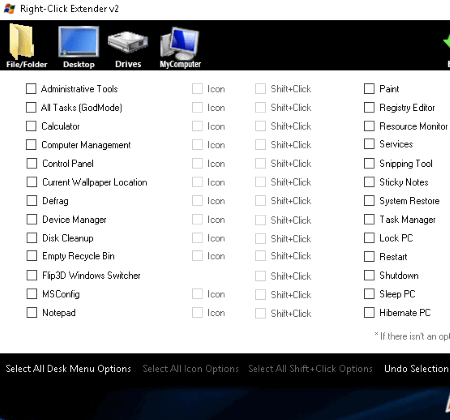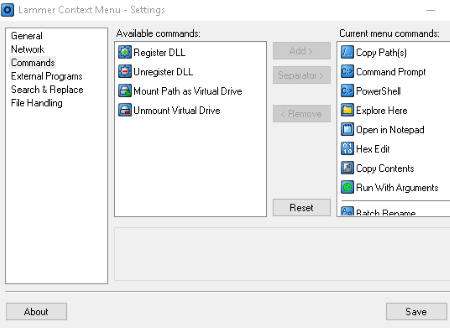11 Best Free Context Menu Editor Software For Windows
This article lists best free context menu editor software for Windows. Using these freeware, you can easily customize context menu of desktop, file/folder explorer, drive, program, particular file types, and more.
Many of the listed software provide a predefined list of commands, which you can associate (or dissociate) with context menu of folder explorer, internet explorer, file type (text, audio, video, etc.), particular program, etc. Some of them let you add new commands to add to context menu, by adding script or application (.exe, .bat, or .msi), command name, menu text, icon, etc. Good part of these context menu editor freeware is that they let you edit context menu for a file type with a specific file extension.
Some of these context menu customizer software are limited in terms of functionality. They only let you enable or disable a very few menu options to customize context menu. You can also customize context menu for background of a folder in one of them.
Note: Make sure you run these freeware with Administrator privileges, for them to function correctly.
My Favorite Context Menu Editor Software:
Easy Context Menu is my favorite context menu editor. It lets you easily add/remove various commands to/from context menu as per your preferences. You can edit context menu for many sections of your PC.
Right Click Enhancer is good too as it lets you add new commands to add to context menu.
You can also checkout the list of best free Registry Backup, Remote Desktop Manager, and Registry Monitor software for Windows.
Easy Context Menu
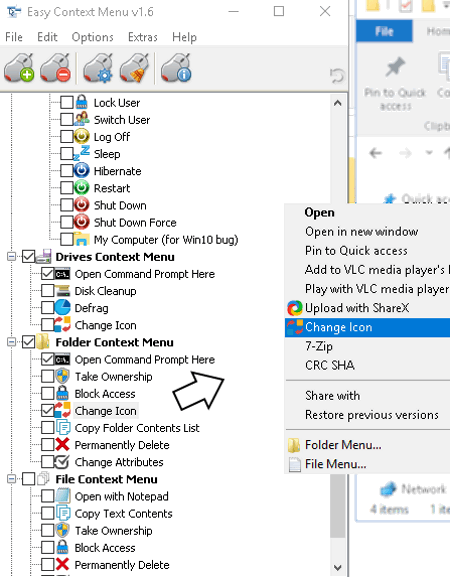
Easy Context Menu is a portable context menu editor. It makes the task of customizing context menu quite easy, hence the name. It provides some predefined menu items to add to following context menu:
- Desktop Context Menu and My Computer Context Menu: It lets you add ‘command prompt‘ and ‘select all files‘ options to Desktop and My Computer context menu. You can also add sets of menu items to context menu including Tools (Delete Temporary Files, Reduce Memory, Copy IP, Fix Print Spooler, Block Keyboard, etc.), System Tools (Computer Management, Task manager, Run, Registry Editor, Snipping Tool, Msconfig, Sticky Notes, All Tasks, etc.), and Turn Off Options (Turn Off Menu, Lock User, Hibernate, Restart, Shut Down, etc.).
- Drives Context Menu: To drives’ context menu, you can add menu options including Open Command Prompt Here, Disk Cleanup, Defrag, and Change Icon.
- File and Folder Context Menu: Here, you can add options like Take Ownership, Block Access, Change Icon, Copy Folder Contents List, Change Attributes, Open with Notepad, etc.
- Exe File Context Menu: To any exe file, you can add options like Run with Parameters, Add To Firewall, and Delete From Firewall.
Using List Editor option, you can customize above list of context menus by editing their title and icon. You can add new menu or submenu items too. Other options let you enable/disable position of menu (top, middle, or bottom), use of shift key, etc. It provides various other features like ContextMenu Cleaner, Jump Registry Key, Change User Account Control Settings, etc.
It is one of the best context menu editor as it lets you easily add options to context menu as per your preferences. You can disable menu items later to revert back to original context menu. Its user interface is simple and intuitive.
Right Click Enhancer
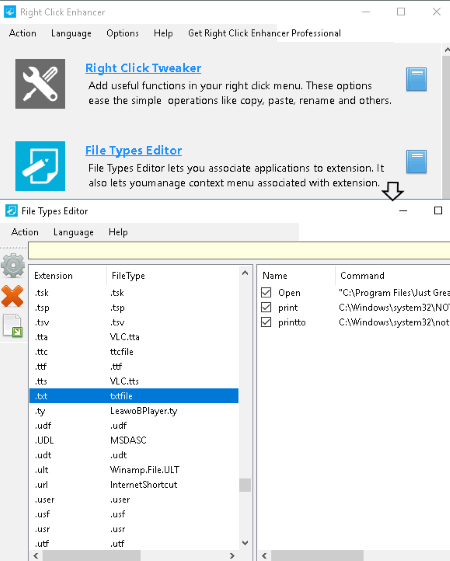
Right Click Enhancer is a free context menu editor for Windows. It provides ‘File Types Editor‘ tool to serve the purpose of customizing context menu. As the name suggests, this tool lets you edit commands for a particular file type with a specific extension.
For every file type, it shows available commands which you can add/remove to/from its context menu. In addition to that, you can even add a new one to context menu. For that, you need to enter name of command, choose location of script (or application) to carryout the action, type command line arguments pass to script or application, and choose an icon. You can also edit or delete already existing commands. Also, it lets you export commands as Registry files (.reg).
It is a good context menu customizer with user-friendly interface. Apart from English, it lets you change interface language to Chinese, German, Dutch, French, Spanish, Russian, etc. It provides many other tools (Right Click Tweaker and Right Click Editor IE) to edit context menu, but they didn’t work while testing.
Moo0 RightClicker
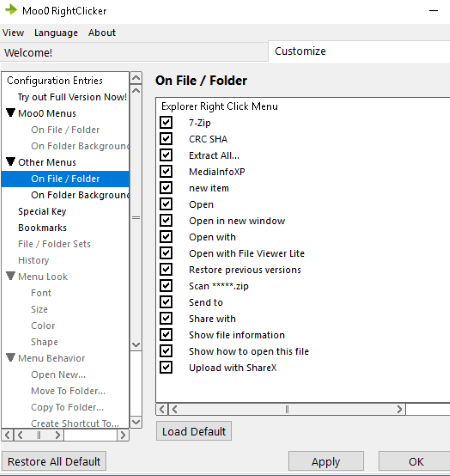
Moo0 RightClicker is another context menu editor freeware. It displays a separate list of Moo0 menus in context menu. You can enable or disable ‘Explorer context menu’ options, such as Properties, Scan, Send to, Show file information, Run as administrator, Run as different user, Change Icon, Copy as path, Move to folder, Open Command Prompt here, Pin to start, Pin to taskbar, Share with, Troubleshoot compatibility, etc.
It lets you customize context menu on background of folders too. You can add or delete context menu items like Calculator, Control Panel, Display Settings, Tools, Sort by, Share with, Personalize, Group by, View, and more.
Moo0 RightClicker is a good context menu customizer. It has a basic user interface with predefined list of functions to edit context menu. You can change the language of menu to Spanish, French, German, Portuguese, Indonesian, etc.
Right-Click Extender
Right-Click Extender is another portable context menu editor. It provides lists of menu items for context menus for File/Folder, Desktop, Drives, and My Computer. You can enable icon and key ‘Shift+Click‘ for each customized context menu item.
- File/Folder: You can enable or disable options to add or remove to/from context menu of files and folders, respectively. This list includes functions like Administrator Command Prompt, Create File Listing, Hide/Show Files, Hide/Show Folders, Open with Notepad, Select All, Take Ownership, Register/Unregister Files, Copy, Encrypt/Decrypt, Toggle File/Folder Visibility, and Move to.
- Desktop: It provides various options to add to desktop’s context menu. For example, Administrative Tools, All Tasks, Defrag, Computer Management, Paint, Registry Editor, Sleep PC, Hibernate PC, Shutdown, Restart, Lock PC, Empty Recycle Bin, Disk Cleanup, Device Manager, Snipping Tool, System Restore, Sticky Notes, Task Manager, etc.
- Drives: For drives, you can add ‘Administrator Command Prompt’, ‘Defrag Drive’, ‘Disk Cleanup’, and ‘Manage’ to context menu.
- My Computer: Here, menu options like Control Panel, Current Wallpaper Location, Flip3D Window Switcher, Resource Monitor, etc. can be enabled/disabled to create a customized context menu.
It also provides an option of Backup to create Registry Backup and System Restore Point.
Right Click Extender is a lightweight and simple context menu editor. You can easily edit context menu of different sections of your system using it.
Right Click Context Menu Adder
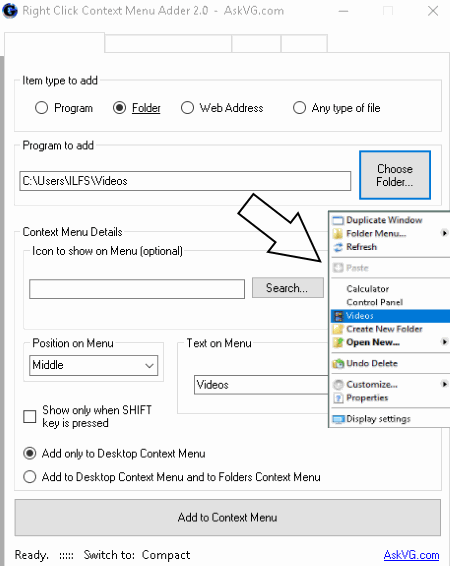
Right Click Context Menu Adder is a portable context menu customizer. You can add different item types to your context menu, which are: Program, Folder, Web Address, and Any type of file. You can add a program or file type with its .exe, .msi, or .bat file, select a folder, or enter web address to add to context menu.
For any one of the added item, you can customize its text, icon, and position (bottom, top, or middle). You can select if you want to add a menu option to desktop’s, or both desktop’s and folder’s context menu. Also, you can enable an option for ‘Shift+Click’ key context menu only.
It also lets you remove existing items from context menu. You can adjust settings like save setting, language, etc.
ContextEdit
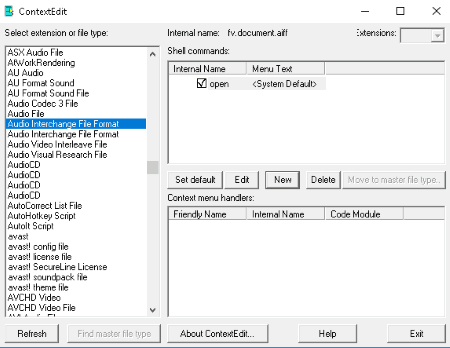
ContextEdit is yet another free context menu editor for Windows. It provides two sections to manage context menu, which are as following:
- Shell Command: It lets you select an extension or file type to show respective shell commands. You can edit these shell commands, delete them, or add new ones to create a customized context menu. To add a new shell command, it lets you enter an internal name to use for your command. Later, you can add menu text, command line, and customize Dynamic Data Exchange (DDE) settings like adding DDE message, application, topic, etc.
- Context Menu Handlers: Here, you can see the list of various context menu options (with friendly name, internal name, and code module) which you can enable or disable. It lets you enable or disable menu(s) like 7-Zip, Antivirus scan, ‘Open with’, Encryption, etc.
ContextEdit lets you add or edit context menu for a wide range of file types. It has basic user interface. You might find it a bit hard to add a new shell command, but once you get hang of it, you can make your own context menus for many file types.
Fast Explorer
Fast Explorer is another alternative for a context menu customizer. It lets you add Static Items and Submenu Items to manage static and dynamic file objects’ context menus, respectively. To do so, you can add application (exe, cmd, or bat) and specify file type (folder, file, network, text files, audio files, etc.) and key. You can further customize menus by modifying item text and background. Also, you can modify icon of an added item.
It also provides Static Items Cleanup feature to delete static items from context menu. You can choose a particular file type or extension to enable or disable respective menu options. You can also use Shell Extensions Cleanup tool to delete shell extension entries from the registry.
Fast Explorer is another context menu editor with simple interface. It supports English and French languages only. You can revert back to last saved context menu anytime.
Lammer Context Menu
Lammer Context Menu is another freeware to edit context menu. It provides some commands to add or remove to/from context menu. For example, you can add/remove commands like Copy Path, Copy Content, Run With Arguments, PowerShell, Batch Rename, Hex Edit, Text FX, Select By Type, Time Stamp, Join Files, Path Operations, Search and Replace, Pack to Folder, Unmount Virtual Drive, Register/Unregister DLL, and some more.
It displays a separate Lammer Context Menu in the desktop’s context menu on hitting key ‘Shift+Right-click‘. It displays icons of added commands too.
This context menu editor lets you set general preferences, enable proxy server, add external programs with text editor and hex editor, etc.
MenuMaid
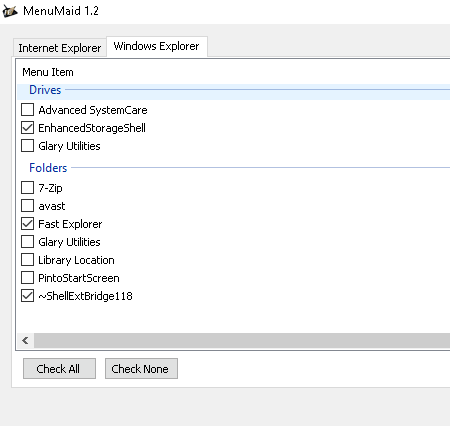
MenuMaid is another one of the context menu editor software for Windows. It lets you enable/disable menu items to manage context menu of Internet Explorer and Windows Explorer. For Internet Explorer, you can enable/disable ‘Export to Microsoft Excel’ and ‘Send to OneNote’ options only. For Windows Explorer, you can customize context menu for directories, drives, folders, etc. You can add or remove editable menu options like Antivirus Scan, Advanced SystemCare, Library Location, Pin to start screen, etc.
MenuMaid is a basic context menu customizer to simply enable or display options. It doesn’t let you add additional menu items to your context menu.
CMenu
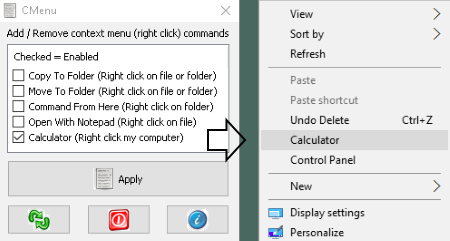
CMenu is a context menu editor with limited functionalities. You can enable/disable only a few commands to/from the context menu of desktop. These commands are:
- Copy To Folder.
- Move to Folder.
- Command From Here.
- Open with Notepad.
- Calculator.
So, if you need to add/remove any of the above options to/from context menu, you can use CMenu. It is a lightweight and portable freeware.
Context Menu Editor
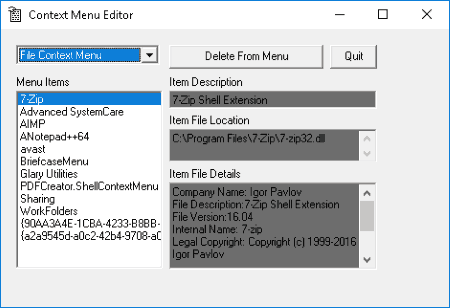
Context Menu Editor is a basic context menu editor with ability to only delete existing entries from context menu. You can delete items from file, folder, and Internet Explorer (IE) context menu. For example, you can delete Sharing option from file context menu, Library Location from folder context menu, or Export to Microsoft Excel from IE context menu. That’s it, it doesn’t serve any other purpose.
About Us
We are the team behind some of the most popular tech blogs, like: I LoveFree Software and Windows 8 Freeware.
More About UsArchives
- May 2024
- April 2024
- March 2024
- February 2024
- January 2024
- December 2023
- November 2023
- October 2023
- September 2023
- August 2023
- July 2023
- June 2023
- May 2023
- April 2023
- March 2023
- February 2023
- January 2023
- December 2022
- November 2022
- October 2022
- September 2022
- August 2022
- July 2022
- June 2022
- May 2022
- April 2022
- March 2022
- February 2022
- January 2022
- December 2021
- November 2021
- October 2021
- September 2021
- August 2021
- July 2021
- June 2021
- May 2021
- April 2021
- March 2021
- February 2021
- January 2021
- December 2020
- November 2020
- October 2020
- September 2020
- August 2020
- July 2020
- June 2020
- May 2020
- April 2020
- March 2020
- February 2020
- January 2020
- December 2019
- November 2019
- October 2019
- September 2019
- August 2019
- July 2019
- June 2019
- May 2019
- April 2019
- March 2019
- February 2019
- January 2019
- December 2018
- November 2018
- October 2018
- September 2018
- August 2018
- July 2018
- June 2018
- May 2018
- April 2018
- March 2018
- February 2018
- January 2018
- December 2017
- November 2017
- October 2017
- September 2017
- August 2017
- July 2017
- June 2017
- May 2017
- April 2017
- March 2017
- February 2017
- January 2017
- December 2016
- November 2016
- October 2016
- September 2016
- August 2016
- July 2016
- June 2016
- May 2016
- April 2016
- March 2016
- February 2016
- January 2016
- December 2015
- November 2015
- October 2015
- September 2015
- August 2015
- July 2015
- June 2015
- May 2015
- April 2015
- March 2015
- February 2015
- January 2015
- December 2014
- November 2014
- October 2014
- September 2014
- August 2014
- July 2014
- June 2014
- May 2014
- April 2014
- March 2014