5 Best Free CDR to BMP Converter Software for Windows
Here is a list of Best Free CDR to BMP Converter Software for Windows. These are the free software that allow you to convert a CorelDraw graphics file (CDR) to Bitmap format (BMP). In these software, you can also convert CDR to a wide number of image formats including JPG, GIF, TIFF, PNG, ICO, CUR, PDF, WMF, EMF, etc. Some of these converters also let you convert multiple CDR images to BMP format at once.
These software let you open and view CDR images so that you can have a look at the design of source file. A few of these even offer some editing features using which you can modify input CDR images prior to conversion to BMP. Some of the image editing features include drawing tools, filters, color adjustment, resize, rotate, crop, flip, watermarking, and more. One of these provides some additional handy tools like batch file rename, animation editot, etc. In general, these are great software to view, edit, and convert CDR to BMP format.
My Favorite Best Free CDR to BMP Converter Software for Windows:
Imagine and IrfanView are my favorite software as both of these provide you batch conversion tool that allows you to convert multiple CDR images to BMP format at a time. It also supports various other output image formats.
You may also checkout lists of best free CDR to TIFF Converter, CDR Viewer, and CDR to PDF Converter software for Windows.
Imagine
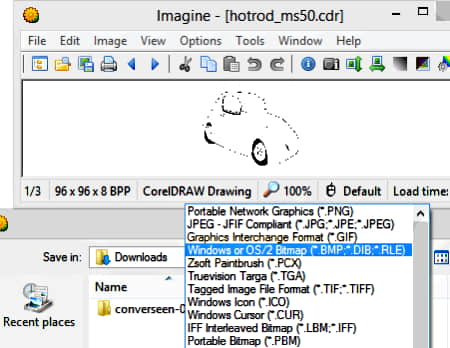
Imagine is a nice and easy to use CDR to BMP converter software for Windows. You can open and view CDR images in it, and also convert them to BMP format. It also supports some other output formats including TIFF, JPG, PNG, ICO, CUR, GIF, etc. Prior to conversion, you can enhance image colors, add filters, set transparency, and do more. If you need to convert multiple CDR images to BMP at once, use its Batch Conversion feature.
How to convert CDR to BMP in Imagine:
- Firstly, load a CDR image with the helpo of its inbuilt image explorer.
- After that, you can view the image and if needed, apply some modifications on source CDR image file.
- Now, click on the Save as function from the File menu.
- Next, select the output format as BMP and click Save button to start conversion process.
Additional Features:
It offers a variety of additional image processing features including Animation Editor, Capture Screen, Batch Rename, Slide Show, JPEG Lossless Transformation, and Create Multiple Page Image.
Conclusion:
It is a good free software in which you can view, edit, and convert CDR images to BMP and other formats. It also offers a handy batch converter tool.
IrfanView
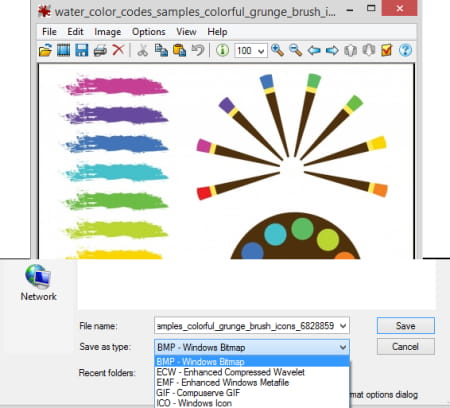
IrfanView is another free CDR to BMP converter software for Windows. It lets you convert CDR to multiple formats that include BMP, JPG, PNG, TIFF, PDF, ICO, and more. You can convert a single file at a time or use its Batch Conversion feature to convert multiple CDR images to BMP format simultaneously. The batch converter function also provides a lot of editing tools to bulk edit CDR images prior to conversion.
By default, it doesn’t support CDR images. In order to convert CDR files, you need to download and install IrfanView Plugin. After plugin installation, restart IrfanView and follow below steps to convert CDR to BMP format.
How to convert CDR to BMP in IrfanView:
If you simply want to convert CDR to BMP, open a CDR file and then use its File > Save As feature to export CDR to Windows Bitmap format. To batch convert CDR to BMP, follow below steps:
- Launch Batch Conversion feature from its File menu and then load multiple CDR images using its own file explorer.
- Now, set the output format to BMP and click on the Advanced button to batch edit CDR images before conversion.
- Finally, specify output folder location and then press the Start Batch button to start batch CDR to BMP conversion process.
Limitations:
It is free for non-commercial and private use only.
Conclusion:
It is a great CDR to BMP converter which has bulk editing features too. It also supports a variety of output formats.
CDR Viewer
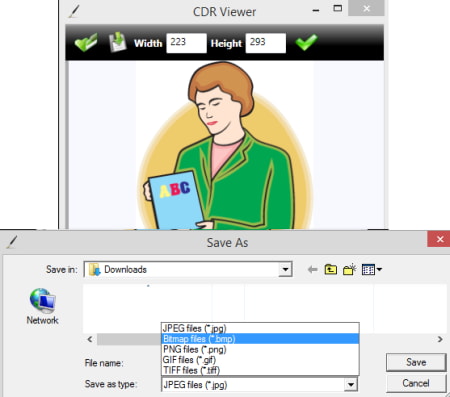
CDR Viewer is a dedicated CorelDraw file viewer that you can use to convert CDR to BMP. Using it, you can view CDR files as well as convert them to BMP and few other selected formats. These formats include JPG, GIF, PNG, and TIFF. It also provides a handy resize option to change output image dimensions. Let us now have a look at the steps of conversion.
How to convert CDR to BMP in CDR Viewer:
- Firstly, load a CDR image that you can view with rotate and zoom tools.
- Now, if you want, you can resize resulting BMP image.
- Next, hit the Save As button and as output file type, select BMP.
- After that, press the Save button and it will convert CDR to BMP format.
Conclusion:
It is a great file viewer for CDR images that also lets you convert CDR to BMP and other formats.
LibreOffice Draw
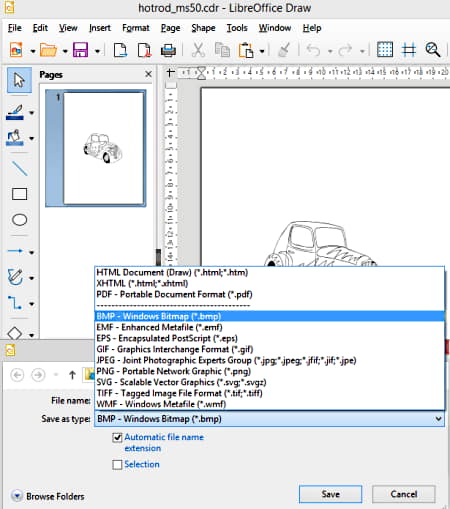
LibreOffice Draw is yet another free open source CDR to BMP converter for Windows, Mac, and Linux. Using it, you can open and view a CDR image and then convert it to BMP format. It also lets you edit the image before converting it. Also, it supports many more output file formats other than BMP, such as JPG, PNG, TIFF, GIF, EMF, etc.
How to convert CDR to BMP in LibreOffice Draw:
- Open a CDR image and if required, edit it using available drawing and editing features.
- Now, select the Export option from the File menu.
- Next, set the output file type to BMP format and then click on the Save button to start conversion process.
Conclusion:
It is good drawing software using which you can also convert CDR image to BMP format.
Filestar

Filestar is one more CDR to BMP converter software for Windows. It lets you convert CDR to BMP, GIF, TIFF, JPG, PNG, and more formats. It allows you to convert multiple CDR images to BMP and other formats at once. It is very easy to use. Let’s checkout the conversion steps in it.
How to convert CDR to BMP in Filestar:
- Open this software and drag and drop CDR images onto its interface.
- Next, press the Convert to Bmp button that you can see on its main interface.
- Now, enter output location and then hit the Convert button to quickly start the CDR to BMP conversion process.
Limitation:
It lets you convert up to 10 files per month in its free plan. You can remove this limitation in its paid plan only.
Conclusion:
It is a basic software to convert CDR to BMP and many other formats.
About Us
We are the team behind some of the most popular tech blogs, like: I LoveFree Software and Windows 8 Freeware.
More About UsArchives
- May 2024
- April 2024
- March 2024
- February 2024
- January 2024
- December 2023
- November 2023
- October 2023
- September 2023
- August 2023
- July 2023
- June 2023
- May 2023
- April 2023
- March 2023
- February 2023
- January 2023
- December 2022
- November 2022
- October 2022
- September 2022
- August 2022
- July 2022
- June 2022
- May 2022
- April 2022
- March 2022
- February 2022
- January 2022
- December 2021
- November 2021
- October 2021
- September 2021
- August 2021
- July 2021
- June 2021
- May 2021
- April 2021
- March 2021
- February 2021
- January 2021
- December 2020
- November 2020
- October 2020
- September 2020
- August 2020
- July 2020
- June 2020
- May 2020
- April 2020
- March 2020
- February 2020
- January 2020
- December 2019
- November 2019
- October 2019
- September 2019
- August 2019
- July 2019
- June 2019
- May 2019
- April 2019
- March 2019
- February 2019
- January 2019
- December 2018
- November 2018
- October 2018
- September 2018
- August 2018
- July 2018
- June 2018
- May 2018
- April 2018
- March 2018
- February 2018
- January 2018
- December 2017
- November 2017
- October 2017
- September 2017
- August 2017
- July 2017
- June 2017
- May 2017
- April 2017
- March 2017
- February 2017
- January 2017
- December 2016
- November 2016
- October 2016
- September 2016
- August 2016
- July 2016
- June 2016
- May 2016
- April 2016
- March 2016
- February 2016
- January 2016
- December 2015
- November 2015
- October 2015
- September 2015
- August 2015
- July 2015
- June 2015
- May 2015
- April 2015
- March 2015
- February 2015
- January 2015
- December 2014
- November 2014
- October 2014
- September 2014
- August 2014
- July 2014
- June 2014
- May 2014
- April 2014
- March 2014








