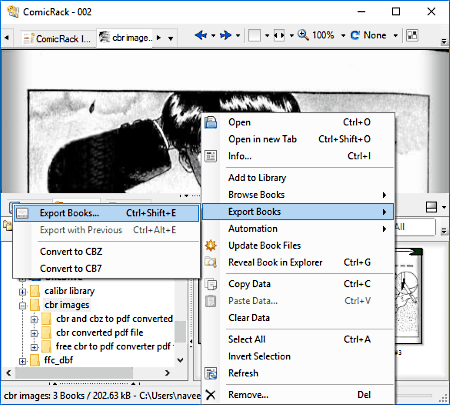7 Best Free CBR To PDF Converter Software For Windows
Here is the list of Best Free CBR to PDF Converter Software for Windows. These software can easily convert any eBooks in CBR (Comic Book Reader) format to PDF format. Apart from file conversion, some of these software can also be used as eBook readers.
Each of these mentioned software can easily convert any CBR to PDF. Some let you convert a single CBR file to PDF, where as some let you batch convert CBR to PDF. While converting, a couple of these software let you add PDF metedata and even set PDF page formatting. In some of these freeware, you will find options to modify your CBR files before conversion (we will talk about the options in detail, later). One of these software can also convert CBR files according to different eBook reader devices.
These software are capable of handling various eBook and eComic formats, namely, CBZ, RAR, ZIP, CBR, etc.
A very important feature to password protect PDF is missing in all of these software to convert CBZ to PDF. If you want to password protect (encrypt) converted PDF, you can try out any of these software to software to password Protect PDF.
My Favorite CBR to PDF Converter For Windows:
Calibre is my favorite software to convert CBR to PDF, as it provide both single and batch CBR to PDF conversion. You can also add PDF metadata, page layout, and various other options before conversion. Calibre not only lets you convert, but manage, read, and edit eBooks as well.
You can also checkout these free Ebook Reader, eBook Creator Software, and Software To Extract Images From PDF.
Calibre
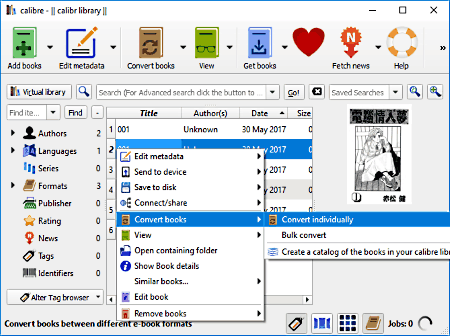
Calibre is a free CBR to PDF Converter software for Windows. It is actually an open source eBook organizer software, that you can use to manage, read, edit, and convert eBooks. This software has a very simple and well optimized interface to help you with file conversion and eBook management. This CBF to PDF converter also provides batch conversion feature which converts multiple CBR to PDF files at once.
How to convert CBR to PDF using Calibre:
- Load the CBR file into this software using Add Books option.
- Now select single or multiple files that you want to convert and hit Convert books option.
- Now you get options to convert file individually or in bulk.
- Before conversion, Calibre provides various options to modify eBook and output parameters, namely: Metadata, Look and feel, Heuristic processing, Page setup, Structure detection, Table of contents, Search and replace, PDF input, Debug, etc. Basically all of these features let you change or modify various parameters of eBooks for both single and batch CBR to PDF conversion.
- Finally to start conversion, just select PDF from output format menu and hit OK button.
Apart from file conversion, you also get many handy features like Calibre library, online book store, view option to view eBooks in some specific format, etc. It is recommended for those who regularly deal with eBooks.
ComicRack
ComicRack is another free CBR to PDF converter for Windows. This software can also be used as an eComic book reader and manager. You can also add and manage your comic book library by using this software. Most of eComic books either are CBR or CBZ files and this software can easily read and convert both of these formats into PDF. Apart from that, this software also supports many other formats, namely, CB7, CBT, DJVU, etc.
How to convert CBR to PDF using ComicRack:
To convert CBR file into PDF, first open any CBR file using this software. Now, right click on File that you want to convert and select Export Book option. A new window opens, where you get various options for conversion. Here you can select output folder, define file naming, set output format, include/exclude pages for conversion, set page format, resize page, set output quality, and even enhance PDF images by adjusting saturation, brightness, contrast, gamma, and sharpening. Once done with setting up all conversion parameters, hit OK to begin conversion.
By using this software you can also convert multiple CBR files into PDF. To do so, instead of selecting one CBR file initially, select all the CBR files you want and repeat the above steps.
Apart from format conversion, this software also provides many features that make reading and managing eComic books easy, like Mouse wheel to scroll book, double click to switch to full screen, etc.
PDFrizator
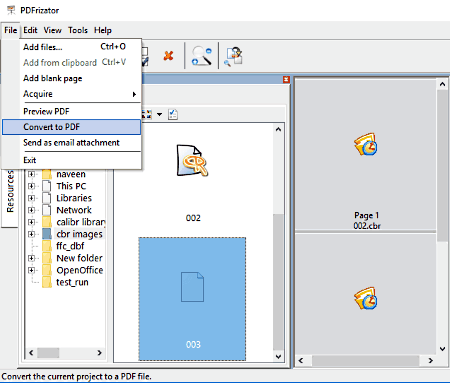
PDFrizator is another free CBR to PDF converter software in this list. By using this software, you can convert single as well as multiple CBR files. But during multiple CBR to PDF conversion, it merge all the files to make one single PDF. It is a feature that can come in handy only if you want to convert as well as merge CBR files as a single PDF. If you do not want to merge the files, convert one file at a time, or you can use any of these PDF Splitter software to split merged PDF.
How to convert CBR to PDF using PDFrizator:
To begin, use the inbuilt file explorer or go to File menu to add the CBR files you want to convert. After adding files, you can view all added CBR files right next to the File Explorer. Now, drag and drop the CBR file from the added list into the adjacent grey window. If you have to convert and merge multiple CBR files, drag and drop the files in the grey window. After adding files there, you can either rearrange or delete any CBR file according to your choice.
On the panel on the right side of the interface, you can add metadata for output file and set page orientation options.
This CBR to PDF file converter also lets you preview PDF files before actual conversion starts. To begin conversion, go to the File menu again, and select the Convert to PDF option. Set an output folder for the same, name the output PDF file, and hit Ok.
PDFrizator can be a good choice as a CBR to PDF converter if you want to convert CBR files and then merge the PDFs. It is absolutely free to use, without any imitations.
TEBookConverter
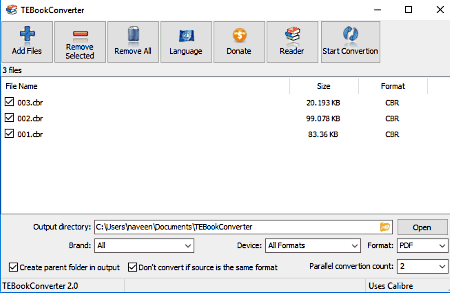
TEBookConverter is another software that lets you convert CBR to PDF for free. You can also convert CBR to MOBI, TXT, PRC, etc. The best part about this CBR to PDF converter is that it lets you convert eBooks according to various eBook reader devices. Some of the supported devices are: Amazon Kindle 3, Apple iPad, iPhone, Foxit eSlick, etc. Apart from file conversion, you can also use this software to read eBooks of various formats.
It can carry out single, as well as batch CBR to PDF conversion. To speed up batch conversion, this software has Parallel conversion feature. You can choose a maximum of 16 files for parallel conversion.
How to convert CBR to PDF using TEBookConverter:
Add the CBR files that you want to convert. Now, select the device for which you want to carry out the conversion, then select PDF format from Format drop down menu. Select the output folder and click on the Start Conversion option to get desired output.
Apart from eBook conversion, this software also has an integrated eBook reader. You can also view conversion log if you want.
LujoSoft Comic Reader
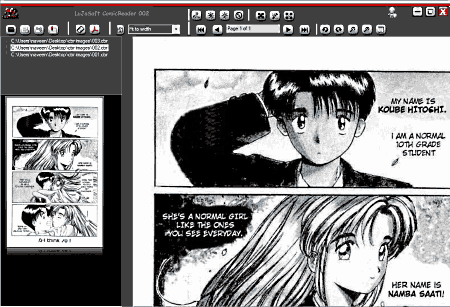
LujoSoft Comic Reader, as the name suggests, is a free CBR reader, which can also be used to convert CBR to PDF. In this software, you can easily read compressed eComic books of different formats, such as rar, zip, 7z, tar, etc. This software also lets you edit CBR files.
How to convert CBR to PDF using LujoSoft Comic Reader:
This software is very good at converting CBR files to PDF. To do this, just add all the CBR files you want to convert. From the list of added CBR files, just select one file at a time and hit Save to PDF button to start conversion. After clicking on Save to PDF button, a small window will open to set name and output file folder.
There are various options that let you edit CBR files by applying color correction, contrast, brightness, sharpen filter, etc. If you want to apply any of these edits, you can do it before conversion.
LujoSoft Comic Reader is a very good CBR reader software that allows you to analyze each page of a comic book with the help of tools like magnifier, zoom in, zoom out, rotate, etc.
Free CBR to PDF Converter
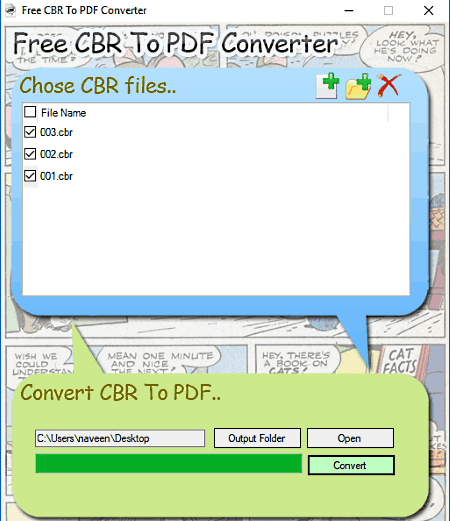
Free CBR to PDF Converter is another free software to convert CBR files. This software is very simple and has dedicated features just to convert CBR to PDF. You can convert single, as well as multiple files at once.
How to convert CBR to PDF using Free CBR to CBZ Converter:
Conversion process is very simple. Simply, add the CBR files that you want to convert to PDF. You can also add a folder containing multiple CBR files. You can also set a destination folder to save the converted files. After that, just select the files you want to convert and hit Convert button.
After file conversion, you can open the output folder from this software using Open button.
CBR and CBZ to PDF Converter
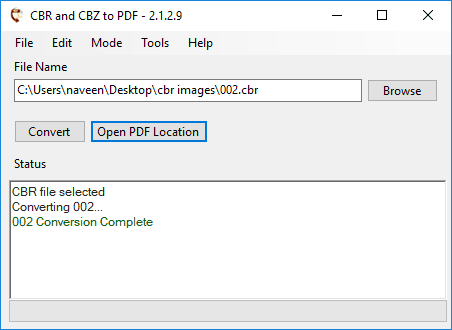
Convert Comic Book Reader file to PDF using CBR and CBZ to PDF Converter. This software is another free CBR to PDF converter for Windows. It is yet another simple software that provides specific features just for conversion.
It has two modes to convert CBR files to PDF. First is Basic mode, where you can only add and convert a single CBR to PDF. In Advanced mode, you can convert multiple files. Advanced mode also lets you view the list of all added files. Apart from CBR files, you can convert CBZ, and compressed Comic Book files.
The conversion method is almost the same in both conversion modes. Add the CBR file(s) that you want to convert to this software. Before conversion, you can visit the Settings menu to change output page size, page margins, and select if you want to merge multiple files into single PDF. Once done, hit the Convert button to start file conversion process. After file conversion, it shows the status of conversion if its completed or not.
Naveen Kushwaha
Passionate about tech and science, always look for new tech solutions that can help me and others.
About Us
We are the team behind some of the most popular tech blogs, like: I LoveFree Software and Windows 8 Freeware.
More About UsArchives
- May 2024
- April 2024
- March 2024
- February 2024
- January 2024
- December 2023
- November 2023
- October 2023
- September 2023
- August 2023
- July 2023
- June 2023
- May 2023
- April 2023
- March 2023
- February 2023
- January 2023
- December 2022
- November 2022
- October 2022
- September 2022
- August 2022
- July 2022
- June 2022
- May 2022
- April 2022
- March 2022
- February 2022
- January 2022
- December 2021
- November 2021
- October 2021
- September 2021
- August 2021
- July 2021
- June 2021
- May 2021
- April 2021
- March 2021
- February 2021
- January 2021
- December 2020
- November 2020
- October 2020
- September 2020
- August 2020
- July 2020
- June 2020
- May 2020
- April 2020
- March 2020
- February 2020
- January 2020
- December 2019
- November 2019
- October 2019
- September 2019
- August 2019
- July 2019
- June 2019
- May 2019
- April 2019
- March 2019
- February 2019
- January 2019
- December 2018
- November 2018
- October 2018
- September 2018
- August 2018
- July 2018
- June 2018
- May 2018
- April 2018
- March 2018
- February 2018
- January 2018
- December 2017
- November 2017
- October 2017
- September 2017
- August 2017
- July 2017
- June 2017
- May 2017
- April 2017
- March 2017
- February 2017
- January 2017
- December 2016
- November 2016
- October 2016
- September 2016
- August 2016
- July 2016
- June 2016
- May 2016
- April 2016
- March 2016
- February 2016
- January 2016
- December 2015
- November 2015
- October 2015
- September 2015
- August 2015
- July 2015
- June 2015
- May 2015
- April 2015
- March 2015
- February 2015
- January 2015
- December 2014
- November 2014
- October 2014
- September 2014
- August 2014
- July 2014
- June 2014
- May 2014
- April 2014
- March 2014