4 Best Free Cartoon Maker Software For Windows
Here is a list of best free cartoon maker software for Windows. These software help you create cartoons characters and cartoon scenes. Plus, you can also import and edit cartoon projects and images. If you have great drawing skills, then you can free-hand draw on the canvas using basic tools like Pencil, Brush, Paint Bucket, etc. For more accuracy, you can change the properties of drawing tools to make them suitable for different drawing scenarios. Besides freehand drawing, you can edit existing images of different formats like PNG, JPEG, BMP, GIF, etc. To edit images, you can use common drawing tools along with advanced Layer tool to merge elements of different cliparts and projects into one. After creating the cartoon, you can export it in various image formats (PNG, JPEG, BMP, GIF, etc.) and as projects. In some software, you can save cartoons as PDF file format.
Most of these software also work as an animation software, through which you can also make cartoon animations. Many animation specific features like Timeline, Timeline player, Loop Playback, Render, etc. are also available. Animations created through these software are generally saved as video formats like MP4, AVI, MOV, etc.
My Favorite Cartoon Maker Software For Windows:
Synfig Studio is my favorite software because you can create 2D cartoons and cartoon animations with it. It also has a multi-tab interface that helps you work on multiple animations and cartoon projects at a time. Plus, it comes with all essential tools and with an easy to use interface which make it a really good cartoon creation software.
You can also check out lists of best free Bar Chart Maker, Cartoon Story Maker, and Photo To Cartoon Maker software for Windows.
Synfig Studio
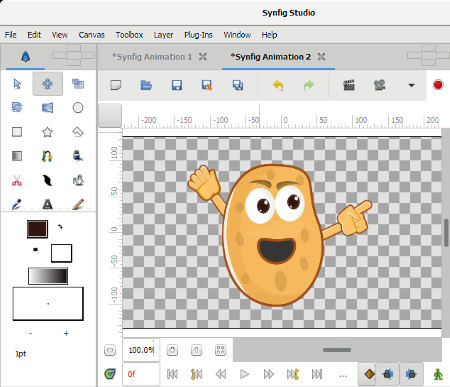
Synfig Studio is a free and open source animation and 2D cartoon maker software for Windows. It is mainly an animation software, but it also provides all tools that you required to create a cartoon. In animation, you need to create multiple frames to make an animation. Instead of doing that, you can create only one frame consists of cartoon and render (Save) it as a PNG image.
To create a cartoon scene, you can either draw on the canvas using pencil tool, brush, eyedrop, paint bucket, etc. tools or import cartoon images (PNG, SVG, JPEG, and BMP) and edit them. Just like creating one frame for a single cartoon scene, you can easily create more frames and add them using the timeline. To know more about animations and how to make them using this software, you can refer the Synfig Manual. Another handy feature of this software is that it comes with a multi-tab interface that allows you to work on multiple projects at a time.
Let’s see various important sections and tools provided by this cartoon creator software:
- Toolbox Menu: This menu contains essential tools to create or to edit cartoons such as Text, Brush, Sketch, Draw, Cutout, Zoom, Eyedrop, and more.
- Palette Editor: It contains various color templates that you can use to select colors for drawing tools. By default, only selected number of color templates are present, but you can add more color by pressing the add color button.
- Canvas menu: Using it, you can change the Size (height and width) of canvas along with Image Span.
- Layer Menu: You can use multiple layers to merge various elements of different cartoon images and projects to make one single cartoon scene. Plus, this menu also contains various predefined layers that you can use like Blur, Distortion, Layer, Stylize, etc.
Besides these tools, there are many animation specific tools are also present such as Timeline, Render, Video preview, and more. Overall, this software is quite good to create both cartoons and animations.
Paint 3D
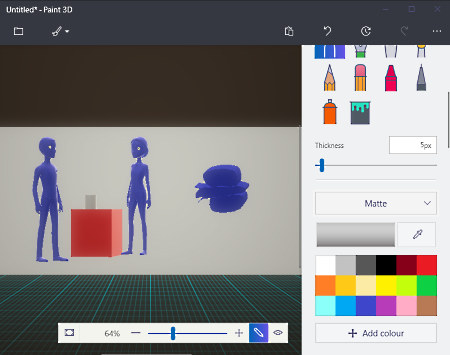
Paint 3D is yet another free cartoon maker software for Windows. It comes by default with Windows 10, so you don’t have to download it. Through this software, you can create both 2D and 3D cartoons. Plus, you can also open and edit local cartoon pics as well.
In case of Windows 10 tablets and touchscreen laptops, you can also use a stylus to draw cartoons. The whole interface of this software is divided into six parts using which, you can draw impressive cartoons without putting too much effort.
Let’s see how each section of this software help to make cartoons:
- Art Tools: This section contains essential tools to create 2D cartoons like Calligraphy pen, Marker, Oil Brush, Watercolor, Pencil, Spray Can, and more. An option to control the thickness of these drawing tools along with color palette and four different finishing modes (Matt, Gloss, Dull metal, and Polished Metal) are also available.
- 3D: As its name implies, this section is used to create 3D drawings. You can use 3D Doodle Option to manually draw 3D cartoons or use predefined 3D models and objects to add predefined 3D items to the drawing.
- Stickers: In it, you get various 2D shapes (circle, square, capsule, star, etc.), Stickers (various eye expressions, glasses, and other random objects), and Textures which you can use to make cartoon characters.
- Text: This section lets you add 2D and 3D texts of various fonts and sizes.
- Effects: It basically contains various attractive filters (Candy, taffy, Spearmint, Sky, etc.) and filters intensity control option to give a consistent shade to the whole drawing.
- Canvas: It contains basic canvas settings like Canvas Resize, Enable/ Disable canvas, Make Canvas Transparent, etc.
After creating cartoons, you can save the final result as Paint 3D project or in PNG and JPEG image formats.
In my opinion, it is a one of the best software for freehand drawings because you can use a stylus with it that allows more accurate and natural drawing strokes, unlike the mouse.
Pencil 2D

Pencil 2D is a free and open source cartoon maker software for Windows. Using it, you can make hand-drawn 2D cartoons and animations. You can use the dedicated on-screen Tools Panel (Pencil, Paint bucket, Polyline tool, Select tool, Eraser tool, etc.) to create a cartoon from the scratch. Some other on-screen panels are also present to help you create a cartoon namely, Color Wheel, Color Palette, Options, and Display panels. In this software, you can also edit cartoon images of various formats like PNG, JPEG, TIFF, BMP, etc.
Along with cartoons, this cartoon design software can also be used to make animations. To make animations, it provides Timeline that supports Bitmap, Vector, Sound, and Camera layers to integrate various elements into one seamless animation. All the cartoon making panels and tools can also be used to create one frame of cartoon animation at a time. After making the animations, you can play the animation or run in the loop using the Animation menu. The final animation can be exported in Animated GIF, MP4, or AVI format. However, the cartoons can only be saved as either Pencil Animation File or exported as Image (PNG, JPEG, TIFF, etc.). To know more about animation, you can refer to these video tutorials.
TupiTube Desk

TupiTube Desk is a completely free animation and cartoon maker software for Windows. It is a beautifully designed software using which you can design various types of cartoon characters and animations. In this software, you can manually design the whole cartoon from scratch using standard tools like Pencil, Brush, Shapes, Internal fill, etc. The good thing about these standard tools is that you can change various properties of these tools for more accuracy. The other method to draw cartoons is to make cartoons by modifying the imported animated images of different formats (PNG, BMP, JPG, and GIF). Along with drawing tools, you can use frames properties of this cartoon software to merge various images or components to design a single cartoon scene or character.
Making animations is also quite easy as similar to single cartoon frame, you can draw multiple cartoon frames and add each frame in a synchronous manner using the Timeline. By default, many features will not appear on the main interface but by going to Windows menu, you can add Color Palette, Timeline, Brush properties, Exposure Sheet, etc. to the main interface.
After making the cartoon and animation, you can export both cartoons and animations as PNG, JPEG, and SVG image sequence. However, animations can also be exported as different Video formats (MP4, AVI, WEBM, and QuickTime).
Naveen Kushwaha
Passionate about tech and science, always look for new tech solutions that can help me and others.
About Us
We are the team behind some of the most popular tech blogs, like: I LoveFree Software and Windows 8 Freeware.
More About UsArchives
- May 2024
- April 2024
- March 2024
- February 2024
- January 2024
- December 2023
- November 2023
- October 2023
- September 2023
- August 2023
- July 2023
- June 2023
- May 2023
- April 2023
- March 2023
- February 2023
- January 2023
- December 2022
- November 2022
- October 2022
- September 2022
- August 2022
- July 2022
- June 2022
- May 2022
- April 2022
- March 2022
- February 2022
- January 2022
- December 2021
- November 2021
- October 2021
- September 2021
- August 2021
- July 2021
- June 2021
- May 2021
- April 2021
- March 2021
- February 2021
- January 2021
- December 2020
- November 2020
- October 2020
- September 2020
- August 2020
- July 2020
- June 2020
- May 2020
- April 2020
- March 2020
- February 2020
- January 2020
- December 2019
- November 2019
- October 2019
- September 2019
- August 2019
- July 2019
- June 2019
- May 2019
- April 2019
- March 2019
- February 2019
- January 2019
- December 2018
- November 2018
- October 2018
- September 2018
- August 2018
- July 2018
- June 2018
- May 2018
- April 2018
- March 2018
- February 2018
- January 2018
- December 2017
- November 2017
- October 2017
- September 2017
- August 2017
- July 2017
- June 2017
- May 2017
- April 2017
- March 2017
- February 2017
- January 2017
- December 2016
- November 2016
- October 2016
- September 2016
- August 2016
- July 2016
- June 2016
- May 2016
- April 2016
- March 2016
- February 2016
- January 2016
- December 2015
- November 2015
- October 2015
- September 2015
- August 2015
- July 2015
- June 2015
- May 2015
- April 2015
- March 2015
- February 2015
- January 2015
- December 2014
- November 2014
- October 2014
- September 2014
- August 2014
- July 2014
- June 2014
- May 2014
- April 2014
- March 2014








