7 Best Free Cartoon Animation Maker Software For Windows
Here is a list of best free cartoon animation maker software for Windows. Through these software, you can make cartoon animations by drawing and joining multiple frames in a synchronous manner. In some software, you also get predefined characters in which you can make slight changes to quickly create a cartoon animation. There are also some programming based cartoon animation software which support a specific programming language. Still, only in one programming based animation software, you need to write the code to create and run the animation. In others, you get predefined programming modules that you can use without actually writing the code. Programming based software are slightly difficult to operate, hence it is beneficial to view their tutorials before using them.
The process to create cartoon animation in standard animation software is quite simple, as they basically use two simple steps. The first step is to manually draw cartoon characters with slight variation in every frame of the animation. In the second step, you need to join all frames using tools like Timeline (to join frames in a synchronous manner), Add Frame, Add Key, Play, Loop, FPS (to adjust frame rates), etc.
My Favorite Cartoon Animation Maker Software For Windows:
OpenToonz is my favorite software because it provides dedicated sections for specific tasks. Plus, each of its section provides all essential tools that allow you to create both simple and complex cartoon animations.
Alice is also a great cartoon animation maker for professionals. It is a coding based software which provides a good number of predefined cartoon characters, scenes, etc.
You can also check out lists of best free 2D Animation, Hand Drawn Animation, and Stick Figure Animation software for Windows.
OpenToonz
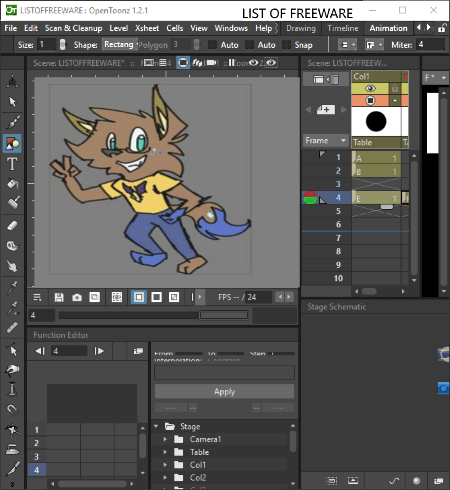
OpenToonz is a free open source cartoon animation software for Windows. Using this software, you can create 2D cartoon animations. To help you create the animation, this software provides various dedicated sections to create a specific part of the animation. Plus, a lot of handy tools like Brush, Fill Tool, Geometric Tool, RGB Color Picker, etc., help you manually make individual frames of the animation.
Let’s take a look at some of the important sections of this software:
- Drawing: This section provides a Style Editor Menu with various outline texture, vector style effects, raster style effects, etc., to customize the outlines of the manually drawn cartoon character.
- Animation: It is used to create the animation by joining individual frames. To join the animation, you get an Xsheet tool which is similar to a timeline tool and is used to define the timing of each frame. Besides this, other important tools like Play (to play animation), Loop (to run animation in a loop manner), FPS (to change the speed of animation), etc., are also available.
- Cleanup: It is used to adjust the properties of the animation like View (Horizontal, Vertical), DPI, Resolution, Antialiasing, Sharpness, Brightness, Color, etc.
- Palette: This section is almost similar to the drawing section, but the main focus of this section is on the selection of colors.
Once the cartoon animation gets completed, you can save it as an MP4 video or as the project file.
Pencil2D
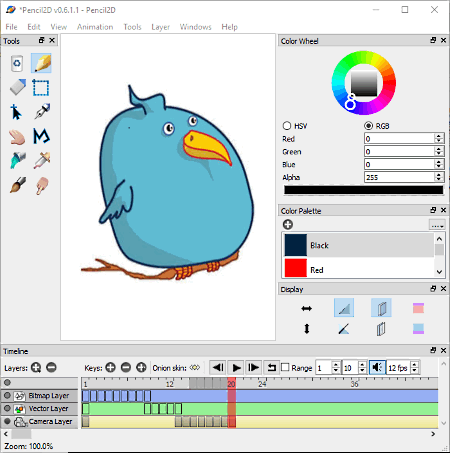
Pencil 2D is another free open source cartoon animation software for Windows. In this software, you can manually draw each frame of cartoon characters and convert frames into a beautiful cartoon animation. All tools required to create frames and complete animation are provided on the main interface of this software.
How to create cartoon animation in Pencil2D:
To make a cartoon animation, first, you need to create individual frames of the animation. You can use various inbuilt tools like Tools panel (it has tools like Pencil, Paint Bucket, Brush, Pen, Eraser, etc.), Color Wheel (to select different shades of a color), Color Palette (it has some commonly used colors which you can also edit), etc., to create frames.
Now, to make animation from individual frames, you need to use the Timeline and dedicated Animation Menu of this software. In the Timeline, you get three layers named as Bitmap Layer (its used to adjust imported images according to animation), Vector Layer (this layer lets you adjust manually drawn frames), and Camera Layer (to change the angle of viewing). In the Animation menu, you get tools which help you make animation like Add Frame (to add new blank frame), Duplicate Frame (to make a copy of previous frames), Next/Previous Frames (to jump between frames), Play (to run created animation), Loop (to run animation in a loop manner), FPS (to change speed of animation), etc. After creating the cartoon animation, you can export the animation as Movie (MP4, AVI, and GIF) and as the PNG Image Sequence.
Pencil2D is quite a simple animation maker software for Windows.
TupiTube Desk

TupiTube Desk is another free cartoon animation maker software for Windows. It is a beautifully designed software, using which you can design various types of cartoon characters and animations. In this software, you can manually design the whole cartoon from the scratch using standard tools like Pencil, Brush, Shapes, Internal fill, etc. The good thing about these standard tools is that these tools let you change their properties according to your requirements. The other method to draw cartoons is to make cartoons by modifying the imported images of different formats (PNG, BMP, JPG, and GIF). Along with drawing tools, you can use frames properties of this cartoon software to merge various images or components to design a single cartoon scene or character.
Making cartoon animations is also quite easy as similar to single cartoon frame, you can draw multiple cartoon frames and add each frame in a synchronous manner using the Timeline. After making the cartoon animation, you can export animations as PNG, JPEG, and SVG image sequence or as MP4, AVI, and WebM video formats.
Alice

Alice is a free Java based cartoon animation software for Windows. This software is mainly used by teachers to teach students about visual arts, language arts, and fundamentals of programming. The visual arts aspect of this software allows you to create simple cartoon animations.
To let you create the animation, this software provides its own Alice programming language. However, you don’t need to manually write codes as it provides prebuild functions and line of codes like this getAlice, this getAlien, this getFromAbove, etc. Plus, various inbuilt scenes, cartoon characters, human characters, etc., are also provided by it. You can use all the available tools and take help from Alice Tutorial to create various 3D scenes and animations. After successfully creating a cartoon animation, you can preview or Run it from its Run menu. If everything in the animation is behaving as expected, then you can save it as a3p project file or directly upload it to the Youtube.
Bingo
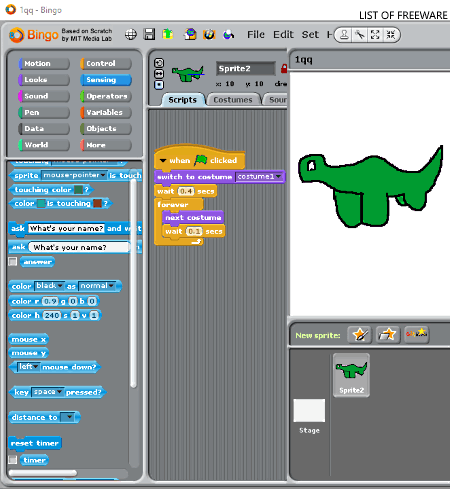
Bingo is yet another free cartoon animation maker software for Windows. With the help of this software, you can create simple 2d cartoon animations. It uses its own Bingo Programming Language which is based on Scratch language to provide a simple animation making process.
In this software, you can manually draw your own cartoon characters and use its programming modules to create cartoon animation. Here, you don’t need to worry about the programming modules as all modules are prebuilt and you just need to arrange them in a logical manner to create the animation. There are many important programming module sections like Motion, Looks, Sound, Pen, Variables, Object, and more. In each section, you get programming modules to define parameters of the animation like wait 1 sec, next costume, when clicked, repeat, forever, play sound, etc.
Let’s take a look at the process of creating a simple cartoon animation using Bingo:
- First, create a new project and click on the paint new sprite button to open the Paint Editor.
- Draw a scene and cartoon characters manually as all essential drawing tools are available in its paint editor.
- After that, go to the costumes tab and press the copy button to create a copy of the manually drawn cartoon character or scene.
- Now, press the Edit button to make a slight change to your cartoon character to show the continuation or movement. Repeat this process again and again until all frames of the animation get completed.
- The next step is to move to Scripts Editor and drop programming modules on the editor in a logical manner to define the timing of each frame, to add a delay in frames, to specify the loop frames, to specify the change in background or introduction of a new character, etc.
- Once the script gets completed, press the green flag button to view the animation.
The cartoon animation created in it can be saved as a project and as an EXE file that you can share with others.
Web Cartoon Maker

Web Cartoon Maker is a completely free, C++ based cartoon animation software for Windows. Using it, you can create full-length animated videos without any limitation. To create the animation, you need to write C++ code, that makes it harder to use than other cartoon animation software. Still, it provides all the tutorials that you need to learn and create impressive cartoon animations in the samples folder of this software. In the code, you can include path of vector images, add WAV audio files, text, etc., to make a cartoon animation. After writing the code, you can compile it by pressing the Compile button. As soon as the compilation finishes, you can view the output animation in its inbuilt WCM Player. You can export created animation as AVI file and play it in any media player.
This software also provides a good number of examples of cartoon animations. You can use these examples to get started with creating animated cartoons using coding.
Pencil

Pencil is a completely free and portable animation software for Windows. Using this software, you can create simple two-dimensional animations. In terms of features and its operation, it is quite similar to Pencil2D software in which you can create a cartoon animation by joining the hand-drawn sketches or drawings.
Its interface is also same as the Pencil2D software that has a big canvas along with various tools panel on the sides of the interface. There are two main types of tools available in this software namely Drawing Tools (Pen, Brush, Color Picker, Paint Bucket, Color Palette, etc.) and Animation Tools (Timeline, Add Key, Add bitmap layer, Vector Layer, Camera Layer, etc.). Drawing tools are mainly used to create freehand drawing or sketch to make an individual frame of the animation. The animation tools help you join the individual frames and layers together to create animation. Along with frames, you can also add sound to the animation and vary animation speed using Sound Layer and FPS options, respectively.
After the completion of the cartoon animation, you can export it as Image Sequence, Movie (MP4), and as Flash/SWF file.
Naveen Kushwaha
Passionate about tech and science, always look for new tech solutions that can help me and others.
About Us
We are the team behind some of the most popular tech blogs, like: I LoveFree Software and Windows 8 Freeware.
More About UsArchives
- May 2024
- April 2024
- March 2024
- February 2024
- January 2024
- December 2023
- November 2023
- October 2023
- September 2023
- August 2023
- July 2023
- June 2023
- May 2023
- April 2023
- March 2023
- February 2023
- January 2023
- December 2022
- November 2022
- October 2022
- September 2022
- August 2022
- July 2022
- June 2022
- May 2022
- April 2022
- March 2022
- February 2022
- January 2022
- December 2021
- November 2021
- October 2021
- September 2021
- August 2021
- July 2021
- June 2021
- May 2021
- April 2021
- March 2021
- February 2021
- January 2021
- December 2020
- November 2020
- October 2020
- September 2020
- August 2020
- July 2020
- June 2020
- May 2020
- April 2020
- March 2020
- February 2020
- January 2020
- December 2019
- November 2019
- October 2019
- September 2019
- August 2019
- July 2019
- June 2019
- May 2019
- April 2019
- March 2019
- February 2019
- January 2019
- December 2018
- November 2018
- October 2018
- September 2018
- August 2018
- July 2018
- June 2018
- May 2018
- April 2018
- March 2018
- February 2018
- January 2018
- December 2017
- November 2017
- October 2017
- September 2017
- August 2017
- July 2017
- June 2017
- May 2017
- April 2017
- March 2017
- February 2017
- January 2017
- December 2016
- November 2016
- October 2016
- September 2016
- August 2016
- July 2016
- June 2016
- May 2016
- April 2016
- March 2016
- February 2016
- January 2016
- December 2015
- November 2015
- October 2015
- September 2015
- August 2015
- July 2015
- June 2015
- May 2015
- April 2015
- March 2015
- February 2015
- January 2015
- December 2014
- November 2014
- October 2014
- September 2014
- August 2014
- July 2014
- June 2014
- May 2014
- April 2014
- March 2014








