8 Best Free Block Diagram Maker Software For Windows
Here is a list of best free block diagram maker software for Windows. These software simplifies the process of creating a block diagram as they come with various block shapes and connecting lines. According to the system, you can use various types of blocks like Rectangle, Oval, Circular, etc. Usually, rectangle boxes (blocks) are used to represent the main parts of a system and directional arrow lines are used to connect these boxes. In most software, you get predefined blocks and connectors which you can directly drop on the canvas. With the help of the mouse, you can join blocks through connectors to show the relationship between the boxes. According to the system, you can label each box and also resize blocks and connectors if required. In these software, you can export created block diagrams in formats like SVG, PDF, HTML, PNG, etc.
Apart from block diagram, these software are capable of creating UML, DFD, Flowcharts, Behavioral tree, Structure chart, etc. diagrams.
My Favorite Block Diagram Maker Software For Windows:
yED Graph Editor is my favorite software because it makes the task of designing a block diagram very easy. Plus, it comes with all essential tools (blocks, connectors, etc.) along with some advanced tools like Analyze graph, Colorize Graph, etc. Its multi-tab interface is also quite useful as it lets you work on multiple block diagrams simultaneously.
You can also check out lists of best free Bubble Diagram Maker, Line Graph Maker, and ER Diagram Creator software for Windows.
yED Graph Editor
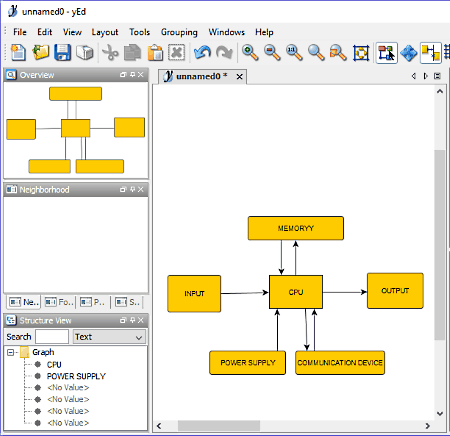
yED Graph Editor is a free block diagram maker software for Windows. It is mainly used as a diagram creator software using which, you can create Block diagrams, UML diagrams, Computer Network diagrams, ERD, and other popular diagrams.
In it, you can find all essential block diagram components like Block shapes (Rectangle, Ellipse, Hexagon, triangle, etc.) and Directional Arrows (connectors). It also has various dedicated Node sections (UML nodes, Flowchart nodes, ER nodes, etc.) to make other types of diagrams. Plus, its multi-tab interface is another handy feature to work on multiple diagrams at a time.
To create a block diagram, first, drag and drop the desired block shape from the Shape Nodes menu to the canvas. After placing blocks, join blocks using directional arrows by clicking and dragging the cursor from one block to another. At last, name or add a label to each box to complete your block diagram.
After completion of the diagram, you can use structure view, overview, and neighborhood view windows to closely analyze the block diagram. Plus, you can also export block diagrams in SWF, SVG, PDF, HTML, PNG, etc. file formats.
Apart from the creating block diagrams, you can also use many of its advanced features like Analyze Graph (to analyze graph structure in terms of node count, visual, topology, etc.), Centrality Measure (determining importance of a node in graph), Colorize Graph (to assign colors to nodes), Create Graph (create new graphs from the scratch like grid, tree, planar, and random), Geometric Transformation, etc.
Pencil
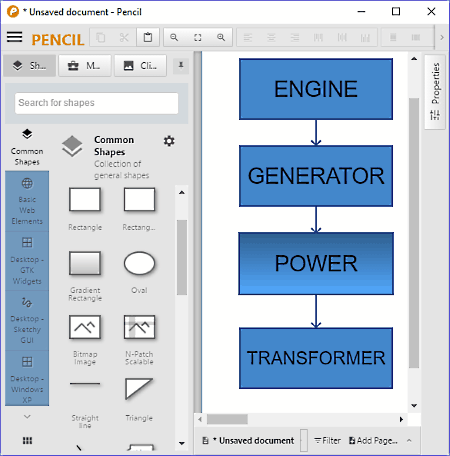
Pencil is a free and open source block diagram maker software for Windows. This software is mainly used to perform prototyping of apps of both Android and iOS platforms. Just like prototyping, it is also ideal to make diagrams because it has a large collection of shapes and its latest version also has connectors to connect blocks of the diagram. It provides 10 different types of shape categories and every category contains a large number of shapes. It also provides some quality clip art images which you can download from its server. This software also lets you create multiple block diagrams simultaneously and save them in PNG, HTML, PDF, SVG, etc. file formats.
The process to create the block diagram is simple, first, you just need to drop required shapes from the Common Shapes Section to Canvas. After that, connect boxes or shapes using the connectors to define the relation. Lastly, label each box and select color for boxes from the top toolbar. In the toolbar, you get many other tools which may be useful for you, like Alignment, Text Style, Line Style, Size, Rotation, etc.
After making a block diagram, you can export it as PNG, PDF, SVG, and ODT.
Overall, this software is a beautifully designed software with clearly defined menus and easy to use tools.
Dia

Dia is another free block diagram maker software for Windows. It is also used to draw diagrams of various types like Entity Relationship diagrams, UML diagrams, Flowcharts, Network diagrams, etc. including the block diagram. Plus, for each diagram type, it has a specific section like Assorted, Flowchart, UML, etc. and each section has some dedicated shapes and elements to make a specific type of diagram. Although it does not provide you a dedicated block diagram section, still all elements required to make a block diagram are present in other available diagram sections. Apart from various elements, it also comes with a multi-tab interface that will facilitate you to work on multiple block diagrams simultaneously.
The canvas present in this freeware is also very helpful to create accurate diagrams because of the presence of Grid Lines and Scale. Now, to create a block diagram, place a box shape from Flowchart section to canvas or manually draw the box shape using the box tool. Other shapes like ellipse, polygon, etc. can also be selected from diagram sections. After placing boxes and other block shapes to the canvas, select the line, ARC, or Zigzag line tools to join the boxes to define the relationship between each block. Lastly, you just need to enter the label of each box by selecting the Text tool.
After making the block diagram, you can export them into SVG, PS, PNG, JPG, GIF, etc. file formats.
Diagram Designer
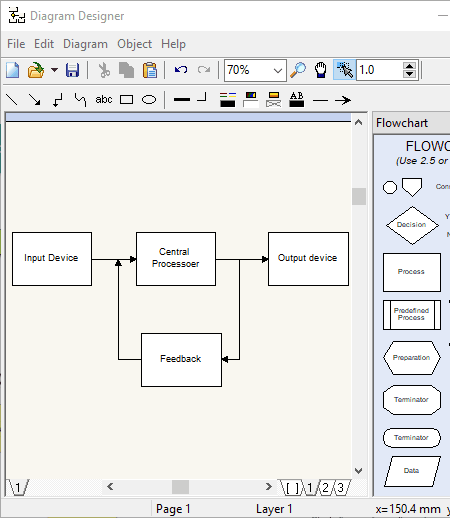
Diagram Designer is a free and simple vector graphics editor software to create UML diagrams, Flowcharts, Illustrations, slide shows, etc. This diagram maker does not have any block diagram section, but you can use blocks of a Flowchart section to create a block diagram. Flowchart section also has various types of connecting arrows that you can use. In my opinion, this software provides the best experience while creating the block diagram and all of its features and tools work as expected. The only problem that I find in it is the lack of grid lines and scale on the canvas.
This block diagram software also follows the same three steps process to create a block diagram which are:
- Drag and drop the appropriate block or shape from the flowchart section to canvas and resize it appropriately.
- Now, drop the directional lines to the canvas and join the boxes to define the relation between boxes.
- Lastly, name each box to represent the functional units of the diagram.
If you want to further make enhancements to the block diagram, then you can use tools like Text and Gradient color (to highlight boxes or text by filling them with different colors), Draw tools (to manually draw shapes), etc.
After completion, you can export the diagram in GIF, JPG, MNG, PNG, EMF, ICO, etc. formats.
Software Ideas Modeler
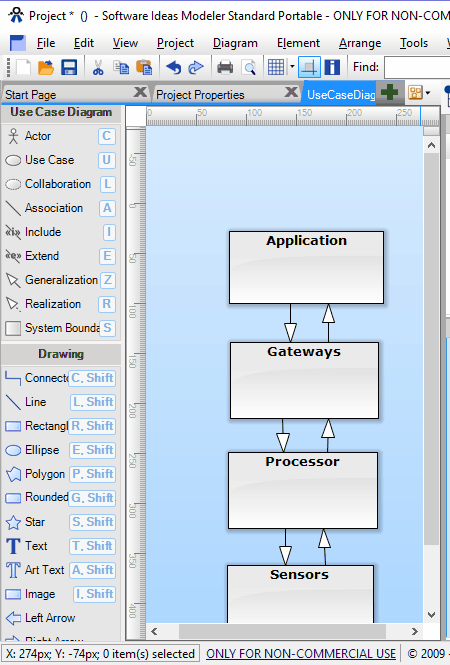
Software Ideas Modeler is a yet another free block diagram maker software for Windows. Using this software, you can express your ideas in the form of diagrams. It is also an ideal software to show the basic functionality of a machine and its components. According to the requirements, you can also choose different types of diagram sections like ER diagram, Flowchart Diagram, Requirement Diagram, Mixed Diagram, etc. Although, you can notice that there is no block diagram section in it, still basic elements required to create a block diagram are available in all the sections.
After launching the software, go to Project menu and choose any one of the available diagram types like ER Diagram, Class Diagram, etc. As you do that, you will be able to see Symbols (Blocks, Ellipse, Generalization or directional arrows, etc.) at the left side of the interface. Plus, project view (to show all added components), and preview windows are available too. To assign names to blocks, select add text option from the right-click menu and type the appropriate name. After that, join boxes according to the relationship between them using the Generalization Tool (directional arrows). After completion, you can save the block diagram as Software Ideas Modeler Project or export it as EMF, WMF, PNG, JPG, GIF, BMP, PDF, etc. formats.
This software can also be used as a portable block diagram maker software as it comes in a portable package too.
Note: This software is only free for non-commercial use. Plus, many of its features are also locked in this free version.
ClickCharts
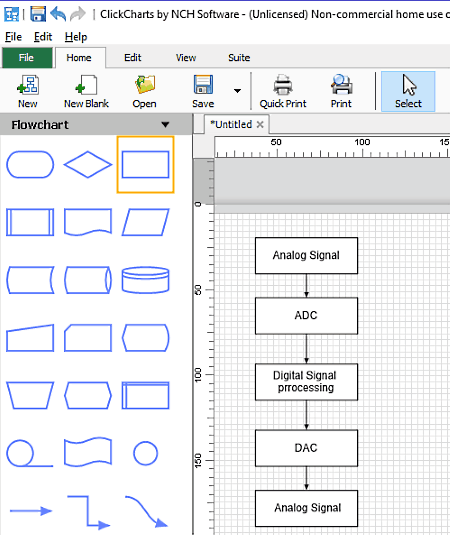
ClickCharts is a block diagram maker software which is free for only non-commercial use. Along with block diagrams, you can also create Flowcharts, UML Diagrams, ER Diagrams, Data Flow Diagrams, etc. with it.
To cater different types of diagrams, this software provides dedicated diagram sections (ER Diagram, Flowcharts, etc.) that you can open from the left side of the interface. Now, to make a block diagram, you need to select the General shapes menu which contains many shapes like Rectangle Oval, Triangle, Straight Connector, Orthogonal Connector, etc. You can easily drop the required block shapes and desired connectors from the general shape menu. After which, join the blocks using the connectors and name each block by double-clicking on them to complete the block diagram construction.
Apart from all the essential tools to create a block diagram, there are many other features which may come in handy. Some of the handy tools are Lock (to lock an element or the whole diagram to protect diagram from accidental changes), Image (to insert images to block diagram), Autosave (this feature automatically save the progress after a specified interval of time), Gridlines & Scale (to help you accurately create a diagram), Multi-Tab interface (it enables you to work on multiple diagrams simultaneously), etc.
After the completion of a block diagram, this software also lets you export the diagram in PDF, GIF, JPEG, BMP, PCX, PNG, SVG, RAS, TIFF, WMF, etc. formats.
Diagram Ring
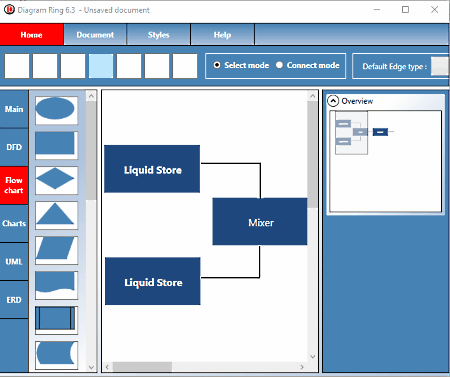
Diagram Ring is yet another free and open source block diagram maker software for Windows. Using this software, you can create many types of diagrams namely DFD, Flowcharts, UML, and ERD. A dedicated menu for each type of the diagram is available on the left part of the interface with many shapes and lines. The section named Main is used to create the block diagram and it comes with a total 9 shapes including connecting lines. If you want to add a shape or line to the interface, just click on it and it will automatically appear on the canvas. Now, you can resize as well as join the shapes and lines to create a complete block diagram. If you want to label blocks, then you have to use the Functions section that also provides other functionalities like Background Color Change, Label Color Change, Font Size, Remove shapes or nodes, Duplicate Nodes, etc.
After completion, you can export the diagram as JPG image format and also save it as .drx project file.
In this software, I also find various limitations like lack of directional lines, missing icons, incomplete Interface, and more. Plus, some of its features didn’t work as expected while my testing.
Dynamic Draw
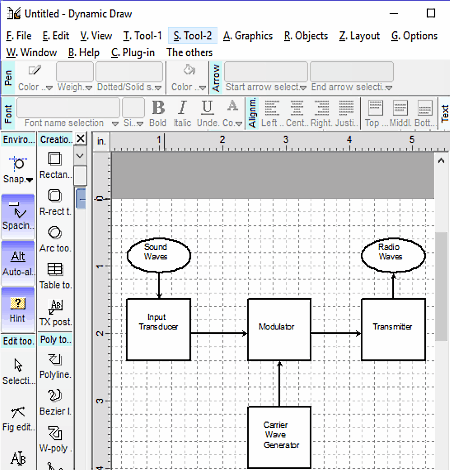
Dynamic Draw is another free and open source block diagram maker software for Windows. It is a feature rich diagram maker that provides various shapes and tools to create a block diagram. Not just block diagrams, Flowcharts can also be created through this software. In this freeware, you can view a lot of tools sections on the top toolbar as well as at the left side of the interface which can be a bit confusing. I recommend you to use Creation and Poly Tools of the side toolbar and Tool 1 and 2 tools menu of the top toolbar to create a block diagram.
To create a block diagram, go to Creation toolbar and select the shape of the block and place it on the canvas. After that, select the angled connecting arrows or links from Poly tools or use straight arrows from the Tool 1 section. Now, connect blocks using arrows to show the relationship between entities of the block diagram.
Before saving the block diagram, you can accurately align every block of the diagram with the help of grid lines and inch scale. After completion, save diagram as Dynamic Draw Portable Format (.mdpf).
Naveen Kushwaha
Passionate about tech and science, always look for new tech solutions that can help me and others.
About Us
We are the team behind some of the most popular tech blogs, like: I LoveFree Software and Windows 8 Freeware.
More About UsArchives
- May 2024
- April 2024
- March 2024
- February 2024
- January 2024
- December 2023
- November 2023
- October 2023
- September 2023
- August 2023
- July 2023
- June 2023
- May 2023
- April 2023
- March 2023
- February 2023
- January 2023
- December 2022
- November 2022
- October 2022
- September 2022
- August 2022
- July 2022
- June 2022
- May 2022
- April 2022
- March 2022
- February 2022
- January 2022
- December 2021
- November 2021
- October 2021
- September 2021
- August 2021
- July 2021
- June 2021
- May 2021
- April 2021
- March 2021
- February 2021
- January 2021
- December 2020
- November 2020
- October 2020
- September 2020
- August 2020
- July 2020
- June 2020
- May 2020
- April 2020
- March 2020
- February 2020
- January 2020
- December 2019
- November 2019
- October 2019
- September 2019
- August 2019
- July 2019
- June 2019
- May 2019
- April 2019
- March 2019
- February 2019
- January 2019
- December 2018
- November 2018
- October 2018
- September 2018
- August 2018
- July 2018
- June 2018
- May 2018
- April 2018
- March 2018
- February 2018
- January 2018
- December 2017
- November 2017
- October 2017
- September 2017
- August 2017
- July 2017
- June 2017
- May 2017
- April 2017
- March 2017
- February 2017
- January 2017
- December 2016
- November 2016
- October 2016
- September 2016
- August 2016
- July 2016
- June 2016
- May 2016
- April 2016
- March 2016
- February 2016
- January 2016
- December 2015
- November 2015
- October 2015
- September 2015
- August 2015
- July 2015
- June 2015
- May 2015
- April 2015
- March 2015
- February 2015
- January 2015
- December 2014
- November 2014
- October 2014
- September 2014
- August 2014
- July 2014
- June 2014
- May 2014
- April 2014
- March 2014








