5 Best Free Batch Video Thumbnail Generator Software for Windows
Here is a list of Best Free Batch Video Thumbnail Generator Software for Windows. Using these free software, you can quickly generate thumbnails from multiple videos at once. The video thumbnails can be generated in popular image formats including JPEG, PNG, BMP, GIF, and TIFF.
These software let you specify number of rows and columns on the basis of which the software capture frames of videos and generate respective thumbnails. In one of these, you can also add different patterns for taking screencaps of videos in order to generate video thumbnails. Besides that, these software let you customize the design and layout of output thumbnails by setting up various configurations. These configurations include file information header, timestamp, font, background color, text color, text position, etc. In a few software, you can also insert background image, logo image, and/or overlay image to the video thumbnails.
These software are pretty good at handling a wide number of input video formats. The most commonly supported video formats among these batch video thumbnail generator software include MP4, AVI, MOV, WMV, FLV, SWF, MKV, M4V, ASF, 3GP, etc.
My favorite Batch Video Thumbnail Generator Software for Windows:
I quite liked GDS Video Thumbnailer as it lets you setup a lot of video thumbnail parameters to get the desired output.
AMT – Auto-Movie-Thumbnailer is another good one as you can generate multiple video thumbnails on the basis of custom patterns.
If you want to generate video thumbnails as animated GIF (s), go for Ezthumb.
You may also like some best free Video Thumbnail Maker Software, Video Ad Maker Software, and Video Presentation Software for Windows.
GDS Video Thumbnailer

GDS Video Thumbnailer is a free batch video thumbnail generator software for Windows. It is a clean and intuitive software which lets you easily create video thumbnails in batch.
Features:
- It works fine with multiple video formats including MP4, AVI, 3GP, MOV, WMV, ASF, FLV, MKV, etc.
- The output thumbnail can be in image formats including JPG, PNG, BMP, GIF, and TIFF.
- You can add a background image to the thumbnail.
- It also lets you insert an overlay image over the thumbnail.
- You can save particular settings as presets to use later.
How to create thumbnails from videos in batch using this free software:
- Launch this software and go to its Input File tab to add or drag and drop multiple video files or folder to it.
- Now, from its Sheet tab, you can setup parameters for output thumbnails. These parameters include number of rows and column, border size, background color, margin, thumbnail size, background image, overlay image, etc.
- It lets you adjust video frame related settings like show border, show frame time, show shadow, border size, transparency, frame font, etc., from the dedicated tab.
- Furthermore, from its File Info tab, it lets you set up file info frame, file info fields, frame shadow, property font, and value font.
- You can preview thumbnail of a selected video on the main interface.
- At last, select output format, quality, and folder in its Output Files tab and then go to the Generate tab and hit the Go button.
Conclusion:
It a good batch video thumbnail maker software on this list. Its interface is well categorized in tabs so that you can easily create thumbnails from multiple videos.
AMT – Auto-Movie-Thumbnailer
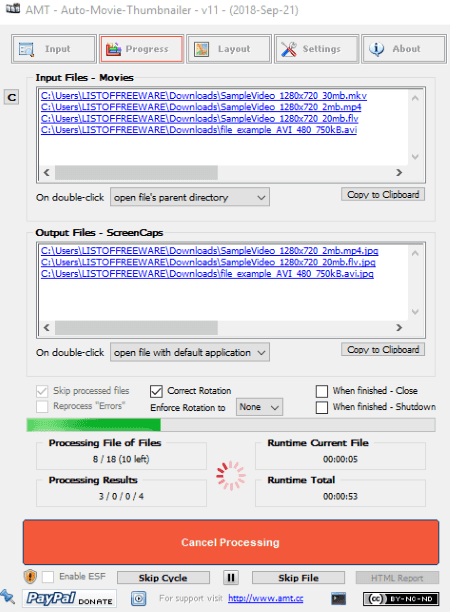
AMT – Auto-Movie-Thumbnailer is another free batch thumbnail generator software for Windows. It enables you to create thumbnails from multiple videos at once.
Key features of this batch video thumbnail generator:
- It supports a wide number of video formats including common ones such as MP4, AVI, MOV, WMV, etc.
- For saving output thumbnails, it supports PNG and JPEG image formats.
- It lets you generate video thumbnails based on custom patterns. These patterns can be created by specifying start time, end time, number of thumbnails, frame per row, etc.
- It also lets you create thumbnails from videos by specifying parameters including gap duration between two screenshots, number of screenshots per row, and maximum screenshots per video.
- You can configure color and design settings for output thumbnails, such as info header, font name, font color, font size, background color, resize thumbnails, etc.
- You can also setup timestamp configurations such as font name, font color, drop shadow, etc.
- It lets you add a custom logo image to the final thumbnail.
- It also lets you create an HTML report with each created video thumbnail in one instance.
How to create thumbnails from videos using this free software:
- The first step is to configure the layout of output thumbnails from the Layout tab.
- Now, from the Settings tab, you can select processing mode such as screencaps only, screencaps + individual frames, individual frames only, etc. Other than that, you can setup various other options like log settings, error handling & timeout options, etc.
- Next, you have to move to its Input tab and select folders containing video files to process them. You can select an output filename pattern, choose output directory, and then hit the Start Processing button to generate video thumbnails.
You can view the progress of the process in its Progress tab.
Limitations:
It is free for non-commercial use only.
Conclusion:
It is one of the most featured software to create thumbnails from multiple videos at once.
Thumbnail me
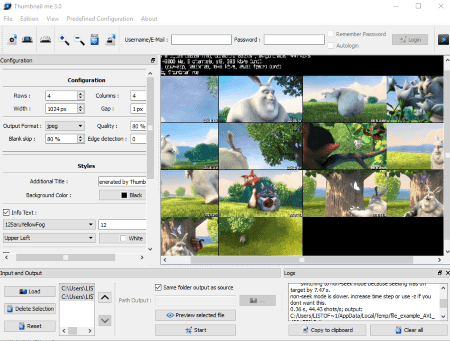
Thumbnail me is a nice free open source batch video thumbnail generator software for Windows and Linux.
Main features of this open source batch video thumbnail generator:
- It supports a lot of video formats to create thumbnails like MP4, MOV, AVI, MKV, WMV, 3GP, FLV, VOB, SWF, M4V, etc.
- You can create thumbnails from videos in image formats including JPEG, BMP, PNG, and TIFF.
- It lets you directly print the created thumbnail.
- It lets you configure the style of the thumbnail image including additional title, background color, text font, text alignment, text color, timestamp font, etc.
- You can save configuration file so that you can use it in future.
How to create thumbnails from images:
- Firstly, add multiple videos using the Load button.
- Now, setup configurations and style of output thumbnails such as grid size, output format, blank skip, edge detection, etc.
- You can see the preview of final thumbnail by using the dedicated button from its interface.
- Finally, specify output folder and hit the Start button.
You can view and copy the process log from the interface.
Final Thoughts:
It is an easy to use batch thumbnail generator software. As it is open source software, you can get its source code from the official website and study it or make modifications to it.
Ezthumb
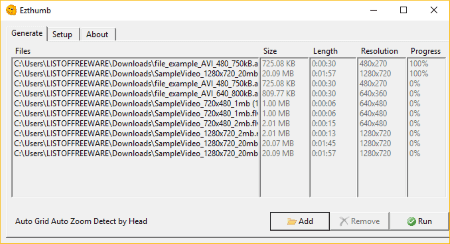
Ezthumb is a simple batch thumbnail generator software on this list. Its GUI is very intuitive, so you can easily create multiple video thumbnails at once using it.
Features:
- It supports JPEG, PNG, and GIF image formats to save output video thumbnails.
- The unique feature of this software is that it lets you create video thumbnails as animated GIFs. You can adjust transparency and frame rate of the output animated GIF.
- It lets you create video thumbnails by number of rows and column, column and step, discrete key frames, etc.
How to create multiple video thumbnails in Ezthumb:
Firstly, add the videos whose thumbnails you want to generate. Now, move to its Setup tab in order to specify output parameters including grid setting, zoom setting, media processing method, font, output format, etc. You can then go to its Generate tab and hit the Run button to start the creation of thumbnails from multiple videos.
Conclusion:
It is a nice free batch video thumbnail generator which has a handy feature of generating video thumbnails as animated GIF.
MoviePrint
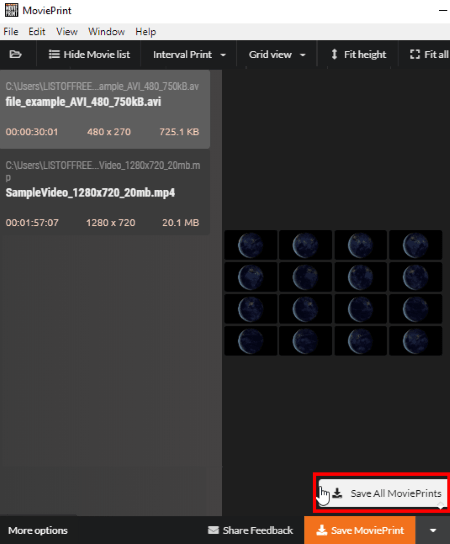
MoviePrint is the next free batch video thumbnail generator for Windows.
Main Features:
- It lets you generate video thumbnails in JPG and PNG image formats.
- You can show frame number or time code on the output thumbnails.
How to generate multiple video thumbnails using this software:
- Using its open button, import multiple video files to this software.
- Next, using the More Settings button, you can setup layout and design of video thumbnail such as grid size, page layout, margin, output size, output format, run shot detection, etc.
- It displays the preview of the thumbnail of a selected video on its interface.
- Finally, click on Save All MoviePrints button (highlighted in above snapshot) to create video thumbnails.
Conclusion:
It is a simple yet effective batch thumbnail generator software.
About Us
We are the team behind some of the most popular tech blogs, like: I LoveFree Software and Windows 8 Freeware.
More About UsArchives
- May 2024
- April 2024
- March 2024
- February 2024
- January 2024
- December 2023
- November 2023
- October 2023
- September 2023
- August 2023
- July 2023
- June 2023
- May 2023
- April 2023
- March 2023
- February 2023
- January 2023
- December 2022
- November 2022
- October 2022
- September 2022
- August 2022
- July 2022
- June 2022
- May 2022
- April 2022
- March 2022
- February 2022
- January 2022
- December 2021
- November 2021
- October 2021
- September 2021
- August 2021
- July 2021
- June 2021
- May 2021
- April 2021
- March 2021
- February 2021
- January 2021
- December 2020
- November 2020
- October 2020
- September 2020
- August 2020
- July 2020
- June 2020
- May 2020
- April 2020
- March 2020
- February 2020
- January 2020
- December 2019
- November 2019
- October 2019
- September 2019
- August 2019
- July 2019
- June 2019
- May 2019
- April 2019
- March 2019
- February 2019
- January 2019
- December 2018
- November 2018
- October 2018
- September 2018
- August 2018
- July 2018
- June 2018
- May 2018
- April 2018
- March 2018
- February 2018
- January 2018
- December 2017
- November 2017
- October 2017
- September 2017
- August 2017
- July 2017
- June 2017
- May 2017
- April 2017
- March 2017
- February 2017
- January 2017
- December 2016
- November 2016
- October 2016
- September 2016
- August 2016
- July 2016
- June 2016
- May 2016
- April 2016
- March 2016
- February 2016
- January 2016
- December 2015
- November 2015
- October 2015
- September 2015
- August 2015
- July 2015
- June 2015
- May 2015
- April 2015
- March 2015
- February 2015
- January 2015
- December 2014
- November 2014
- October 2014
- September 2014
- August 2014
- July 2014
- June 2014
- May 2014
- April 2014
- March 2014








