7 Best Free Batch PDF Splitter Software For Windows
Here is a list of Best Free Batch PDF Splitter Software for Windows. These freeware let you split pages of multiple PDF files in one go. There are various splitting methods that these software follow. Some simply split each page of the PDF files into new PDF files, while some let you split PDF by page numbers, bookmarks, number of files, odd even pages, text content, etc. You will also find software that split PDF to extract particular sets of pages in batch.
The batch PDF splitter software listed here are dedicated PDF splitter software as well as multi-purpose PDF utility. Using these software, you can split PDF and also carry out other actions if required. One of the software mentioned here is a command line batch PDF splitter software.
These software are recommended for those who regularly need to split PDF files. Go through the list to find out about the usefulness of these bulk PDF splitter software. You will also know how to batch split PDF files using the mentioned software and how to split multiple PDF files in command line.
Unity PDF
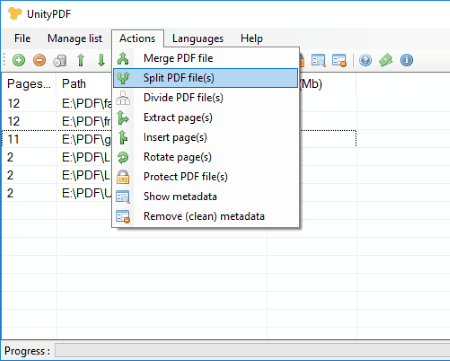
Unity PDF can be your pick for a good free batch PDF splitter if you want to split all the pages of your PDF files into separate PDFs. You can also divide a PDF file into given number of parts or divide according to size. Its a multipurpose PDF tool where you can merge, split, divide, extract, insert, rotate, and protect PDF.
Begin by adding multiple PDF files to split. You can view the number of pages and size, along with the name of PDF files in the list. If you want to split multiple PDF files as single page PDFs, simply choose the Split option. Another option is Divide, which lets you split PDF files in two ways. Either set the number of parts in which you want to divide your PDF files, or define the maximum size of a split PDF file. The processed PDF files are stored in a desired output folder.
Its a very simple batch PDF splitter tool and does what it promises without any error or complexity.
PDF Split by Bookmarks
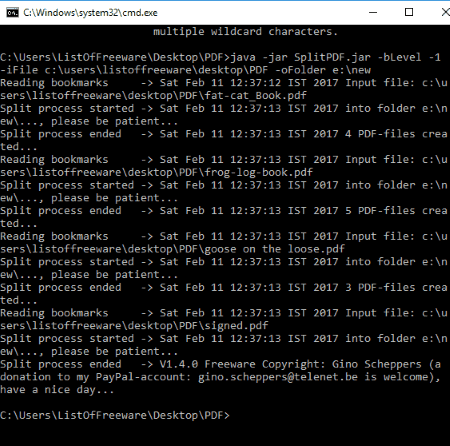
PDF Split by Bookmarks is a command line tool to batch split PDF by bookmarks. You can process a single PDF or multiple PDF files here. Its a simple Java based program and its only purpose is to split PDF.
Splitting multiple PDF files with this command line tool is easy and can be carried out with the help of various commands. Here are some options that this tool provides and there are commands available for these options:
- Select the file or folder containing your files to split.
- Set output folder and renaming options.
- Execute a command-file before/after the split process.
- Set PDF compression level if required.
- Clean output folders before writing new PDF files.
A help file in PDF format is available for download here.
I tried to split PDF files available in a folder named PDF on my PC’s Desktop. I also set the output folder to a folder named New in my PC’s E drive. For ease, I moved the downloaded Java file in the same folder where the PDF files to split were kept. Here’s the command that I used for the process:
java -jar SplitPDF.jar -bLevel -1 -iFile c:\users\listoffreeware\desktop\PDF -oFolder e:\new
Here, bLevel is the command to set bookmark level to split, iFile is the command to select file/folder to process, and oFolder sets the output folder.
The list of commands can be viewed in CMD by typing the following command:
java -jar <installdir>\splitPDF.jar -Help
installdir is the location where you have kept the SplitPDF.jar file. I kept it in the folder named PDF on Desktop so I used the following command to pull up the Help menu on CMD:
java -jar c:\users\listoffreeware\desktop\PDF\splitPDF.jar -Help
PDF Splice
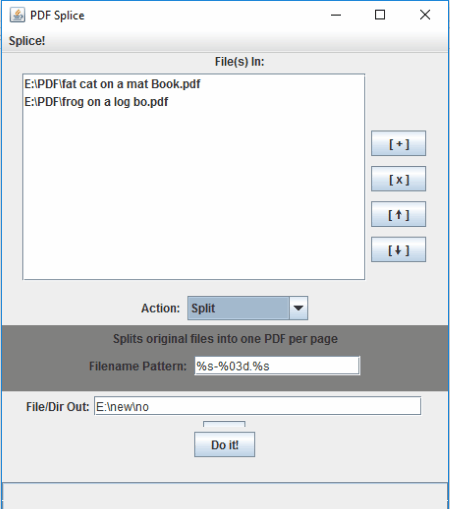
PDF Splice is another free tool to batch split PDF files. It can be used if you want to split PDF and create new PDF for every page. You just have to add the PDF files and select the Split action. The only parameters that you can define is the file naming pattern and output folder to save the split files.
Once the process is complete, all the pages of the added PDF will be saved in the output folder as separate PDF files.
What else you can do with this software? You can merge, digitally sign, crop, divide, extract attachments, etc. Its a free multipurpose utility and is very easy to use.
jPDF Tweak
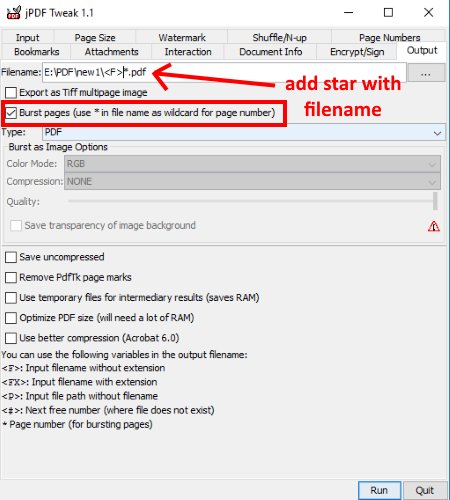
jPDF Tweak is an open source PDF utility with a bunch of tools. You can easily bulk split PDF files here, but its not that easy to find the tool to do so on its interface. The option to split PDF is named as Burst pages. It splits each page of the selected PDF files into new PDF files. Apart from splitting multiple PDFs, you will find the following other options here: change page size, watermark, shuffle page, change page number, bookmark, add attachments, change PDF info, etc.
To start, begin with adding the PDF files you want to split. For each added document, you can define the range of page numbers you want to split. Jump to the Output tab, where you will find the option to Burst pages. Select the option and remember to add a star (*) in the output Filename. This helps jPDF Tweak to name the split documents serially. You can also add some other renaming variables from the list available in the Output tab.
jPDF Tweak is a very feature rich PDF utility and can be used to carry out several PDF related operations.
Free PDF Splitter
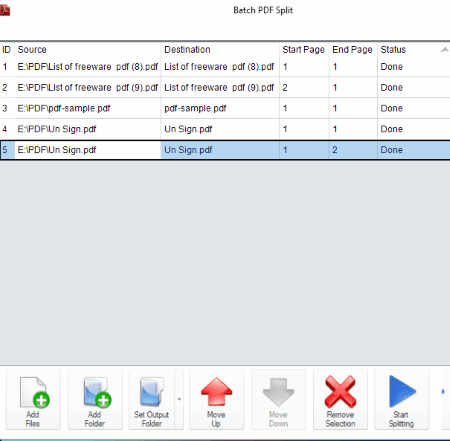
Free PDF Splitter lets you bulk split PDF files for free. Here you can split multiple PDF files to extract the desired page sets from them. For each added PDF, you can define Start page and End page separately. You can even add a single PDF file multiple times, so that you can split different sets out of it.
Talking about the interface, its very simple. It gives you option to Add folder or Add Files. You will also have to set a desired Output folder, which is set to Documents folder by default. After you have added your files, you can arrange their order or even remove a selection. Begin splitting when everything is set. Once done, the output folder opens automatically with the split PDF files.
This PDF splitter limits you to split just specific sets of PDF pages. You cannot split each page out of a PDF file in one go. Its recommended only if you need to extract a set of pages in bulk.
Some PDF Merge Split
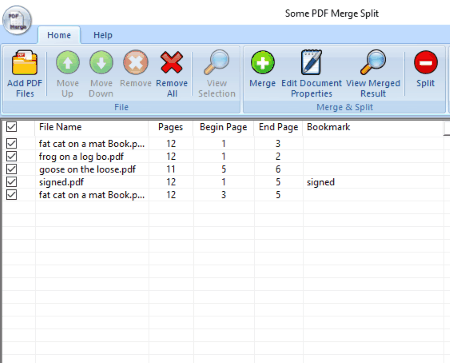
Some PDF Merge Split is another free batch PDF splitter software to split multiple PDF files together. It works exactly the same as the above software to split PDF files. It can only split a set of pages from a document, which you will have to define manually. To extract other page set, you will have to re-add the same file in the list and define the page number of the desired set. If you just want to split only one page, simply enter the same page number in To and From fields.
After processing, the software saves the split files in the origin folder.
You can also merge multiple PDFs into a single one using this software.
PDF Shaper Free

PDF Shaper Free is a multipurpose PDF tool which can help you with splitting multiple PDF files. Here, you can split PDF by number of pages or by number of files. If you select to split PDF by number of pages, a PDF file will be split into parts with defined number of pages. If you choose to split by number of files, PDF will be split into defined number of PDFs with equally divided pages.
You can add multiple files to the list of PDF to split. When you process the files to split, you will be asked to set an output folders to store the split files. The split PDFs are renamed with the page sequence, so that you an easily recognize the PDF you are looking for.
As I mentioned, you can use this software to carry out various other PDF related tasks. Convert PDF to TXT/RTF/Image, Merge PDF, Extract Text, Extract Images, Extract Pages, Add Watermark, Encrypt PDF, Edit Metadata, and do much more.
Note that the free version is fully functional, but is only available for Personal use.
Harshwardhan Gupta
https://padangtoto-online.s3.wasabisys.com/index.html https://padangtoto.s3.us-west-004.backblazeb2.com/index.html
About Us
We are the team behind some of the most popular tech blogs, like: I LoveFree Software and Windows 8 Freeware.
More About UsArchives
- May 2024
- April 2024
- March 2024
- February 2024
- January 2024
- December 2023
- November 2023
- October 2023
- September 2023
- August 2023
- July 2023
- June 2023
- May 2023
- April 2023
- March 2023
- February 2023
- January 2023
- December 2022
- November 2022
- October 2022
- September 2022
- August 2022
- July 2022
- June 2022
- May 2022
- April 2022
- March 2022
- February 2022
- January 2022
- December 2021
- November 2021
- October 2021
- September 2021
- August 2021
- July 2021
- June 2021
- May 2021
- April 2021
- March 2021
- February 2021
- January 2021
- December 2020
- November 2020
- October 2020
- September 2020
- August 2020
- July 2020
- June 2020
- May 2020
- April 2020
- March 2020
- February 2020
- January 2020
- December 2019
- November 2019
- October 2019
- September 2019
- August 2019
- July 2019
- June 2019
- May 2019
- April 2019
- March 2019
- February 2019
- January 2019
- December 2018
- November 2018
- October 2018
- September 2018
- August 2018
- July 2018
- June 2018
- May 2018
- April 2018
- March 2018
- February 2018
- January 2018
- December 2017
- November 2017
- October 2017
- September 2017
- August 2017
- July 2017
- June 2017
- May 2017
- April 2017
- March 2017
- February 2017
- January 2017
- December 2016
- November 2016
- October 2016
- September 2016
- August 2016
- July 2016
- June 2016
- May 2016
- April 2016
- March 2016
- February 2016
- January 2016
- December 2015
- November 2015
- October 2015
- September 2015
- August 2015
- July 2015
- June 2015
- May 2015
- April 2015
- March 2015
- February 2015
- January 2015
- December 2014
- November 2014
- October 2014
- September 2014
- August 2014
- July 2014
- June 2014
- May 2014
- April 2014
- March 2014








