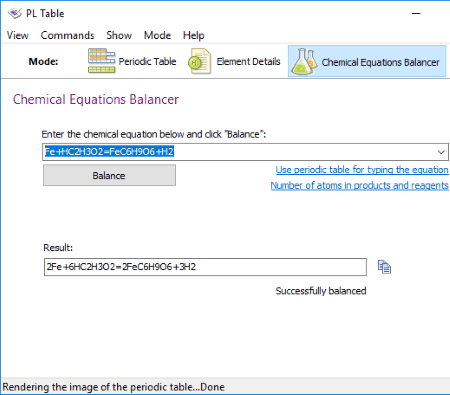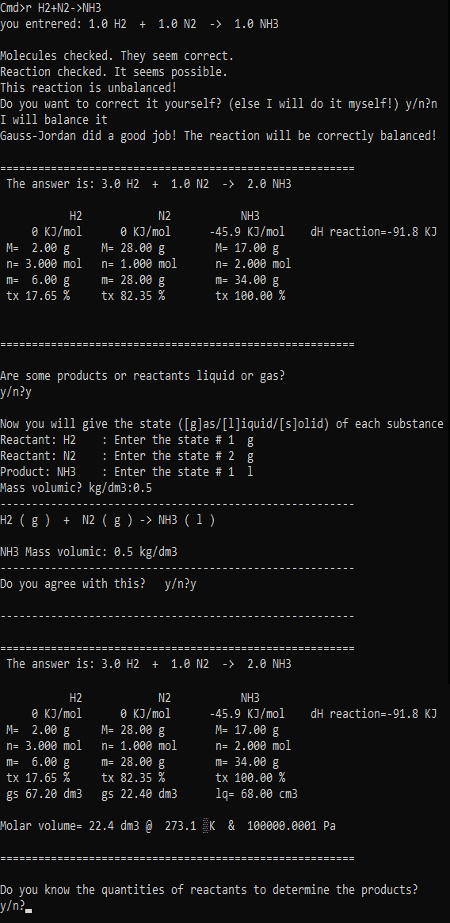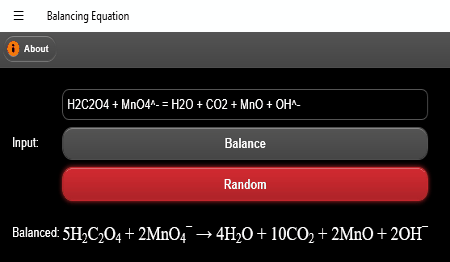4 Best Free Balancing Chemical Equations Calculator For Windows
In this article, I have listed Best Free Balancing Chemical Equations Calculator For Windows. These freeware help you get correct balancing chemical equations, so you will score well in your chemistry exam. Simply input an unbalanced chemical equation and get a balanced chemical equation as an output.
While writing a chemical equation, you should take care of input formats. The formats to input a chemical equation are different for different software. Therefore, I have explained the format to write a chemical equation in each software.
I have also added a command line based application in this list. You can use it not only to balance chemical equations but also to perform some different tasks.
My favorite balancing chemical equations calculator:
PL Table is my favorite balancing chemical equations calculator. Its simple user-friendly interface makes it easy to understand. Moreover, the built-in Periodic Table helps you learn the physical properties of different elements. Besides this, you can also view the crystal structure, year of discovery, number of isotopes, etc. of an element.
If you are looking for a calculator only for balancing chemical equations, download Balancing Equation. It does nothing except balancing chemical equations. The best part of this balancing chemical equations calculator is it accepts chemical equations in the same format as written in your textbooks.
You may also like some best free Molecular Modeling, Chemistry Simulation, and Molecular Mass Calculator software for Windows.
PL Table
PL Table is a free balancing chemical equations calculator for Windows. Using this free calculator, you can practice balancing more and more chemical equations and improve your performance in exams. Try to balance chemical equations on paper and check your answer with the help of this software.
As you launch PL Table, it displays the Periodic Table of elements by default. You need to click on Chemical Equations Balancer to launch the calculator. Now, write the unbalanced chemical equation in the provided space and click on Balance button. You will get the balanced chemical equation in the Result box. You can copy the result to clipboard.
When writing a chemical equation, you have to take care of the following points:
- All the symbols should be in capital letters.
- There should be no space anywhere in a chemical equation.
- Use Equals (=) sign in place of Arrow in a chemical equation.
- It does not support brackets as input. So, if you want to write a chemical equation, say Al2(SO4)3+Ca(OH)2=Al(OH)3+CaSO4, you should write it by removing brackets as Al2S3O12+CaO2H2=AlO3H3+CaSO4.
You can also insert the elements directly from the Periodic Table. Also, you can view the total number of atoms of different elements in reagents and products of the unbalanced chemical reaction in the tabular format.
Additional features of PL Table:
- Chemical Calculator: It lets you calculate the molecular weight of a compound/element, oxidation state in the compound, etc.
-
Elements Details: It displays the following details of an element:
- General Data of the element, like element name, atomic number, symbol, molecular weight, density, thermal conductivity, electronegativity, boiling point, atomic volume, etc.
- Crystal structure, brief description, year of discovery, etc. of an element.
- Number of Isotopes of an element.
The Periodic Table given in this chemical equation solver can be customized in many ways. More than 5 displaying styles are available such as 8Types Gradient, Classic Gradient, Classic, White, etc. By default, the Periodic Table displays the name of each element with its symbol. You can select different factors to be displayed in place of element’s name, like molecular weight, electronegativity, melting point, boiling point, thermal conductivity, density, etc.
Chemical Reaction
Chemical Reaction is a portable command line application to balance chemical equations. You can simply launch this balancing equations calculator without installing it. In order to balance chemical equations, you should execute commands. Type help and press Enter to view all commands.
How to use this chemical reaction calculator:
A chemical equation can be input in the format: r<space><chemical reaction>. For example, r H2+O2->2H2O. After typing a chemical equation, press Enter key. Now, you will be given two options: either you want to correct it by yourself or let it done by the software. If you select the former, you have to balance the chemical equation by entering the coefficients of all elements of reactants and products; else, it will balance the chemical equation by itself.
After balancing the chemical equation, it also calculates the molar volar volume, number of moles, etc.
Points to be taken care while typing a chemical equation:
- There should be no space in the entire chemical reaction.
- Type all the symbols in the same format as written in the Periodic Table.
- Separate reactants and products with -> symbol.
- You cannot type a chemical reaction containing brackets. Instead, type it by multiplying each atom with the numeral outside the bracket. For example, B2Br6+HNO3->B(NO3)3+HBr is to be written as B2Br6+HNO3->BN3O9+HBr.
Before running Chemical Reaction calculator, make sure that you have installed Python on your PC. You can download it from here.
NOTE: For me, Chemical Reaction worked with Python 2.7.14 only, and not with latest version. If you also face a problem, do try it with 2.7.14 version.
Balancing Equation
Balancing Equation is a free Windows 10 chemical equation solver app. It is very simple to use. It lets you enter a chemical equation in the same format as written in your notebook. For example, Fe + 3HC2H3O2 = Fe(C2H3O2)3 + H2. Simply type a chemical equation, click on Balance button and get the answer immediately.
It also lets you balance the ionic equations. Click on Example button to view the format for ionic equations.
Chemical Equation Balancer
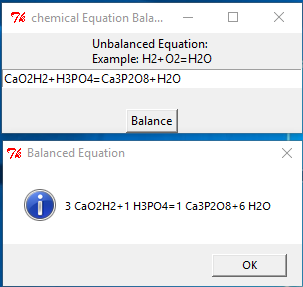
Chemical Equation Balancer is a simple and portable balancing chemical equations calculator for Windows. Since it is a portable software, you can carry it anywhere with you in a pen drive or any other mass storage device.
After launching it, you just have to enter the unbalanced chemical equation in the empty box. But, before writing a chemical equation, you have to follow some basic instructions such as the entire chemical equation should not contain any space, all the symbols should be typed in their original formats, and separate reactants and products with Equals sign instead of Arrow. However, an example is given on the interface to explain you the format for entering a chemical equation. If the chemical equation contains any error, an error message is displayed.
After entering a chemical equation, click on Balance button and the result will be displayed in a pop-up window.
NOTE: Chemical Equation Balancer does not accept any special character, like brackets. If your chemical reaction includes brackets, you have to type it excluding brackets correctly. For example, the reaction Ca(OH)2+H3PO4=Ca3(PO4)2+H2O is to be written as CaO2H2+H3PO4=Ca3P2O8+H2O. Try to find out the difference, I have multiplied the atoms inside the brackets with the multiplier outside the brackets.
About Us
We are the team behind some of the most popular tech blogs, like: I LoveFree Software and Windows 8 Freeware.
More About UsArchives
- May 2024
- April 2024
- March 2024
- February 2024
- January 2024
- December 2023
- November 2023
- October 2023
- September 2023
- August 2023
- July 2023
- June 2023
- May 2023
- April 2023
- March 2023
- February 2023
- January 2023
- December 2022
- November 2022
- October 2022
- September 2022
- August 2022
- July 2022
- June 2022
- May 2022
- April 2022
- March 2022
- February 2022
- January 2022
- December 2021
- November 2021
- October 2021
- September 2021
- August 2021
- July 2021
- June 2021
- May 2021
- April 2021
- March 2021
- February 2021
- January 2021
- December 2020
- November 2020
- October 2020
- September 2020
- August 2020
- July 2020
- June 2020
- May 2020
- April 2020
- March 2020
- February 2020
- January 2020
- December 2019
- November 2019
- October 2019
- September 2019
- August 2019
- July 2019
- June 2019
- May 2019
- April 2019
- March 2019
- February 2019
- January 2019
- December 2018
- November 2018
- October 2018
- September 2018
- August 2018
- July 2018
- June 2018
- May 2018
- April 2018
- March 2018
- February 2018
- January 2018
- December 2017
- November 2017
- October 2017
- September 2017
- August 2017
- July 2017
- June 2017
- May 2017
- April 2017
- March 2017
- February 2017
- January 2017
- December 2016
- November 2016
- October 2016
- September 2016
- August 2016
- July 2016
- June 2016
- May 2016
- April 2016
- March 2016
- February 2016
- January 2016
- December 2015
- November 2015
- October 2015
- September 2015
- August 2015
- July 2015
- June 2015
- May 2015
- April 2015
- March 2015
- February 2015
- January 2015
- December 2014
- November 2014
- October 2014
- September 2014
- August 2014
- July 2014
- June 2014
- May 2014
- April 2014
- March 2014