7 Best Free Autorun Remover Software For Windows
Here is a list of best free autorun remover software for Windows. An autorun file automatically executes tasks like playing media files, installing software, etc. The most common type of autorun file is an autorun.inf file that you can find in CD/DVD drives containing media files. A CD or DVD drive with an autorun.inf file automatically starts playing as soon as you insert it to a CD/DVD reader. However, its property to automatically execute certain actions also make it dangerous because it can also execute and install a virus-infested program (autorun worms, autorun malware) to a system. To protect your system from autorun files, you can use these autorun remover software.
These software can detect autorun files and remove them from your system. Some of these software can prevent autorun files from executing tasks. These software first scan your system to find and remove autorun malware. To save time, some of these autorun removers only scan root directories where autorun files usually reside. However, the option to comprehensively scan the entire system is also available in these autorun removers. After the scanning process, these software show you the list of detected autorun files that you can delete later. However, some software can also automatically delete autorun files during the scanning process.
The process of removing autorun files and viruses through these removers is quite simple. To further help you out, I have also included the steps to remove autorun files in the description of each software. Go through the list to know more about these software.
My Favorite Autorun Remover Software For Windows:
Autorun Cleanup Tool is my favorite software because it lets you remove both the standard autorun.inf files along with autorun viruses and malware. Plus, it also lets you scan and remove autorun files from both system drives and external storage devices.
You can also check out lists of best free Trojan Remover, Toolbar Remover, and Rootkit Remover software for Windows.
Autorun Cleanup Tool
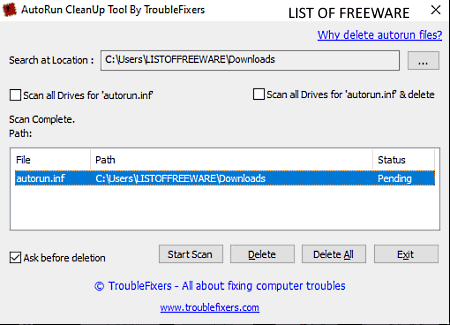
Autorun Cleanup Tool is a free autorun remover software for Windows. It is another capable autorun remover software through which you can remove all types of autorun files and viruses. By default, it scans and removes viruses present in the root directory of a drive. However, you can also use it to scan and remove autorun files present in portable USB devices and other system locations. Follow the below steps to scan and remove autorun files from your system.
How to remove autorun viruses using Autorun Cleanup Tool:
- Start this software and use the Search at location option to specify the path of a specific location that you want this software to scan.
- Next, click on the Start Scan button to immediately start the scanning process.
- After the completion of the scan, select detected autorun files from its interface and click on the Delete button to completely remove autorun files from your system.
Additional Features:
- Scan all drives for autorun.inf: Use this software to scan your entire system.
- Scan all drives for autorun.inf & delete: This feature scans the entire system for autorun.inf file and automatically removes them as soon as it detects them.
Final Thoughts:
It is easy to use and very capable autorun remover that can remove all types of autorun files.
Autorun File Remover
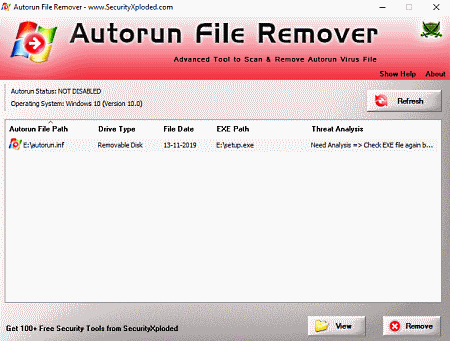
Autorun File Remover is another free autorun remover software for Windows. Using it, you can remove all the autorun files including the autorun viruses. To find autorun files and viruses, it scans all the locations where autorun files usually reside. After the complete scan, it shows a list of autorun files that you can directly open up in the notepad using its View option. Now, follow the below steps to remove autorun files and viruses from your system.
How to remove autorun files using Autorun File Remover:
- Start this software and click on the Refresh button to start the system scanning process.
- Once the scanning process gets completed, you can view all the detected autorun files on its main interface.
- Next, use the View option to view the content of autorun files before removing them from your system.
- Lastly, click on the Remove button to start the autorun removing process.
Final Thoughts:
It is a straightforward autorun remover software through which you can remove harmful autorun programs along with standard autorun files from a system.
KillAutorun
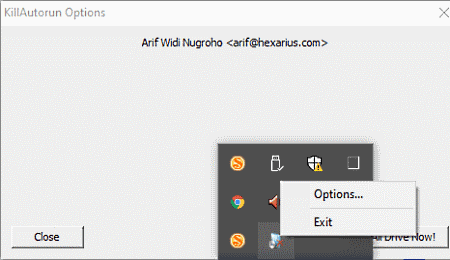
KillAutorun is a free open source autorun remover software for Windows. It is another handy autorun remover software that can detect and remove all types of autorun files and viruses which can be harmful to your system. As you know autorun files automatically execute certain programs, thus the chances of infecting a system are quite high by autorun files. By using this software, you also can also prevent autorun files from running.
The main advantage of this software is its ability to automatically scan the system while residing in the background. Its ability to work from the background allows it to automatically detect and remove autorun files and viruses from your system. However, it also offers a manual method to scan and remove viruses from a system.
How to remove autorun files using KillAutorun:
- Just install this software in your system to secure your system to prevent the triggering of autorun files and to remove autorun viruses from your system.
- If you want to manually start the scan, then go to the Options of this software and click on the Scan All Drive Now! button to detect and remove autorun files from your system.
Final Thoughts:
It is a standard autorun remover software that can silently detect and remove all types of autorun viruses and files from a system.
Autorun Remover
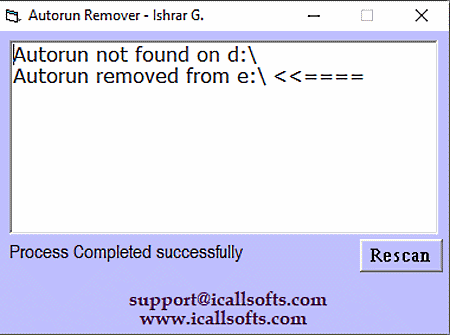
Autorun Remover is yet another free autorun remover software for Windows. It is a lightweight and portable software that you can use on the go without actually installing it to your system. This software is designed to remove autorun.inf files from disk drives and portable USB drives. The interface of this software is quite simple where you can only view a Rescan feature to rescan a disk drive or portable USB drive. Now, let us check out the below steps to remove autorun.inf files.
How to remove autorun using Autorun Remover:
- Start this software and insert a disk or attach a USB flash drive to your system.
- This software automatically detects the inserted disk or attached USB drive and start the scanning process.
- During the scanning, if it encounters autorun.inf files, then it automatically deletes them.
- After the scan, it shows the number of autorun.inf files removed from a specific drive on its interface.
Final Thoughts:
It is another good autorun remover software that you can try if you want to automatically scan and remove autorun files from a USB drive or disk drive.
PenDrive Virus Remover
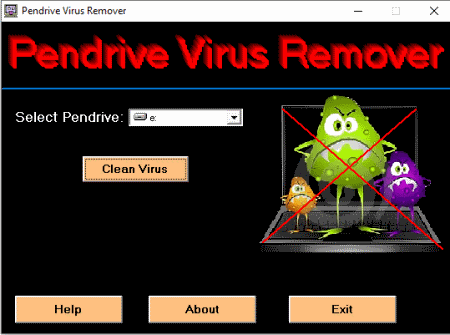
PenDrive Virus Remover is one more free autorun remover software for Windows. As its name suggests, it is mainly used to remove viruses from a Pendrive. Using it, you can also easily remove autorun.inf files along with ravmon.exe, folder.exe, and bha.vbs malware. Now, check out the below steps to remove autorun files from a Pendrive.
How to remove autorun from a Pendrive:
- Start this software and attach a USB drive that you want to scan.
- After that, choose the Pendrive from the select Pendrive section of this software.
- Lastly, click on the Clean Virus button to immediately scan and remove autorun and other viruses from the Pendrive.
Limitation:
This software can only be used to remove autorun viruses from a Pendrive.
Final Thoughts:
It is another decent software that you can try if you want to remove autorun viruses present in a Pendrive.
FastKiller
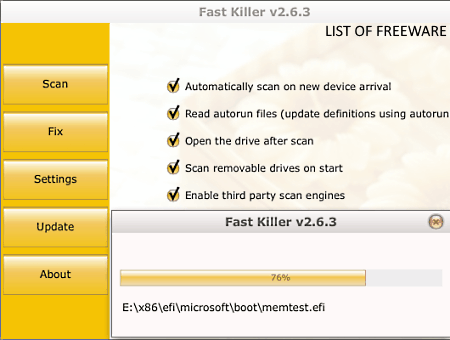
FastKiller is another free autorun remover software for Windows. It is primarily an autorun virus remover software that only removes malicious autorun files. It can also be used as the USB malware removal software as it can detect autorun malware present in a portable USB drive. To find and remove autorun viruses, it offers multiple scanning methods that let you scan a specific location or the entire system. After locating autorun viruses, it lets you remove them from your system.
How to remove autorun viruses using FastKiller:
- Open the interface of this software and start the scanning process by pressing the Scan button.
- After that, you get a list of detected autorun viruses on its interface.
- Next, select all the detected autorun viruses and malware and then delete them.
Additional Features:
- Fix Registry: Using it, you can fix the corrupted and damaged registry of your system.
- Fix: It is another handy feature that lets you repair hidden files present in removal drives.
Final Thoughts:
It is a cleanly designed autorun remover software through which you can remove harmful autorun malware.
W32 Autorun Worm Removal
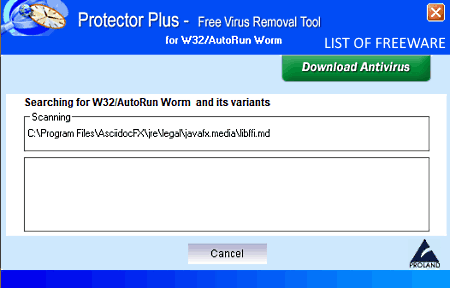
W32 Autorun Worm Removal is the next free autorun remover software for Windows. This software is specially designed to detect and remove the W32 autorun worm virus and all its variants. To detect autorun worms, it scans the entire system that can take a long time to finish. The good thing about its scanning method is that it automatically removes autorun worms as soon as it detects them. After the completion of the scan, it shows the number of scanned files and removed W32 autorun worms.
How to remove autorun worms using this autorun remover software:
- Launch this software and click on the Scan button to immediately start the scanning process.
- During the scanning process, this software will automatically remove autorun worms as soon as it detects them.
- In the end, this software shows you the number of detected and removed autorun worms on its interface.
Final Thoughts:
It is one of the simplest software to detect and remove W32 autorun worms from your system.
Naveen Kushwaha
Passionate about tech and science, always look for new tech solutions that can help me and others.
About Us
We are the team behind some of the most popular tech blogs, like: I LoveFree Software and Windows 8 Freeware.
More About UsArchives
- May 2024
- April 2024
- March 2024
- February 2024
- January 2024
- December 2023
- November 2023
- October 2023
- September 2023
- August 2023
- July 2023
- June 2023
- May 2023
- April 2023
- March 2023
- February 2023
- January 2023
- December 2022
- November 2022
- October 2022
- September 2022
- August 2022
- July 2022
- June 2022
- May 2022
- April 2022
- March 2022
- February 2022
- January 2022
- December 2021
- November 2021
- October 2021
- September 2021
- August 2021
- July 2021
- June 2021
- May 2021
- April 2021
- March 2021
- February 2021
- January 2021
- December 2020
- November 2020
- October 2020
- September 2020
- August 2020
- July 2020
- June 2020
- May 2020
- April 2020
- March 2020
- February 2020
- January 2020
- December 2019
- November 2019
- October 2019
- September 2019
- August 2019
- July 2019
- June 2019
- May 2019
- April 2019
- March 2019
- February 2019
- January 2019
- December 2018
- November 2018
- October 2018
- September 2018
- August 2018
- July 2018
- June 2018
- May 2018
- April 2018
- March 2018
- February 2018
- January 2018
- December 2017
- November 2017
- October 2017
- September 2017
- August 2017
- July 2017
- June 2017
- May 2017
- April 2017
- March 2017
- February 2017
- January 2017
- December 2016
- November 2016
- October 2016
- September 2016
- August 2016
- July 2016
- June 2016
- May 2016
- April 2016
- March 2016
- February 2016
- January 2016
- December 2015
- November 2015
- October 2015
- September 2015
- August 2015
- July 2015
- June 2015
- May 2015
- April 2015
- March 2015
- February 2015
- January 2015
- December 2014
- November 2014
- October 2014
- September 2014
- August 2014
- July 2014
- June 2014
- May 2014
- April 2014
- March 2014








