4 Best Free APNG To GIF Converter Software For Windows
Here is a list of best free APNG to GIF Converter Software For Windows. Using these software, you can convert any animated PNG file to an animated GIF file. APNG or animated PNG files are a lot similar to GIF files and they also represent motion just like a GIF. The main difference between GIF and APNG is that APNG takes less space and provide better color accuracy than GIF. Still, GIFs are much more popular than APNG and still widely used across the world.
With the use of APNG to GIF converters, you can not only convert APNG to GIF but in most cases, you can also edit and enhance input APNG before conversion. Most of the animated PNG to GIF converters are basically image editors which give you the advantage to work with images of various formats like PNG, JPEG, BMP, ICO, TIFF, etc. Plus, various image editing tools, especially the Layers tool, let you enhance every frame of input APNG file. After editing, you can Preview as well as save output as a GIF file in the desired location.
My Favorite APNG To GIF Converter Software For Windows:
AVS Image Converter is my favorite software because it lets you edit as well as convert animated PNG to GIF and vice-versa. Plus, it comes with handy editing tools along with a Preview section to enhance and preview the final APNG before actual conversion.
You can also check out lists of best free GIF To APNG Converter, Image Converter, and XPS to PDF Converter software for Windows.
AVS Image Converter

AVS Image Converter is a free APNG to GIF converter software for Windows. In this software, you can convert animated PNG files to animated GIF files. In it, you can also convert back GIF files to APNG file format. You can also perform image format conversion between various image formats like BMP, JPEG, TIFF, BMP, PNG, and more.
In this GIF to APNG converter, you can also perform batch conversion to convert multiple APNG to GIF at once. To simply convert APNG to GIF, first, add one or more animated GIF files from Files > Add option. Now, select the GIF option and tick Animated GIF checkbox. After that, vary the GIF frame rate or resize the file if required, before conversion. Lastly, press the Convert Now button to start the conversion.
In this software, you can also find two editing sections named Correction and Watermark to enhance input APNG file. Using these sections, you can apply Filters (sharpen, cold, warm, negative, etc.), change Contrast, add custom image watermark or text watermark, etc. to APNG file. After modifications, you can preview the final image in its inbuilt Image Previewer or save edited file in various supported formats including animated GIF.
Real World Paint
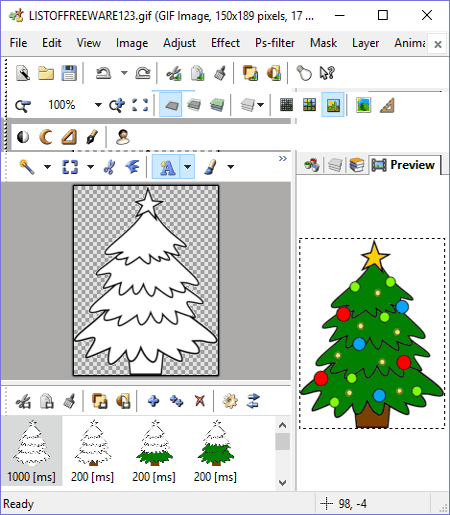
RealWorld Paint is another free APNG to GIF converter software for Windows. It is mainly a paint and image editing software through which you can make animated cursors, edit PSD files, create GIF memes, etc. Plus, it can also handle project files of popular photo editors like Photoshop, Paint.Net, GIMP, etc.
In this software, you can not only convert APNG to GIF but GIF to APNG conversion can also be performed. Apart from GIF and APNG, you can perform format conversion between various formats like JPEG, PNG, GIF, WEBP, animated WEBP, and more.
Besides format conversion, you can also add, edit, and enhance frames of APNG files using this converter. When you open an APNG file, an Editing section will open up below which, you can view all the frames of an APNG file. Along with frames, some handy options like ADD (to insert new frames), Animation Speed (to increase/decrease animation speed), Duplicate Frame, Cut Animation, Paste Animation, etc. are also present. Not just frames, but the content of each individual frame can also be edited through various editing and paint tools like Layers, Effects, Filters, Brush, Line, Masks, Zoom, etc. After editing, you can view the running APNG file in the Preview section. Now, to save the APNG as GIF, go to File menu and select Save as option and save the file as GIF.
Paint.net
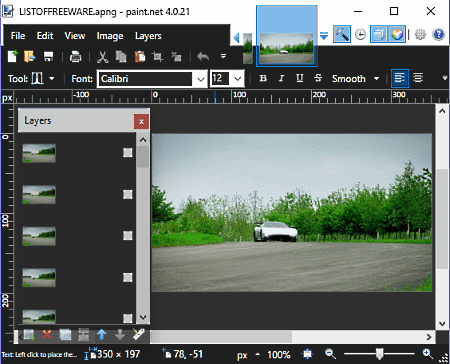
Paint.net is a completely free and popular image editing software for Windows. It can also be used to convert APNG to GIF. But, it does not natively support both APNG and animated GIF formats. In order to open and convert APNG to GIF or vice-versa, you need to install an external plugin. To successfully install this plugin to Paint.net, you need to follow few simple steps which are:
- Download the plugin and extract it.
- In the extracted folder, you can view Effects and FileType subfolders with various .dll files.
- Copy and paste all .dll files of both folders in respective locations namely C:\Program Files\paint.net\Effects and C:\Program Files\paint.net\FileTypes.
- Now, launch Paint.net and start editing and converting APNG files to GIF.
The conversion process from APNG to GIF is straightforward as you just need to save the APNG file as GIF format using Save As option. As this software is mainly an image editor, you can also edit frames of APNG files using Editing sections like Tools Panel, Layers, Color Picker, Effects, etc.
Not just APNG, but images of various formats like BMP, GIF, JPG, TIFF, TGA, ICO, PNG, etc., can also be edited. On the main interface, you also get a floating layers window in which you can view all frames of input APNG file. This Layers window also has some handy tools namely Add Layer (to add new frame), Delete Layer (to remove frames from animation), Copy Layer (to copy the same frame on to a new frame or on an existing frame), and Merge Layer (to merge two or more frames to one).
In this software, you can convert GIF to APNG, but you cannot play or preview the running GIF and APNGs.
APNG to GIF Converter
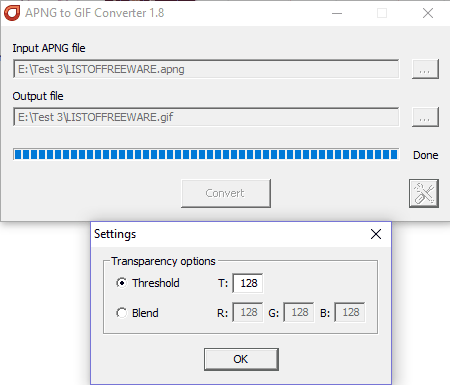
APNG to GIF Converter is a free and portable APNG to GIF converter software for Windows. Using it, you can convert one animated PNG file to animated GIF at a time. Its interface is quite simple and has only a few options on it namely Input APNG file field (to submit path of input file), Output File (output folder path), and Settings (to change image transparency by changing Blend and Threshold parameters).
In order to convert APNG to GIF, just provide the input and output folder paths in the respective APNG file and Output File fields. After that, you can vary the transparency of input file using Settings menu and press the Convert button. The conversion process will take only a split second to finish after which you can view the output GIF in Internet browsers and supported image viewers.
Naveen Kushwaha
Passionate about tech and science, always look for new tech solutions that can help me and others.
About Us
We are the team behind some of the most popular tech blogs, like: I LoveFree Software and Windows 8 Freeware.
More About UsArchives
- May 2024
- April 2024
- March 2024
- February 2024
- January 2024
- December 2023
- November 2023
- October 2023
- September 2023
- August 2023
- July 2023
- June 2023
- May 2023
- April 2023
- March 2023
- February 2023
- January 2023
- December 2022
- November 2022
- October 2022
- September 2022
- August 2022
- July 2022
- June 2022
- May 2022
- April 2022
- March 2022
- February 2022
- January 2022
- December 2021
- November 2021
- October 2021
- September 2021
- August 2021
- July 2021
- June 2021
- May 2021
- April 2021
- March 2021
- February 2021
- January 2021
- December 2020
- November 2020
- October 2020
- September 2020
- August 2020
- July 2020
- June 2020
- May 2020
- April 2020
- March 2020
- February 2020
- January 2020
- December 2019
- November 2019
- October 2019
- September 2019
- August 2019
- July 2019
- June 2019
- May 2019
- April 2019
- March 2019
- February 2019
- January 2019
- December 2018
- November 2018
- October 2018
- September 2018
- August 2018
- July 2018
- June 2018
- May 2018
- April 2018
- March 2018
- February 2018
- January 2018
- December 2017
- November 2017
- October 2017
- September 2017
- August 2017
- July 2017
- June 2017
- May 2017
- April 2017
- March 2017
- February 2017
- January 2017
- December 2016
- November 2016
- October 2016
- September 2016
- August 2016
- July 2016
- June 2016
- May 2016
- April 2016
- March 2016
- February 2016
- January 2016
- December 2015
- November 2015
- October 2015
- September 2015
- August 2015
- July 2015
- June 2015
- May 2015
- April 2015
- March 2015
- February 2015
- January 2015
- December 2014
- November 2014
- October 2014
- September 2014
- August 2014
- July 2014
- June 2014
- May 2014
- April 2014
- March 2014








