7 Best Free Animation Software For Kids For Windows
Here is a list of best free animation software for kids for Windows. These are simple animation software which are more suitable for kids than other standard animation software. Using these, kids can create simple hand drawn and in some cases, stickman animations. In order to create an animation, the basic part is drawing animation frames. Kids can draw individual frames just the way they draw on paper in real life. These software provide drawing tools like Paint tool, Brush, Paint Bucket, Color Palette, Selection Tool, Eraser, etc. After that, by joining frames in a synchronous manner, they can complete the animation. To convert frames to a complete animation, tools like Timeline, Add Frame, Add Key, Play, Loop, Frame Rate Changer, etc. are available.
Some animation software are specially designed to create stick animations. In stick animation software, you get default stickman figure along with shape figures with various movement points. You can easily change the shape of any figure using its movement points to make a slight variation between the figures of adjacent frames. Overall, these software are ideal for kids who want to learn the basics of animation making.
My Favorite Animation Software For Kids:
Pencil 2D is my favorite software because it is an easy and intuitive software for kids to make animations. Plus, it has all essential animation and frame drawing tools.
You can also check out lists of best free 2D Animation, 3D Animation, and Stick Figure Animation software for Windows.
Pencil 2D
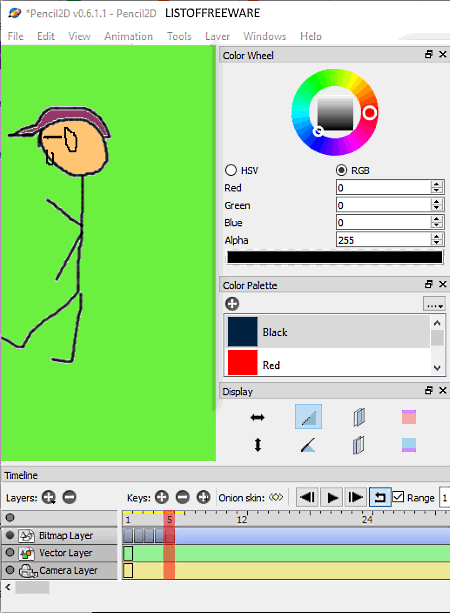
Pencil 2D is a free open source animation software for kids. Using this software, kids can easily create hand-drawn 2D animations. The process of making an animation only consists of two steps. The first step is to draw each frame of the animation one by one by using available drawing tools. In the second step, you need to convert individual frames to animation by using timeline, specifying frame rate, etc.
In order to draw individual frames, this software provides tools like Tools panel (it has tools like Pencil, Paint Bucket, Brush, Pen, Eraser, etc.), Color Wheel (to select different shades of a color), Color Palette (it has some commonly used colors, but you can edit the palette like you want), etc. After drawing a frame, go to the Animation menu and add more frames and draw on each frame to show the continuation. To retain the common part of the previous frame to next frame, you can use its Duplicate Frame option. After the completion of all frames, you can easily play them as animation by pressing the Play button. Some other handy features to play and preview the animation are Loop, Frame Rate Changer, Next/Previous buttons (to move to next or previous frames), etc.
Once the animation gets completed, you can easily save the animation as MP4, AVI, GIF, and as PNG image sequence.
This software is suitable for kids to learn animation making as it is extremely easy to use. Kids can easily draw frames using painting tools and make their own animations.
TupiTube Desk
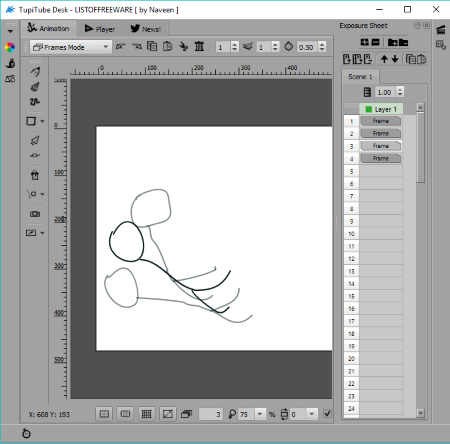
TupiTube Desk is another free animation software for kids. It is a beautifully designed software using which kids can create a 2D animation. In this software, kids can manually draw a whole frame of the animation from the scratch using standard tools like Pencil, Brush, Shapes, Internal fill, etc. Kids can also use its simple Frame Properties to add images and components to the frames.
Making animations is quite easy in this software. To do that, kids just need to add each frame in a synchronous manner using the Timeline. From Timeline, they can also adjust Frame rates of the animation. The final animation created through this software can easily be exported as Image Sequence (PNG, JPEG, and SVG) and as Video (MP4, AVI, WEBM, and QuickTime).
Storyboarder
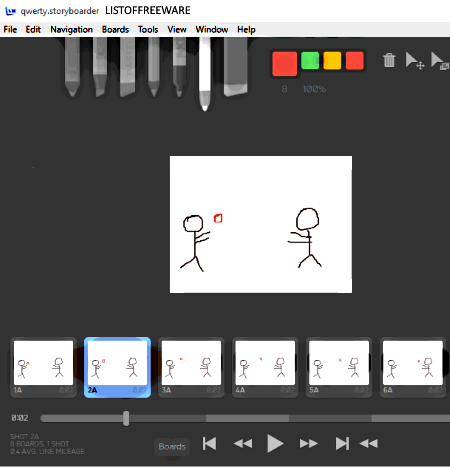
Storyboarder is next free open source animation software for kids. It is used to express ideas by drawing a rough animated story frame by frame. Using it, kids can design a sketch, 2D animation, colorful motion scene, etc.
This software provides all essential frame drawing tools on its interface namely, drawing tools (pencil, brush, etc.), grid lines (center guide, grid guide, etc.), sketch pane (drawing area), metadata pane (to change the frame rate and to add dialogue), and board drawer (to add frames).
To create an animation, first, select a drawing tool and draw on the initial frame or board. After that, add grid lines and colors from their respective tools sections, if necessary. Now, add more frames from the board drawer to create a complete scene. Once done, press the play button to play all the created frames like a motion picture. The frame rate of the animation can be adjusted from the metadata pane by manually entering the time duration between each frame. The final animation can be saved and exported as Video (MP4), GIF, Final Cut Pro X project, Adobe Premiere Project, etc.
EasyToon
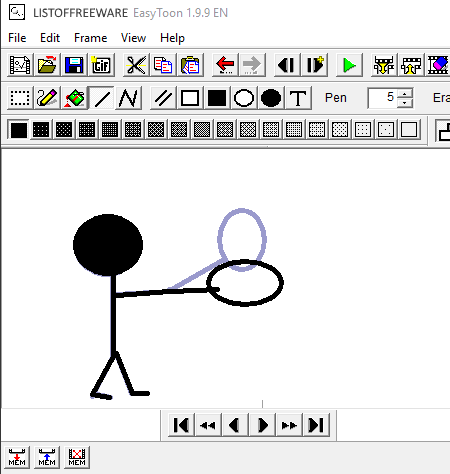
EasyToon is yet another free animation software for kids. As the name only suggests, it is an easy to use animation making software which is suitable for kids. In this software, kids can create simple animated GIFs. Like other similar software, it also lets kids draw individual frames that later can be joined to give the illusion of the animation. All essential tools to draw a frame is available on the toolbar of this software, such as Pen, Filling, Line, Polyline, Parallel Lines, Rectangle, Filled Rectangle, Ellipse, and more.
Use available tools to create a frame and then go to the Frame menu and press next frame button to add new empty frame. Similarly, you can add and draw on each newly added frame. When you add a new frame, you can still view the shadow of the previous frame that really helps in drawing over the common part of the previous animation. After making the animation, you can adjust the duration of each frame from the Duration option. Now, you can preview the animation by pressing the green Play button. At last, you can save the animation as Easytoon project file or export animation as GIF.
Stykz
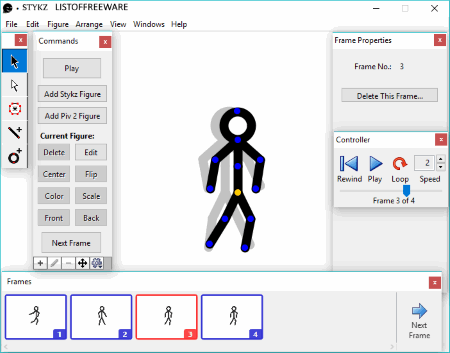
Stykz is a completely free animation software for kids through which they can easily create stick animations. In this software, you get a default Stickman figure with various movement points to show different hand movement, body posture, head movement, etc. Along with stickman, figures such as Circle, Line, Square, etc. are also present that you can add from its Figure tab. Similar to stickman, movement points are available in each figure to change the shape of the figures.
How to create stickman animation using Stykz:
- First, add all the figures that you want in your animation from the Figures menu.
- After that, shape all the figures along with stickman from their movement points to create the first frame of the animation.
- Now, add next frame by pressing the Next Frame button and make slight changes on the movements of added figures to show the continuation. Similarly, repeat this step until all frames of the animation get completed.
- After the completion of all frames, use its Controller Window to change the speed of animation, to make animation run in a loop, and to preview the animation.
The animation created in this software can be saved as Video (MOV) and Animated GIF formats. Plus, individual frames of animation can also be saved as PNG, JPG, and GIF formats.
Pivot
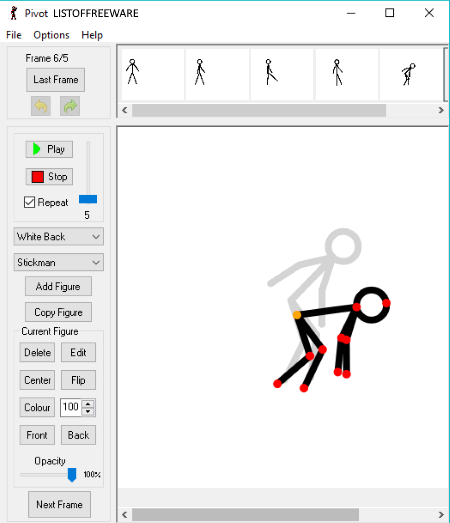
Pivot is a free and portable animation software for kids. This software is used to create simple stickman animations. It is simple to use, but it is also very limited as it only contains stickman figure. You can add multiple exactly same stickman figures to the frame but lack of other types of figures (circle, rectangle, etc.) is the main drawback of this software.
How to make simple stickman animation using Pivot:’
- First, add one or more stickman figures to the interface by pressing the Add figure button.
- Now, set hand movement, body posture, leg position, etc. of stickman figure using their movement points.
- After that, press Next Frame button and again set the body movement of the stickman figures to show continuation. You can add as many frames you want to add to create your animation.
- Now, use the Frame rate slider to increase and decrease the speed of animation and click on the Play button to preview the animation.
In this software, you can make some other changes in animation like changing the color of the stick man, adding a background on the animation, changing the opacity of the figure, etc. After all the changes, you can save the animation as Animated GIF and as WMV video format. Plus, it also lets you save the individual frames of the animation as GIF, PNG, BMP, etc. image formats.
Stickman Animation
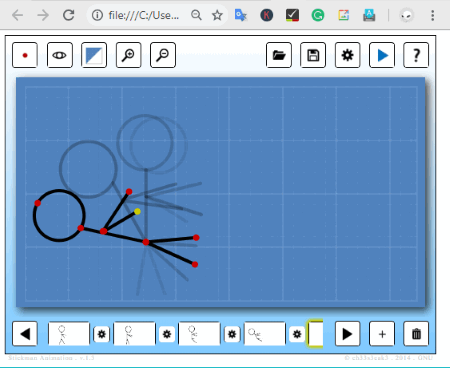
Stickman Animation is the next free animation software for kids. It is a web-based animation software that requires a web browser to work. It is also completely portable and you can use it on the go without installing it on a system.
As its name implies, it is used to create stick animations. However, it doesn’t provide you any prebuilt stick figures. So, first, you need to create stick figures using its shape tools like dot, line, circle, semi-circle, node, etc. Kids can easily create stick figures as all the shapes have movement points to convert shapes into stick figures. After making stick figures, you can add the next frame by pressing the plus button. In the next frame, make stick figure again like the first frame but with a slight variation to show motion. Follow the previous steps until all frames get completed. Now, go to its Settings Menu to change frame rate, intermediate steps between frames, node size, number of ghost images, etc. After all the changes, press the play button to preview the animation or save the animation as the animated GIF file.
Naveen Kushwaha
Passionate about tech and science, always look for new tech solutions that can help me and others.
About Us
We are the team behind some of the most popular tech blogs, like: I LoveFree Software and Windows 8 Freeware.
More About UsArchives
- May 2024
- April 2024
- March 2024
- February 2024
- January 2024
- December 2023
- November 2023
- October 2023
- September 2023
- August 2023
- July 2023
- June 2023
- May 2023
- April 2023
- March 2023
- February 2023
- January 2023
- December 2022
- November 2022
- October 2022
- September 2022
- August 2022
- July 2022
- June 2022
- May 2022
- April 2022
- March 2022
- February 2022
- January 2022
- December 2021
- November 2021
- October 2021
- September 2021
- August 2021
- July 2021
- June 2021
- May 2021
- April 2021
- March 2021
- February 2021
- January 2021
- December 2020
- November 2020
- October 2020
- September 2020
- August 2020
- July 2020
- June 2020
- May 2020
- April 2020
- March 2020
- February 2020
- January 2020
- December 2019
- November 2019
- October 2019
- September 2019
- August 2019
- July 2019
- June 2019
- May 2019
- April 2019
- March 2019
- February 2019
- January 2019
- December 2018
- November 2018
- October 2018
- September 2018
- August 2018
- July 2018
- June 2018
- May 2018
- April 2018
- March 2018
- February 2018
- January 2018
- December 2017
- November 2017
- October 2017
- September 2017
- August 2017
- July 2017
- June 2017
- May 2017
- April 2017
- March 2017
- February 2017
- January 2017
- December 2016
- November 2016
- October 2016
- September 2016
- August 2016
- July 2016
- June 2016
- May 2016
- April 2016
- March 2016
- February 2016
- January 2016
- December 2015
- November 2015
- October 2015
- September 2015
- August 2015
- July 2015
- June 2015
- May 2015
- April 2015
- March 2015
- February 2015
- January 2015
- December 2014
- November 2014
- October 2014
- September 2014
- August 2014
- July 2014
- June 2014
- May 2014
- April 2014
- March 2014








