8 Best Free Animated GIF Resizer Software For Windows
Here is a list of Best Free Animated GIF Resizer Software For Windows. Using these freeware, you can not only resize GIF images but you can also resize animated GIF. Most of these let you enter a custom size to change the size of a GIF. Some of these GIF resizers also provide sets of standard resolutions to resize animated GIF. While resizing animated GIF, you have the flexibility to maintain the aspect ratio in all of these. Also, you can select a resampling method such as nearest neighbor, linear interpolation, cubic interpolation, etc. Apart from resizing options, you get a few handy options to change GIF speed, rotate GIF, edit GIF frames, etc.
As most of these are primarily image processors, you can edit images, convert image formats, make animated cursors, create animations, record screen, and do more using these. Apart from GIF, these can very well handle other graphics formats including BMP, JPEG, PNG, WebP, etc.
My Favorite Animated GIF Resizer:
Chasys Draw IES is one of my favorite animated GIF resizer. It is an image processor and it provides some standard resolutions to resize GIF to an optimal size. Also, you can manually enter the size of a GIF.
If you need an application solely for resizing animated GIF, try GIF Resizer. It is a dedicated utility and a portable animated GIF resizer.
You may also like some best free Bulk Image Resizer Software, Image Splitter Software, DPI Changer Software, and GIF Animator Software for Windows.
Chasys Draw IES
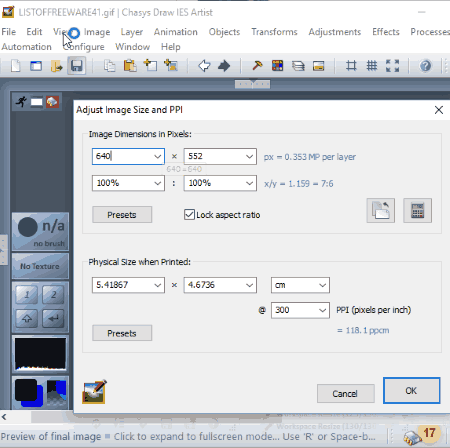
Chasys Draw IES is an image processor which provides a long list of tools. These tools include image editor, image converter, static and animated cursor maker, animation creator, etc. This one can be your preferred choice to resize animated GIF.
Just launch its Chasys Draw IES Artist application and import an animated GIF. After that, go to Image menu and click Resize Entire Image option. A dialog box will open up where you can specify new GIF size. The good part of this animated GIF resize is that you have the flexibility to resize a GIF manually or to an optimal size. It provides many standard resolutions to change a GIF’s size. Some size presets are also available to choose from, like qVGA, VGA, SVGA, PAL, etc. Also, you can change GIF size by a certain percentage. You can lock the aspect ratio too. It also asks to choose Resampling Quality as Balanced Mode, High Quality, Advanced Resampling (Nearest Neighbor, Bilinear, Bicubic, etc.) or No Resampling.
The real-time preview of edited and resized GIF is provided on its interface. To save the resized GIF, use its Save as option.
In my opinion, Chasys Draw IES is one of the best animated GIF resizer as you can resize GIF to an optimal size.
RealWorld Paint
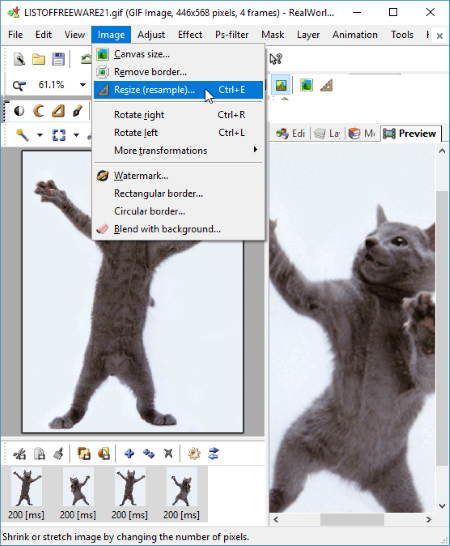
RealWorld Paint is another good animated GIF resizer software. It is a graphics editor which can handle formats including GIF, PNG, JPEG, BMP, WebP, etc.
How To Resize animated GIF using RealWorld Paint:
- Open the animated GIF you want to resize. Individual frames of the animated GIF will be shown in a panel below. Also, you will see some editing tools and a preview tab at the right panel.
- Go to Image menu > Resize option and enter the new width and height. You can also enter a relative size in percentage. It also lets you select a resampling method from nearest pixel, linear interpolation, and cubic interpolation.
- You can see the preview of resized animated GIF in the Preview tab. After resizing the GIF, you can save it using Save as option.
RealWorld Paint is a great option as an animated GIF resizer. It can also be used to change GIF speed, edit GIF frame, create animated cursors, save individual frames of a GIF, etc.
GIF Resizer
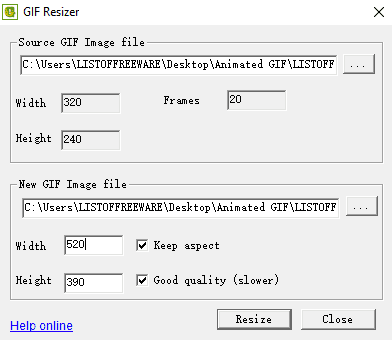
GIF Resizer is a free, portable animated GIF resizer for Windows. It is the simplest and a dedicated tool to resize animated GIF and GIF images. All you have to do is browse the source GIF file, specify output GIF path, enter new GIF dimensions, and finally hit the Resize button. While resizing GIF, you can maintain the aspect ratio and quality of output GIF.
In my opinion, if you need a dedicated software just to resize animated GIF, this one is a great option.
GIMP
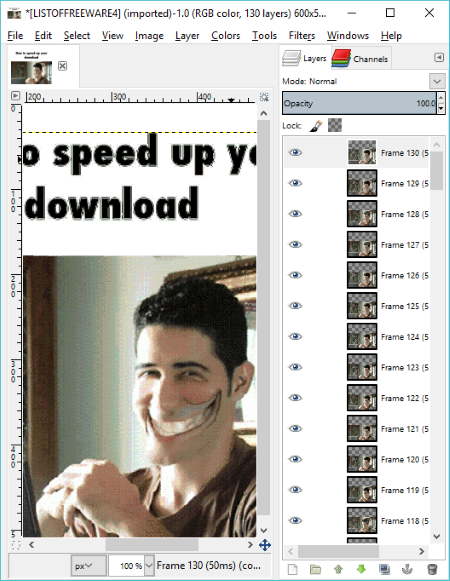
GIMP is a well-known software among photo editors. It is a cross-platform image editing software which is also capable of editing animated GIFs and individual frames of a GIF. As you import a GIF into this software, you can view its frames in the Layer window. You can edit individual frames using its editing and annotation tools. Check here for its detailed review.
To resize animated GIF in GIMP, go to Image > Scale Image option and enter the new width and height of the GIF. For this purpose, you can choose the unit as pixel, percent, inches, millimeters, points, etc. Also, a resampling method from Cubic, Linear, and Lanczos3 can be chosen. The preview of animated GIF can be seen by using Filters > Animation > Playback option.
In order to save the resized GIF, you need to use its Export As option. While doing so, you get a dialog box where you have to enable Animation checkbox. And, you can also fix some output parameters including Loop, Delay between frames, GIF Comment, etc.
GIMP is a desirable software to resize animated GIF as it is a feature-rich image editor. You don’t need to install an additional utility to resize animated GIF if you are its regular user. It can also be used for many purposes which you may or may not know of, such as editing WebP images, converting WebP to GIF, etc.
File Converter
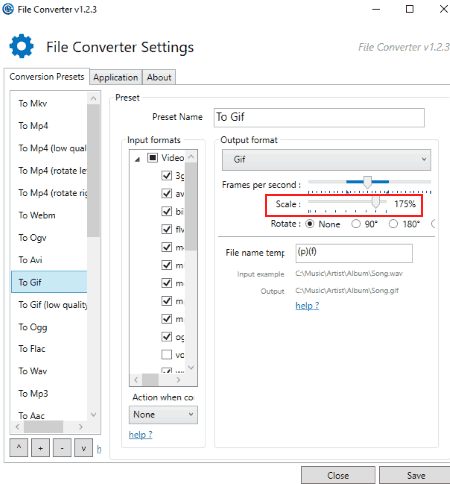
File Converter is a shell extension program to resize animated GIF from right click menu. As the name suggests, it is basically used to convert one file format to another. For this, it supports a wide range of input and output file formats, such as GIF, PNG, JPEG, MP4, MP3, WebP, FLAC, AAC, OGG, WAV, MKV, AVI, PDF, etc.
How to Resize Animated GIF using Right Click Menu:
Follow the below steps in order to resize animated GIF:
- Right click on the GIF you want to resize and go to File Converter > Configure Preset option
- In the configuration window, choose To Gif conversion preset and configure related settings. You can rotate a GIF and change its speed. There is a Scale option too which lets you resize a GIF. You can resize a GIF in percentage by varying the slider from 8% to 200%. Suppose you choose 200%, it will resize your GIF to the double of original size.
- After configuring settings, click on Save button.
- Now, go to the desired GIF and right click on it. From its context menu, choose To Gif or To Gif (low quality) option to save the resized GIF.
So, this is how you can easily resize animated GIF.
File Converter can also be used to convert MP4 to MP3, WebP to GIF, WebP to PNG, PDF to PNG, MP3 to WAV, and more.
Picosmos
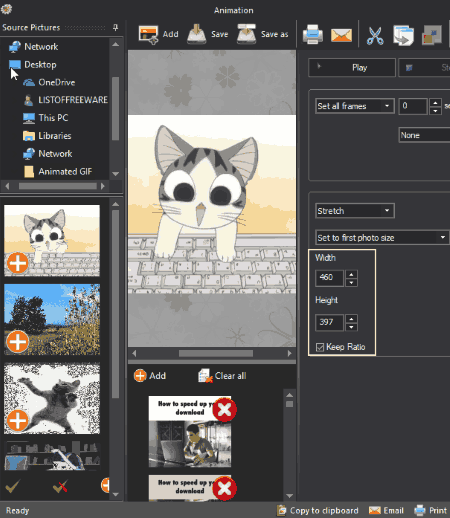
Picosmos is a software package with a set of image processing tools. It can be used to view graphics, edit images, create animations, record screen, combine images, etc. This software is also capable of resizing animated GIFs. Let’s see how.
Resize animated GIF in Picosmos:
As you open Picosmos, you will see a lot of tools like Editor, Combine, Batch, etc. including Animation. Open Animation module and add the desired animated GIF to resize using its own file explorer. After doing so, you will see Width and Height fields where you can enter the desired size of GIF. While specifying new dimensions, you can maintain the aspect ratio. Other animated GIF settings which you can configure include frame rate, alignment, etc. After making adjustments, you can preview the resized GIF and save it too. Simple, isn’t it?
PhotoScape

PhotoScape is a free photo editing software for Windows. It can also be used to create animations and resize animated GIF.
After launching the software, choose Animated GIF tool and simply import a GIF using its own built-in file explorer. As you add the GIF, you will see its individual frames and preview on the main screen. At the right side, you will see various options including Resize Ratio. You can’t manually change the dimensions of GIF, but you can resize animated GIF by a certain percentage using the slider. The slider can be adjusted within a range of 10% to 300%. As you vary the slider, the changed width and height are displayed on the interface and the preview of resized GIF is viewed in real-time. A Web Browser Preview button is also available on the interface. You can also make changes to other parameters like background color, frame rate, etc.
Save the resized GIF using Save button present in the window.
Other utilities that PhotoScape can be used for are: Splitting Images, Convert DNG to JPG, Batch Photo Editing, and more.
KickMyGraphics

KickMyGraphics is another free animated GIF resizer for Windows. Just add an animated GIF to the software and use Size width and Size height (%) sliders to adjust GIF dimensions accordingly. The size is changed by relative percentage. You can change both width and height in same ratio by enabling Lock Size Sliders option. The changes are previewed in real time on the interface. After resizing GIF, save it using Make Animated GIF option.
KickMyGraphics provides some other GIF parameters to customize, like frame rate, rotation, output quality, etc. It comes with a Screen Recorder too which is used to record screen and create an animated GIF.
Overall, it is a decent software to resize animated GIF and edit it too.
About Us
We are the team behind some of the most popular tech blogs, like: I LoveFree Software and Windows 8 Freeware.
More About UsArchives
- May 2024
- April 2024
- March 2024
- February 2024
- January 2024
- December 2023
- November 2023
- October 2023
- September 2023
- August 2023
- July 2023
- June 2023
- May 2023
- April 2023
- March 2023
- February 2023
- January 2023
- December 2022
- November 2022
- October 2022
- September 2022
- August 2022
- July 2022
- June 2022
- May 2022
- April 2022
- March 2022
- February 2022
- January 2022
- December 2021
- November 2021
- October 2021
- September 2021
- August 2021
- July 2021
- June 2021
- May 2021
- April 2021
- March 2021
- February 2021
- January 2021
- December 2020
- November 2020
- October 2020
- September 2020
- August 2020
- July 2020
- June 2020
- May 2020
- April 2020
- March 2020
- February 2020
- January 2020
- December 2019
- November 2019
- October 2019
- September 2019
- August 2019
- July 2019
- June 2019
- May 2019
- April 2019
- March 2019
- February 2019
- January 2019
- December 2018
- November 2018
- October 2018
- September 2018
- August 2018
- July 2018
- June 2018
- May 2018
- April 2018
- March 2018
- February 2018
- January 2018
- December 2017
- November 2017
- October 2017
- September 2017
- August 2017
- July 2017
- June 2017
- May 2017
- April 2017
- March 2017
- February 2017
- January 2017
- December 2016
- November 2016
- October 2016
- September 2016
- August 2016
- July 2016
- June 2016
- May 2016
- April 2016
- March 2016
- February 2016
- January 2016
- December 2015
- November 2015
- October 2015
- September 2015
- August 2015
- July 2015
- June 2015
- May 2015
- April 2015
- March 2015
- February 2015
- January 2015
- December 2014
- November 2014
- October 2014
- September 2014
- August 2014
- July 2014
- June 2014
- May 2014
- April 2014
- March 2014








