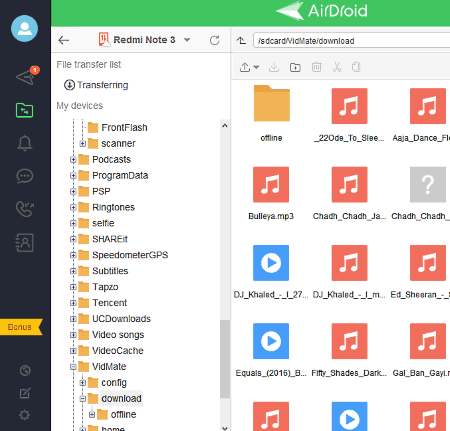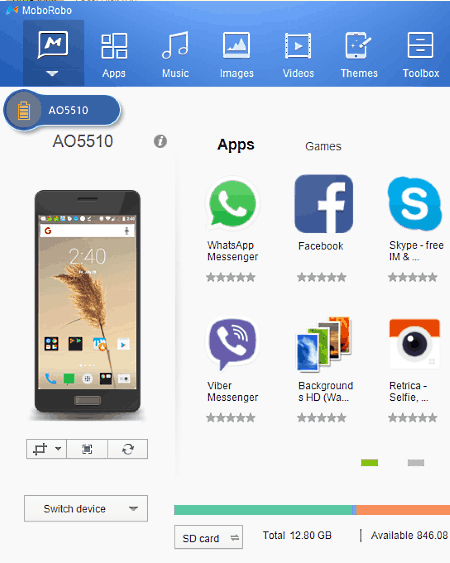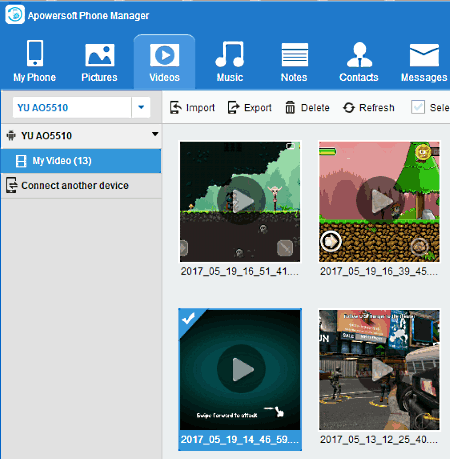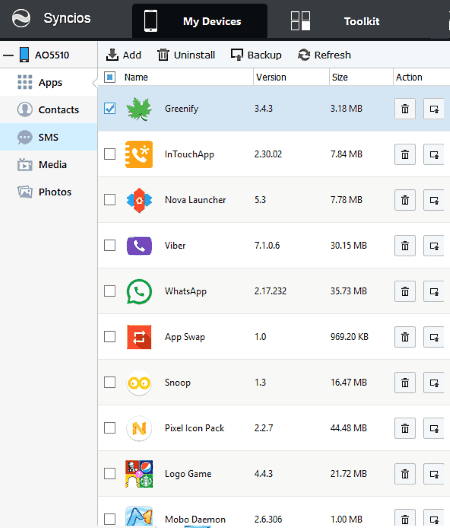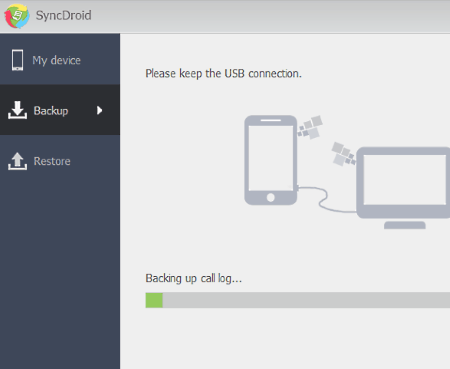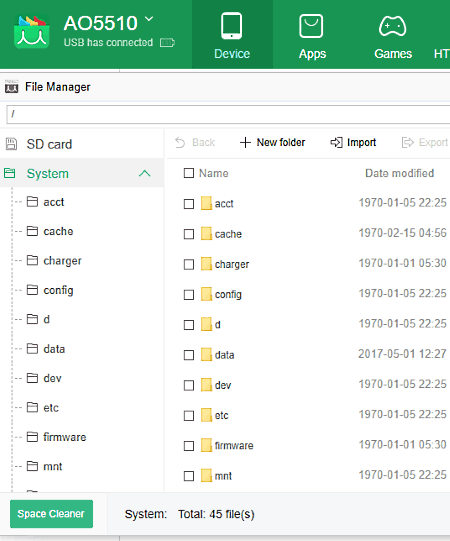7 Best Free Android Desktop Manager Software For Windows
Here is the list of best free Android desktop manager software for Windows. These Android manager software let you manage Android device through PC. They mainly use WIFI and USB cable to establish connection between Android device and PC. All of these software, also provide steps for establishing connection. By following the provided steps, you can successfully connect Android device with PC.
Using these Android desktop manager, you can access and manage photos, videos, documents, contacts, messages, etc., of an android device using PC. To help you manage your phone data, these android desktop manager software provide options like Import, Export, Delete, Sync, etc. File manager is another feature which is provided by most of these software to search, view, and manipulate phone/tablet data. To avoid the situation of data loss, you can use the backup and restore options of these software. Backup option securely stores all the Android device data in PC and when needed you can restore it back to your Android device. Interesting feature like projecting Android device screen on PC is also provided by some software.
Application management is also provided by these software. Using this feature, you can install, uninstall, and even update Android phone app(s) using PC. Some software also let you make calls and send messages directly from PC, which I find really useful. Calls and messages notifications with option to reply are also available in a few of mentioned software.
My Favorite Android Desktop Manager Software for Windows:
My phone Explorer is my favorite because it provides all essential device management features like import, export, data transfer, sync, backup, and restore, etc. I also like its feature to make and receive calls and messages directly from PC. Various connectivity features named USB, WIFI, and Bluetooth are also provided by this software. All of these useful features make it my favorite Android desktop manager for PC.
You can also check out the best free Mobile Device Management, Remote Desktop Manager, and Android Emulator software for Windows.
My Phone Explorer
My Phone Explorer is a free Android desktop manager software for Windows. This software is used to manage photos, videos, documents, contacts, messages, applications, etc., of Android devices using PC. It also enables you to transfer data, applications, etc., between PC and Android device.
To sort out data in different categories, various menus like contacts, call logs, messages, files, user, etc., are provided by My Phone Explorer. These available menus contain many essential management features such as import, export, delete, view data, photos, contacts, etc. This Android mobile manager is also good at syncing contacts, phone logs, messages etc., with PC. Whenever you connect your device with PC, this android sync manager automatically start the syncing process.
Through this software, you can also make phone calls and send messages directly from the PC. You also get a pop up on computer screen, whenever you get a call or message on your phone. You can directly answer your calls and send reply of messages from PC. If you miss any notification, then you can go into Other menu where you can find all the notifications. Handy options to create backup, restore backup, and option to view phone memory status and hardware details are also available in this software.
My Phone Explorer app is required for your Android device in order to establish connection with PC. To perform managing activities, first you need to connect your Android device to PC. Options named WIFI, Bluetooth, and USB cable are the three ways to establish connection between PC and phone. I will recommend WIFI option to establish connection, as it provides faster file transfer rate than other two options.
AirDroid
AirDroid is a popular Android desktop manager software for Windows. It is used to access and manage Android phones or tablets from Windows PC. At a time, multiple Android devices can be managed through this software. You can easily access, view, delete, and share the data of a phone through PC.
A dedicated file explorer also helps you to easily find and manipulate photos, videos, files, etc., of an Android device. Complete backup of Android device data can also be stored in PC using this software. It also allows you to manage your messages and call logs. Not just that, options to directly call and reply through messages are also available. A small floating AirDroid icon is really helpful, as at it shows various notifications like: calls, messages, and alerts, etc., on PC. Best thing about this software is that, you can connect your devices using WIFI or Cellular Network.
To manage your Android device, first you need to connect your Android device with PC. Now, to do that, you need AirDroid software in PC and an AirDroid app in your Android device. An AirDroid account is also required. Use the same account on both Android device and PC. Now, you can view your connected devices on My Devices section of this software. After this setup, you are ready to manage your device through PC.
This Android manager also contains two really smart features like AirIME and AirMirror. AirIME is used to type on phone or tablet using computer’s keyboard. On the other hand, AirMirror lets you operate Android device from your PC. To do so, it projects the whole screen of your phone onto PC, and you can easily open any app of your Android device through PC. Some other features like adding and sharing data with friends who have AirDroid account, option to find nearby friend, etc., are also available in this software.
Note: In this free version, you cannot use more than 200 MB data per month on managing and sharing activities between PC and Android devices.
MoboRobo
MoboRobo is another free Android desktop manager software for Windows. Using this device manager, you can manage apps, files, photos, videos, etc., of phones and tablets. The app management of MoboRobo is really good as it lets you add new apps, delete apps, update apps, etc., directly through PC. You also get various dedicated sections such as music, videos, images, apps, etc., on the main interface. Using these sections, you can easily share respective data between PC and Android device. Deleting files, photos, media, etc., of a phone from PC is also possible. By using the internal media player, you can play audio and videos of a phone directly on PC. All or some selected data of phone can also be saved in PC as a backup.
MoboRobo also keeps record of all messages and calls that come to your phone. Here, you can view notifications of calls but, options to receive and make calls are not available. However, you can send messages in a reply to a call through PC.
A floating icon of MoboRobo is present on the computer screen that shows battery percentage and list of all apps that needs to be updated. If you have the APK file of any app, then you can drop that into this floating icon menu to update that app.
I like this software, but it is hard to connect Android device and PC using this app. To establish connection through WIFI, you need MoboRobo app for Android phones. The original app of MoboRobo is not available on play store, which makes it hard to connect PC and android device using WIFI. On the other hand, USB connection requires you to access the developer’s option and enable the USB debugging feature on phone, in order to establish connection. Once the connection is established it is really easy to manage Android device from PC.
Apowersoft Phone Manager
Apowersoft Phone Manager is another Android desktop manager freeware for Windows. It helps you to manage and sync Android devices with PC. Using this software, you can connect more than one Android devices with PC at a time. On the interface of this software, you will get various tabs named pictures, music, videos, apps, files, etc. These tabs divide data in different categories, which also help you to find data quickly. Plus, options like import, export, view, delete, etc., make sharing and manipulation of data easy. Not only with data, this device manager also good at managing apps as you can install, uninstall, delete, and make backup of apps easily. Another handy option to move apps to SD card or back to main memory is also present in the apps tab.
Calls and messages can also be managed through PC. To manage them, you get various options which let you add, delete, and edit contacts and messages. Contacts can also be shared with others in vcard and xls format. Apart from managing, you can also directly make calls and send messages from PC. But during testing, messages failed to reach their destination. And, although the call can be made through PC, but you have to talk using your phone.
To access and manipulate phone’s internal memory or external SD card, you can use file manager tab. Plus, all the data of android phone or tablet can also be saved in PC as a backup, and you can restore it back from PC to android phone at any time .
Note: In this free version some features like export, import, etc. are disabled.
Syncios
Syncios is a simple and easy to use Android desktop manager software for Windows. It allows you to manage apps, media, files, etc. of a phone from PC. Important management options like import, export, add, delete, etc., make it a good software for Android device management. Backup of media files, apps, messages, call logs, etc., can also be made.
In this android mobile manager, you get various sections, namely, Apps, Contacts, SMS, Media, and Photos. These sections help you in locating the phone data quickly. For Android apps, there are some additional features present in the Apps section, which let you install and uninstall apps directly from PC. A dedicated media player and a photo viewer lets you view media without importing them into PC.
Using Syncios, the task of managing storage space of Android device becomes easy as you can view which section (photos, videos, files, etc.) consume how much memory. According to available information, you can take decision what to delete and what not.
Many handy features such as Snapshot (to take snapshot of phone or tablet screen from PC), Ringtone Maker (to make ringtones), Audio Converter (to convert one audio format to other), and Video Converter (to convert one video format to other video format) etc., are also available in Syncios.
To connect PC to phone/tablet, you have to use USB cable as no other option is available to establish connection. To establish connection, first you need to enable the USB debugging option by going to settings > developers option. After that, join PC and Android device using USB cable. Now, you can view your device name and information on PC, i.e. you are ready to manage your Android device.
Note: Few features like data recovery, one click backup of all mobile data, etc, are disabled in this free version of Syncios. To remove these limitations, you have to buy the full version.
SyncDroid
SyncDroid is yet another free Android desktop manager software for Windows. It is mainly used to backup and restore the Android device data using PC. For backup, many categories named call logs, sms, contacts, browser bookmark, album, photos, audio, and video are available in Backup option. You can select some or all the available categories and make backup of it. Similar categories are available for Restore option, so you can select what to restore. On My Device tab, you can view the Android device storage information with the projection of device screen on your PC. Apart from that, no other management option is available.
To connect Android device with PC, this software provide two options which are USB and WIFI. The connection process through USB is simple as SyncDroid automatically detects the connected Android device and establishes the connection by itself. Just remember one thing that USB debugging must be enabled in Android device. To connect through WIFI, you need the SyncDroid app for Android device. But, the original app is not available on the play store. So, I was not able to establish connection through WIFI.
MoboPlay
MoboPlay is a really good Android desktop manager freeware for Windows. It lets you manage Android device through PC. Plus, option to project phone screen into PC is also possible using this software. All the relevant information like storage space, mobile number, and hardware information about phone can also be viewed on PC.
To categorize data, MoboPlay provides many fields such as installed apps, system apps, camera images, music, videos, contacts, messages, etc. All of these fields have many options, using which you can upload, export, and delete data of an Android device using PC. If you want to view all files and folders of phone memory, then you should use the File Manager that is present in Toolbox menu. From field to field, some options will change. For example, in Apps Field, you get option to uninstall apps, transfer apps to SD card or vice versa, whereas in Images Field, you get option to set wallpaper of phone from PC. These field specific options provide more flexibility to users, and also make android phone management easy.
Moboplay also enables you to send messages through PC, but option to call from PC is not available in this Android manager. Messages and contacts also need management, and this Android manager can easily manage them as it contains all necessary tools and functions.
Dedicated MoboPlay store of this software makes it a very compelling software to have. All kind of apps and games are present on its own app store and you can easily download apps from the Moboplay store and install them in your Android device through PC.
This software also provide two options to establish connection: USB and WIFI. But, only USB option is working. I couldn’t check it with WiFi as MoboPlay Daemon app is not present on the play store.
Naveen Kushwaha
Passionate about tech and science, always look for new tech solutions that can help me and others.
About Us
We are the team behind some of the most popular tech blogs, like: I LoveFree Software and Windows 8 Freeware.
More About UsArchives
- May 2024
- April 2024
- March 2024
- February 2024
- January 2024
- December 2023
- November 2023
- October 2023
- September 2023
- August 2023
- July 2023
- June 2023
- May 2023
- April 2023
- March 2023
- February 2023
- January 2023
- December 2022
- November 2022
- October 2022
- September 2022
- August 2022
- July 2022
- June 2022
- May 2022
- April 2022
- March 2022
- February 2022
- January 2022
- December 2021
- November 2021
- October 2021
- September 2021
- August 2021
- July 2021
- June 2021
- May 2021
- April 2021
- March 2021
- February 2021
- January 2021
- December 2020
- November 2020
- October 2020
- September 2020
- August 2020
- July 2020
- June 2020
- May 2020
- April 2020
- March 2020
- February 2020
- January 2020
- December 2019
- November 2019
- October 2019
- September 2019
- August 2019
- July 2019
- June 2019
- May 2019
- April 2019
- March 2019
- February 2019
- January 2019
- December 2018
- November 2018
- October 2018
- September 2018
- August 2018
- July 2018
- June 2018
- May 2018
- April 2018
- March 2018
- February 2018
- January 2018
- December 2017
- November 2017
- October 2017
- September 2017
- August 2017
- July 2017
- June 2017
- May 2017
- April 2017
- March 2017
- February 2017
- January 2017
- December 2016
- November 2016
- October 2016
- September 2016
- August 2016
- July 2016
- June 2016
- May 2016
- April 2016
- March 2016
- February 2016
- January 2016
- December 2015
- November 2015
- October 2015
- September 2015
- August 2015
- July 2015
- June 2015
- May 2015
- April 2015
- March 2015
- February 2015
- January 2015
- December 2014
- November 2014
- October 2014
- September 2014
- August 2014
- July 2014
- June 2014
- May 2014
- April 2014
- March 2014