5 Best Free AI to ICO Converter Software for Windows
Here is a list of Best Free AI to ICO Converter Software for Windows. Using these free software, you can convert Adobe Illustrator Artwork (AI) files to Microsoft Windows Icon (ICO) format. In most of these software, you can convert multiple AI images to ICO format at once. Apart from ICO, you can convert AI graphics to other formats like PNG, JPEG, GIF, SVG, EPS, PS, PDF, etc.
Prior to conversion to ICO format, you can edit AI images with tools provided in these converters. Some of the commonly provided editing tools in these software include resize, crop, flip, add watermark, add border, color profile adjustment options, and various filters and effects. All these let you view AI images before you proceed to conversion.
All in all, these are handy software which let you perform a lot more image related tasks other than converting AI to ICO. The steps of conversion are also easy and you won’t face any difficulty to get the output ICO images. You can go through the list to know more about these software.
My Favorite AI to ICO Converter Software for Windows:
XnConvert is my favorite software to convert AI to ICO as it supports batch image conversion. It supports a lot more formats for conversion and provides you several handy image editing options.
You may also like some best free SVG to ICO Converter Software, PNG To ICO Converter Software, and Emoticon Maker Software for Windows.
XnConvert
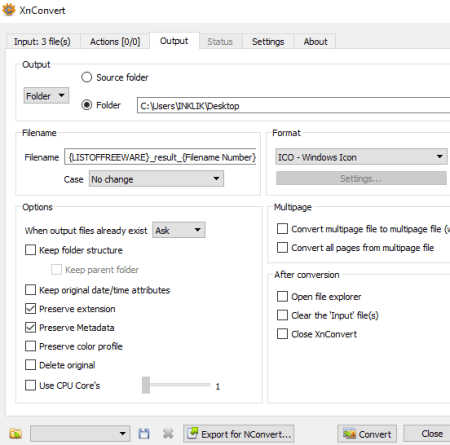
XnConvert is a free AI to ICO converter software for Windows, Mac, and Linux. Using it, you can not only convert one but multiple AI images to ICO format at once. Other than ICO, it supports a lot more output formats to convert AI images to, such as JPG, JXR, PNG, TIFF, GIF, BMP, PSD, PS, IMG, EMF, WEBP, etc.
This software provides some useful image modification tools which help you manipulate input AI images prior to conversion. These editing tools include add mask, automatic crop, canvas resize, resize, rotate, set DPI, watermark, Zealous crop, replace color, blur, soften, sharpen, reduce noise, etc.
How to convert one or multiple AI images to ICO using XnConvert:
- Firstly, go to its Input tab and add one or more AI images for conversion.
- After that, if you need to make some changes on input AI images in bulk, you can do that by going to its Actions tab and using available image editing options.
- Now, set output format to “ICO – Windows Icon” by going to its Output tab.
- At last, provide output location and press Convert button to start AI to ICO conversion process.
Additional Feature:
It contains a Hot Folder feature using which you can specify particular folders which will be continuously monitored. Whenever new images are added to those folders, it converts them to another format using last saved settings.
Conclusion:
XnConvert is one of the best image converter software which lets you batch edit AI images as well as batch convert AI to ICO images.
Scribus
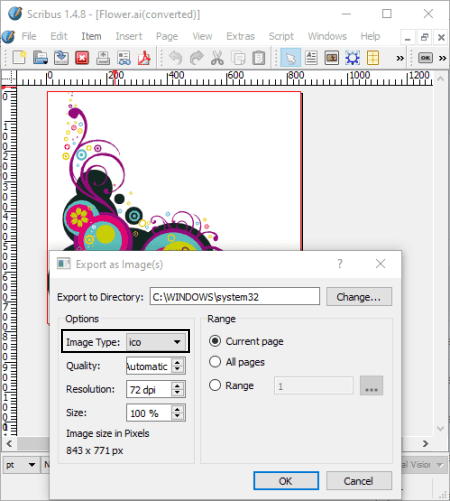
Scribus is an open source desktop publishing which can be used to convert AI to ICO. It lets you simply open an AI image in it and then save it in any other format including ICO. Other supported output formats in it include PNG, JPG, EPS, SVG, PNG, BMP, TIFF, etc. Before starting AI to ICO conversion, you can edit the input AI image with available tools like insert text frame, insert shape, insert line, modify colors, replace colors, etc.
How to convert AI to ICO in Scribus:
- At first, open an AI image in this software using dedicated option from the File menu.
- Now, edit the design saved in the AI file using provided tools.
- Next, go to its File menu and click on Export > Save as Image option.
- In the new export window, select Image Type as ICO and configure some output parameters including quality, resolution, size, etc.
- Finally, enter the output location and hit the Ok button to start AI to ICO conversion.
Conclusion:
Scribus is another good alternative to a free AI to ICO converter. It is primarily used to create graphic designs like brochures, business cards, newsletters, PDF presentations, etc.
IrfanView

IrfanView is another free AI to ICO converter software for Windows. It is basically a graphics viewer which supports tons of image formats to view. It also provides a batch conversion tool which can be used to convert images from one format to another. Using this tool, you can quickly convert multiple AI images to ICO format simultaneously. Also, you can convert AI images to other formats including JPEG, JLS, JNG, JPM, JP2, GIF, PNG, ICO, WEBP, BMP, TGA, ECW, TIF, etc.
Another advantage of this software is that it provides a set of standard image editing options which can be used to modify imported AI files prior to conversion to ICO. Crop, resize, set DPI value, flip, add watermark, enhance color profile, replace color, etc.
Do remember that you first need to install IrfanView Plugin before trying to convert AI to ICO using it. This is because it doesn’t support AI and some other formats by default.
How to convert AI to ICO in IrfanView:
- Open this software and go to its File > Batch conversion feature to open up its converter tool.
- Now, add AI images to the batch converter using its own file explorer.
- Next, from the left panel, select the output format as ICO – Windows Icon and click on the Options button to set up parameters including “save transparent color” and “use main window color for transparency”.
- After that, you can use its Advanced option in order to edit input AI images before conversion.
- At last, you need to enter the output location and then press the Start Batch button to initiate AI to ICO conversion.
Additional Features:
- You can use it to create panorama images.
- It lets you view and edit EXIF information of images.
Limitation:
It can be used for free for non-commercial use only.
Conclusion:
IrfanView is quite a versatile software with image viewing, editing, and conversion abilities. You can use it to easily convert multiple AI images to ICO format at once.
GIMP
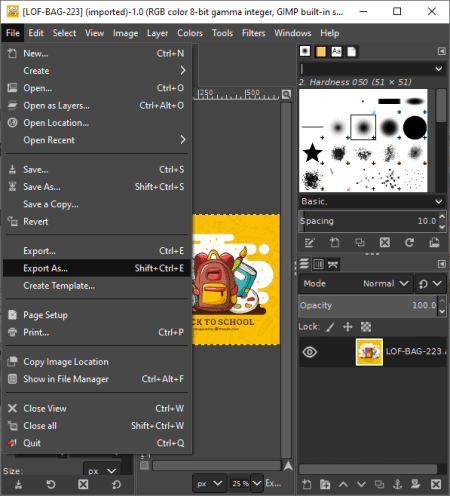
GIMP is a featured graphics editing software which can also be used as an AI to ICO converter. It lets you open an AI image, view and edit it, and then export it to ICO format. Besides ICO, it supports JPEG, XHTML, HTML, EPS, GIF, HEIC, MNG, TGA, TIFF, WEBP, BMP, PCX, ORA, FITS, and more formats. Let’s see a sorted procedure of converting AI to ICO in GIMP.
How to convert AI to ICO in GIMP:
- The first step is to use its File > Open option to import an AI file to it.
- Now, you can edit or manually draw over existing design using various painting tools, transformation options, filters, and other image editing features.
- After that, click on its File > Export as option and select output format as Microsoft Windows Icon (ICO) to convert AI to ICO. Prior to conversion, it lets you select an icon bpp (bits per pixel) preset such as 1 bpp, 4 bpp, 8bpp, 24 bpp, etc.
Additional Features:
- It lets you create an animation with different images as frames.
- Some handy utilities like create filmstrip, generate image map, create Kaleidoscope, etc., can be found in it.
Conclusion:
GIMP is one of the advanced image editing software which you can also use to convert AI to ICO.
Inkscape
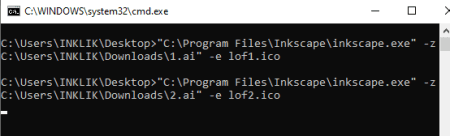
Inkscape is an open source AI to ICO converter software for Windows, Mac, and Linux. It is basically a vector graphics editor using which you can create or edit various images. To be able to convert AI to ICO using it, you need to use it through the command line. Let’s checkout the commands and steps which you require to perform AI to ICO conversion.
How to convert AI to ICO using Inkscape:
To simply convert AI to ICO, firstly, create a batch file. And to do that, open Notepad and write the command with this syntax: <inkscape exe path> -z <input AI file with its path> -e <output ICO image with its destination path>. Your final command will look like this:
"C:\Program Files\Inkscape\inkscape.exe" -z "C:\Users\INKLIK\Downloads\1.ai" -e lof1.ico
After writing the command, save the file with .bat extension. Finally, run this batch file in order to convert AI to ICO.
You can also batch convert AI to ICO by repeating the same command for multiple AI images.
Conclusion:
Inkscape is a nice software to convert AI to ICO using commands. Through command line, you can also batch convert SVG to PNG, AI to JPG, AI to PNG. etc.
About Us
We are the team behind some of the most popular tech blogs, like: I LoveFree Software and Windows 8 Freeware.
More About UsArchives
- May 2024
- April 2024
- March 2024
- February 2024
- January 2024
- December 2023
- November 2023
- October 2023
- September 2023
- August 2023
- July 2023
- June 2023
- May 2023
- April 2023
- March 2023
- February 2023
- January 2023
- December 2022
- November 2022
- October 2022
- September 2022
- August 2022
- July 2022
- June 2022
- May 2022
- April 2022
- March 2022
- February 2022
- January 2022
- December 2021
- November 2021
- October 2021
- September 2021
- August 2021
- July 2021
- June 2021
- May 2021
- April 2021
- March 2021
- February 2021
- January 2021
- December 2020
- November 2020
- October 2020
- September 2020
- August 2020
- July 2020
- June 2020
- May 2020
- April 2020
- March 2020
- February 2020
- January 2020
- December 2019
- November 2019
- October 2019
- September 2019
- August 2019
- July 2019
- June 2019
- May 2019
- April 2019
- March 2019
- February 2019
- January 2019
- December 2018
- November 2018
- October 2018
- September 2018
- August 2018
- July 2018
- June 2018
- May 2018
- April 2018
- March 2018
- February 2018
- January 2018
- December 2017
- November 2017
- October 2017
- September 2017
- August 2017
- July 2017
- June 2017
- May 2017
- April 2017
- March 2017
- February 2017
- January 2017
- December 2016
- November 2016
- October 2016
- September 2016
- August 2016
- July 2016
- June 2016
- May 2016
- April 2016
- March 2016
- February 2016
- January 2016
- December 2015
- November 2015
- October 2015
- September 2015
- August 2015
- July 2015
- June 2015
- May 2015
- April 2015
- March 2015
- February 2015
- January 2015
- December 2014
- November 2014
- October 2014
- September 2014
- August 2014
- July 2014
- June 2014
- May 2014
- April 2014
- March 2014








