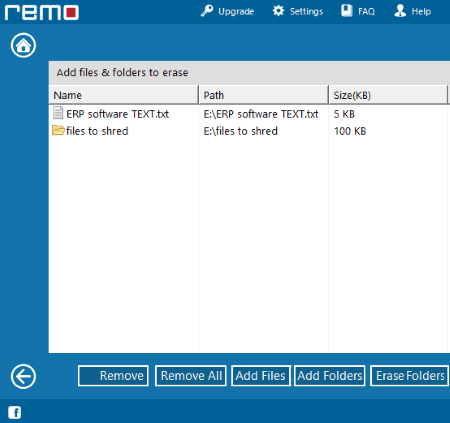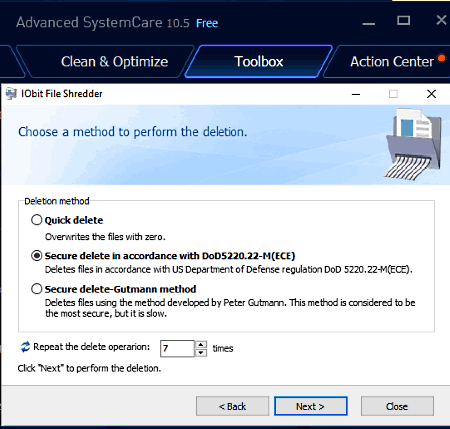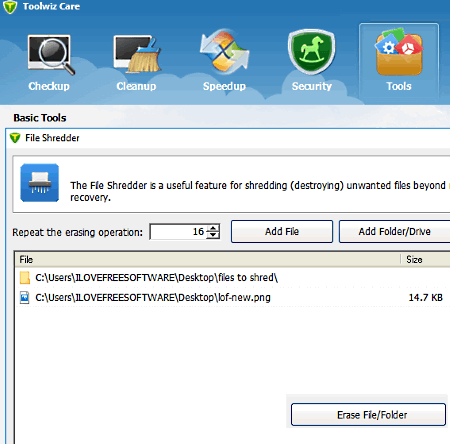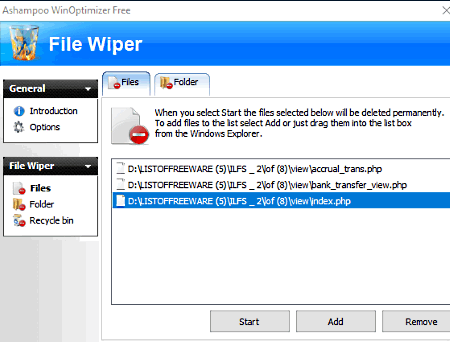42 Best Free File Shredder Software For Windows
Here is a list of best free file shredder software for Windows. This list also includes some file shredder applications for Windows 10. File shredding is a safe method of deleting data. Because when you delete any file using normal methods, then data still resides on the hard disk. Thus, this erased data can be recovered by data recovery software. In order to remove them beyond recovery, shredding is a very effective method as you can safely erase data contained in various files and make them irrecoverable.
These file shredder software use various algorithms and overwriting methods to shred files as well as folders. Some popular algorithms used in most of them are HMG IS5 Basic, DOD 5220.22-M, Schneier method, RCMP TSSIT OPS-II, Peter Gutmann Method, etc. In many of these listed software, you will find option to set number of times to overwrite files. Since more number of overwrites randomize data more effectively, therefore you can specify security level by specifying number of overwrites.
Some of these software even let you encrypt files using various algorithms. Besides that, there are many software which lets you clean PC registries, optimize system performance, wipe free space, etc. Apart from wiping out free space from your PC, many of them even let you wipe free space from external drives such as pendrives, etc.
My Favorite File Shredder For Windows:
WinUtilities is my favorite file shredding software. It performs shredding using various algorithms such as Single Pass, DOD 5223.22M, NSA, and Gutmann. Also, it provides options to clean up and repair PC’s disk and registry, optimize and improve its performance, protect privacy, create registry backup and restore it, and do more.
Hardwipe is also a good option. Apart from file/folders shredding, it also lets you delete page files of your PC.
You can find a suitable file shredding software by checking out this list. You may also checkout list of best free Portable File Shredder and File Recovery software.
WinUtilities
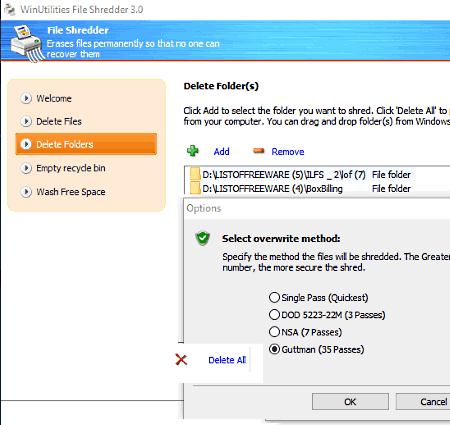
WinUtilities (free) is a good choice for a file shredding software for Windows. It is basically a system utility software that has shredding option to shred both, files and folders. As you open this software, you get many options that are categorized in various menus. To use its data shredding utility, you need to open ‘Privacy & Security’ menu, from where you can access ‘File Shredder’ option.
Now, you will get direct options named as ‘Delete Files’ and ‘Delete Folders’. After selecting an option to permanently delete respective item, you can browse for items to delete in your PC. Now, choose ‘Delete All’ option to shred files with desired algorithm which you choose from its interface. The various algorithms to shred data include Single Pass, DOD 5223.22M, NSA, and Gutmann.
WinUtilities also provides options to clean up and repair PC’s disk and registry, optimize and improve its performance, protect privacy, create registry backup and restore it, and perform many more operations on PC.
Hardwipe
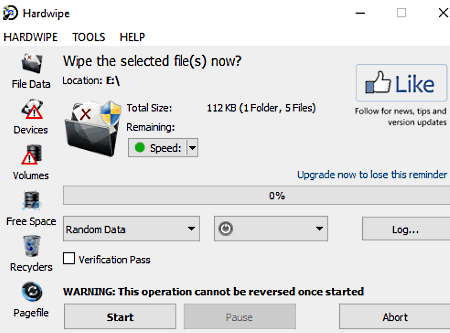
Hardwipe is another tool for Windows PC that helps to shred data from files and from folders as well. Using this software, you can permanently erase data from the hard drive of your PC or from external drives. It performs data wiping on variable speeds specified by the user from Maximum, Medium, or Slow.
To add files/folders for data shredding, you need to use ‘File Data’ option given on its interface. As soon as you click on this option, it lets you browse desired item from various drives of your PC. Now, you can choose a particular method from various listed shredding methods. In this software, you get shredding methods like Schneier, Gutmann, Razor, VSITR, DOD 5220.22-M, GOST R 50739-95, etc. After that, you can ‘Start’ shredding process.
In addition to data shredding, you can also use this to clear PC’s page files. It also has a specified Log button on its surface, which displays the activity performed using this software and also saved logs.
Wise Care 365

Wise Care 365 is a free file shredder software for Windows. It is basically a PC cleaning and speedup tool, but you can use it as a free data shredder too.
As it is a system utility software, it contains many options. To shred files, you need to open ‘Privacy Protector’ menu and there you get option named as ‘File Shredder’. Now, you can add files and folders to shred their data using ‘Add Files’ and ‘Add Folders’ options, respectively. Their is no limitation related to addition of number of files/folders. After adding items to its interface, click on ‘Shred’ option to perform shredding action.
It provides you many other utilities to clean registry and junk files, protect privacy, optimize PC performance, etc.
AbsoluteShield File Shredd

AbsoluteShield File Shredder is another free file shredder software for PC. It is one of the easiest software to shred data contained in files/folders.
It lets you perform data shredding using one of the two methods namely, Quick (two passes) and Standard (seven passes). To shred files/folders, you can add them using its dedicated Add Files/Add Folder option. You can add multiple items to shred their data in a single run. After that, You can click on ‘Start Shredding’ option to initiate shredding process.
Glary Utilities
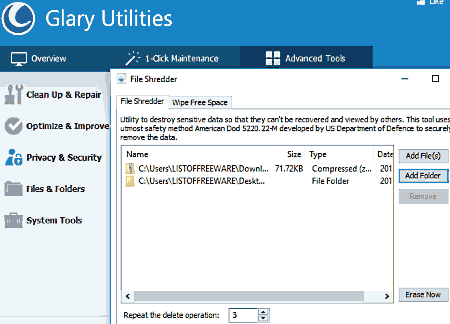
Glary Utilities is next in the list of best free file shredder. It is primarily a popular system utility software, which facilitates file shredding too.
To access its file shredding feature, you need to follow following path: Open Glary Utilities> Advanced Tools> Privacy & Security> File Shredder.
Now, you can add file(s) and folders to shred their data. It has a ‘Repeat the delete operation’ option, using which you can perform deletion operation up to 10 times in a single run. After specifying all these options, you need to choose ‘Erase Now’ button to start data shredding.
You can also use this freeware to optimize and improve system performance, cleanup and repair system registry, maintain security and privacy of PC, create backup and restore your system, etc.
Files Terminator

Files Terminator is another free file and folder shredder software for Windows. You can perform data shredding in a batch or on individual files.
In order to delete your data and make them unrecoverable, first of all, you need to select a deletion method from one of the given methods. Some of these methods are British HGM IS5, Russian GOST P50739-95, US DoD 5220.22-M(E), German VSITR, etc. These methods are different in speed of operation and number of overwriting processes. Some of them even overwrite existing data from 1, 3 , 7 to 35 times.
After specifying a method, you need to select either ‘Destroy File(s)’ or ‘Destroy Folder’ option. As you choose one of these options, it lets you browse files and folder to shred their data. Apart from that, you can also wipe free space of your PC’s drives, and also from external drives.
Moo0 File Shredder

Moo0 File Shredder is another file shredder software for Windows. You can drag and drop multiple files and folders to shred their data.
It uses one of four specified methods to erase and overwrite data. These methods are Vaporize, Into Ashes, Extra Carefully, and Shred once. All of these methods use different algorithms to shred files and folders, and overwrite them multiple number of times (as per selected method).
As you drop an item onto its interface, it popups a window and takes confirmation about data shredding. And as you press ‘OK’ button, your data is irreversibly erased.
Super File Shredder
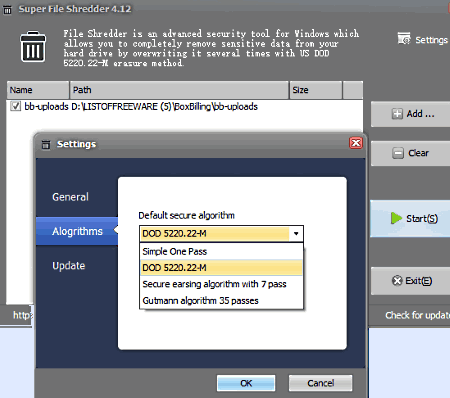
Super File Shredder is one of the best free file shredding software for Windows. Like other software in this list, it also lets you shred data from both files and folders.
To add item to perform shredding operation, you can either drag and drop them or browse them using dedicated ‘Add’ option. After that, you need to click on ‘Start‘ option to initiate data shredding.
It comes with four inbuilt algorithms to shred data which are Simple One Pass, DOD 220.22-M, Secure erasing algorithm with 7 Pass, and Gutmann Algorithm with 35 pass.
Simple File Shredder
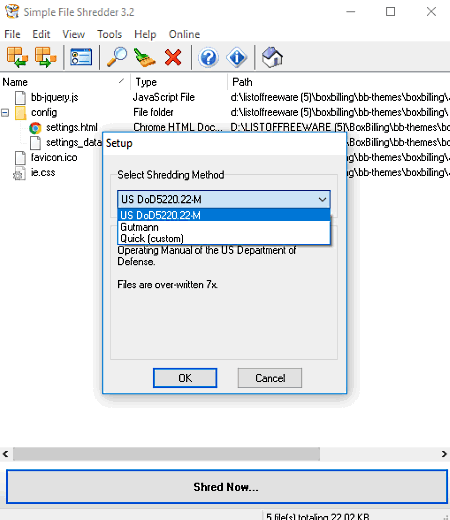
Simple File Shredder is another free data shredder software for Windows. To use this software, you need to launch it in administrator mode. Using this software, you can shred data contained in various files and folders.
After adding files to its interface, you need to select ‘Shred Now’ option in order to initiate data shredding. It also provides you multiple methods to choose for data shredding. These methods are US DoD 5220.22-M, Gutmann, and Quick(custom). Using Quick method, you can specify (up to 3 times) how many times chosen files are to be overwritten with random data.
Freeraser
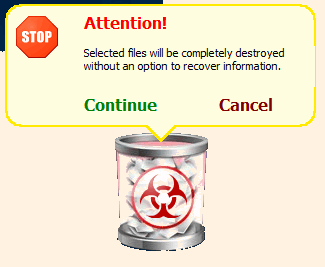
Freeraser is a file shredder software for PC users. As you open this software, you will get an icon i.e. a widget of Freeraser on the screen. You can adjust the transparency and size of this icon.
To shred files using it, you need to right click on displayed icon and choose ‘Select Files to Destroy’ option. After that, it lets you browse desired files. Now, click on ‘Continue’ button to shred them. It destroys files in many modes, which are accessible from its ‘System’ option. These destruction modes are named as Fast, Forced, and Ultimate.
File Shredder
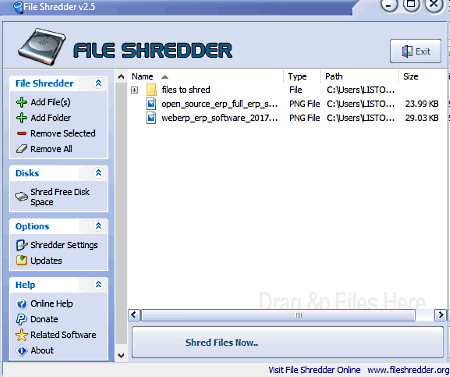
File Shredder is one of the best free data shredding software for Windows. Using this software, you can shred files, folders, and also ‘free disk space’ of drives including USBs/external drives.
After adding items (by using dedicated options or dragging and dropping them) to its interface, you need to click on ‘Shred Files Now’ option to start shredding files. Also, it lets you select from available algorithms including Simple One or Two Pass, DoD 522.22-M, Gutmann, etc.
remo File Eraser
remo File Eraser (free edition) is one of the best free file shredder software. It lets you erase important and confidential files and folders beyond recovery. Also, it wipes deleted data by using various shredding patterns.
As you open this software, you can easily access options to Erase Files/Folders, Erase Recycle Bin, Erase Drive Free Space, and Erase Hard Drive/Partition.
To erase files/folders, choose respective option and then it lets you add items in the list to shred their data in a single run. After that, you need to choose ‘Erase’ option and specify the wiping method from listed methods (mentioned below). Finally, by clicking on ‘Proceed’ button, you can initialize data shredding process.
You will get the trial version of this software free of cost, but with the limitation of only three data wiping methods available to use. These methods are Fast Zero write, Random write, and DOD 5220.22.M. To use more secure shredding methods, you can upgrade to is paid version.
Secure Eraser
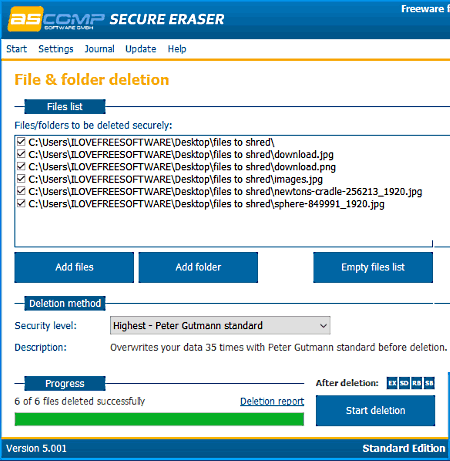
Secure Eraser is another good substitute for free shredder software to shred data from files as well as folders.
To shred files and folders, you need to choose ‘File & Folder deletion’ option. Now, you will get options to add desired items. In ‘Deletion method’, it provides security from low to highest possible level. You can choose one security level from the drop down menu. The description of respective security level is also provided in this section (see above screenshot). Finally, you need to click on ‘Start deletion’ option to perform data shredding. Also, it lets you generate deletion report in HTML format.
There are some other options available in this software which are related to System Cleaning, Free Space Deletion, Drive Partition Deletion, and other similar tasks.
TurboShredder
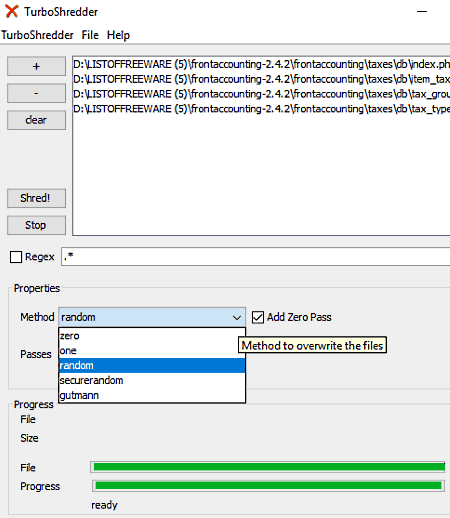
TurboShredder is next in this list of file shredders. It is a standalone file shredding software. It doesn’t let you shred folders, but performs file shredding smoothly. To do so, you can choose one of five methods to shred data, after adding file to its interface. These methods (zero, one, random, securerandom, and gutmann) are considerably different in the manner they perform data shredding and security level provided by them. It also has a scale on its interface, using which you can set number of passes from 1 to 100. Now, you need to click on ‘Shred!’ option to irreversibly delete files.
WipeFile
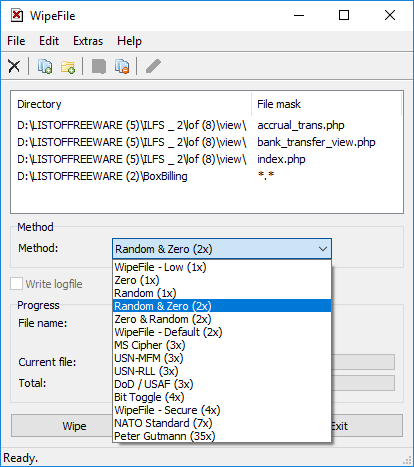
WipeFile is another free, standalone file shredding software to wipe data from files and folders. To shred files/folders, just add them to it by browsing them and select an appropriate method from listed methods. After that, select ‘Wipe’ option to completely and irreversibly delete data.
As it is aforementioned that you get options to specify methods for data removal, some of these methods are MS Cipher, Bit Toggle, NATO Standard, DoD/USAF, Peter Gutmann, USN-RLL, USN-MFM, etc.
Securely File Shredder
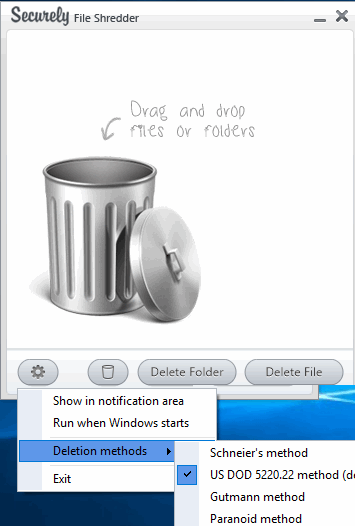
Securely File Shredder is another free file shredding software. It has an intuitive interface that enables you to use it to completely delete files, folders, or content of Recycle Bin with ease.
To do so, you can drag and drop item to its interface or choose ‘Delete Folder‘ or ‘Delete File’ option to search respective items by browsing them. It also provides many algorithms to choose in order to shred files/folders. These methods are Schneier’s, US DOD 5220.22 (default), Gutmann, and Paranoid.
XT File Shredder Lizard
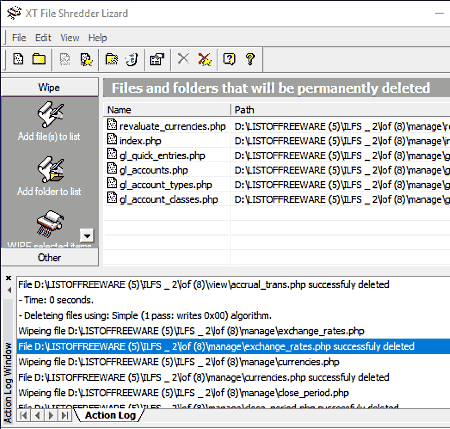
XT File Shredder Lizard is another software that lets you shred files as well as folders. It lets you add items in a list using dedicated adding option. You can specify the algorithm to use in data shredding. Some of these algorithms are Simple, US DOD 5220.22-M, etc. After completion of shredding process, it displays activity log on the bottom of the interface.
There are several wiping options available on its interface, using which you can wipe data from selected items from the list or from each listed item. You can choose from these wiping options that fulfill your current requirement. These wiping options are Wipe selected Items, Wipe all items, Wipe Folder, and Wipe Recycle Bin.
TweakNow SecureDelete

TweakNow SecureDelete is a powerful software to securely delete data from your Windows PC. Using this smart utility, you can irreversibly delete files and folders from your computer. Also, you can use this software to remove contents of Recycle Bin and clear paging file.
If we are talking about file/folder deletion, you can do it by adding files using dedicated options defined under ‘Files & Folders’ menu. After that, you need to click on ‘Delete’ option to permanently delete items.
To shred files, this software uses different methods. These methods are Gutmann, DOD 5220.22M with 3 and 7 pass, and random method.
Advanced SystemCare Free
Advanced SystemCare Free is another system utility software. It is basically meant to speedup, protect, and clean up and optimize the performance of your PC. But, it also has capability to permanently and irreversibly delete data from your PC.
To access file shredding options, you need to open ‘Toolbox’ menu. Now, you can access ‘File Shredder’ option. After deciding the item from File, Folder, and Recycle Bin to delete their contents permanently, you can add files and select appropriate method to delete files. It supports US DOD 5220.22-M and Gutmann methods to shred files and folders. Also, you can specify repetition of deletion process in a single go upto 99 times.
Data Eraser
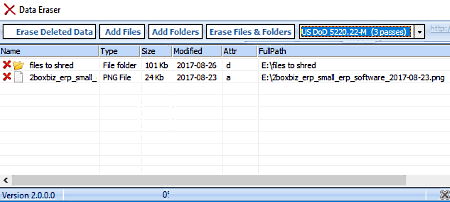
Data Eraser is also a free file and folder shredding software.
To shred data, you can add files and folders using given options. This software lets you select one of the two data shredding methods to permanently delete contents from files and folders. These methods are easily accessible from its interface. After specifying suitable erasing method from US DOD 5220.22-M and one pass random, you can proceed file/folder shredding process.
Also, you can use this free utility to ‘free disk space’ of your PC.
It is simple and fast way to delete data beyond recovery.
Toolwiz Care
ToolWiz Care is another software in this list of free file shredder software. This tool comes with a full package of utilities. You can use this software not only to shred files or folders, but also to clean up disk/registry, speedup your PC, enhance security by scanning plugins, manage applications, etc.
Let’s talk about the feature for what it is listed here. To access shredding feature, simply open its ‘Tools’ menu and the very first option under ‘Basic Tools’ category is ‘File Shredder’. After choosing this option, you can add files and folders from the new application window. Now, you can specify number of erasing (up to 16 times) operation to perform to permanently delete items, in a single run. After configuring all these options, click on Erase File/Folder option to do the same.
There are a lot more options available in this software. To know more about it, visit its homepage or download it.
Baidu PC Faster
Baidu PC Faster is another software that lets you shred files.
To find out shredding option, click on ‘+’ icon (to access Tool Box). Now, you can easily find ‘File Shredder‘ option. By clicking on this option, you can add files by browsing them. Now, just click on ‘Shred Now’ option and selected files will be deleted permanently.
As it is not a dedicated software to perform only shredding, you can use this software to utilize its other utilities such as to clean junk files and unnecessary programs, plugins, large files, or to frequently optimize your PC. It also has a dedicated option to scan your PC for virus.
OW Shredder
OW Shredder is another file/folder shredding software with a colorful interface. This software consists of several menus to categorize its utilities, so that they are easily accessible to users. To use its shredding utility, open its ‘Control’ menu and there you get three options namely, File/Folder Eraser, Full Drive Eraser, and Drive Trace Remover. You just need to drag and drop items in the scope of respective options to use respective utility. After adding files/folders to it, you can use ‘Erase All’ option to shred data permanently.
Prior to initiate shredding process, you can also set desired shredding algorithm accessible from ‘Setting’ menu. Some of these algorithms are British HMG Baseline, RCMP TSSIT OPS-II, Custom, etc. Using its Custom algorithm, you get a pattern generator that generates zeroes, ones, and random patterns to overwrite data with them.
In addition to shredding feature, it also lets you analyze disk, cluster, etc. It is one of the feature rich software of this list, so visit its homepage to know more about it.
Blank And Secure
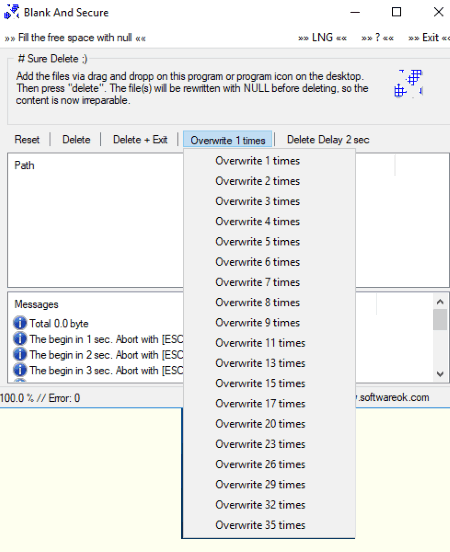
Blank And Secure is an easy freeware to shred files. To do so, you need to drag and drop items to its interface. It doesn’t have too many configurable options. You can just specify number of times to overwrite content of files. This overwriting may take place any number of times that are listed (max 35) in it. After that, you need to choose ‘Delete‘ option and selected files will be rewritten with null before they are actually deleted. Thus, original contents are irreparably lost.
SDelete

SDelete is a command line based file shredding software for Windows. It is an awesome tool to permanently delete files from your PC, so that no one can recover it. It is an easy to use software that doesn’t take too much time to understand its working.
So, lets have a quick overview about how to use this file shredding software:
- First of all, open Windows’ CMD prompt and provide the path to this software.
- Now, you need to execute command in following syntax:
sdelete [-p passed] [-s] [-q] <“folder name\file name”> - For example: If you want to delete a file namely, open source erp, that resides inside the folder named as ‘files to shred’ in E drive of your PC, then the command will be:
E:\>sdelete -p 10 "files to shred\open_source_erp.png"
It uses a number of switches to delete a file. Some of them are explained below:
-p : using it, you can specify number of overwrite passes.
-s: to recurse subdirectories.
To know about other switches, you can execute the following command by specifying the drive name where the software is installed:
drive_name:\>sdelete
ProtectStar Data Shredder
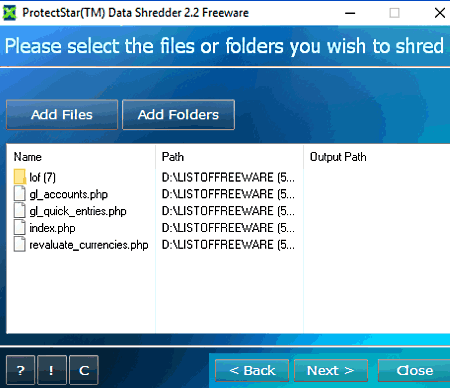
ProtectStar Data Shredder is another software that can be used as a free file shredder. This software is available in pro version also.
As you open this software, it will simply ask for the item you want to shred. It is capable of shredding files and folders, free space, and temporary files. After specifying the option as ‘Erase files and folders’, it lets you add files/folders by browsing them. Now, you can specify shredding method from two available methods, that are 1 cycle: overwritten with random values and 1 cycle: overwritten with 0xFF for SSD. In order to initialize shredding process, you just need to select ‘Next’ button that results in irreversible data deletion.
Ashampoo WinOptimizer Free
Ashampoo WinOptimizer Free is another free software with file shredding capability. It lets you shred files, and folders as well. All options of this software are categorized in various modules to give easy access to the user. So if you want to access its file shredding option, you need to open the ‘Privacy & Security’ module and select ‘File Wiper’ option. Now, you can access options to wipe folders, files, and Recycle Bin. After selecting desired option, you can browse items to add them to shred their data. It also uses different types of data shredding methods, which are Standard, Gutmann-Method, and Military Standard DOD 5220.22-M.
Other than file shredding, it also lets you encrypt and decrypt files, disable unauthorized data transmission, clean up registry, hard disk, optimize system performance, analyze disk space,etc.
Alternate File Shredder
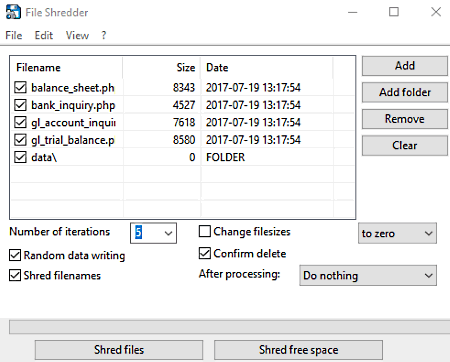
Alternate File Shredder is next in this list of best free file shredder software. This software lets you irreversibly delete data from selected files and folders.
To shred data, just ‘Add’ files/folders on its interface by using given options and specify number of iterations to perform overwrite operation. Also, you can enable random data writing prior to start of actual shredding data process. After specifying all these fields, you need to click on ‘Shred files’ option to perform shredding operation. That’s it.
It is one of the easiest software to use in this list. Apart from file shredding, it also lets you shred free space of your PC’s drive.
Free File Shredder
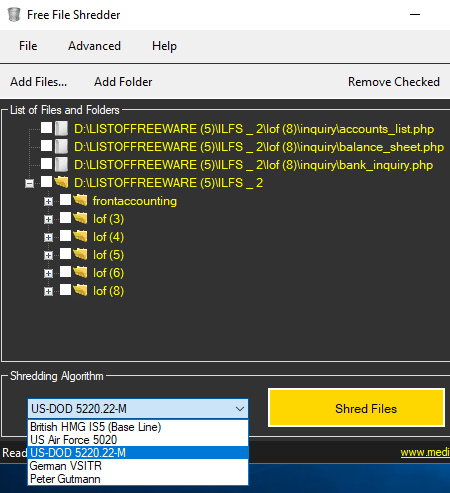
Free File Shredder is same as what its name states. It is a free and easy to use tool to shred data of your files and folders. There are direct options given on its interface to add files and folders to shred their data. After adding items, you need to specify a shredding method from four available methods. These methods are US DOD 5220.22-M, British HMG IS5, US Air Force 5020, German VSITR, and Peter Gutmann. Now, just by a single click on ‘Shred Files’ option, you can shred data of selected files/folders. Also, It lets you browse desired items and add them to shred their data at scheduled time.
In addition to shredding data, it is also capable of wiping free space of drives mounted onto the PC.
ArtPlus File Shredder

ArtPlus File Shredder is one of the simplest file shredding software in this list, that is capable of shredding files only. To shred folders, you need to look for some other software from this list.
Coming to the shredding options offered by this software, you’re getting a direct option to add files and also to initiate shredding process. Apart from that, in its ‘Options’ menu, you can set shredding method as Basic, Improves, or Thorough. Now, use the given ‘Shred listed files option’ to permanently delete data from files, that’s it. Isn’t it the simplest among all these listed file shredding software?
Phile Shredder
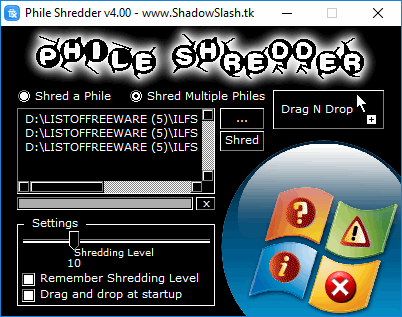
Phile Shredder is another substitute to file shredding software. This software is just meant to shred data of files, not folders. Thus, choose software from this list as per your requirement. You can use it to shred a single file or multiple files at a time.
To add files, it lets you browse for desired items or drag and drop them to its interface. In order to enhance security against data recovery, you can set shredding level up to 35 times. When you are done with configuring all these options, you need to select ‘Shred’ option. That’s all about important features of this freeware.
HandyBits File Shredder

HandyBits File Shredder is a simple and lightweight file shredding software. This is also capable of shredding folders.
It doesn’t have too many options as compared to other listed software. As you open it, you get options to add items and then it will simply confirms about permanent deletion of selected item. When confirmed, deletion takes place quickly. It lets you set how many times to overwrite files. The maximum limit to overwrite is 15 times. As you increase number of overwrites, the file shredding processing speed decreases proportionally.
This software also lets you set easy access methods. For this purpose, you can set a shortcut key or access it using its icon that will appear at specified location i.e. either on desktop/task bar, or in Start Menu.
Tiny Shredder

Tiny Shredder is a free and standalone Windows software that can shred both, files and folders. To do so, you just need to browse desired item from the left side of the interface and drag and drop them to the right side. Now, You can select number of passes (up to 9 times) to shred selected items. After that, as soon as you click on ‘Erase’ option, the data shredding process starts immediately.
SlimCleaner
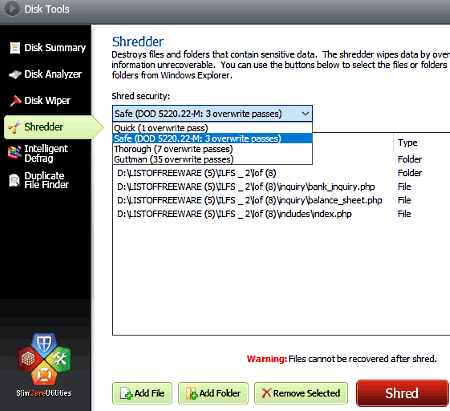
SlimCleaner is a very good alternative to file shredding software for PC. Packed in a colorful interface, it also lets you shred folders of your PC. It is a software that is meant to clean PC’s temporary folders, Recycle Bin, etc. Also, it lets you optimize system performance, uninstall software, analyse hard disk, etc.
All of its aforementioned features are categorized in various menus. To access shredder option, you need to open its ‘Disk Tools’ menu. Now, select ‘Shredder‘ option to add files and folders to shred them. Like other software of this list, it also uses many passes and methods to provide security to deleted items including Quick, Safe, Thorough, and Gutmann methods.
If you are installing this software, then you’re getting additional features that let you find duplicate files, defrag disk, wipe disk, etc.
Soft4boost Secure Eraser

Soft4boost Secure Eraser is another one of the simple software in this list. To use this shredding software, you just need to ‘Add File’ and/or ‘Add Folder’ to its interface by using respective options. Prior to initiate shredding process, you can select number of passes from the list. It also uses a number of overwrite methods to make data irrecoverable. Some of these methods are HMG IS5 Basic, DOD 5220.22-M, Bruce Schneier method, RCMP TSSIT OPS-II, Peter Gutmann Method, etc. After specifying these options, just click on ‘Start Erasing’ option, which will result in permanent and irreversible data deletion.
UltraShredder
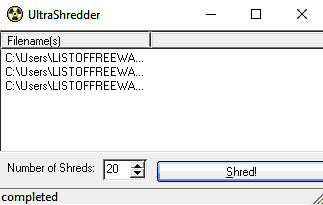
UltraShredder is easiest file shredding software of this list as of now. It lets you drag and drop files to add them for shredding their data, and set number of shreds up to 20 times. After that, you just need to click on ‘Shred’ option. Now, added files are shredded and irreversibly erased from PC.
Secure Wipe
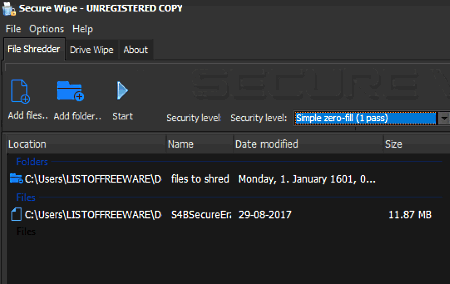
Secure Wipe is also a good choice as a free software to shred data from files and folders. In the free version of this software, you can only use Simple Zero Fill (1 pass) to shred data. To use other methods, registration is required.
After adding files and folders to its interface, you need to select the supported shredding method and then click on ‘Start’ option to initiate shredding process. Also, this software is helpful in shredding spare and hidden areas on drives by using its drive wiping ability.
Shredder
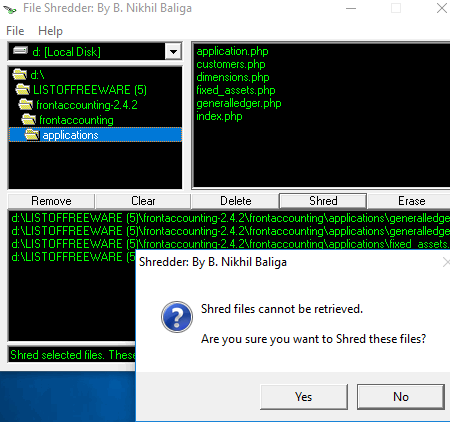
Shredder is another free file shredder software to securely erase data from PC. It is another software in this list that only allows data shredding from files, but not from folders.
As you open this software, it lets you specify the drive to select desired folders. Now, all the contents of that folder will be displayed in the window next to it. Now, you can click on desired files to add them to permanently delete their data. Following the same procedure again and again, you can add files from multiple folders. Now, you can select ‘Shred’ option to perform shredding task.
It only shreds data by using its default setup i.e. you don’t get any customization option related to shredding. Besides shredding, it also lets you normally delete and erase selected files.
Encrypt Files
Encrypt Files is basically a file encrypting software that has an integrated file shredding feature. Thus, you can use it to as a file shredder software too.
The shredding facility is accessible from its ‘Tools’ option. As you open this software, it lets you browse files and folder, and then you can specify the action to take on selected items. Using it, you can only browse a single folder, but multiple files at a time to shred data. Now, you just need to choose ‘Shred Files’ option to perform data shredding.
As it is an encryption software, it uses 13 encryption algorithms to encrypt your private data. Some of these encryption algorithms are Blowfish, Twofish, Cast, Ice, RC2, RC4, RC6, etc.
File Folder Shredder

File Folder Shredder performs the same task as its name indicates. You can add files and folders to shred them either by browsing or dragging and dropping them. It uses numerous data shredding techniques including DOD methods with 3 and 7 passes, Gutmann with 35 passes, and Single pass method. These methods are different in speed of operation. After specifying one of these techniques, click on ‘Delete’ option to shred added items.
Additionally, it also provides VPN services. Check its homepage for more information.
Shredder8
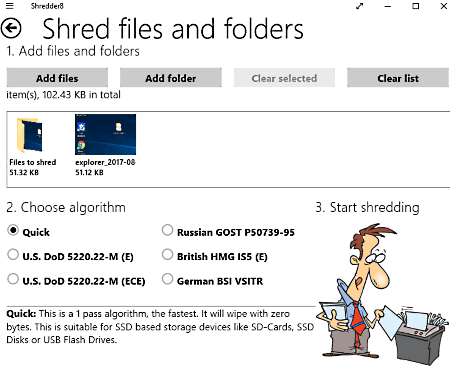
Shredder8 is a free application for Windows to shred files and folders. It works really quick and uses many algorithms to shred data.
As you open this app, you can easily access options to ‘Wipe free space’ and ‘Shred files and folders’. First of all, you need to select file shredding option, and then it lets you add files and folders to it with the help of dedicated options. Secondly, it lets you specify the shredding algorithm to use in shredding process. Some of these algorithms are Quick, U.S. DoD 5220.22-M, Russian GOST P50739-95, and British HMG IS5. It also displays a brief information about selected algorithm and its suitability for particular application (see above screenshot). At last, you need to choose ‘Start Shredding’ option to shred data stored in added files and folders.
In addition to file shredding, it also lets you wipe free space, so that no one can access your previously deleted data that may reside in the free space of your storage device.
File Eraser

File Eraser is another free Windows app that is meant to shred data contained in selected files and folders.
To securely erase data, it follows three basic rules: Overwrite files with random data, set file size to zero, and randomly rename files and folders. Thus, it completely changes original files and folder, making recovery quite difficult or impossible. To add files and folders to shred their data, just choose ‘Browse’ options and select desired items. Also, you can search sub-folders from added folders. Now, click on arrow symbol to ‘Securely erase all files/folders’.
About Us
We are the team behind some of the most popular tech blogs, like: I LoveFree Software and Windows 8 Freeware.
More About UsArchives
- May 2024
- April 2024
- March 2024
- February 2024
- January 2024
- December 2023
- November 2023
- October 2023
- September 2023
- August 2023
- July 2023
- June 2023
- May 2023
- April 2023
- March 2023
- February 2023
- January 2023
- December 2022
- November 2022
- October 2022
- September 2022
- August 2022
- July 2022
- June 2022
- May 2022
- April 2022
- March 2022
- February 2022
- January 2022
- December 2021
- November 2021
- October 2021
- September 2021
- August 2021
- July 2021
- June 2021
- May 2021
- April 2021
- March 2021
- February 2021
- January 2021
- December 2020
- November 2020
- October 2020
- September 2020
- August 2020
- July 2020
- June 2020
- May 2020
- April 2020
- March 2020
- February 2020
- January 2020
- December 2019
- November 2019
- October 2019
- September 2019
- August 2019
- July 2019
- June 2019
- May 2019
- April 2019
- March 2019
- February 2019
- January 2019
- December 2018
- November 2018
- October 2018
- September 2018
- August 2018
- July 2018
- June 2018
- May 2018
- April 2018
- March 2018
- February 2018
- January 2018
- December 2017
- November 2017
- October 2017
- September 2017
- August 2017
- July 2017
- June 2017
- May 2017
- April 2017
- March 2017
- February 2017
- January 2017
- December 2016
- November 2016
- October 2016
- September 2016
- August 2016
- July 2016
- June 2016
- May 2016
- April 2016
- March 2016
- February 2016
- January 2016
- December 2015
- November 2015
- October 2015
- September 2015
- August 2015
- July 2015
- June 2015
- May 2015
- April 2015
- March 2015
- February 2015
- January 2015
- December 2014
- November 2014
- October 2014
- September 2014
- August 2014
- July 2014
- June 2014
- May 2014
- April 2014
- March 2014