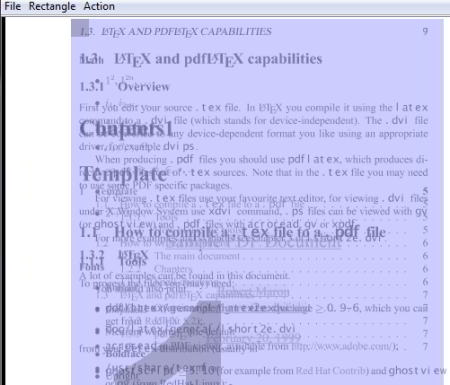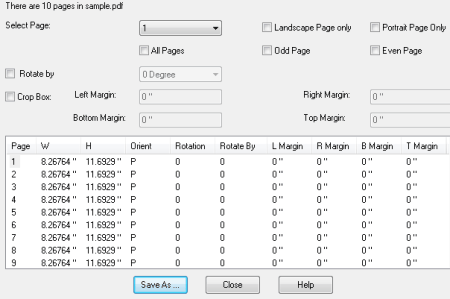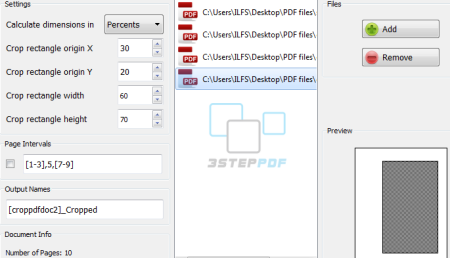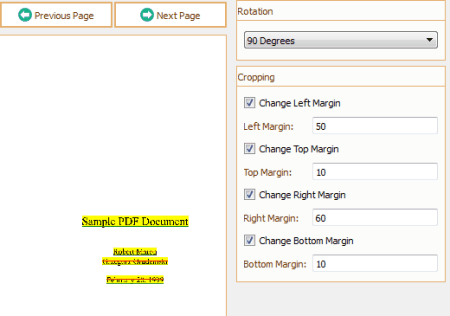7 Best Free Software To Crop PDF
Here is a list of best free software to crop PDF. In this article, you will find various software which are free and can crop a PDF file. Sometimes PDF files have extra margins on their pages. These extra margins and space make it uncomfortable to read and navigate through the PDF. To fix this issue, you will need to crop PDF and remove the extra space.
This article will introduce you to various methods to crop a PDF file. Some of these freeware crop complete pages of PDF file together, while some let you crop PDF pages individually. Some software auto crop PDF to remove white spaces or margins and some let you set margins to crop PDF pages. You can also select the desired area to crop through mouse cursor. Some software have options to crop PDF pages in groups, like: crop odd pages, crop even pages, or crop pages of same size. You can also crop a single page into multiple sections. All of these PDF Editor software let you crop PDF files along with other PDF editing options, like: convert PDF, resize PDF, annotate PDF, extract text from PDF, extract image from PDF, rotate PDF, etc.
Checkout the list of best free PDF cropper software, where you will also learn how to crop a PDF using these freeware.
My Favorite Software To Crop PDF:
PDF Scissor is my favorite PDF cropper software because of its method to crop a PDF file. It lets you crop pages of PDF separately, crop odd and even pages of PDF together, or crop all pages of PDF together. You can also crop a single page of PDF in multiple sections. The best feature is that you can select an area to be cropped with the mouse cursor.
You can also check out the list of best free PDF Readers, PDF Printers, and PDF Splitters.
PDF Scissors
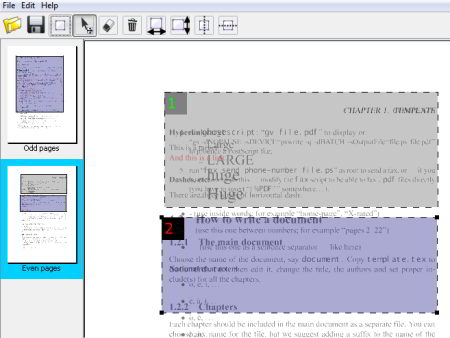
PDF scissors is a freeware to crop PDF pages. It requires Java Runtime Environment to work and you have to add application’s URL to the exception list of Java. This list can be managed through Java Control Panel > Security > Edit Site List.
Although installation is a little tedious for this PDF cropper, it does its job pretty easily. It can crop all pages of PDF together, crop odd or even pages, or crop PDF pages separately.
Add a PDF file and choose an option from how you want to crop PDF file. Select an area to crop through the mouse. One of the options let you choose multiple crop area on a page or on different pages. Many other options are available which help you to crop a PDF file, like: delete selected crop area, delete all crop areas, set width of all crop area same, set height of all crop area same, split crop area in two parts (vertically and horizontally), etc.
Briss
Briss is an awesome software to crop PDF file. It lets you crop pages of PDF in multiple sections. It is very simple to use and you can preview PDF before cropping. You will require Java Runtime Environment on your computer to run this software.
First, you have to select a PDF file you want to crop. The main interface displays groups of pages according to size or even & odd pages. If all the pages of PDF are of the same size, a collection of odd numbered pages and a collection of even number pages will be sorted. If the pages are of different size, then this PDF cropper sorts pages according to their size. This means, all the pages of same size set are sorted in a group. All the pages of a group will be cropped in the same manner.
You just have to adjust the crop area manually according to the portion that you want to crop. If you want to crop out a new area on the same page, select it by clicking and dragging down the left button of your mouse. You can crop out multiple sections by selecting multiple crop areas.
The Preview option shows you the preview of output PDF file. Crop option is available in Action menu, which lets you crop PDF after adjusting crop area.
PDFill PDF Tools
PDFill PDF Tool is a free software to crop PDF. Actually, it also has a set of 10 other PDF tools. The main screen displays various tools for PDF editing; one of them is Rotate or Crop PDF Pages tool.
A single click on this tool lets you choose a PDF file to crop. A new window will open after selecting a PDF file, where you can set various parameters to crop PDF and rotate PDF. It will tell you the total number of pages in selected PDF file. You can crop PDF by choosing a specific page number, landscape page, portrait page, all page, odd page, and even page. Adjust margins (left, right, top and bottom) to crop. You can also set a rotation angle manually to rotate PDF. Save the cropped file to a destination folder.
This PDF tool has many other features other than crop PDF file:
- Split PDF and merge PDF.
- Encrypt PDF and Decrypt PDF.
- Add watermark to PDF using image & text, add header and footer to PDF, and add PDF information.
- Create savable PDF Form Fields.
- Reformat multiple pages.
- Convert Postscript to PDF, convert Image to PDF, and convert PDF to Images.
- Create transparent image.
3StepPDF Lite
3StepPDF Lite is a freeware to crop PDF file. It lets you bulk crop pdf files together. This software also has various other tools, like: create new PDF documents, extract text from PDF, split PDF, merge PDF, watermark PDF, etc.
As the name suggests, this free PDF cropper edits PDF file in 3 steps only. Lets see how to crop PDF in 3 steps:
Step1: Add PDF files. You can also Remove any of the added files.
Step2: Adjust dimensions for cropping, like: height width, etc. You can adjust dimensions in points as well as percentage. It is good to use points for single PDF file and percentage for multiple PDF files. A preview is displayed on the right side of the interface, which helps you adjust the cropping dimensions properly.
Note: Page interval option is also available, but you have to pay before using it.
Step3: Select destination folder in which you want to save output files through Output Folder option and set default name of output PDF files by clicking on Output Names option.
PDF Rotate And Crop
Another freeware to crop PDF is PDF Rotate and Crop. It can rotate PDF files as well. It supports batch PDF crop processing. It lets you crop PDF by adjusting margins and rotating pages of PDF files at different angles.
Import PDF from folder or files through Import From Files or Import From Folder options. View added files in File List and preview in a different section. You can also use Zoom, Next Page, and Previous Page options. Select and fill values for left, right, top, and bottom margins. You can choose different angles to rotate. Process button will let you save output in selected destination folder.
How to Batch Crop PDF:
You can easily batch crop PDF with this free PDF cropper. All the process to crop PDF remains the same. You just have to select multiple PDF files or select a folder containing PDF files you want to crop.
One odd thing that I found here is, Preview section lets you view the pages of selected PDF file as it is before operation, but it does not show how it will look once you crop PDF.
PDF Shaper
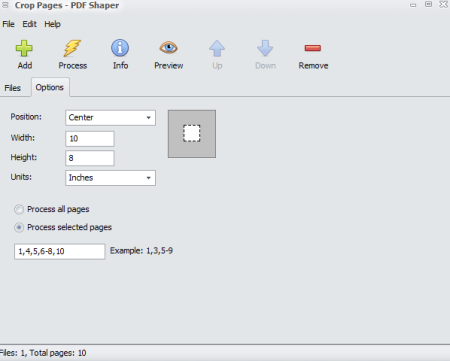
PDF Shaper is a free PDF editor to crop a PDF file. It can merge PDF, split PDF, extract text from PDF, rotate PDF pages, remove images from PDF, delete PDF pages, add watermarks, add metadata, and encrypt PDF files. It supports conversion of PDF to Images and Image to PDF. It also supports batch PDF editing process.
Add PDF files and you can view all added PDF files in Files section. There is an Options section with tools to crop a PDF file. In this section, you have to set parameters according to which PDF files will be cropped, like: position of pages, height, width, unit for height and width, and select pages. You can also crop only selected page numbers of PDF files. Process lets you save output PDF files in a destination folder.
The free version is only available for personal use. You have to buy this software to use it commercially. All the features of commercial version are available in the free version.
Paint.NET Plugin To Crop PDF
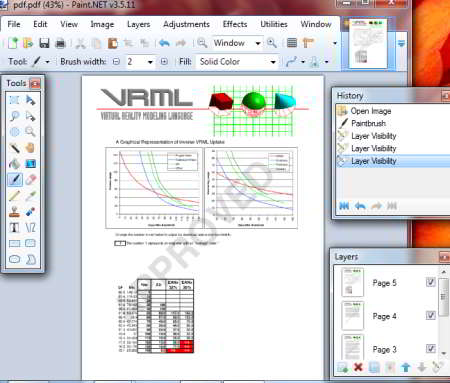
There are two File Type Plugins which allow Paint.NET to open, crop, and save PDF Files. These File Type Plugins need Ghostscript installed on your computer to run. Let see how to open PDF in Paint.NET to crop a PDF.
How To Crop PDF in Pain.NET:
As mentioned above, you need to add two plugins to open PDF in Paint.Net, but Ghostscript needs to be installed on your computer beforehand. Ghostscript can be downloaded in 32 bit version or 64 bit version according to your computer’s configuration. The two plugins required to Open and Save PDF are ImPDF.Open.FileType v1.0 and ImPDF.Save.FileType v1.4 respectively. Download these plugins from here. Check out the following steps to enable Paint.NET to crop PDF files:
Step1: Installing ImPDF.Open.FileType plugin (enables Paint.NET to open PDF):
- Copy OptionBasedLibrary vX.X and OptionBasedLibrary vX.X.dlc to the Paint.NET folder, which is usually located at C:/Program Files/Paint.NET. Don’t copy these files to FileTypes folder of Paint.NET.
- Copy the two files ImPDF.Open.FileType.dlc and ImPDF.Open.FileType to the FileTypes folder of Paint.NET.
Step2: Installing ImPDF.Save.FileType plugin (enables Paint.NET to save PDF):
- Unzip ImPDF.Save.FileType.
- Copy the two files ImPDF.Save.FileType.dll and ImPDF.Command.exe into the FileTypes folder of Paint.NET.
Now you can open PDF in Paint.NET and crop PDF just the way you crop image files. You can view all pages of PDF by marking each layer visible. Before saving a cropped PDF file, you can set various options which let you save PDF with all pages, some visible pages, and front page only.
About Us
We are the team behind some of the most popular tech blogs, like: I LoveFree Software and Windows 8 Freeware.
More About UsArchives
- May 2024
- April 2024
- March 2024
- February 2024
- January 2024
- December 2023
- November 2023
- October 2023
- September 2023
- August 2023
- July 2023
- June 2023
- May 2023
- April 2023
- March 2023
- February 2023
- January 2023
- December 2022
- November 2022
- October 2022
- September 2022
- August 2022
- July 2022
- June 2022
- May 2022
- April 2022
- March 2022
- February 2022
- January 2022
- December 2021
- November 2021
- October 2021
- September 2021
- August 2021
- July 2021
- June 2021
- May 2021
- April 2021
- March 2021
- February 2021
- January 2021
- December 2020
- November 2020
- October 2020
- September 2020
- August 2020
- July 2020
- June 2020
- May 2020
- April 2020
- March 2020
- February 2020
- January 2020
- December 2019
- November 2019
- October 2019
- September 2019
- August 2019
- July 2019
- June 2019
- May 2019
- April 2019
- March 2019
- February 2019
- January 2019
- December 2018
- November 2018
- October 2018
- September 2018
- August 2018
- July 2018
- June 2018
- May 2018
- April 2018
- March 2018
- February 2018
- January 2018
- December 2017
- November 2017
- October 2017
- September 2017
- August 2017
- July 2017
- June 2017
- May 2017
- April 2017
- March 2017
- February 2017
- January 2017
- December 2016
- November 2016
- October 2016
- September 2016
- August 2016
- July 2016
- June 2016
- May 2016
- April 2016
- March 2016
- February 2016
- January 2016
- December 2015
- November 2015
- October 2015
- September 2015
- August 2015
- July 2015
- June 2015
- May 2015
- April 2015
- March 2015
- February 2015
- January 2015
- December 2014
- November 2014
- October 2014
- September 2014
- August 2014
- July 2014
- June 2014
- May 2014
- April 2014
- March 2014