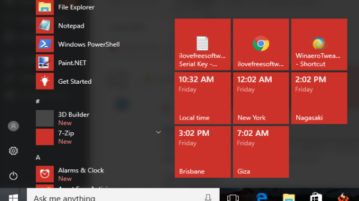
Show Time for Multiple Countries, Cities In Windows 10 Start Menu
This tutorial explains how to add time for different countries, cities in Windows 10 Start menu. Add multiple cities, countries, timezones in Start menu.
→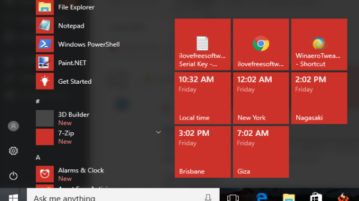
This tutorial explains how to add time for different countries, cities in Windows 10 Start menu. Add multiple cities, countries, timezones in Start menu.
→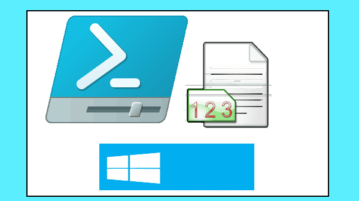
This tutorials explains how to count number of lines, words, and characters in files using PowerShell. You can count stats for single or multiple files.
→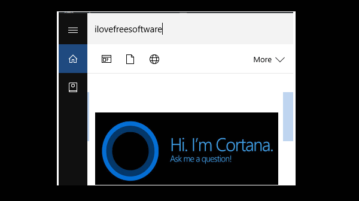
This tutorial explains how to show Cortana search box on top when searching in Windows 10. It can be done using the Registry editor and a simple tweak.
→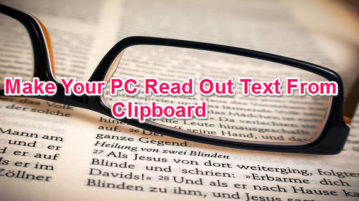
This tutorial explains how to make your PC read out text from clipboard. Simple TTS Reader is a freeware that reads out the text that you copy using Ctrl+C.
→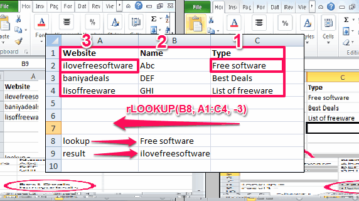
This tutorial explains how to do reverse lookup in Excel. There is an Excel add-in that reverses the lookup process offered by VLOOKUP function.
→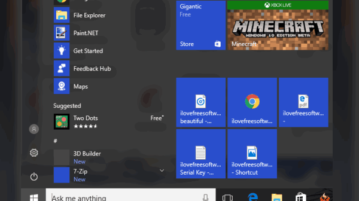
This tutorial explains how to pin a file to Windows 10 Start menu. I have covered multiple methods here to pin a file as tile to Start menu of Windows 10.
→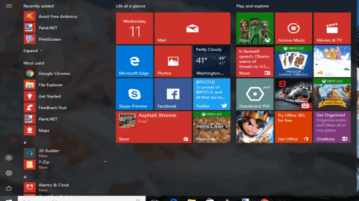
This tutorial explains how to backup and restore Windows 10 Start menu layout.If your Start Menu layout changes, you can restore it from backup.
→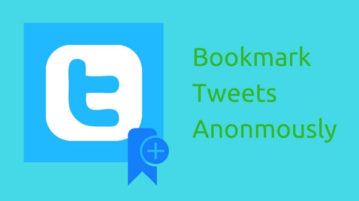
This tutorial explains how to bookmark tweets anonymously without leaving twitter. The method will let you save tweets to different categories.
→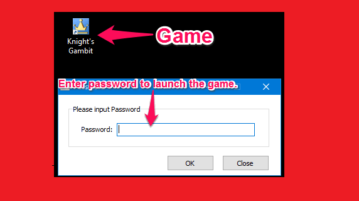
This tutorial is about how to password protect any game in Windows. Game Protector is free software to password protect your games from everyone except you.
→This tutorial explains how to show Search Glyph icon in Cortana search box in Windows 10. You need to add a couple of Registry tweaks to show Search Glyph.
→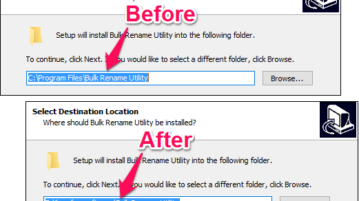
Learn how to change default installation folder in Windows. You can change path of C:\Program Files to anything else. Change for 32 bit and 64 bit programs.
→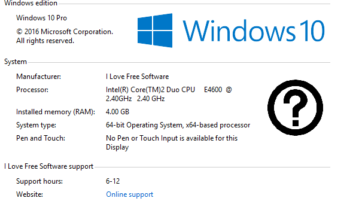
This tutorial explains how to add manufacturer info in system window of Windows 10. You can add manufacturer website URL, support phone, logo, etc.
→
This tutorial explains how to add Open PowerShell window here in Windows 10 context menu. This can be done by adding some tweaks in Windows 10 Registry.
→
This tutorial tells how to make your PC welcome you by calling your name. Using this trick you can make your PC welcome you, calling your name after login
→