5 Best Free Word Cloud Generator Software for Windows
Here is a list of best free word cloud generator software for Windows. Using these free software, you can quickly generate word cloud image from a text document. A word cloud basically consists of frequently used words in a document. It helps you view and analyze important tags and keywords which are used in websites or general documents.
In order to generate word cloud, most of these software support Text (txt) file format. Although, a few of these also let you import documents of other formats to generate word clouds like PDF, XML, CSV, etc. In most of these, you can add some words which you don’t want to include in output word cloud. Furthermore, you can also customize more output parameters including maximum words to include in word cloud, minimum length of words, etc. Additionally, you can customize the appearance of word cloud image by setting up font preferences, text orientation, color palette, background, etc.
After creating a word cloud, all of these software let you save it in various image formats including JPEG, PNG, BMP, EMF, etc. You can also export list of words to a local text file. In general, these are dedicated word cloud creator which you can use to quickly generate a customized image with frequently used words.
My Favorite Word Cloud Generator Software for Windows:
Wordaizer is my favorite software to generate word cloud. This software contains a variety of features to customize, create, and save a word cloud image.
If you need a lightweight software which creates a good quality output, go for Wordle.
You may also like some best free Wordlist Generator Software, Bulk Password Generator Software, and Word Search Maker Software for Windows.
Wordaizer
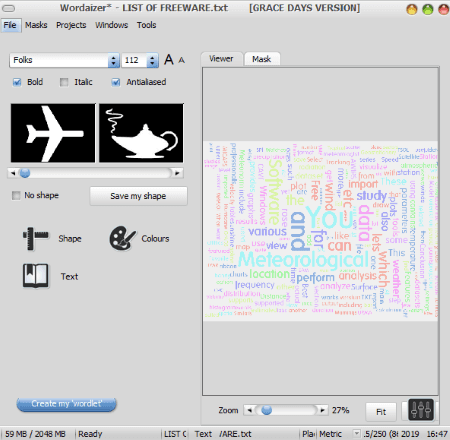
Wordaizer is a featured word cloud generator software for Windows. Using this software, you can generate custom word clouds in various different shapes. It is also very easy and intuitive to use.
Main features of this free word cloud generator:
- It lets you generate word cloud from plain text files.
- Before generating word cloud, you can edit input text file.
- You can load a mask image to apply to the generated word cloud.
- It shows word cloud and mask in Viewer and Mask tab, respectively.
- To generate word cloud, you can customize various output parameters including color palette, background color, text settings (number of words, font size, size difference, accuracy, word angle), etc.
- It lets you create word clouds in shapes like alphabetical, world map, heart, animal, icons (info, mail, search, etc.), and more.
- You can enter your own word list to create a word cloud.
- You can also customize font type, font size, bold, italic, and more parameters to personalize text appearance in created word cloud.
- It provides an “Override Amount” feature which can be used to repeat word list in output. It is useful when your text file has very few unique words.
- It lets you save frequency data from word cloud to a text file.
- The generated word cloud can be saved as an image file such as Transparent PNG, JPEG, BMP, etc. Apart from raster image formats, you can export word cloud to a vector EMF image file.
- You can directly print the word cloud picture.
How to generate word cloud in Wordaizer:
- Firstly, using File > New Text File option, import a text document to this software. It also contains a few sample text files which you can use to get started with this software. If you wish, you can enter a list of word by clicking on Text button to create word cloud with those words.
- Now, if you want to edit text file before word cloud generation, do that by using File > Edit Text File option.
- Next, customize text font, shape, color palette, etc., prior to word cloud creation.
- When done with all customizations, click on the “Create my wordlet” button and you will see a word cloud in a few seconds. You can save this word cloud in various formats as mentioned above.
Limitations:
- It is free for non-commercial use only.
- Some feature restrictions are applied in the free version which can be removed by purchasing a license.
Conclusion:
It is one of the best free word cloud generators which provides high-quality output.
ZoomTags

ZoomTags is another nice free word cloud generator for Windows. It basically creates a word cloud with tags, keywords, and commonly used words. This helps you analyze significance and frequency of words used in a document. You can customize various properties of a word cloud before creating it. Let’s checkout a sorted list of features that you get in this word cloud generator.
Main Features:
- It lets you import tags or words from files in formats like Text, CSV, TSV, XML, etc.
- You can also copy and paste words from clipboard to include in word cloud.
- It also lets you create a word cloud using names of files stored in a particular folder.
- It lets you get data from database using providers like ODBC, SqlClient, OracleClient, etc.
- You can select number of words you want in output along with maximum length and aspect ratio.
- While providing tag source, you can customize a few options including delete a tag, include/ exclude numbers, etc.
- It lets you customize output word cloud by editing font preferences, background (text or image), display, color, etc.
- It offers a handy Edit feature which lets you manually adjust position of words in created word cloud. Plus, you can also rotate a word if you want.
- You can export tag list to a text file.
- It lets you export word cloud without watermark to an image such as PNG, BMP, JPEG, TIFF, GIF, etc. While saving, you can set image resolution as low, high, or very high.
How to generate word cloud using this free word cloud generator:
- By going of File > New option, you can import text data from any of the supported sources.
- Now, customize various parameters and preferences to generate word cloud, such as number of words, font type, font size, etc.
- Next, click on the Process button and it will generate and show a word cloud on its screen.
- You can now edit word cloud and then save it as an image by using File > Save as Image option.
Limitation:
It generates a low-resolution image of a word cloud.
Conclusion:
It is a nice word cloud generator with a good set of features to customize and generate word cloud.
IBM Word Cloud Generator
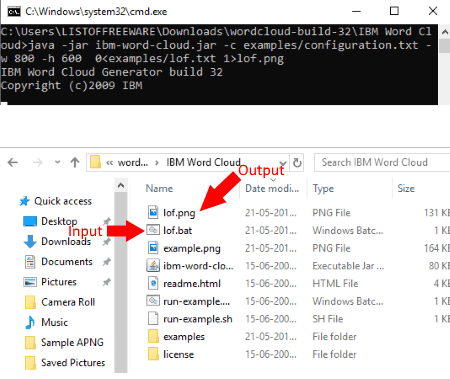
IBM Word Cloud Generator is a free command based word cloud generator for Windows. Using it, you can create multiple word clouds at a time using simple commands. Let’s see what is the exact command and procedure to generate word clouds using it.
How to generate word cloud using commands:
To start with, you need to paste input text files to the download folder of this software. Now, to be able to create word cloud using this free software, you first need to create a batch file (.bat) with respective commands. For that, open Notepad and write a command similar to following one:
java -jar ibm-word-cloud.jar -c examples/configuration.txt -w 800 -h 600 < lof.txt > lof.png
In the above command, w is image width, h is image height, lof.txt is input text file, and lof.png is output word cloud image.
You need to repeat the same command with different text files and output filenames to generate multiple word clouds at a time. When done, save the created file with .bat file extension in its download folder. Now, you just have to run this batch file to quickly create word clouds in batch. It creates good quality output.
Conclusion:
This is a nice batch word cloud generator to create multiple word clouds at once with simple commands.
WordCloudGenerator
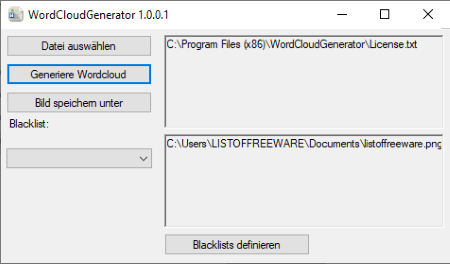
WordCloudGenerator is a basic word cloud generator software for Windows. It lets you import a text file and easily generate a word cloud with frequently used words.
Most of its interface is in the German language. So, if you don’t understand German, I’ll decode the options in English for you.
- Datei auswählen means “choose a file”.
- Generieren word cloud means “generate a word cloud”.
- Bild speichern unter means “save image”.
- Blacklist definieren means “define blacklist”.
Now, let’s see what are the steps to convert text file to word cloud.
How to generate word cloud using this free software:
- By using the first option, import a text file to it.
- Now, click on the third option (Bild speichern) to specify output image.
- You can enter the word which you don’t want in output using the “Blacklist definieren” option.
- At last, click on the Generieren word cloud button to save the output word cloud.
Conclusion:
Overall, it is a decent word cloud generator with basic features.
Word Cloud Generator

Word Cloud Generator is a free word cloud generator app for Windows. Using this app, users can quickly generate a word cloud consisting of multiple words. This app places words in multiple orientations as well as assigns them different colors that make the word cloud generated by this app quite attractive. It also allows users to specify the Scale, Font, and a maximum number of words before starting the word cloud generation process. Now, follow the below steps.
How to generate word cloud using Word Cloud Generator app:
- Launch this app and enter all the words that you want in the word cloud.
- After that, specify the Scale, Font, and Number of Words values.
- Lastly, click on the Create Word Cloud button to view the final word cloud.
Users can save the word cloud in SVG file format.
Final Thoughts:
It is a simple and effective word cloud generator app for Windows through which users can create beautiful word clouds.
About Us
We are the team behind some of the most popular tech blogs, like: I LoveFree Software and Windows 8 Freeware.
More About UsArchives
- May 2024
- April 2024
- March 2024
- February 2024
- January 2024
- December 2023
- November 2023
- October 2023
- September 2023
- August 2023
- July 2023
- June 2023
- May 2023
- April 2023
- March 2023
- February 2023
- January 2023
- December 2022
- November 2022
- October 2022
- September 2022
- August 2022
- July 2022
- June 2022
- May 2022
- April 2022
- March 2022
- February 2022
- January 2022
- December 2021
- November 2021
- October 2021
- September 2021
- August 2021
- July 2021
- June 2021
- May 2021
- April 2021
- March 2021
- February 2021
- January 2021
- December 2020
- November 2020
- October 2020
- September 2020
- August 2020
- July 2020
- June 2020
- May 2020
- April 2020
- March 2020
- February 2020
- January 2020
- December 2019
- November 2019
- October 2019
- September 2019
- August 2019
- July 2019
- June 2019
- May 2019
- April 2019
- March 2019
- February 2019
- January 2019
- December 2018
- November 2018
- October 2018
- September 2018
- August 2018
- July 2018
- June 2018
- May 2018
- April 2018
- March 2018
- February 2018
- January 2018
- December 2017
- November 2017
- October 2017
- September 2017
- August 2017
- July 2017
- June 2017
- May 2017
- April 2017
- March 2017
- February 2017
- January 2017
- December 2016
- November 2016
- October 2016
- September 2016
- August 2016
- July 2016
- June 2016
- May 2016
- April 2016
- March 2016
- February 2016
- January 2016
- December 2015
- November 2015
- October 2015
- September 2015
- August 2015
- July 2015
- June 2015
- May 2015
- April 2015
- March 2015
- February 2015
- January 2015
- December 2014
- November 2014
- October 2014
- September 2014
- August 2014
- July 2014
- June 2014
- May 2014
- April 2014
- March 2014








