8 Best Free Websites to Merge CSV Files Online
Here is a list of the best free websites to merge CSV files online. CSV stands for Comma Separated Values. A CSV file uses a specific format to save data in tabular format. It uses a delimiter (comma) to separate the values in the data. A CSV file can save spreadsheets in a much simpler form that you can open and edit with a text editor. Thanks to the CSV format. you can easily use CSV to save and transfer data between applications.
The process of merging two or more CSV files results in a single CSV file containing the data of all three files. It is an efficient way to combine and store similar data in one place. A merging tool is an ideal method to combine data from multiple CSV files into one. It can be done within a minute. With that, you don’t have to spend time copy-pasting the data back and forth.
This post covers 8 free websites where you get free tools to merge CSV files. These tools can easily merge any number of CSV files into a single CSV file. Most of these tools come with an option to remove headers from all files except the first one. This comes in handy for files that contain similar data. Apart from that, you also get other additional options. You can check that out in detail by going through this post.
My Favorite Website to Merge CSV Files Online
ExtendsClass.com is my favorite website on this list to merge CSV files. It has no limits; neither for file size nor for file numbers. You can easily add as many files as you want and merge those all into a single CSV file. While doing so, you get the option to remove headers, duplicate rows, empty rows, etc.
You can also check out our lists of the best free Websites to Merge PDF Online, Excel to CSV Online Converter Websites, and online XML to CSV converters.
Table of Content
| Websites | Header Option(s) | Remove Duplicates | Re-arrange Position | Output Format |
|---|---|---|---|---|
| ExtendsClass | ✓ | ✓ | ✓ | CSV |
| Merge-CSV | ✓ | x | ✓ | CSV |
| FilesMerge | x | x | ✓ | CSV |
| Aspose | x | x | ✓ | CSV & more |
| SearchCommander | x | x | x | CSV/TXT |
| GroupDocs | x | x | ✓ | CSV |
| Ofoct | x | ✓ | ✓ | CSV |
| Conholdate | x | x | ✓ | CSV |
ExtendsClass.com

ExtendsClass.com is a free website with an online CSV Merge tool. This tool can easily merge multiple CSV files into a single CSV file. To do that, you can directly drag and drop the CSV files. When you do that, you get all the files listed on the screen. You can change the order of the files from there. Coming to the merger, this tool offers a few options that let you configure the merger. The first option is the header. You can select to keep the header of the first file only or keep the headers of all the files. Then you get options to remove duplicates rows and empty rows. You can enable or disable these options as per your liking. Lastly, there is an option for the end line. If you want to separate the data of multiple files then you can enable this option. With that, you can go ahead with the merger and get a single CSV file in the output.
How to merge CSV files online on ExtendsClass?
- Go to the ExtendsClass’s Merge CSV tool using the link given below.
- Drag and drop the CSV files to the converter or use the Select button to upload.
- After that, set the order of the added files as per your liking.
- Then configure the merge options for header, duplicates, empty rows, and end line.
- Once all set, click the Merge & Download button to save the combined CSV file.
Highlights:
- Input Method(s): Upload or Drag & Drop.
- Limitations: There are no limitations on the file number and file size.
- Header Option(s): Keep the header of the first file only. Or keep the headers of all the files.
- Re-position Files: Yes, you can change position and remove files before the merger.
- Additional Options: Remove Duplicate rows, Remove Empty rows, and End line separator.
- Merged Output Format: CSV.
Merge-CSV.com
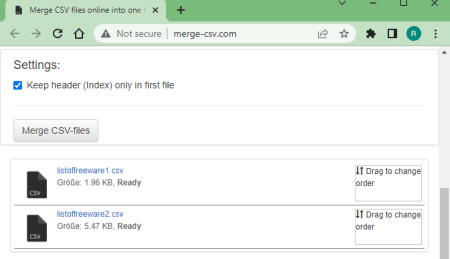
Merge-CSV.com is a free website to merge CSV files online. It is a simple and straightforward website to combine multiple CSV files into one. You can simply drag and drop multiple CSV files to the website. There is no size limit and you can add as many files as you have to merge. There are two options; re-position and header. When you add the files, it shows the same on the screen. You can drag the files to change their position. Then the header option allows you to remove the headers of all the files except the first one. With that, you can merge the files and get a single CSV that you can download.
How to merge CSV files online on Merge-CSV.com?
- Go to the Merge-CSV website, a direct link is added below.
- Drag and drop the CSV files that you want to merge.
- Then drag the added files to change the order if required.
- Check if you want to keep or remove the header of later files.
- Then click the Merge CSV-files button to merge the data.
- Once done, use the Download button to save the combined CSV file.
Highlights:
- Input Method(s): Upload or Drag & Drop.
- Limitations: There are no limitations on the file number and file size.
- Header Option(s): Keep the header of the first file only. Or keep the headers of all the files.
- Re-position Files: Yes, option to reposition and remove files after upload.
- Additional Options: No additional options.
- Merged Output Format: CSV.
FilesMerge.com
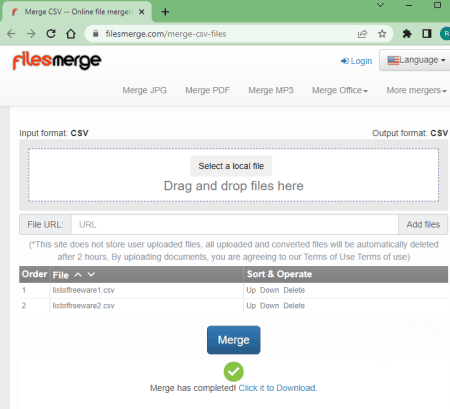
FilesMerge.com is a free website where you can merge various file types online. It has a free tool to merge CSV files online. You can upload your files to this tool or add a URL to fetch remote files. Once the files are uploaded, you get the option to re-arrange the merge order of the files. However, there is no option to configure the header or anything like that. This tool combines the files one after another. There is no limit on how many files you can combine. However, the size of the final CSV file should not exceed 50 MB.
How to merge CSV files online on FilesMerge?
- Open this tool in your browser using the link given below.
- Upload your CSV files to the converter or add a URL to fetch remote files.
- Wait for the upload, then you can use the Up and Down button to re-position the files.
- Then click the Merge button to merge the data.
- In the end, use the Download button to save the final CSV file.
Highlights:
- Input Method(s): Upload & URL import.
- Limitations: 50 MB size limit for output CSV.
- Header Option(s): No option to configure the headers.
- Re-position Files: Yes, you can change position and remove files after upload.
- Additional Options: No additional options.
- Merged Output Format: CSV.
Aspose.app
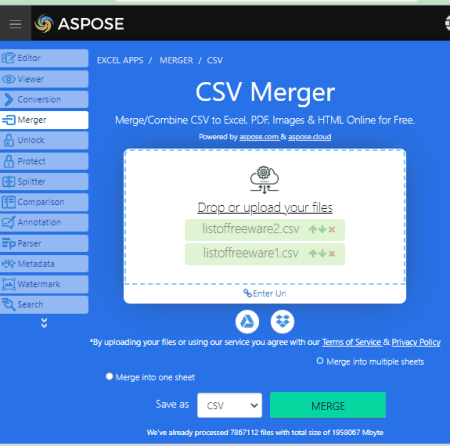
Aspose.app is a catalog of web applications for various tasks. It has a collection of Merger tools that includes a CSV Merger. This tool offers multiple input methods including the upload, URL import, Google Drive import, and Dropbox import. You can use any of the methods to add your CSV files to the converter. This tool does not offer any option for header configuration but you do get to change the order of the added files if required. Coming to the output, it lets you pick a format from a range of feasible conversion file types. You can pick the CSV and go ahead with the merger.
How to merge CSV files online on Aspose.app?
- Follow the link given below leading to this CSV merger on Aspose.
- Drag and drop your files to the converter there. You can also fetch files from URLs or cloud storage.
- Then pick the output format (CSV) for the output file and click the MERGE button.
- Once done, use the DOWNLOAD NOW button to save the final output.
Highlights:
- Input Method(s): Upload, URL import, Google Drive, or Dropbox.
- Limitations: There are no limitations on the file number and file size.
- Header Option(s): No option to configure the headers.
- Re-position Files: Yes, you can change position and remove files before the merger.
- Additional Options: No additional options.
- Merged Output Format: CSV, Excel, TSV, etc.
SearchCommander.com
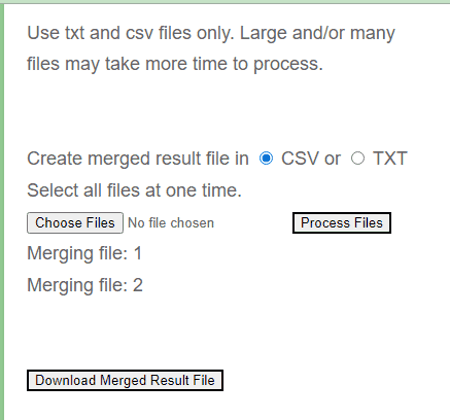
SearchCommander.com is another simple website to merge CSV files online. The tool starts with an explanation of how the merger works. It has no option to configure the header instead it just stacks the data one after another as it is. There is no re-positing of the files after upload. So, you have to name or upload your files to make a proper merge order. With that, you can merge any number of CSV files into a single CSV file.
How to merge CSV files online on SearchCommandere?
- Open this tool in your browser using the link given below.
- Pick the output format for the final merged file. Pick CSV.
- Then click on the Choose Files button and upload the CSV files that you want to merge.
- After that, click the Process Files button to start the merge.
- Once done, use the Download Merged Result File button to save the merged CSV file.
Highlights:
- Input Method(s): Upload.
- Limitations: There are no limitations on the file number and file size.
- Header Option(s): No option to configure the headers.
- Re-position Files: No, it does not let you re-position files upon upload.
- Additional Options: No additional options.
- Merged Output Format: CSV/TXT.
GroupDocs.app
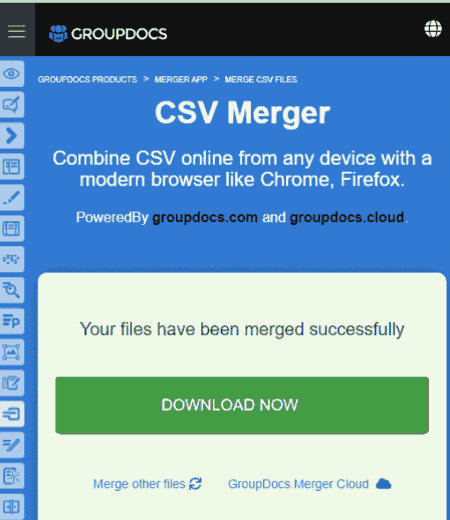
GroupDocs.app offers online tools for file conversion, merger, split, and more. It has a CSV Merger that you can use to merge multiple CSV files into one. This tool is simple to use and works with local uploads only. You can drag and drop CSV files to add to the converter. Then you can easily hold and drag the files to set a merging order. There are no other options for the header or anything else. After the conversion, you can either download the final CSV directly or send it via email.
How to merge CSV files online on GroupDocs?
- Follow the link given below leading to this CSV merger tool.
- Drag and drop your files to the converter there.
- After the upload, you can select and drag the added files to change the order.
- Then you can start the merger by clicking on the MERGE NOW button.
- In a few seconds, you get a DOWNLOAD NOW button to save the merged CSV file.
- You can also enter an email address to share the merge file via email.
Highlights:
- Input Method(s): Upload.
- Limitations: There are no limitations on the file number and file size.
- Header Option(s): No option to configure the headers.
- Re-position Files: Yes, option to reposition and remove files after upload.
- Additional Options: No additional options.
- Merged Output Format: CSV.
Ofoct.com
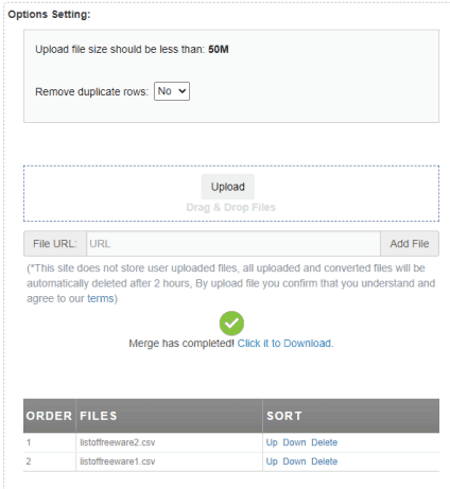
Ofoct.com is an online file-processing website that has a CSV merger tool. This tool can merge any number of CSV files into one as long as the size of the output is under 50 MB. To start with the merger, you can upload CSV files directly or add a URL to fetch remote files. After the upload, it shows the added file on the screen. Along with that, you get buttons to move files up and down and remove them. You can use that to set the files in order for the merger. You can also opt-in to remove duplicate rows from the data. Then you can simply merge the added files and download the output.
How to merge CSV files online on Ofoct?
- Use the link given below to open this tool directly in your browser.
- Upload your CSV files to the converter or add a URL to fetch remote files.
- Wait for the upload, then you can use the Up and Down button to re-position the files.
- Then click the Merge button to merge the data.
- In the end, use the Download button to save the final CSV file.
Highlights:
- Input Method(s): Upload & URL import.
- Limitations: 50 MB size limit for output CSV.
- Header Option(s): No option to configure the header.
- Re-position Files: Yes, you can change position and remove files before the merger.
- Additional Options: Option to remove the duplicate rows.
- Merged Output Format: CSV.
Conholdate.app
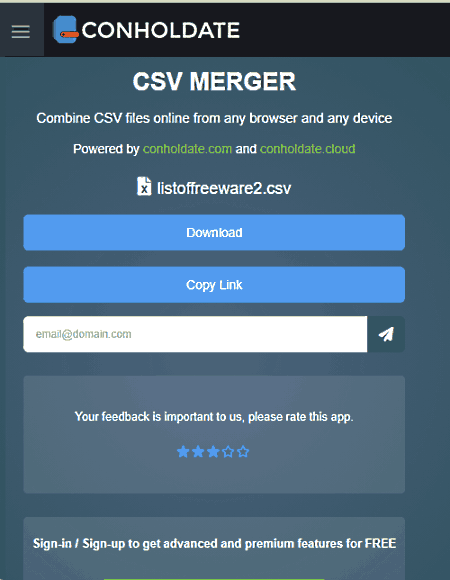
Conholdate.app is yet another free website where you can merge CSV files online. This website has a CSV Merger where you can simply drag and drop the CSV files that you want to merge. There is no limitation; either on file size or on the number of files. You can add as many files as you want. You do get to reposition the files after upload but there header configuration or anything. With that, you can merge the files and download the final CSV file. There are two more options to share the output file. This includes an option to copy links and another option to send via email.
How to merge CSV files online on Conholdate.app?
- Go to this CSV Merger tool using the direct link given below.
- Drag and drop your files into the converter.
- On the next screen, change the file order by holding and dragging, if required.
- Then click the Proceed button to start the merger.
- Once done, click the Download button to save the file. You can also copy a link to the file.
Highlights:
- Input Method(s): Upload.
- Limitations: There are no limitations on the file number and file size.
- Header Option(s): No option to configure the headers.
- Re-position Files: Yes, you can change position and remove files after upload.
- Additional Options: No additional options.
- Merged Output Format: CSV.
About Us
We are the team behind some of the most popular tech blogs, like: I LoveFree Software and Windows 8 Freeware.
More About UsArchives
- May 2024
- April 2024
- March 2024
- February 2024
- January 2024
- December 2023
- November 2023
- October 2023
- September 2023
- August 2023
- July 2023
- June 2023
- May 2023
- April 2023
- March 2023
- February 2023
- January 2023
- December 2022
- November 2022
- October 2022
- September 2022
- August 2022
- July 2022
- June 2022
- May 2022
- April 2022
- March 2022
- February 2022
- January 2022
- December 2021
- November 2021
- October 2021
- September 2021
- August 2021
- July 2021
- June 2021
- May 2021
- April 2021
- March 2021
- February 2021
- January 2021
- December 2020
- November 2020
- October 2020
- September 2020
- August 2020
- July 2020
- June 2020
- May 2020
- April 2020
- March 2020
- February 2020
- January 2020
- December 2019
- November 2019
- October 2019
- September 2019
- August 2019
- July 2019
- June 2019
- May 2019
- April 2019
- March 2019
- February 2019
- January 2019
- December 2018
- November 2018
- October 2018
- September 2018
- August 2018
- July 2018
- June 2018
- May 2018
- April 2018
- March 2018
- February 2018
- January 2018
- December 2017
- November 2017
- October 2017
- September 2017
- August 2017
- July 2017
- June 2017
- May 2017
- April 2017
- March 2017
- February 2017
- January 2017
- December 2016
- November 2016
- October 2016
- September 2016
- August 2016
- July 2016
- June 2016
- May 2016
- April 2016
- March 2016
- February 2016
- January 2016
- December 2015
- November 2015
- October 2015
- September 2015
- August 2015
- July 2015
- June 2015
- May 2015
- April 2015
- March 2015
- February 2015
- January 2015
- December 2014
- November 2014
- October 2014
- September 2014
- August 2014
- July 2014
- June 2014
- May 2014
- April 2014
- March 2014








