5 Best Free Voice Typing Word Processor Tools
Here is a list of Best Free Voice Typing Word Processor Tools. Using these free tools, you can voice type documents using your microphone. Basically, these are speech to text converters that help you create documents by the means of voice dictation. You can save documents in multiple file formats in these, such as DOC, DOCX, TXT, PDF, ODT, and more formats. In some tools, you can also email created document or publish it to the web.
To dictate documents, these tools provide a dedicated voice typing or dictate feature. I have listed down the exact steps to voice type document which you can checkout in respective software descriptions. You can also use specific voice commands to enter particular symbols and punctuation marks into your documents. Additionally, most of these tools supports support multiple languages to dictate text including English, Spanish, French, Italian, etc. Furthermore, standard formatting and word processing tools are provided in them which you can use as per your requirement. You can also find tools like Word Counter, Spellcheck, AutoSave, Translate Document, Real-Time Collaboration, and more in many of these.
You can also use Windows default dictation tool to voice type document in any of your document editor software. For more accurate results, you can try these tools which provide a lot more additional features.
My Favorite Free Voice Typing Word Processor Tools:
Google Docs is one of my favorite word processor that provides voice typing function too. You get some really useful and advanced tools including document translator, online collaboration, spellcheck and grammar check, etc.
You can also try Dictation. It is a nice and easy to use tools and also provides quite accurate results.
You may also like some best free Text to Speech Converter Software, Text to WAV Converter Software, and Speech to Text Converter Software for Windows.
Google Docs

Google Docs is a free cloud word processor that supports voice typing as well. One of its several powerful features include Voice Typing. You can simply dictate through your mic and it will type the text for you. After voice typing word, you can simply save the document on your Google Drive or save the document locally in various formats including DOCX, ODT, TXT, RTF, PDF, and EPUB. If required, you can also send the document via email attachment. You can even publish your document to the web for everyone to see.
Now, let’s checkout the steps to dictate word document in Google Docs.
How to voice type in Google Docs:
- First, go to your Google Docs and create a new document.
- Now, from its Tools menu, click the Voice Typing tool or simply press the hotkey “Ctrl+Shift+S“.
- After that, you can start voice dictation through your mic and it will type your content into the document.
- When done, you can format and set cup document according to your requirement and save it in any supported document format.
Additional Features:
- It lets you collaborate with your colleagues on a specific document. Plus, you can also track changes or activities done by each collaborator.
- Google Docs provides a variety of features that you can use to process your documents. Some of its interesting and important tools include Spelling and Grammar Check, Word Count, Translate Document, Compare Documents, Dictionary, and more.
- It also supports Add-ons to further enhance its functionalities.
Conclusion:
It is one of the best voice typing word processor to write document through voice dictation. It facilitates you with a great number of features to process documents.
Note: This voice typing feature of Google Docs only works in Google Chrome browser.
Dictation
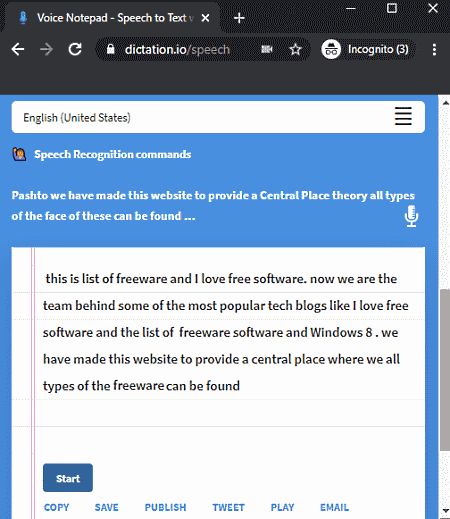
Dictation is an online voice typing word processor tool. It helps you save your energy of typing on keyboard by enabling you to dictate text using your microphone. It is a feature rich tool that supports voice typing in multiple languages including English, Hindi, Italian, Portuguese, French, Spanish, etc. Plus, you can also use some voice commands to add paragraphs, punctuation marks, quotes, brackets, and other symbols in your document through dictation. You can check this link to know all its voice commands.
How to voice type in Dictation:
- Open its website and click the Launch Dictation button.
- Now, you will get a document editor where you need to press Start button and allow it to use your microphone.
- After that, you can speak through your mic and it will type into your document. You can use voice commands to enter new paragraphs, comma, fullstop, etc.
- To format content, you can use formatting tools provided on its top toolbar.
- Finally, you can save the document as plain text file, export to PDF, or print the document. It also lets you email the document to your colleagues.
Additional Features:
- You can publish your notes online and also share on Twitter.
- It provides a text to speech converter tool to listen to typed text. While listening to text, you can adjust voice pitch and speed.
Conclusion:
It is a great voice typing word tool that provides quite accurate results. Plus, you can voice type in multiple languages using it.
Microsoft Word Online
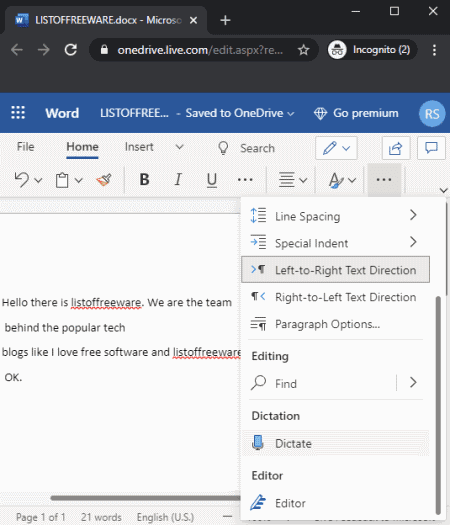
Microsoft Word Online is another free voice typing word processor tool. As its name implies, this one is the online/cloud version of Microsoft Word which is used to process documents. You can manually type content into your documents or you can also choose to dictate your text through microphone and it will convert speech to text in real time. After voice typing word document, you can save the document in multiple formats including ODT, PDF, DOCX, and more formats.
Now, let’s checkout how you can dictate word document using online version of Microsoft Word.
How to voice type in Microsoft Word Online:
- Launch this tool and login with your login credentials for OneDrive.
- Now, add a new document or open an existing one from your cloud.
- Next, to voice type into document, press the Dictate button from the Home tab and start voice dictation using your mic.
- You can then use various formatting tools, layout customization, and more features.
- At last, you can save the document on the cloud or locally in a supported format.
Additional Features:
It provides a lot of handy tools to process documents including Real-time Collaboration, Word Count, AutoCorrect Options, Track Changes, Translate Document, and more.
Conclusion:
It is good alternative to voice typing word processor for users who want to use Microsoft Word for free.
SpeechTexter

SpeechTexter is yet another nice voice typing word processor tool. It is a dedicated online tool to convert speech to text and create a TXT or DOC document. It provides a Dictionary too which lists voice commands to enter specific punctuation marks and other symbols in your document. Additionally, it supports multiple languages apart from English to let you voice type word document.
How to voice type in SpeechTexter:
- Open this website and click the Start Dictating button which will open editing section.
- Now, press the Start button and allow access to your microphone.
- After that, you can start dictating word document using your mic.
- You can further customize text with various formatting options.
- Finally, save the document in supported format using its Download option. Or, you can also directly print your document.
Additional Feature:
- It provides Text AutoSave feature to prevent data loss in case the browser gets accidentally closed.
Conclusion:
It is a nice and easy to use online tool to quickly voice type word documents.
Speechnotes
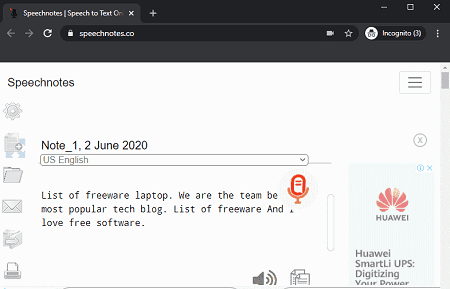
Speechnotes is the next free online voice typing word processor tool. You can voice type documents using it and save them in a few document formats including TXT, DOC, PDF, etc. It offers support to various languages including English, Spanish, French, Italian, etc. It shows main voice commands to enter symbols to documents through mic. All in all, it is an easy to use voice typing word tool to dictate word document.
How to voice type in Speechnotes:
- Launch this website and click on the Mic button to start dictating text.
- When you finish voice dictation, you can save the document in a supported format.
Additional Feature:
- It provides an additional Text to Speech Converter tool.
Conclusion:
It is a basic speech to text converter that lets you dictate word document.
About Us
We are the team behind some of the most popular tech blogs, like: I LoveFree Software and Windows 8 Freeware.
More About UsArchives
- May 2024
- April 2024
- March 2024
- February 2024
- January 2024
- December 2023
- November 2023
- October 2023
- September 2023
- August 2023
- July 2023
- June 2023
- May 2023
- April 2023
- March 2023
- February 2023
- January 2023
- December 2022
- November 2022
- October 2022
- September 2022
- August 2022
- July 2022
- June 2022
- May 2022
- April 2022
- March 2022
- February 2022
- January 2022
- December 2021
- November 2021
- October 2021
- September 2021
- August 2021
- July 2021
- June 2021
- May 2021
- April 2021
- March 2021
- February 2021
- January 2021
- December 2020
- November 2020
- October 2020
- September 2020
- August 2020
- July 2020
- June 2020
- May 2020
- April 2020
- March 2020
- February 2020
- January 2020
- December 2019
- November 2019
- October 2019
- September 2019
- August 2019
- July 2019
- June 2019
- May 2019
- April 2019
- March 2019
- February 2019
- January 2019
- December 2018
- November 2018
- October 2018
- September 2018
- August 2018
- July 2018
- June 2018
- May 2018
- April 2018
- March 2018
- February 2018
- January 2018
- December 2017
- November 2017
- October 2017
- September 2017
- August 2017
- July 2017
- June 2017
- May 2017
- April 2017
- March 2017
- February 2017
- January 2017
- December 2016
- November 2016
- October 2016
- September 2016
- August 2016
- July 2016
- June 2016
- May 2016
- April 2016
- March 2016
- February 2016
- January 2016
- December 2015
- November 2015
- October 2015
- September 2015
- August 2015
- July 2015
- June 2015
- May 2015
- April 2015
- March 2015
- February 2015
- January 2015
- December 2014
- November 2014
- October 2014
- September 2014
- August 2014
- July 2014
- June 2014
- May 2014
- April 2014
- March 2014








