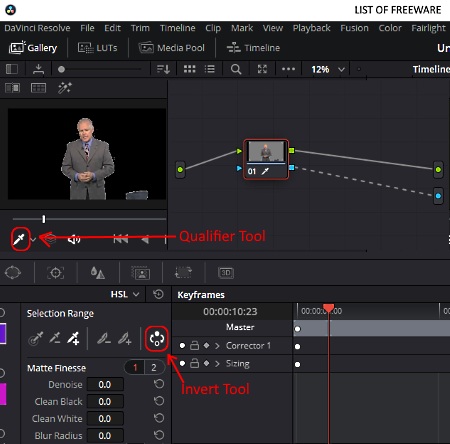8 Best Free Video Background Remover Software For Windows
Here is a list of best free video background remover software for Windows. Using these software, you can remove the background of a video without affecting the video foreground. In order to remove a video background, most of these software offer chroma key tool. This tool allows you to remove a background consisting of one single color. A few of these video background remover software are also capable of removing complex video background consisting of complex lighting and colors.
To remove the video background from any type of video, these software use the rotoscoping technique. And, to perform rotoscoping, you get one or more boundary defining tools (Pen, BSpline, etc.) to select the foreground that you want to retain in every frame of the video. Apart from removing the background, these tools also help you to replace the background with some other color, image, or with a video.
All of these video background remover software are basically video editor software with the added ability to remove video background. As these are video editor software, thus many video editing tools are also provided by these software. You can find editing tools like Timeline Editor, Slice tool, Cut tool, Transform tools, Video Transitions, Video Effects, Audio editing options, etc., in these video background removers. Another good thing about these software is that they can handle video files of different formats like MP4, AVI, MOV, FLV, WMV, etc.
The process of removing background is not too difficult in these software. And, to further simplify the process for you, I have included the steps to remove video background in the description of each software. Go through the list to know more about these software.
My Favorite Video Background Remover Software For Windows:
DaVinci Resolve is my favorite software because it can remove complex background from any video. Plus, it offers both the popular video background remover techniques namely rotoscoping and chroma key.
You can also check out lists of best free Photo Background Remover, Batch Video Resizer, and Video Invitation Maker software for Windows.
DaVinci Resolve
DaVinci Resolve is a free video background remover software for Windows, Linux, and MacOS. Using this featured video editing software, you can edit videos, create vlogs, color grade movies, and do many tasks involving video editing. This software is primarily known for its advanced color grading and advanced video editing tools. The good thing about this software is that it can remove background from any type of video, even if the background consists of complex colors and lighting.
To remove video background, this software offers two separate video background removing techniques namely rotoscoping and chroma key. The rotoscoping technique can remove complex video background. On the other hand, chroma key method only removes video background consisting of one single color.
How to remove video background through DaVinci Resolves’ Chromakey technique:
- Launch this software and use the File menu to import a video to this software.
- After that, go to the Edit section and drop the loaded video from the Media section over to the Timeline editor.
- Next, go to the Color section and select the Qualifier tool to pick the background color.
- Now, click on the Invert tool to retain the foreground and remove the background.
- Then, go to the Node graph area and right click over it to add an Alpha output. And, join the HSL Qualifier output present over the node graph with the Alpha output.
- Lastly, go to the Deliver section and press the Render button to save the video in a supported output format.
How to remove video background through DaVinci Resolves’ Rotoscoping technique:
- Open the interface of this software and load a video to this software. After that, drop the loaded video over the Timeline by going to the Edit section.
- Now, go to the Fusion section and select boundary defining tools accordingly like Polygon, BSpline, Ellipse, etc. After that, draw a boundary around the main object that you want to retain using boundary defining tools.
- You need to specify the boundary of the main object in every frame of the video.
- After specifying the main object boundary in each frame, go to Nodes area and connect the node of the input video with the MediaIn1 node.
- Lastly, go to the Deliver section and render the video in the desired output video format.
The supported output video formats in it include MP4, MOV, Vimeo videos, Youtube videos, etc.
Additional Features:
- Fairlight: It is an advanced audio editing section of this software through which you can easily edit music and mic music samples. It even provides a sound effects library in which you can find many sound effects.
- Capture: Using it, you can capture the webcam feed and quickly incorporate it in your video project.
Final Thoughts:
It is one of the best free video background remover software because it provides both the popular video background removing techniques.
HITFILM EXPRESS
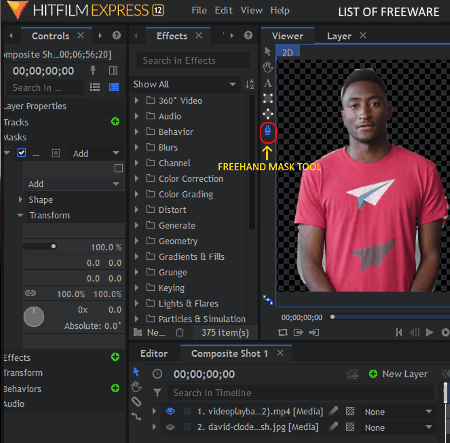
HITFILM EXPRESS is a free and popular video editing software that can be used as a video background remover software. It works only on Windows and Mac. This software can remove video background from any type of video.
To remove video background using this software, you need to use the rotoscoping method in which you need to manually specify the main object that you want to retain in each frame of the video. The advantage of this technique is that it works with every type of video background. However, it also takes a lot of time as you need to manually specify the boundary of the main object in each frame. To use the rotoscoping technique, this software offers a Freehand Mask tool. Also, a lot of essential and advanced video editing tools are also provided by this freeware such as Timeline Editor, Slice Tool, Layers, Add Text, Video Transitions, Audio Effects, and more.
How to remove video background using HITFILM EXPRESS:
- Start this software and create a new project and specify project parameters like project name, frame rate, video resolution, etc.
- After that, go to the Media section and press the Add button to add a video. You can access the added video from the Media section.
- Now, create a composite shot by clicking on the New button which is present under the Media section.
- Next, drop the video from the Media section over to the Composite timeline.
- Then, select the Freehand Mask Tool from the Viewer section and start marking the outline of the object that you want in the video.
- Keep on marking the outline of the main object in every frame of the video.
- Once the marking of the main object in each frame of the video gets completed, preview the video using its internal video previewer. And then, select the Export button to open up the Export section.
- Lastly, select the output video format from the Export section and click on the Start Exporting button to save the video.
It lets you export to MP4 and AVI format. You can also create videos compatible with Vimeo and Facebook in it.
Additional Features:
- Effects: This software comes with multiple inbuilt effects (color grading, gradient, flares, temporal, etc.) which you can apply over any video.
- History: This feature allows you to jump to previous editing steps.
- Plugins Support: For this editor, you can find many useful plugins to further enhance its features.
Limitations:
Some of the tools are disabled in the free version of this software such as Doppler Shift, Audio Visualization, Puppet Tool, and more.
Final Thoughts:
It is another really good free video background remover software because it can remove background from any type of video.
Note: You need to register your email address with the FXHOME account to get the download link of this software. After installing the software, you need to activate it with registered ID. Else, you get a watermark in the output video.
OpenShot
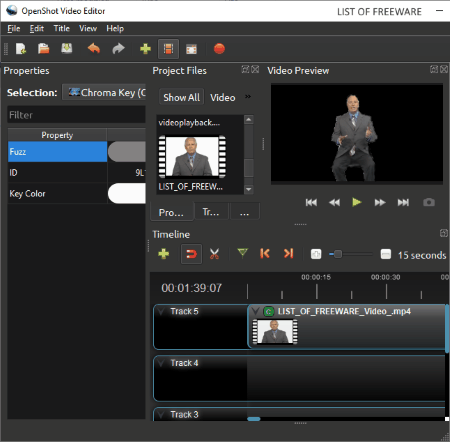
OpenShot is a free open source video background remover software for Windows, Linux, and Mac. With the use of this software, you can easily remove video background consisting of one single color from any video. However, this software will not be able to remove background from a video consisting of different colors and textures. In order to remove the video background, this freeware provides a Chromakey effect. Apart from removing the video background, you can also use this software to create and edit vlogs, movies, game videos, etc. For performing video editing, it offers various editing tools like Timeline, Slice, Transform, Rotate, and more. Along with having various features, this software is also capable of removing video background from videos of different formats such as MP4, AVI, FLV, MOV, WMV, etc.
How to remove video background using OpenShot:
- Launch this software and press the Import Files button to load a video from which you want to remove the background. The loaded video can be accessed from the Project Files section.
- After that, drag the video from Project Files section and drop it over the Timeline.
- Now, go to the Effects section and select the Chroma Key effect and drop it over the input video. Immediately after dropping the chroma key effect over the loaded video, you can view a small green icon containing the letter “c” over the input video timeline.
- You need to right-click over the “c” icon to access its properties. Properties panel will open on the left side of the interface.
- In the chroma key properties panel, you get a key color option in which you need to specify the input video background color to immediately remove video background.
- Next, you can easily add some other background by dropping an image or a video on a track below the main video track.
- Finally, go to the Export Video section and specify the output video properties like video resolution, output video format, aspect ratio, etc., and press the Export Video button to save the video. You can save video in various formats including AVI, FLV, MOV, WebM, Instagram, Metacafe, Twitter, etc.
Additional Features:
- Transition and Effects: This software also comes with various video effects and transition effects which you can easily apply over video to create impressive videos.
- Animated Title: It is a unique feature that allows you to create an animated title consisting of animated background and text of your choice. However, to export animated titles, you need the Blender software.
Final Thoughts:
It is one of the simplest video background remover software through which you can easily remove background from a video.
Lightworks
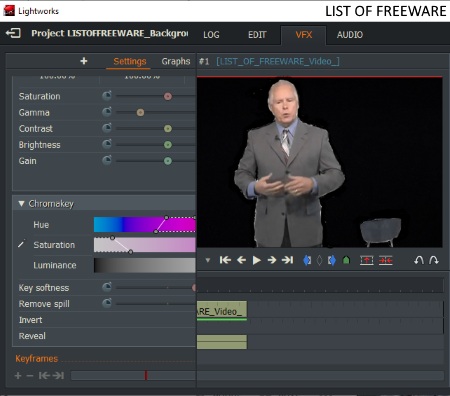
Lightworks is another free video background remover software for Windows, Linux, and MacOS. It is another video editing software that allows you to remove video background consisting of one single color. It does not matter the color of the background, but it is necessary to have a background consisting of only one color.
As it is also a video editing software, hence you can use it to edit videos, vlogs, tutorial videos, etc. Plus, all essential video editing tools are also offered by it such as the multi-track timeline editor, editing tools (Trim In, Slide, Slip, etc.), video preview player, etc. Plus, it is also perfectly capable of handling video, image, and audio files of almost all formats.
How to remove video background using this video background remover:
- Open the interface of this software and load a video to this software from which you want to remove the background.
- The loaded video will appear on the Project Contents section. Drag and drop the loaded video from the project contents section over the Timeline.
- After that, go to the VFX section of this software and open the right-click menu after selecting the input video from the timeline.
- From the right-click menu, go to Add > Chromakey option. The Chromakey option opens up a settings panel on the left side of the interface.
- From the settings panel, select the color picker tool and pick the background color from the video that you want to remove.
- As soon as you pick the background color, the background will automatically disappear from the video.
- At last, use the Export option to export a video in Vimeo (MP4) and YouTube compatible video.
Additional Features:
- Color Correction: In the VFX tab of this software, you get various color grading and color correction tools which allow you to change the color profile of the entire video or a selected part of the video.
- Audio Tools: This software also provides a set of dedicated audio tools (equalizer, crossfade, mic wind reduction, etc.) to make desired adjustments in the output audio.
Limitations:
In this free version of Lightworks, you will face certain limitations like no option to export or save the video in traditional video formats like MP4, AVI, MOV, and others, maximum export resolution of 720p, lack of timeline rendering, etc.
Final Thoughts:
It is another decent video background remover software through which you can remove video background and edit videos of different formats.
VideoPad
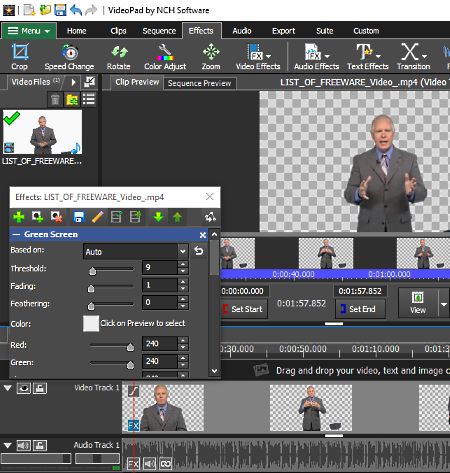
VideoPad is yet another free video background remover software for Windows, iOS, Android, and MacOS. Like other similar software, it can also remove background from a video consisting of a single color. To remove video background, it provides a Green Screen feature that allows you to remove a color from the entire video. Besides this, a lot of inbuilt video effects, video filters, transition effects, text effects, etc., are also provided by it. It also offers many video editing tools like timeline editor, split selected clips, unlink audio, reverse clips, and more. As a video editor, it comes with the native ability to support video files of multiple formats to import like MOV, AVI, WMV, MPEG, MP4, etc. The overall interface of this software is also organized that helps you to quickly find and access the required tools.
How to remove video background using VideoPad:
- Launch this software and press the Add Files button to load a video. The loaded video will appear on the Video Files section.
- Drag and drop the video from the Video Files section over the Timeline editor. At this time, you can use various available editing tools to make further adjustments to the video.
- After that, move to the Effects > Video Effects > Green Screen option. The green screen option will open up a small window containing multiple options including a Color option.
- Click on the Color option to specify the video background color. Immediately after selecting the background color, background of the video will become transparent.
- Now, you can set some other color as the background or add a video as the background according to your requirements.
- Lastly, use the Export tab to set video parameters (resolution, frame rate, etc.) and to export the video in AVI, MP4, MOV, OGV, SWF, and more formats. Options to export online platforms (Vimeo, OneDrive, Google Drive, etc.) compatible videos are also present in it.
Limitations:
This free version of VideoPad can only be used for non-commercial use.
Final Thoughts:
It is a cleanly designed video editor that allows you to quickly and efficiently remove background from a video.
Shotcut
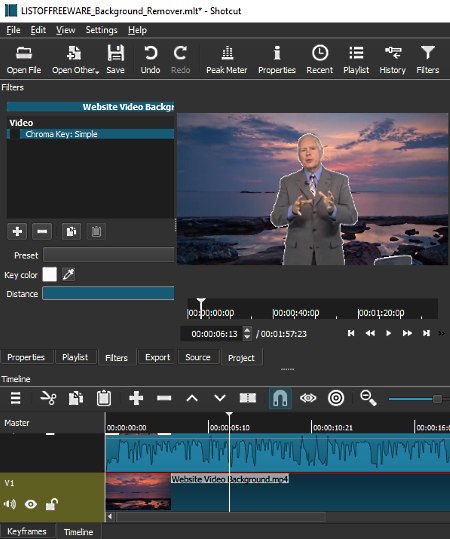
Shotcut is another free open source video editing software that can also be used as a video background remover software. This software works on Windows, MacOS, and Linux operating systems. Through this editor, you can remove background from a video consisting of one single color. In order to remove video background, it provides a Chroma key Filter that lets you remove the background by just by specifying the background color to this tool. Apart from removing the background, you can also use this tool to change video background.
How to remove video background using Shotcut:
- Open the interface of this software and create a new project and specify project parameters like name, project location, frame rate, etc.
- After that, use the Open File option to load a video to this software.
- Now, use the three bar menu to add new tracks to the Timeline. After adding tracks to the timeline, drop the input videos over to the timeline.
- Next, move to the Filter section and select the Chromakey filter option. In the chroma key filter, you get a key color tool that lets you select the video background color. As soon as you select the video background color, this software will immediately remove the video background.
- You can later drop a background video or image to other tracks of the timeline to change video background, if required.
- To save the final video in WebM, MPEG, GIF Animation, and other formats, use its Export feature.
Additional Feature:
- History: It allows you to view and jump to any previous editing steps made by you on the video.
Final Thoughts:
It is another good video background remover software that can easily remove background from a video. However, its interface is slightly cluttered that makes searching of right tools somewhat difficult.
VSDC Video Editor
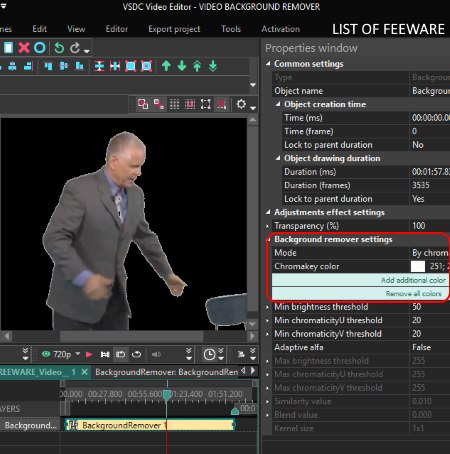
VSDC Video Editor is the next free video background remover software for Windows. As its name suggests, it is mainly a video editor software through which you can create vlogs, tutorials, game videos, etc. With the help of this editor, you can edit videos and also remove video background. However, you need to make sure that input video should have the same color background throughout the video.
In order to remove video background, this software offers a dedicated background remover tool. Besides this, a good set of video editing tools like cut, crop, slice, delete, timeline, etc., are also present in it. In addition to that, it is capable to handle video, images, and audio files of many formats.
How to remove video background using this video background remover:
- Start this software and go to the Editor tab > Add Objects to load a video. The loaded video will appear on the Projects Explorer section.
- Drag the video from the Projects Explorer and drop it over the Timeline editor.
- After that, go to the Editor > Video Effects > Transparency menu and select the Background Remover tool.
- The Background remover tool opens up a Properties window on the right side of the interface that contains background remover settings.
- From the background remover settings, select the chromakey color picker tool to pick the background color. Immediately after picking the background color, this software will remove background from the video.
- To make further changes, use other available editing tools.
- Now, go to the Export Project tab and select the output video format of your choice such as AVI, MPG, MOV, MKV, Facebook, Instagram, YouTube, etc.
- At last, go to the Conversion tab and click on the Start Conversion option to start the exporting process.
Additional Features:
- Voice Recorder: Through this tool, you can record voice, music, etc., and make some adjustments to it using audio editing tools.
- Video Capture: It is a simple screen recorder feature that can record any part of the screen.
Final Thoughts:
It is a feature-rich video editing software that can remove video background and lets you perform various other video editing tasks.
Easy Video Maker

Easy Video Maker is yet another free video background remover software for Windows. This software allows you to edit different types of videos without putting much effort. The interface of this software is also quite simple to understand and use. In terms of working, it is quite similar to other similar video background remover software as it uses the same video chromakey tool to remove video background. This software is very good for video editing as it offers all essential editing tools like timeline editor, cut, split here, crop, rotate, etc.
How to remove video background using Easy Video Maker:
- Start this software and load a video by using its Add Video option. The loaded video can be viewed on its Video tab.
- After that, drop the loaded video form video tab to the Overlay Track of the Timeline editor.
- Now, select the overlay track and open the right-click menu. From the right-click menu, click on the chroma key option and select the background color to immediately remove background from the input video.
- Next, you can make more changes to the video using various available editing tools.
- If you don’t want to make further changes to the video, then go to Settings to specify output video parameters like output video format (MP4, FLV, AVI, MPG, 3GP, WMV, etc.), video quality, video resolution, etc.
- Lastly, click on the Render button to save the video.
Limitations:
In this free version of Easy Video Maker, you cannot export video of more than 480p resolution. In addition to that, you cannot export video of more than 5-minutes running length. You can remove these and other feature limitations by upgrading to its paid version.
Additional Features:
- Audio Mixer: In this tool, you get a multi-track audio editor that allows you to quickly mix multiple audio samples to make a completely new audio sample.
- Lyric Maker: It allows you to create lyrics of songs which you can save in the lyrics file.
- Recorder: Using it, you can record system screen along with the internal and external sound.
Final Thoughts:
It is another good video editing software that you can use to remove video background.
Naveen Kushwaha
Passionate about tech and science, always look for new tech solutions that can help me and others.
About Us
We are the team behind some of the most popular tech blogs, like: I LoveFree Software and Windows 8 Freeware.
More About UsArchives
- May 2024
- April 2024
- March 2024
- February 2024
- January 2024
- December 2023
- November 2023
- October 2023
- September 2023
- August 2023
- July 2023
- June 2023
- May 2023
- April 2023
- March 2023
- February 2023
- January 2023
- December 2022
- November 2022
- October 2022
- September 2022
- August 2022
- July 2022
- June 2022
- May 2022
- April 2022
- March 2022
- February 2022
- January 2022
- December 2021
- November 2021
- October 2021
- September 2021
- August 2021
- July 2021
- June 2021
- May 2021
- April 2021
- March 2021
- February 2021
- January 2021
- December 2020
- November 2020
- October 2020
- September 2020
- August 2020
- July 2020
- June 2020
- May 2020
- April 2020
- March 2020
- February 2020
- January 2020
- December 2019
- November 2019
- October 2019
- September 2019
- August 2019
- July 2019
- June 2019
- May 2019
- April 2019
- March 2019
- February 2019
- January 2019
- December 2018
- November 2018
- October 2018
- September 2018
- August 2018
- July 2018
- June 2018
- May 2018
- April 2018
- March 2018
- February 2018
- January 2018
- December 2017
- November 2017
- October 2017
- September 2017
- August 2017
- July 2017
- June 2017
- May 2017
- April 2017
- March 2017
- February 2017
- January 2017
- December 2016
- November 2016
- October 2016
- September 2016
- August 2016
- July 2016
- June 2016
- May 2016
- April 2016
- March 2016
- February 2016
- January 2016
- December 2015
- November 2015
- October 2015
- September 2015
- August 2015
- July 2015
- June 2015
- May 2015
- April 2015
- March 2015
- February 2015
- January 2015
- December 2014
- November 2014
- October 2014
- September 2014
- August 2014
- July 2014
- June 2014
- May 2014
- April 2014
- March 2014