8 Best Free Video Ad Maker Software For Windows
Here is a list of best free video ad maker software for Windows. These software provide all required tools to make a good video ad. You can add all important elements of an ad in a video like images, text, animated videos, charts, background music, etc. Primarily, all of these video ad maker software are video editing software through which you can also make short films, vlogs, movies, etc.
To make video ads, these software provide various tools like Timeline Editor, Multiple Overlayed Tracks, Video Compositing Feature, Keyframes, Merge Tool, Slice Tools, etc. Besides these, many video enhancing tools are also present in these software like Video Filters, Video Effects, Color Grading, etc. You also get a Preview Player in all of these to play ad video before exporting it.
Besides having above features, these software are also quite good at handling videos of various formats. Some of the supported video formats are MP4, AVI, MOV, WMV, FLV, etc. In general, these software provide every possible tool and function to make some great video ads. However, using these video ad makers is not that simple. You need some practice to completely utilize these software. So, to simplify the process, I have included some basic video ad making steps which you can follow to make a video ad.
These free software can be used by small to medium enterprises for making video ads. These video ads can be shared on digital platforms like Facebook, YouTube, etc., to generate awareness about your brands.
My Favorite Video AD Maker Software For Windows:
HITFILM EXPRESS is my favorite software because it provides some advanced tools to make a great video ad. Plus, this software does not impose many limitations, unlike other similar software. The process of creating a video ad or any other type of video is also relatively simple. You can also create ad video for YouTube to share later.
You can also check out lists of best free Video Highlight Maker, Video Thumbnail Maker, and Video Mixing software for Windows.
HITFILM EXPRESS

HITFILM EXPRESS is a free video ad maker software for Windows. It is a popular video editing software through which you can edit and make high-quality videos. Using it, you can also edit and make advertisement videos, short movies, vlogs, game videos, etc. All important elements to make a good ad video such as photos, text, animation videos, charts, etc., can be combined and converted into an ad video through this software. To combine various elements into one homogeneous video, it provides a multi-track timeline editor. Besides this, you get general video editing features like trim, split, merge, crop, resize, rotate, flip, etc.
In this software, you can also find various inbuilt video enhancing features in it, such as video effects, filters, color grading, etc. Plus, some stunning video transitions can be applied to create a fascinating video ad.
As per your requirements, you can add different elements of a video in a preferred order. And then, use several enhancing features of this video ad maker. For novice users, I am including some steps to help you create a standard video ad.
How to create a video ad using HITFILM EXPRESS:
- Launch this software and click on the New button.
- The new button leads you to a project settings page from where you can set video resolution, frame rate, audio sample rate, antialiasing, etc. You can set video parameters as per your preference and press the Start Editing button.
- Now, an edit tab will open up that contains three subsections namely tools, editor, and viewer. Select the tools section and import video by pressing the Import button.
- All imported video will add to the tools section. Drag the video and drop it to the editor section. Similarly, you can also import and drop multiple animated videos, music tracks, and images to the Editor Section.
- However, in order to add text object to a video ad, first, create a new Composite Shot by going to New option. After that, you will be able to see Text icon on its editor on clicking which, you can add a text. The newly created composite shots can be accessed from media section.
- You can now go to the Editor section and drag and drop the composite shot layer to the timeline in order to include text in the video ad.
Once the ad video gets completed, preview it and then go to the Export tab and export the video in MPEG, AVI, MP4, etc. video formats. Besides this, you also get options to export videos according to Facebook Cover, Facebook Post, Youtube, and Vimeo platforms.
Note: It is necessary to get the free license to use this software freely. To do that, create a fxhome.com account and login to this software.
DaVinci Resolve
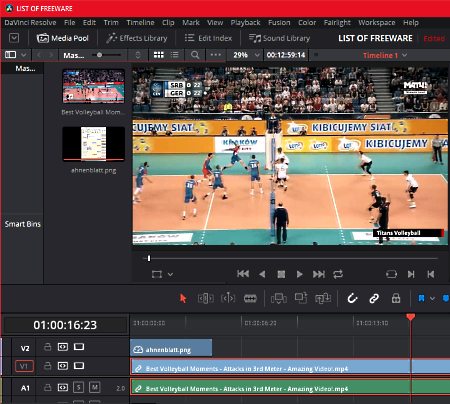
DaVinci Resolve is the next free video ad maker software for Windows. It is an advanced video editing software that provides an amazing set of tools through which you can create and edit videos of various types. Making a video ad through this software is also not very difficult. In it, you can easily add videos, photos, background music, graphs, etc., and make a video ad. Primarily, this software is popular for its great Color Grading capabilities. Besides color grading, it also quite good for adding stunning visual effects and transitions to video. You can use many of its specialties to create some great video ads. Another quality that I like about this software is its property to support videos of various formats like WMV, AVI, MP4, MPEG, FLV, and more.
How to create a video ad using DaVinci Resolve:
- Launch this software and create a new project and specify video resolution, frame rate, etc. parameters of the project.
- After that, add videos, photos, chart, background music, etc. to this software.
- Now, go to the Editor section and drop the added video, music, images, charts, etc. from the side panel to its Timeline.
- After that, adjust various media slides over the timeline to set the time period and position of each added element.
- Now, to add text, go to Effects Library > Titles menu and select the Text option and drop it over the timeline to add text. After that, define the text that you want to show on the right side text panel.
- Lastly, preview the video ad and export it in MP4, AVI, MOV, MPEG, TIFF, etc. video formats. Besides this, you can also export Vimeo and Youtube compatible video through this software
In the Timeline editor, you also get various useful tools like clip tool, connect clip, fusion clip, clip color, etc., to cut and merge video clips to create a custom video ad.
Note: Some features of this software like filters, image processing, etc. are locked. To unlock all of its features, you need to purchase the paid version of this software.
Lightworks
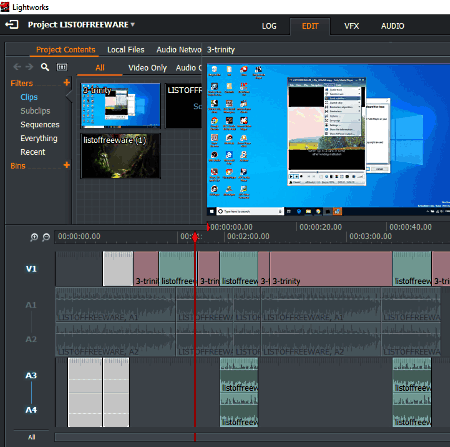
Lightworks is another free video ad maker software for Windows. In this software, you can find all the essential features and tools to make a video ad, short movie, game video, etc. These features include trim, split, merge, timeline editing, etc. Plus, some advanced features like Color Grading, VFX, Color Correction, etc. are also present in it. The interface of this software is straightforward and comes with four main sections namely LOG, EDIT, VFX, and Audio. Its LOG section is used to import videos, images, charts, audio, etc. The EDIT section is the main section in which you can combine all the elements in the right order to create a video ad. The VFX section is used to add Text, Effects, Video Filters, etc. over a video. Audio Section is used to add various background audio effects on the video like Crossfade, Bass, Treble, etc.
Now let’s take a look at the process of adding and combining the important elements to make a video ad:
- Launch Lightworks and start a new project. After that, set the frame rate and the name of the project and press OK.
- Add video folder to this software to view all the video files of that folder. After that, select and drop a video file to the timeline.
- Similarly, you can also add and drop images, graph, animation video, background music, etc. to the timeline.
- Now, to add text, go to VFX Section and click on the Add New Effects button and then select the Titles Effect. And then, specify the text that you want in the video.
- After that, arrange all ad video elements in the right order by grabbing and moving one element at a time over the timeline.
- Once the video gets completed, use the Preview Player to take a final look at the ad video.
- Lastly, export the video by right-clicking on the preview player and by selecting the Export option.
In general, it is a really good video ad maker software, but its inability to export video in any format other than the MP4 is its only limitation. However, you can still export Youtube and Vimeo compatible video through this software.
Easy Video Maker

Easy Video Maker is yet another free video ad maker software for Windows. It is an all in one video editing software through which you can create, edit, and make high-quality movies, vlogs, and video ads. In it, you can also create 3D movies and videos which is the main highlight of this software. Some other highlighted features of this software are Process Recorder, Lyric Maker, Particle Effect Maker, Audio Mixer, Movie Making Wizard, etc. In this free version of this software, you will also face some limitations which you can remove only by purchasing this software.
Let’s take a look a look at the steps to make a video ad:
- Launch it and input video clips, audio, images, external text files, audio files, etc. to this software, using the Add menu. You can view all the added elements in its Media Section.
- One by one drag and drop added elements from the media section to tracks of the Timeline Editor.
- After that, grab one element at a time from the track and position it at a specific time period by using the cursor.
- Similarly, position all the elements and use merge, clip, etc. timeline tools to make fine adjustments.
- After making all the adjustments, preview the created video ad on its inbuilt preview player.
Now, to export or save the ad video in MP4, AVI, MPEG, Youtube (MP4), Facebook (MP4)etc. formats, by using its Render button.
VideoPad

VideoPad is the next free video ad maker software for Windows. It is another feature-rich video editing software that allows you to make video ads. It is also one of the simplest software to quickly add video, music, photos, charts, graphs, etc. to create a full animated video ad. On its Home Tab, which is also the main interface of this software contains a direct option to add video, audio, text, title, and objects. Besides this, it also provides a handy Record Button to record the entire video making process. Another good property of this software is its ability to support multiple video formats such as MP4, AVI, MOV, WMV, MPEG, and more.
In this software, you also get various useful sections namely Effects (to add video effects to the video), Sequence (to arrange various video clips in the right order), Clips (to work with clips in clips bin), etc. In general, it provides all essential features which you can expect from a standard video ad making software. Now, to create a video ad, you can check out below steps.
How to create a video ad using this free video ad maker:
- Add videos, images, and background audio, by going to Files > Add Files. All added videos, images, and music tracks will appear on the video file, image file, and audio file sections.
- To add charts and graphs, use the Add Objects option and to add text, use the Add Text option.
- Drop videos, images, text, audio, etc. from the left side media panel to the Timeline Track.
- After adding all elements on the timeline, just arrange all parts of the video in the correct manner to complete the video ad.
Lastly, preview the ad video and export it using the Export tab in formats like MP4, ASF, MPG, OGV, SWF, etc. You can also directly upload videos to Youtube, Flickr, DropBox, Google Drive, OneDrive, and Vimeo.
Note: This software is only free for non-commercial use. To use it commercially, you need to purchase the paid version of this software.
VSDC Free Video Editor
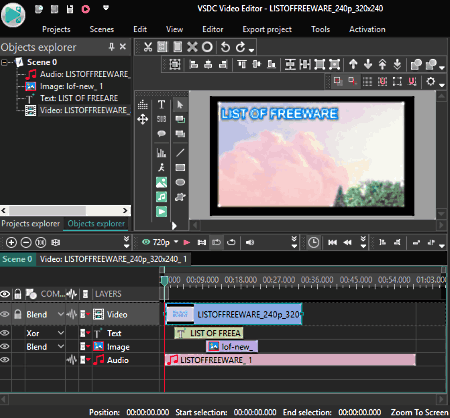
VSDC Free Video Editor is another free video editing software that can also be used as a video ad maker software. It is similar to any video editing software, in which you get various editing tools and features like Crop, Cutting, Splitting, Audio Effects, Video Effects, Alignment, Layers, and more. Plus, the most important tool namely Timeline with tracks is also available, through which you can combine all different elements (video, audio, photos, graphs, etc.) to make a video ad. The process of creating a video ad through this software is similar to other video ad maker software.
How to create a video ad using VSDC Free Video Editor:
- Add videos, photos, background music, etc. to this software using its internal file explorer.
- After that, drop the added elements to the timeline editor.
- Now, move to Editor section and open the Add Object section and select Text option to add text track on the timeline. After that, select the added text track and enter the text that you want to show and set its font, size, etc. properties.
- Next, place the text track at any time position where you want the text to appear. Similarly, you can also add other elements to any position.
- At last, place all the added ad elements in the correct order over the timeline to complete the ad video.
Before exporting the video, you can take a look at the video using the Preview Player. Now, you can export the created video ad in WMV, MPG, AVI, MKV, etc. formats. It also provides a dedicated Video Uploader Tool to share created ads directly on Youtube.
In this software, you can also find some additional tools like Video Recorder, Video Stabilization, Screen Capture, Voice Recorder, and more.
OpenShot
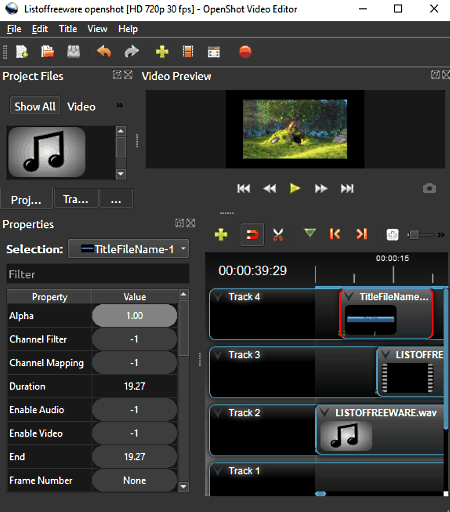
OpenShot is another free and open source video ad maker software for Windows. It is one of the simplest software to create ad videos. It lets you add and combine main elements to create an ad video namely Videos, Images, Background Music, and Text. Plus, its ability to support a lot of video file formats is also impressive such as MP4, AVI, MOV, WMV, and more.
By using the Add option, you can easily add video, audio, and images to this software. Added media files can be viewed on its Project Files section. From the Project Files section, drag and drop one element at a time to the tracks of this software. On its Timeline, you can add as many tracks that you want without any restriction. Now, to add text, go to the Title tab and select a type of text that you want to add to the video. After selecting the text, drop that text on an empty track and move it over the timeline to place it at the exact time on at which you want to show the text. You can also stretch or compress it by grabbing its corner to increase or decrease the text viewing time period. Similarly, you can also arrange all other media elements to complete the video ad. In it, you also get Transition Effects and Video Effects which you can add to further enhance the video ad.
Once the ad video gets completed, you can preview it and then export it in MP4, MOV, MPEG, OGG, etc. video formats. Plus, options to export videos according to platforms like Instagram, Facebook, Flickr, Twitter, Vimeo, etc. are also present in it.
Shotcut
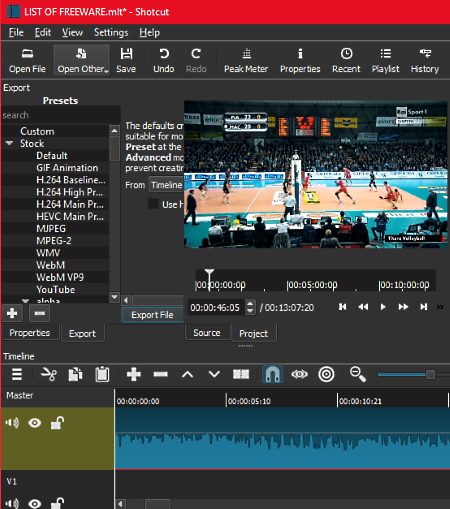
Shotcut is another one of free open source video ad maker software for Windows. It is primarily a video editing software using which you can create great video ads. It allows you to add important elements namely Text, Animated Videos, Maps, Charts, Background Music, and Photos to create a stunning ad video. In order to combine and convert various elements to a final ad video, it provides a Timeline Editor.
On the bottom part of this software, you can view the Timeline Editor. By default, this timeline editor does not have any tracks. Hence, the first step to make a video ad is to add required tracks. By going to the Three Line Menu, you will be able to add standard tracks, video tracks, audio tracks, etc. After adding appropriate tracks, add videos clips, animated movies, photos, charts, music, etc. to this software. To do that, go to Open File menu and import all required elements. All added elements will add to the Playlist Section of this software from where you can drag and drop one element at a time on the appropriate tracks of the Timeline Editor. To add text to video, go to the Filters section and add a text filter. Immediately, you can view some text on the video. Now, first, select a part of the video on which you want the text and then write the text on the text field to add text on video.
After adding all the elements, move or drag the added elements in the right position over the timeline to define their position and time in the video. After completing the ad video, you can preview it on its inbuilt preview player. In the end, go to Export Section and export video in MPEG, WMV, WebM, HECV, etc. formats or in YouTube compatible format.
In this software, you also get various filters and effects which you can add to your video to further enhance it. Plus, various essential video editing tools like Merge, Slice, Duplicate, etc. are also present in it.
Naveen Kushwaha
Passionate about tech and science, always look for new tech solutions that can help me and others.
About Us
We are the team behind some of the most popular tech blogs, like: I LoveFree Software and Windows 8 Freeware.
More About UsArchives
- May 2024
- April 2024
- March 2024
- February 2024
- January 2024
- December 2023
- November 2023
- October 2023
- September 2023
- August 2023
- July 2023
- June 2023
- May 2023
- April 2023
- March 2023
- February 2023
- January 2023
- December 2022
- November 2022
- October 2022
- September 2022
- August 2022
- July 2022
- June 2022
- May 2022
- April 2022
- March 2022
- February 2022
- January 2022
- December 2021
- November 2021
- October 2021
- September 2021
- August 2021
- July 2021
- June 2021
- May 2021
- April 2021
- March 2021
- February 2021
- January 2021
- December 2020
- November 2020
- October 2020
- September 2020
- August 2020
- July 2020
- June 2020
- May 2020
- April 2020
- March 2020
- February 2020
- January 2020
- December 2019
- November 2019
- October 2019
- September 2019
- August 2019
- July 2019
- June 2019
- May 2019
- April 2019
- March 2019
- February 2019
- January 2019
- December 2018
- November 2018
- October 2018
- September 2018
- August 2018
- July 2018
- June 2018
- May 2018
- April 2018
- March 2018
- February 2018
- January 2018
- December 2017
- November 2017
- October 2017
- September 2017
- August 2017
- July 2017
- June 2017
- May 2017
- April 2017
- March 2017
- February 2017
- January 2017
- December 2016
- November 2016
- October 2016
- September 2016
- August 2016
- July 2016
- June 2016
- May 2016
- April 2016
- March 2016
- February 2016
- January 2016
- December 2015
- November 2015
- October 2015
- September 2015
- August 2015
- July 2015
- June 2015
- May 2015
- April 2015
- March 2015
- February 2015
- January 2015
- December 2014
- November 2014
- October 2014
- September 2014
- August 2014
- July 2014
- June 2014
- May 2014
- April 2014
- March 2014








