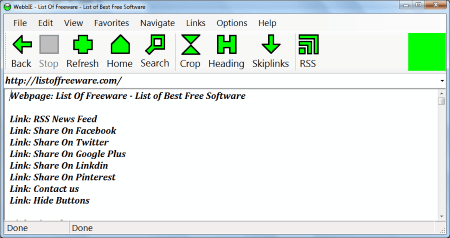9 Best Free Text Only Browser For Windows
Here is a list of Best Free Text Only Browser for Windows. These text web browsers let you access a website just in text, and nothing more. Usually these browsers are used to browse website when your internet speed is very low, or when you want to save data. These text browsers have very simplistic interface, and work quite swiftly. Some of these have on board options to navigate through the websites, while some text based browser need shortcut keys to operate. You will also find few browser extensions that let you enjoy text based browsing.
These text only browsers are also sometimes used in development process by programmers. Go through this carefully compiled list of best text only browser to find what suits you the best. All of these text browsers are free, and some of these are open source as well.
My Favorite Text Based Browser for Windows:
Lynx is one of the best text only browser, as it is highly configurable, and is the oldest in the game. On board options and shortcuts are also available with this freeware for text only browsing.
You may also want to check out the list of best free Offline Browsers, Internet Browsers, and Online Alarm Clock Websites.
Lynx
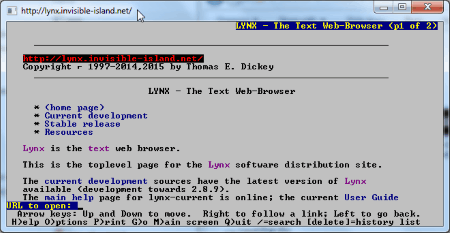
Lynx is one of the best text only browser for Windows. Lynx is highly configurable, and is one of the oldest and still used text based browser. It is a cross platform application, which can be used on Windows, UNIX, and 386DOS. With a Command line like user interface, this freeware text browser is really simple to use. The welcome page of this text based browser is the Lynx webpage. If you want to open a new website, press G Key, and type in the URL, then press Enter. Use the navigation keys to scroll through the text, and go to a hyperlink. Up and Down keys are used to scroll, and right & left key to go to a link, and navigate back respectively. Few shortcuts are provided at the bottom of the screen, such as H- Help, O-Options, M-Main Screen, etc. Visit the User Guide to know more shortcuts, and configuration options.
WebIE
WebIE is a free text browser for Windows, which displays just text content of a website. This software is primarily developed for Blind and Visually impaired people. Simply enter a URL, and start text only browsing. Hyperlinks are available, but are only displayed as text, and are not clickable. The word Link is added before each hyperlink. This lets you differentiate between texts and links. To follow a hyperlink, press “Ctrl+Enter”. While you load a website, its original layout is not retained. There are various shortcut keys using which you can operate this text based web browser. Some of these shortcuts are:
- Ctrl+H: Go to Headline.
- Ctrl+I: View the graphical version of the loaded website, just like a regular website.
View more shortcuts in the Help tab, under the Manual option. The tools option of this freeware lets you change the font properties, like size and color. There are other various functionalities that this text only browser provides. This includes, viewing RSS newsfeed, organizing favorite websites, sound options, disable/enable popups, and much more. You can even save a webpage as HTML, MHT, and TXT, or take a printout of a website; press Ctrl+P, or go to the File tab on the toolbar. Unlike other text browsers, this one lets you log in to your accounts, such as: Gmail, Yahoo, Rediff, etc. A team is always available there to assist you with this text only browser; simply go to the Help menu, and click on the TeamViewer option to begin the support chat.
Elinks
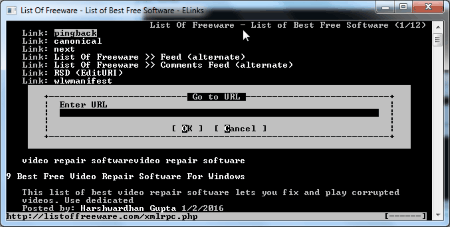
Elinks is an Open source text only browser for Windows. This freeware has a simple interface, which looks something like a Command Line tool. As you open this text web browser, a small dialog box appears, where you have to enter the URL of the website you want to open. Click OK, or hit Enter to begin browsing. The website’s text appears in plane white text on a black background. The layout of the website is retained on this text browser. To navigate, use the Up and Down navigation key. If you want to visit a hyperlink available on this website, simple press the Right Navigation key. To visit back to the previously visited website, use the Left Navigation key. Various Shortcut keys are assigned on this text browser, such as press G to open the URL dialog box; enter a new URL, and visit the website. All the shortcut keys can be found at the following Documentation Webpage of Elinks. Right click on the GUI of this text based browser to access the Bookmarks, Toggle HTML/Plain, Reload, and Close Tab options. This is one of the simplest, and easy to use text only browsers available.
Links

Links is multi platform text web browser that works on Windows, Linux, OS/2 etc. This is an open source text web browser with a simple command line interface. To surf a website, press G key when the browser opens, and enter the website’s name. The text of the website loads in the original website’s layout in White font. It has the same navigation options as Elinks; use the navigation keys to navigate, and go to a hyperlink and back. Now, this text based browser also lets you change the font color, and calibrate link color. The user manual of this text browser is available in the Documentation webpage.
Text Mode (Chrome Extension)
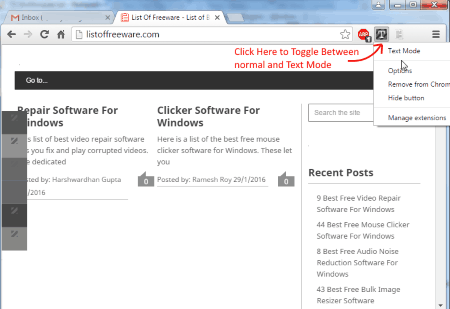
Text Mode is a Google Chrome text browsing extension for only text browsing. This turns Chrome into a text only browser, which only displays the text available on a website. It also retains the original layout of the website, which makes it easier for you to browse and read text. Not only images, but this extension for text browsing also blocks Flash, and videos. Simply click on the Extension icon on the toolbar to toggle between Text Only, and normal mode. Right click on the Icon to go to Options. Here you can select if you want to de-saturate the webpage or not. You also get option to replace the website background with White background. Images are replaced by blank spaces. You can choose the images to be replaced by plane background, or texture.
Text-Only Mode (Chrome Extension)
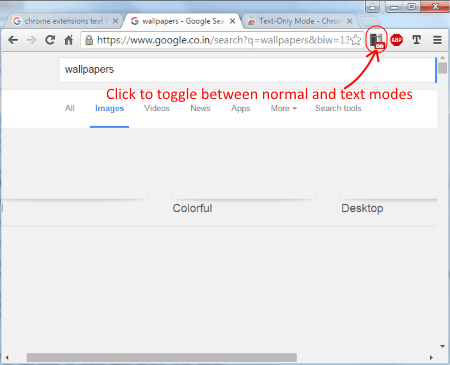
A simple yet effective tool to browse in text is Text-Only Mode Google Chrome Extension, which is absolutely free. Simply add the extension to Chrome, and get going. This means you can use this on Chrome browser, as well as on Chromebook. Click on the Extension Icon to convert Chrome into Text based browser. The layout is retained, along with the hyperlinks, and color pattern. It only hides the images, flash and videos. Click on the icon to turn the text only mode off.
Textise (Firefox Add-on)

Textise is a Mozilla Firefox add-on for text based browsing. This tool is as simple to use as other text only extensions and add-ons. Load a website, if you want to view the text only version, click on the icon of the Textise available on the Firefox toolbar. The website loads as text only with White background. Hyperlinks are clickable, however the text layout is left oriented.
Fangs Screen Reader Emulator (Firefox Addon)

Fangs Screen Reader Emulator is a bit advanced tool for text only browsing. Load a website, right click anywhere, and click on View Fangs. This opens a new Firefox window with the text only version of the website. Now you can view the text in a big text block, or choose to view it in sectioned parts. To toggle between these two modes, go to Preference, and choose from the drop down option. There are two more tabs available when you Fang a website. One of them displays all the headings, while the other one displays the list of links.
ImageBlock (Firefox Addon)

ImageBlock is a Firefox add on that lets you block images on all the websites for faster browsing. You will only be able to view the text, layout and other elements, but not Images. It is an amazing text only tool, and turns your browser into text only browser. Click on the icon to toggle back to normal mode.
Harshwardhan Gupta
https://padangtoto-online.s3.wasabisys.com/index.html https://padangtoto.s3.us-west-004.backblazeb2.com/index.html
About Us
We are the team behind some of the most popular tech blogs, like: I LoveFree Software and Windows 8 Freeware.
More About UsArchives
- May 2024
- April 2024
- March 2024
- February 2024
- January 2024
- December 2023
- November 2023
- October 2023
- September 2023
- August 2023
- July 2023
- June 2023
- May 2023
- April 2023
- March 2023
- February 2023
- January 2023
- December 2022
- November 2022
- October 2022
- September 2022
- August 2022
- July 2022
- June 2022
- May 2022
- April 2022
- March 2022
- February 2022
- January 2022
- December 2021
- November 2021
- October 2021
- September 2021
- August 2021
- July 2021
- June 2021
- May 2021
- April 2021
- March 2021
- February 2021
- January 2021
- December 2020
- November 2020
- October 2020
- September 2020
- August 2020
- July 2020
- June 2020
- May 2020
- April 2020
- March 2020
- February 2020
- January 2020
- December 2019
- November 2019
- October 2019
- September 2019
- August 2019
- July 2019
- June 2019
- May 2019
- April 2019
- March 2019
- February 2019
- January 2019
- December 2018
- November 2018
- October 2018
- September 2018
- August 2018
- July 2018
- June 2018
- May 2018
- April 2018
- March 2018
- February 2018
- January 2018
- December 2017
- November 2017
- October 2017
- September 2017
- August 2017
- July 2017
- June 2017
- May 2017
- April 2017
- March 2017
- February 2017
- January 2017
- December 2016
- November 2016
- October 2016
- September 2016
- August 2016
- July 2016
- June 2016
- May 2016
- April 2016
- March 2016
- February 2016
- January 2016
- December 2015
- November 2015
- October 2015
- September 2015
- August 2015
- July 2015
- June 2015
- May 2015
- April 2015
- March 2015
- February 2015
- January 2015
- December 2014
- November 2014
- October 2014
- September 2014
- August 2014
- July 2014
- June 2014
- May 2014
- April 2014
- March 2014