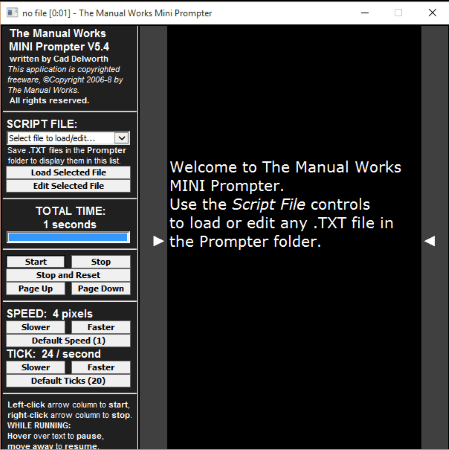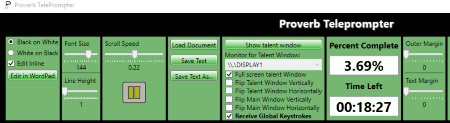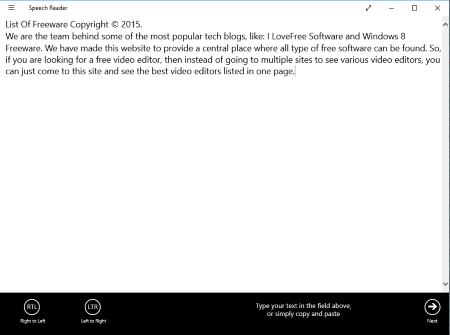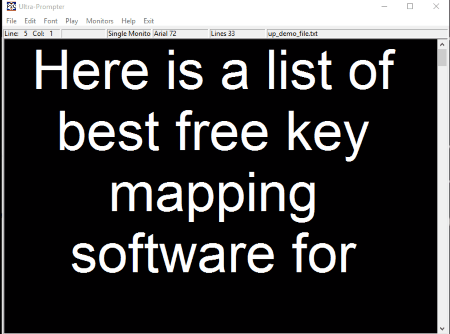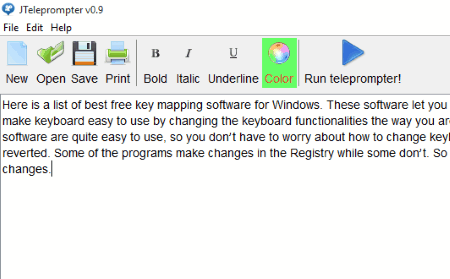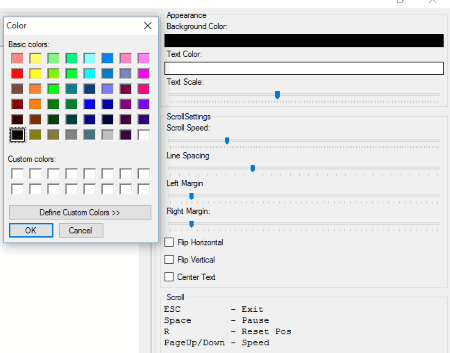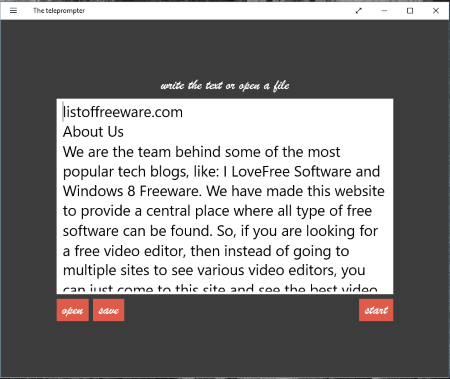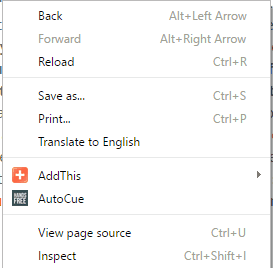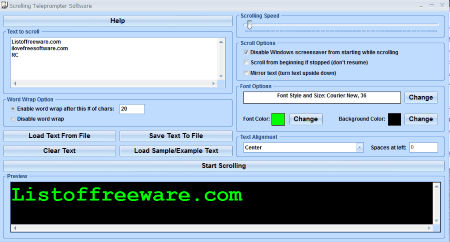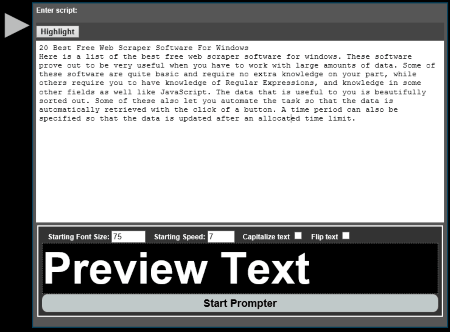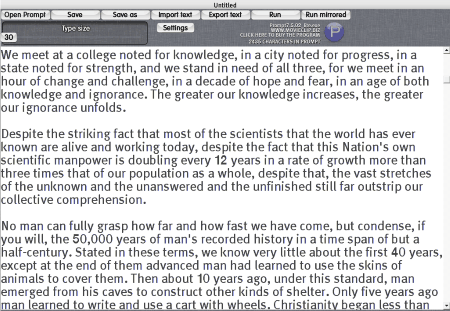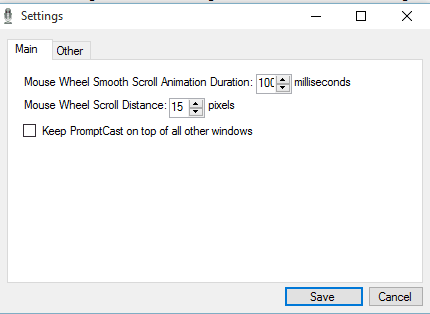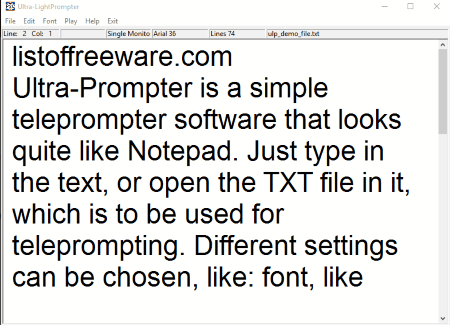15 Best Free Teleprompter Software For Windows
Here is a list of the best free teleprompter software for Windows. These freeware display the text and scrolls automatically as per the settings, and can also be moved back and forth as per your requirement. Using these software you do not need to remember everything that you have to say, and thereby you only have to focus on the presentation skills. The options are also provided to set the text size, text layout, font, scroll speed, mirror text, flip text as per the settings.
Best Free Teleprompter Software For Windows:
TeleKast is the best Teleprompter Software that I like. It has a number of features which make it the best among the list. Here each of the text is displayed in segments and script. You are provided with the option to add camera cue, video cue, audio cue, talent cue, and other cues. The script can also be saved in the XML format. The font, layout, background, etc. can be changed as per the requirement. The options can be set to display the flipped or mirrored text if required.
You can also check out the list of Ebook Reader, Speech To Text Converter, and PDF Readers.
TeleKast
TeleKast is a simple, beautiful, and easy to use teleprompter freeware.
- Simply enter the segments and script, where you have to enter the segment title, segment text, font color, highlight color.
- Choose the options to display the text in italic form or bold form.
- You can also add camera cue, video cue, audio cue, talent cue, and other cue as well.
- The option can also be chosen to save the script in XML format.
- In case you wish to delete some of the selected segments or delete all segments it can be easily done so.
- Different segments can be moved up or down as per the requirement.
- Under the settings tab, you can personalize the teleprompter options, where you can choose the option to select the background color, foreground color, segment number color, and text size.
- You can turn the option on/off for several settings: i.e. to display mirrored horizontal text, to display mirrored vertical text, and to view the teleprompter in Full-screen by checking the expropriate text box as per the requirement.
- You can set the option of automatic scroll speed and can also control the text displayed in the teleprompter manually by the use of hotkeys.
The Manual Works Prompter
The Manual Works Prompter is a good teleprompter freeware which scrolls text automatically, thereby increasing your reading speed. The downloaded ZIP file contains two versions of the software, i.e. ManualWorksMiniPrompter, and ManualWorksVideoPrompter. You can also insert HTML codes in it, which are quite intelligently displayed as per the HTML code. The only difference between these two versions is that ManualWorksMiniPrompter has a smaller layout, and displays total time options, while the ManualWorksVideoPrompter is available in full screen mode, and it has an option to display text in Mirrored mode. In order to use this teleprompter software you have to undertake the following steps:
- Save the TXT file that you want to display in the same folder where you have extracted The Manual Works Prompter.
- Then load the file using the drop down menu, and click on the button “Load Selected File”.
- You can also choose the option to edit selected file.
- Change the scrolling speed in pixels, and make the ticks faster and slower.
- Make use of “Page Up, and Page Down” buttons.
- Using mouse clicks you can stop, and start the script.
- While the script is running hovering over the script causes it to pause, while moving away resumes the scrolling.
- In ManualWorksVideoPrompter you can choose the option to display mirrored text by clicking on the Mirror radio button.
- In ManualWorksMiniPrompter you are displayed the total time which changes as you change the speed.
- If required, you can also make edits so as to personalize it as per your requirement.
Proverb TelePrompter
Proverb TelePrompter is a simple open source teleprompter software. It is quite simple to use.
- In order to do so you have to just install the application, and paste the text that you wish to read, or load the RTF, XAML, and TXT documents.
- Then you can choose the color layout, font size, line height, scroll speed, outer margin, eye line height, text margin, and eye line width.
- You can also choose the option to display the talent window, and can also set the monitor for talent window.
- The option can be chosen to view the talent window in full screen, flip talent window vertically, flip talent window horizontally, flip main window vertically, flip main window horizontally, and also the option to receive global keystrokes.
- Then you can start the teleprompter.
- The information about the completed percentage, and time left is also displayed.
Speech Reader
Speech Reader is a Windows 8 app which is used as a teleprompter software. It also works on Windows 10.
- In order to use this feature, you have to simply install and open it.
- Then you can choose the option to enter the text in the text-box displayed.
- You can also choose the text alignment option of Right to Left (RTL) or Left to Right (LTR), by clicking on the appropriate buttons so that it can be used for different languages.
- Then click on the “next” button.
- Here you can choose the option to select the font size, scroll speed, font color, background color, and font family.
- Then on clicking the “start” button the text starts scrolling.
- In case you are on touch enabled devices you can control the scrolling by single tapping and double tapping.
Ultra-Prompter
Ultra-Prompter is a simple teleprompter software that looks quite like Notepad.
- Just type in the text, or open the TXT file in it, which is to be used for teleprompter.
- Different settings can be chosen, like: font, like bold, underline, italic, font color, background, and text alignment.
- You can also choose the “mirror reverse font” also.
- The option can be selected to use Dual screen mode, in case you have two different screens.
- The option to test Talent monitor is also available.
- On playing the “play” button, the text starts scrolling.
- Using keyboards you can increase/decrease scroll speeds, change scroll directions, pause and play scrolling, and many more.
- You can also save the inserted text as TXT file.
JTeleprompter
JTeleprompter is a simple Java based teleprompter software.
- Here you can add your own text, or choose the option to open TXT files.
- You can also change the text color, and change the text layout and format, like: make it bold, italic, and underline it as per the requirement.
- After you do so, you are required to run the teleprompter.
- Then here also you can change different settings, like: scroll speed, text size, and mirror option.
- After you choose the play option, you can choose the option to scroll up/down.
- Using the “reset” button you can choose the option to go again at the beginning of text.
- Finally you can also save the text that you entered.
MirrorScript
MirrorScript by Free Teleprompter Software is a simple but feature rich teleprompter software which has basically all the functionalities of the professional software.
- Here you can add your own text and even load text files.
- Options can be set to personalize the appearance, like: background color, text color, text scale, scroll speed, line spacing, left margin, right margin, and so on.
- You can also choose the option to flip the text horizontallyor vertically or center align the text.
- Different hotkeys enable you to control the teleprompter settings like: text position and speed.
- You can also save the text as TXT.
The teleprompter
The teleprompter is a simple and beautiful looking Windows 10 app that is used as a teleprompter software.
- In order to use this you simply have to enter the text.
- You can also import TXT files in it.
- Then on clicking the “Start” button a new window is displayed where you are displayed with several settings that can be changed.
- Here you can change the font size, scrolling speed, font color, background color, and display mirrored text.
AutoCue
AutoCue is a simple Chrome extension that can be used to scroll webpages, thereby serving as a free teleprompter software. It adds a context menu to the Chrome browser. In order to use the Chrome browser as a teleprompter, undertake the following steps:
- Install the extension.
- Browse to the webpage that you want to read.
- Right click and click on the “AutoCue” context menu option.
- The web page keeps scrolling in order to facilitate your reading.
- You can also scroll on your own using the mouse, and keyboard.
Scrolling Teleprompter Software
Scrolling Teleprompter Software is a simple teleprompter software that meets the basic necessities of a teleprompter software.
- Here you can enter your own text or load text from TXT file.
- Then you can also select different options like scrolling speed, font options, font color, background color, and text alignment options.
- Under the scroll option you can choose to disable screensaver while scrolling, scroll from beginning if stopped, or mirror text.
- You can also choose the option of word wrap where you can specify the word wrap length, and also choose the option to disable word wrap length.
- On clicking the “start scrolling” option, the text starts to scroll based on your settings.
EasyPrompter Portable
EasyPrompter Portable is a simple application which can be used as a teleprompter software. It is a simple and basic webpage which fulfills your teleprompter needs.
- In order to do so, you have to simply input the text, choose font size, select starting speed, choose the option to capitalize text, and flip text if required.
- Then click on the button “Start Prompter” which then starts the prompter.
- Then click on the “start” button in order to start scrolling the text.
- Then even after you have started you can choose the option to change the speed, fast forward, rewind, and increase and decrease the font size.
Prompt! Light
Prompt! Light is a simple teleprompter software. It provides the basic functionalities of a professional teleprompter software. Here is how you use it:
- Input the text, or import text. You can also choose the option to select type size.
- Different settings are available as well like justification, resolution, font, dual monitor/single monitor, background, and character test.
- Then you can choose the option to either run the prompter, or run mirrored prompter.
- Then you have to adjust speed, smoothness, position, tabs, and many more.
- On clicking the show more/hide more button, you can display the text in full or half.
- You can also turn the information on or off.
- You can choose the option of either the keyboard control or the mouse control, whichever suits you the best.
CANPrompter
CANPrompter is a simple teleprompter software. In order to use this you have to simply install the application.
- Then click on the button “choose source directory” and select the folder that contains the script.
- On clicking the button “refresh directory” the list of the documents available is displayed.
- Then you can choose the option from: add the file to the prompting list, add an item at the end of the list, replace an item in the list, or add all the items to the list.
- Here also you can choose the option to shift an element in the list up or down, and can also be removed.
- In case you wish to change the speed, or choose the option to move the page up, or page down.
- The option to set the loop on can also be put to use.
- You can also choose the option to jump to any specific item in the list.
- After you are done, you have to choose the option to stop the prompting since it keeps on scrolling the text, if you enable the loop mode.
- It also supports multiple screens.
PromptCast
PromptCast is a very simple opensource teleprompter software which looks a lot like the simple notepad.
- Here you can open RTF, TXT, and HTML files, and also add your own text to make use of this software.
- You can also choose the font, size, and various other options while being displayed.
- Under the preferences tab, you can choose the option to select the mouse wheel smooth scroll animation duration, and mouse wheel scroll distance.
- Click on the prompt mode in order to start the teleprompter.
- Here you are provided with several options to play, stop and rewind, faster, and slower buttons which also have some hotkeys assigned, so that you don’t have to click on the button every time.
- You can also export the file as RTF, TXT, and HTML.
Ultra-LightPrompter
Ultra-LightPrompter is a simple teleprompter software with a Notepad interface.
- Here you have to simply type in the text, or open the TXT file.
- Then you can choose different settings for the font, like bold, underline, italic, font color, background, and text alignment.
- Then on playing the “play” button, the scrolling of the text starts.
- Here you can use keyboards to increase/decrease scroll speeds, change scroll directions, pause and play scrolling, and so on.
- You can also save the inserted text as TXT file.
About Us
We are the team behind some of the most popular tech blogs, like: I LoveFree Software and Windows 8 Freeware.
More About UsArchives
- May 2024
- April 2024
- March 2024
- February 2024
- January 2024
- December 2023
- November 2023
- October 2023
- September 2023
- August 2023
- July 2023
- June 2023
- May 2023
- April 2023
- March 2023
- February 2023
- January 2023
- December 2022
- November 2022
- October 2022
- September 2022
- August 2022
- July 2022
- June 2022
- May 2022
- April 2022
- March 2022
- February 2022
- January 2022
- December 2021
- November 2021
- October 2021
- September 2021
- August 2021
- July 2021
- June 2021
- May 2021
- April 2021
- March 2021
- February 2021
- January 2021
- December 2020
- November 2020
- October 2020
- September 2020
- August 2020
- July 2020
- June 2020
- May 2020
- April 2020
- March 2020
- February 2020
- January 2020
- December 2019
- November 2019
- October 2019
- September 2019
- August 2019
- July 2019
- June 2019
- May 2019
- April 2019
- March 2019
- February 2019
- January 2019
- December 2018
- November 2018
- October 2018
- September 2018
- August 2018
- July 2018
- June 2018
- May 2018
- April 2018
- March 2018
- February 2018
- January 2018
- December 2017
- November 2017
- October 2017
- September 2017
- August 2017
- July 2017
- June 2017
- May 2017
- April 2017
- March 2017
- February 2017
- January 2017
- December 2016
- November 2016
- October 2016
- September 2016
- August 2016
- July 2016
- June 2016
- May 2016
- April 2016
- March 2016
- February 2016
- January 2016
- December 2015
- November 2015
- October 2015
- September 2015
- August 2015
- July 2015
- June 2015
- May 2015
- April 2015
- March 2015
- February 2015
- January 2015
- December 2014
- November 2014
- October 2014
- September 2014
- August 2014
- July 2014
- June 2014
- May 2014
- April 2014
- March 2014