9 Best Free Software to Convert JXR to PNG For Windows
Here is a list of best free software to convert JXR to PNG for Windows. JXR or JPEG XR is a type of image format that comes in both lossy and lossless formats. This format is mainly used to carry continuous tone photographic image data. On the other hand, PNG or Portable Network Graphics file is a raster graphics image format that supports lossless data compression. If you want to convert JXR images to PNG format, then use these JXR to PNG converter software.
Through most of these converters, users batch convert multiple JXR images to PNG format. These converters also allow users to convert images of other formats like PNG, JPG, BMP, TIFF, RAW, and more. In some converters, users can also preview input images. Plus tools to edit and enhance input images are also present in some JXR to PNG converters. Before starting the conversion process, users can also choose to adjust the output image parameters like resolution, quality, orientation, etc. After making all the changes and specifying all the parameters, users can start the image conversion process. To help out new users, I have included the necessary conversion steps in the description of each software.
These software also carry additional tools that may come in handy. Using additional tools, users can rename images, clean metadata, swap colors, edit EXIF data, etc. Go through the list to know more about these converters.
My Favorite Software to Convert JXR to PNG For Windows:
XnConvert is my favorite software because it allows batch image editing and batch JXR to PNG conversion. Plus, it can also be used to edit and convert images of other formats like JPG, BMP, TIFF, GIF, and more.
You can also check out lists of best free CDR to PNG Converter, JXR to JPG Converter, and JPEG XR Converter software for Windows.
XnConvert
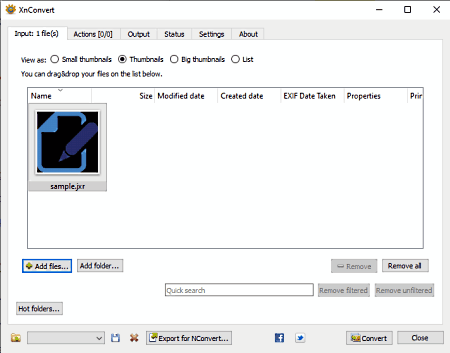
XnConvert is a free software to convert JXR to PNG for Windows, macOS, and Linux. Using this software, users can convert one or more JXR images to PNG images with ease. Apart from image format conversion, it can also be used to batch edit multiple images at a time. To perform batch editing, it offers an Actions tab that carries tools like Color balance, Reduce Noise, Filters, Crop, and more. After editing an image, users can save it in various formats like PNG, JPG, BMP, WEBP, TIFF, RAW, and more. Now, follow the below steps to convert JXR to PNG using this software.
How to convert JXR to PNG using XnConvert:
- Launch this software and go to its Input > Add Files option to load one or more JXR images.
- After that, go to the Actions tab and specify editing tasks.
- Next, go to the Output tab and select PNG format from the Format menu.
- Lastly, click on the Convert button to start the conversion process.
Additional Features:
- File Renaming: Use it to rename multiple images at a time.
- Clean Metadata: It is another handy tool through which users can remove all the metadata from an image.
Final Thoughts:
It is one of the best free JXR to PNG conversion software that also allows users to edit and convert JXR images to PNG image format.
Paint.NET
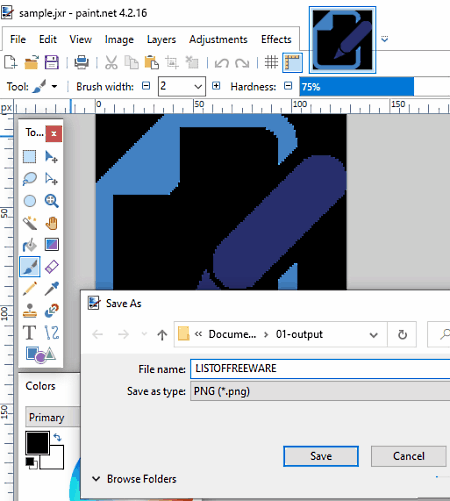
Paint.NET is another free software to convert JXR to PNG converter software for Windows. This software doesn’t natively support the JXR image format. To support this image, this software needs an additional plugin named as PDNJPEGXRPlugin. After successfully adding the plugin to this software users can preview and convert JXR images to PNG, JPG, BMP, GIF, TGA, etc., formats. This software also comes with various image editing tools through which users can edit and enhance input images before starting the conversion process. Now, check out the below steps.
How to convert JXR to PNG using Paint.NET:
- Launch this software and click on the Open button to load one JXR image.
- After that, use available image editing tools to make desired changes to the input image.
- Next, click on the Save As option and select PNG as the output format.
- Lastly, hit the OK button to start the conversion.
Final Thoughts:
It is a simple yet very capable JXR to PNG converter software through which you can edit and convert JXR images to PNG format.
GIMP
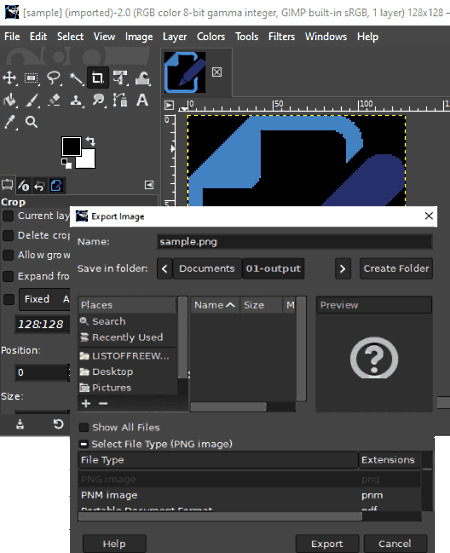
GIMP is a free open source software to convert JXR to PNG for Windows, Linux, and macOS. It is primarily an image editing software that also supports image format conversion. In this software, users can also edit their JXR images before converting them to PNG, JPG, ICO, TIFF, WebP, etc., image formats. Although, this software natively doesn’t support JXR images. To make this software capable to support JXR images users need to add file-jxr.exe plugin to this software. Now, follow the below steps to convert JXR to PNG using this software.
How to convert JXR to JPG using GIMP:
- Launch this software and click on the File > Open option to load a JXR image.
- Now, users can modify the input JXR image using available image editing tools.
- Next, go to File > Export option and select PNG as the output image format.
- Lastly, press the Export button to start the conversion process.
Additional Features:
- Swap Colors: According to its name this feature is used to swap a specific color present on an image with a new color.
- Measure: It allows users to accurately measure the distance between any two objects present on an image.
Final Thoughts:
It is another good software to edit and convert JXR images to PNG and other supported image formats.
Picosmos Editor
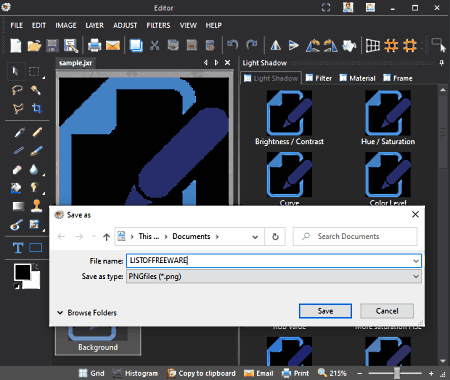
Picosmos Editor is another free software to convert JXR to PNG for Windows. This software is a part of the Picosmos Tools that contains many modules like Page Design, Crop & Split, Combine Cutout, and more. Although to convert JXR images to PNG, users need to use its Editor module. Using this module, users cannot only convert JXR images to PNG but also edit them. To edit JXR images, it offers many image editing tools like Layers, Drawing Tools, Filters, Flip, and more. This software also supports images of many other formats that users can edit and convert such as TIF, TGA, PSD, JPG, HEIC, and more. Now, follow the below steps to convert JXR to PNG using this software.
How to convert JXR to PNG using Picosmos Editor:
- Launch this software and go to its Editor Module.
- After that, click on the Open option to load JXR images.
- Now, use available editing tools to make desired changes to it.
- Lastly, go to the Save As menu and select PNG as the output format to start the conversion process.
Additional Features:
- This software offers many additional tools through which users can capture screen, created animated GIFs, webcams, and more.
Final Thoughts:
It is another good JXR to PNG converter software that offers a good set of image editing and conversion tools.
ImBatch
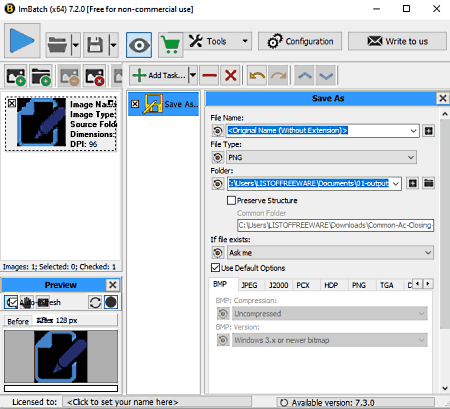
ImBatch is yet another free software to convert JXR to PNG for Windows. As its name implies, it is a batch image conversion tool through which users can convert multiple JXR images to PNG, WBMP, SVG, PIX, BMP, etc., formats. Apart from batch image conversion, it can also batch edit multiple images. To do that, users can use editing tasks like Equalize, Exposure, Levels, Lens Effect, Mosiac Effect, etc. Now, check out the below steps to convert JXR images to PNG format.
How to convert JXR to PNG using ImBatch:
- Start this software and press the Add New images button to load one or more JXR images.
- After that, add editing tasks from the Add tasks menu.
- Next, add the Save As task from the Add Tasks menu.
- Now, specify the output location path, output naming scheme, and output image format (PNG).
- Lastly, click on the Run batch processing button to start the conversion process.
Additional Feature:
- EXIF/IPTC Editor: Use it to preview and change the existing metadata of images like shutter speed, aperture, white balance, time of capture, etc.
Limitations:
This software is only free for private use.
Final Thoughts:
It is another good software to convert JXR to PNG. Plus, it also offers a good set of batch image conversion and editing tools.
IrfanView
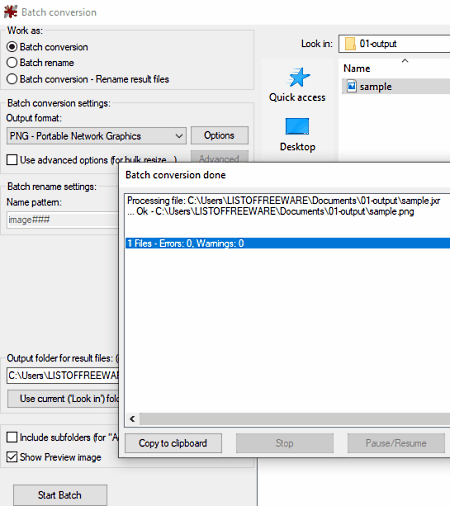
IrfanView is another free software to convert JXR to PNG for Windows. As its name implies, it is mainly an image viewer software in which users can view images of various formats. However, this software doesn’t natively support JXR images, thus to view and convert JXR images, users need to install IrfanView plugins to this software. This software also offers some editing tools through which users can adjust contrast, resolution, brightness, color depth, etc. After making all the desired changes to input JXR images, users can start the conversion by following the below steps.
How to convert JXR to PNG using IrfanView:
- Start this software and go to File > Batch Conversion/Rename section.
- After that, go to Batch Conversion > Output Format menu and select PNG as the output image format.
- Now, specify the output image parameters like image quality, resolution, etc.
- Next, you can go to the Advanced section, to use available editing tools to make changes to the JXR images.
- In the end, click on the Save button to start the batch JXR to PNG conversion process.
Additional Features:
- Slideshow: Use it to create and run a custom slideshow of selected images.
- Start OCR: Through this tool, users can extract text data from an image.
Limitations:
This software is only free for non-commercial use.
Final Thoughts:
It is is another capable JXR to PNG converter software that anyone can use to convert JXR images to PNG image format.
Chasys Draw IES Converter

Chasys Draw IES Converter is another free software to convert JXR to PNG for Windows. Through this software, users can convert multiple JXR images to PNG, JPG, GIF, JP2, CD5, etc., image formats. Along with image format, users can also adjust image size, quality, orientation, image noise, etc., parameters before starting the conversion process. Now check out the below steps to convert JXR to PNG using this software.
How to convert JXR to PNG using Chasys Draw IES Converter:
- Launch this software and go to the File menu and click on the New Job button.
- After that enter the source JXR image folder path in the Source Folder field.
- Now, press Next and enter the destination folder path in the Target Folder field.
- Click on the Next button and select the PNG format from the Target File Format area.
- Next, specify the output image parameters like output image quality, image size, image orientation, etc.
- Lastly, click on the Start button to initiate the batch conversion process.
Additional Features:
- Watermark: Through this feature, users can add custom watermarks over output images.
- Remove EXIF Tags: It is a handy tool to quickly remove EXIF data from images like ISO, shutter speed, camera model, day of capture, etc.
Final Thoughts:
It is another good software to convert JXR to PNG, ICO, TIFF, etc., image formats.
Image Converter

Image Converter is a free app to convert JXR to PNG for Windows. Through this app, users can convert multiple JXR images to PNG format at a time. Apart from, JXR to PNG conversion, it can also be used to convert JXR images to BMP, GIF, JPG, DDS, HEIF, etc., image formats. It also allows users to resize and remove metadata from images before starting the conversion. Now, check out the below steps.
How to convert JXR to PNG using Image Converter:
- Start this Windows app and click on the Add button to load one or more JXR images.
- After that, select the PNG format from the Output Format menu.
- Next, use Resize and Metadata tools to make changes to input images.
- Lastly, specify the destination location path and hit the Convert All Images button to start the conversion process.
Final Thoughts:
It is a simple and effective JXR to PNG converter that can also be used to convert images of many other formats.
WildBit Viewer

WildBit Viewer is the last free software to convert JXR to PNG for Windows. In this software, users can easily preview JXR images and convert them to PNG image format. This software also supports images of many other formats like JPG, BMP, TIFF, ICO, and more. It also offers an Image Editor using which users can edit JXR images before converting them to PNG image format. Now, follow the below steps to convert JXR to PNG using this software.
How to convert JXR to PNG using WildBit Viewer:
- Launch this software and use its internal file explorer to browse and select a JXR image.
- After the right-click over the image and choose the Editor option to open up its image editor.
- Now, users can edit and enhance input JXR images.
- After making all the desired changes, go to the File > Save As menu and select PNG as the output image format.
- Lastly, hit the Ok button to start the conversion process.
Final Thoughts:
It is another good software to convert JXR to PNG that anyone can use with ease.
Naveen Kushwaha
Passionate about tech and science, always look for new tech solutions that can help me and others.
About Us
We are the team behind some of the most popular tech blogs, like: I LoveFree Software and Windows 8 Freeware.
More About UsArchives
- May 2024
- April 2024
- March 2024
- February 2024
- January 2024
- December 2023
- November 2023
- October 2023
- September 2023
- August 2023
- July 2023
- June 2023
- May 2023
- April 2023
- March 2023
- February 2023
- January 2023
- December 2022
- November 2022
- October 2022
- September 2022
- August 2022
- July 2022
- June 2022
- May 2022
- April 2022
- March 2022
- February 2022
- January 2022
- December 2021
- November 2021
- October 2021
- September 2021
- August 2021
- July 2021
- June 2021
- May 2021
- April 2021
- March 2021
- February 2021
- January 2021
- December 2020
- November 2020
- October 2020
- September 2020
- August 2020
- July 2020
- June 2020
- May 2020
- April 2020
- March 2020
- February 2020
- January 2020
- December 2019
- November 2019
- October 2019
- September 2019
- August 2019
- July 2019
- June 2019
- May 2019
- April 2019
- March 2019
- February 2019
- January 2019
- December 2018
- November 2018
- October 2018
- September 2018
- August 2018
- July 2018
- June 2018
- May 2018
- April 2018
- March 2018
- February 2018
- January 2018
- December 2017
- November 2017
- October 2017
- September 2017
- August 2017
- July 2017
- June 2017
- May 2017
- April 2017
- March 2017
- February 2017
- January 2017
- December 2016
- November 2016
- October 2016
- September 2016
- August 2016
- July 2016
- June 2016
- May 2016
- April 2016
- March 2016
- February 2016
- January 2016
- December 2015
- November 2015
- October 2015
- September 2015
- August 2015
- July 2015
- June 2015
- May 2015
- April 2015
- March 2015
- February 2015
- January 2015
- December 2014
- November 2014
- October 2014
- September 2014
- August 2014
- July 2014
- June 2014
- May 2014
- April 2014
- March 2014








