5 Best Free Software to Swap Face in Video For Windows
Here is a list of best free software to swap face in video for Windows. Using these free software, you can replace face in video with a static image containing the face of another person. In the entire video, you need to basically cover a face present in the video with a static face image to give a face swap look. To do that, these software use Keyframe along with image transformation tools like Scale, Move, Rotation, etc. The keyframe tool helps you save the position and image size changes made by transformation tools in the video. After specifying the position of face image over every frame of the video, you can export the video in formats like MP4, AVI, MOV, etc. Some of these software also let you export optimized videos for online platforms like Facebook, YouTube, Vimeo, etc.
The process of swapping face in video is not quite straightforward. To help you out, I have mentioned essential steps to replace face in video in the description of each software.
Through these software, you can also perform many more video editing tasks and create beautiful videos as these are primarily video editing software. They offer handy editing tools like Timeline Editor, Slice Tool, Cut Tool, Trim In, Rotate, Zoom, Resize, Crop, and more. Besides this, various inbuilt video filters and effects are also provided by these freeware. Go through this list to know more about these software.
My favorite Software to Swap Face In Video For Windows:
DaVinci Resolve is my favorite software because its image swapping tools are relatively easy to use. Plus, it offers many advanced video and audio editing tools which you might need to make further modifications in video.
You can also check out lists of best free Video Background Remover, Non Linear Video Editor, and Video Ad Maker software for Windows.
DaVinci Resolve
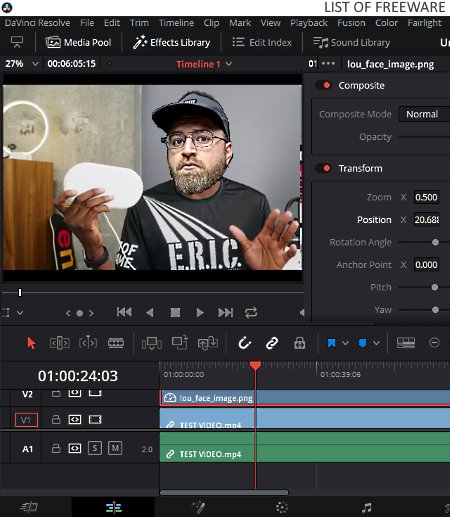
DaVinci Resolve is a free software to swap face in video for Windows, MacOS, and Linux. It is a powerful video editing software that offers all essential as well as some advanced video editing tools. Some of the important editing tools which it provides are Timeline Editor, Blade Edit, Linked Selection, Position Lock, etc. In it, you also get various sections to perform different types of editing like Edit (for general editing), Fusion (for visual effects compositing and 3D work), Color (to perform color correction and grading), etc.
In order to swap face in video, you only need its Edit section. In this section, you get tools like Timeline editor, Inspector Panel, Video Previewer, etc. The Inspector panel gives you the required tools which you need to adjust the size and position of face image over the video.
How to swap face in video in DaVinci Resolve:
- Initiate this video editor and load both video and face image using the Import File option. Loaded media will appear in the Media Pool tab.
- After that, drag the video from media pool and drop it over video track present on the Timeline Editor. Similarly, drop the image on the track above video track.
- Now, select the Face Image track from the timeline and click on Inspector button to open up the Inspector panel.
- In the Inspector panel, you can find face image position and size changing tools like zoom, position, rotation angle, etc.
- Next, press the keyframe (diamond) button present in front of each Inspector tool and start positioning of face image over the face present in the video in every frame.
- In similar manner, you need to specify the face image position throughout the video timeline,
- When done, go to the Deliver section and start exporting video in MOV, AVI, MP4, and other supported formats.
Additional Features:
- Capture: It is an inbuilt webcam recording feature through which you can record videos using a webcam.
- Fairlight: It is a dedicated audio editing and mixing section that allows you to mix and create new sound samples.
Final Thoughts:
It is a feature-rich video editing software that also offers all essential tools to swap face in video.
Lightworks

Lightworks is a free video editing software that can also be used to swap face in video. It works on Windows, Linux, and MacOS.
Through this software, you can apply a static face image of a person over another person’s face present in a video. To add and move static face image over the actual face present in the video, this software offers an Image Key tool. You can find out below how this tool can be used to swap face in video.
Apart from swapping face in a video, you can use this software to edit and create short movies, vlogs, video projects, etc. To edit and make videos, it offers many handy tools like Timeline Editor, Delete Segment, Slip, Slide, Trim In, Trim Out, etc.
How to swap face in video in Lightworks:
- Launch this software and create a new project in which you need to specify two project parameters namely Project name and Frame rate.
- After that, load a video to this software and drop the loaded video to its Timeline by going to the Edit tab.
- Next, move to the VFX tab and click on the Add New effect button to add Image Key effect.
- Now, go to the Settings panel where you can view all the Image key tools like X Scale, Y Scale, X, Y, etc.
- Along with these image key tools, you also get an image import option in the settings panel. Use the image import option to import an image consisting of a face.
- After that, toggle keyframe buttons present with all image key tools (X, Y, X Scale, etc.).
- You need to use image key tools to move the face image with the movement of the face present in the video.
- Once you set the position of the face image in every frame of the video, you can export the video in Vimeo (MP4) and YouTube (MP4) formats.
Additional Features:
- Audio Tools: This editor offers advanced audio editing tools (crossfade, equalizer, mic wind reduction, etc.) through which you can make adjustments in audio parameters, mix audio samples, and reduce noise.
- Color Correction: This software also provides various color correction and color adjustment tools through which you can modify the color profile of an entire video.
Limitations:
In this free version of Lightworks, you will face various limitations like maximum export resolution of 720p, limited export formats, missing timeline rendering, etc.
Final Thoughts:
It is a nice software to swap face in video, through which you can also blur faces and perform various video editing tasks.
Shotcut

Shotcut is a free open source video editing software through which you can also swap face in video. This video editor works on Windows, MacOS, and Linux operating systems. In this software, you get all essential tools through which you can swap a face present in a video with a static face image. The primary tool that makes it possible to swap face in video is Size and Position filter tool. This filter allows you to modify the size and position of the face image in every frame of the video.
How to swap face in video in Shotcut:
- Start this software and create a new project and then specify project parameters namely project name, frame rate, etc.
- After that, click on the three bar menu and add two tracks on the timeline.
- Next, import a video and drop it over one of the tracks of the timeline. Similarly, import the face image and drop it over a track above the video track.
- Now, add the Size and Position filter by going to the Filter section. A set of size and position tools will add on the filter section like position, size, size mode, etc.
- After that, click on the keyframe button which is present next to the position tool. You can now view a rectangular outline around the face image present in the preview player.
- You can now easily change the position and size of the face image by grabbing the rectangular outline using your mouse.
- Lastly, move to later frames of the video and adjust face image according to the changing position of the face present in the video.
After swapping face in video, you can now use the Export section of this software to export the final video in formats like WMV, WebM, GIF Animation, MPEG-2, etc.
Additional Feature:
- This software possesses a handy History feature that allows you to view all the changes and tweaks made by you on the video. Plus, it also lets you jump to any previous step.
Final Thoughts:
This software is relatively simple to use when compared to other software as you can swap face in video only by using its single Size and Position filter tools.
HITFILM EXPRESS
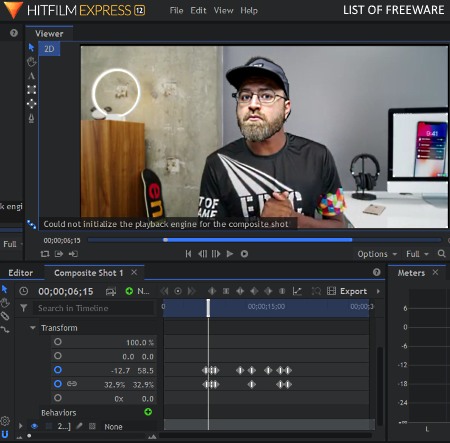
HITFILM EXPRESS is a free popular video editing software for Windows and MacOS. Apart from editing videos, it can also be used to swap face in video. To do that, it provides Transform tools like Scale, Rotation, Position, etc. Besides this, it also offers important editing tools such as Bland, Slice, Ripple Delete Object, Timeline Editor, etc. After editing and swapping face in video, this video editor lets you export the final video in MP4, AVI, and in some online platform specific formats like Facebook, Vimeo, etc.
How to swap face in video using HITFILM EXPRESS:
- Open the interface of this software and create a new project and then specify project parameters like project name, resolution, frame rate, etc.
- After that, load both video and face image in this software by using the Import option. All loaded media files will appear in the Media section.
- Now, press the New button present in the Media section to create a Composite Shot.
- Next, drop the video in the composite shot timeline. Similarly, drop the face image over the composite shot timeline on a track above the video track.
- Double-click on the face image track to get Transform, Mask, Effects, and other menus.
- Open the Transform menu to get Position, Scale, Opacity, and other tools. And then, enable the keyframe (circle) button associated with each Transform tool.
- Now, you can start adjusting the position of face image using transform tools.
- After correctly setting the face image position in one frame, move to the next frame and repeat the previous steps to set the position of the face image throughout the video timeline.
- Lastly, move to the Export section and export the video.
Additional Features:
- Effects: In this software, you can find many video effects (color correction, color tint, greyscale, etc.) which you can easily apply over any video file.
- History: This feature helps you view and jump to previous editing steps made by you during the editing process.
- Plugin Support: For this software, you can find many external plugins which you can import in this software to add new features.
Limitations:
In this free version of HITFILM EXPRESS, you do not get some tools like puppet tools, audio visualization, doppler shift, etc.
Final Thoughts:
It is an advanced video editing software which is also quite good for face swapping in a video.
Note: You need to create an FXHOME account to get the download link of this software. Plus, it is also necessary for you to activate this software using the correct login credentials to avoid watermark on output videos.
VideoPad
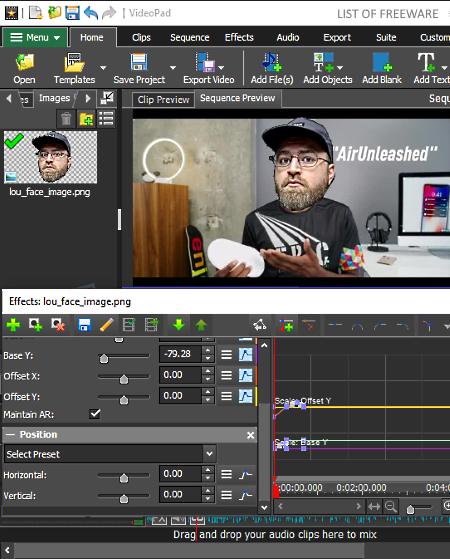
VideoPad is yet another free software to swap face in video for Windows, iOS, Android, and MacOS. Through this freeware, you can edit videos as it is primarily a video editing software. Several video editing tools are provided by it such as multi-track timeline editor, split selected clips, reverse clip, change clip speed, and more.
In this software, you can swap a face of a person present in a video with a static face image of some other person. In order to swap face in video, this freeware offers two main effects namely Scale and Position. The Scale effect allows you to modify the size of the face image. On the other hand, Position effect lets you specify the position of the face image in every frame of the video so that face image moves with the movement of the face present in the video.
How to swap face in video using VideoPad:
- Open the interface of this software and click on the Add File button to load both the video and face image to this software.
- After that, drop the video from the Video Files section over one of the tracks of the Timeline Editor.
- Next, drop the face image from the Images section to a track above the video track on the timeline.
- Now, click on the FX button present on the track containing the face image to open the Effects window. In the Effects window, you get an Add effects button, press it and add Position and Scale effects.
- Next, click on the Add Keyframe button present on the Effects window and start using Position and Scale effect tools (Base X, base Y, Horizontal, vertical, etc.) to adjust the size and position of the face image over the video.
- Now, slowly move to later frames of the video and keep on adjusting the position and size of face image over every frame of the video.
- Once you are done, you can export the video in MP4, 3GP, AVI, WMV, SWF, and other formats.
Limitations:
This software is only free for personal use.
Final Thoughts:
This video editor software offers all essential tools to swap face in video along with standard video transformation tools and filters.
Naveen Kushwaha
Passionate about tech and science, always look for new tech solutions that can help me and others.
About Us
We are the team behind some of the most popular tech blogs, like: I LoveFree Software and Windows 8 Freeware.
More About UsArchives
- May 2024
- April 2024
- March 2024
- February 2024
- January 2024
- December 2023
- November 2023
- October 2023
- September 2023
- August 2023
- July 2023
- June 2023
- May 2023
- April 2023
- March 2023
- February 2023
- January 2023
- December 2022
- November 2022
- October 2022
- September 2022
- August 2022
- July 2022
- June 2022
- May 2022
- April 2022
- March 2022
- February 2022
- January 2022
- December 2021
- November 2021
- October 2021
- September 2021
- August 2021
- July 2021
- June 2021
- May 2021
- April 2021
- March 2021
- February 2021
- January 2021
- December 2020
- November 2020
- October 2020
- September 2020
- August 2020
- July 2020
- June 2020
- May 2020
- April 2020
- March 2020
- February 2020
- January 2020
- December 2019
- November 2019
- October 2019
- September 2019
- August 2019
- July 2019
- June 2019
- May 2019
- April 2019
- March 2019
- February 2019
- January 2019
- December 2018
- November 2018
- October 2018
- September 2018
- August 2018
- July 2018
- June 2018
- May 2018
- April 2018
- March 2018
- February 2018
- January 2018
- December 2017
- November 2017
- October 2017
- September 2017
- August 2017
- July 2017
- June 2017
- May 2017
- April 2017
- March 2017
- February 2017
- January 2017
- December 2016
- November 2016
- October 2016
- September 2016
- August 2016
- July 2016
- June 2016
- May 2016
- April 2016
- March 2016
- February 2016
- January 2016
- December 2015
- November 2015
- October 2015
- September 2015
- August 2015
- July 2015
- June 2015
- May 2015
- April 2015
- March 2015
- February 2015
- January 2015
- December 2014
- November 2014
- October 2014
- September 2014
- August 2014
- July 2014
- June 2014
- May 2014
- April 2014
- March 2014








