9 Best Free Software To Convert PowerPoint To PDF
This is the list of 9 best free software to convert PowerPoint to PDF file format.
Converting PPT and PPTX files into PDF can be a good option because, there are many free PDF reader software available.
You can use all these 9 free software to convert PowerPoint to PDF file format. Most of them are different from each other and some of them also let you adjust PDF quality while converting.
Let see each of these software with some of their quality features.
Also check out these best free software to create presentation and PPT to Video Converter.
Note: To use last three software, you need to already have Microsoft PowerPoint software. Don’t worry, if you don’t have; the first six are good enough.
PDFCool Free Studio
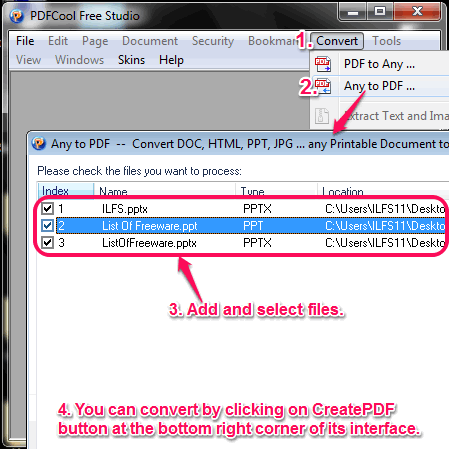
PDFCool Free Studio (free version) is a feature-PPT to PDF software. One of its key features is to convert any type of Documents to PDF file format in bulk, which also includes PowerPoint file. While converting, it also let you customize PDF page size. Other categories of files it supports are: Office, Image, Web, Text, etc. and it can also convert PDF into Office, Image, etc. file formats. You can also use it as a PDF editor with features like Text and image watermark, file compare, file compress, split documents, etc.
Moyea PPT to PDF Converter

Moyea PPT to PDF Converter can convert PPT file to PDF file format in bulk. You can simply add multiple PPT files on its interface and convert them into PDF format. It also supports drag n drop feature and it can also convert DOC and XLS to PDF file format.
DocuFreezer
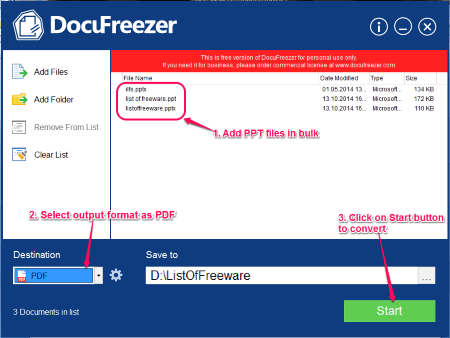
DocuFreezer can convert PowerPoint to PDF in batch with file drag n drop feature. It supports many other useful input file formats, such as: VSD, HTML, XPS, XLS, etc. Apart from converting to PDF, it can also convert PPT to image files, such as: JPG, PNG and TIFF. It also looks good as it has a large, nice and clean user-interface.
LibreOffice
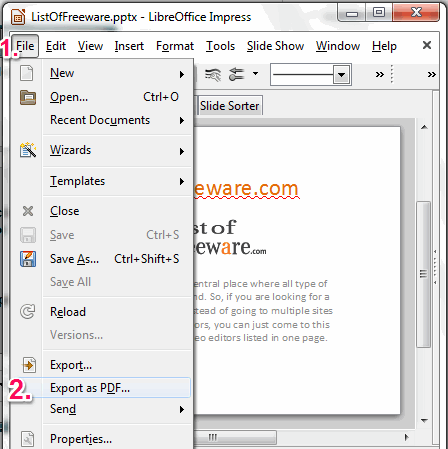
LibreOffice, as we all know, is a popular office tool. With its Office files editing features, it also lets you convert PPT to PDF file format easily. You can simply open a PPT file, then click on the File option in the menu bar and then click on Export as PDF from the pop-up menu. You can also export PPT to SVG, PSD, GIF, PNG, etc. file formats. It can also be used for viewing VSD, SVG, AI, CDR, PSD, etc file formats.
OpenOffice
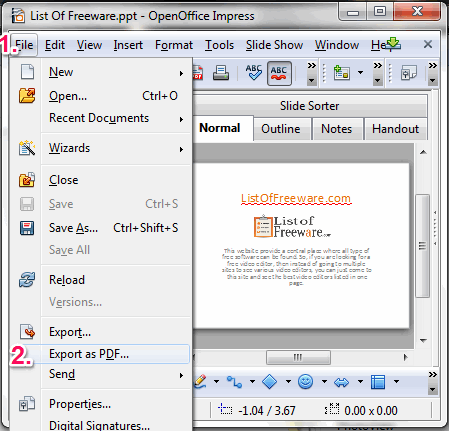
OpenOffice is a cross-platform office tool which is use for editing office documents. But you can also use it for converting PowerPoint to PDF file format. Apart from that, it can also convert other office documents, such as: Spreadsheet, Drawing, Text Document, etc. files to PDF file format. It is also available for Linux and Mac OS in multilingual user-interfaces.
WPS Presentation By Kingsoft Office

In Kingsoft Office suite, there is a WPS Presentation software. It can convert PowerPoint to PDF file format easily in a good quality. After opening a PowerPoint file in this software, click on the orange Presentation button on top-left corner on its interface, then select Save As option and then click on Export to PDF option. You can also view multiple PPT file at a time using this software.
Convert PowerPoint To PDF using doPDF PDF Printer
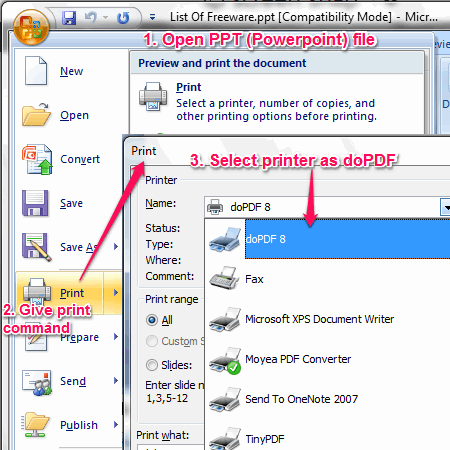
You can use doPDF PDF Printer software as PowerPoint to PDF Converter. It has a unusual technique but it is effective. You need to simply open a PPT file, then give the print command and while printing, select printer as doPDF. It also let you convert DOC, CSS, HTML, PSD and XLS to PDF file format. It is a very small software which also supports many other images to PDF file conversion.
Also checkout the list of best free PDF Printers.
Free PowerPoint-PPT to Pdf Converter

Free PowerPoint-PPT to PDF Converter (free version) is simple and straight-forward software. It is a simple software because it has its main featurez to convert PPT into PDF file format. It is available in multilingual user-interfaces.
OfficeToPDF: Command Line UtilityTo Convert PPTX To PDF
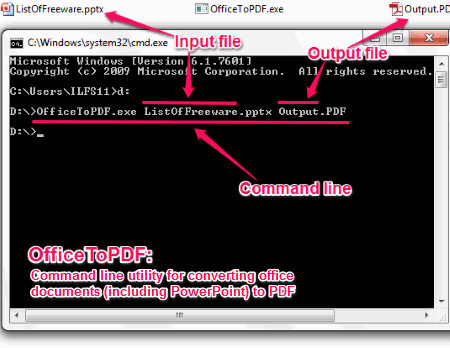
OfficeToPDF is a command line utility to convert pptx to PDF file format. To use this utility, you need to give a specific command in the command prompt. The command includes address for opening OfficeToPDF utility, then input PPTX file name and then output PDF file name. You can also convert other office files which also includes older files version, such as: PPT, XLS, DOC, etc.
About Us
We are the team behind some of the most popular tech blogs, like: I LoveFree Software and Windows 8 Freeware.
More About UsArchives
- May 2024
- April 2024
- March 2024
- February 2024
- January 2024
- December 2023
- November 2023
- October 2023
- September 2023
- August 2023
- July 2023
- June 2023
- May 2023
- April 2023
- March 2023
- February 2023
- January 2023
- December 2022
- November 2022
- October 2022
- September 2022
- August 2022
- July 2022
- June 2022
- May 2022
- April 2022
- March 2022
- February 2022
- January 2022
- December 2021
- November 2021
- October 2021
- September 2021
- August 2021
- July 2021
- June 2021
- May 2021
- April 2021
- March 2021
- February 2021
- January 2021
- December 2020
- November 2020
- October 2020
- September 2020
- August 2020
- July 2020
- June 2020
- May 2020
- April 2020
- March 2020
- February 2020
- January 2020
- December 2019
- November 2019
- October 2019
- September 2019
- August 2019
- July 2019
- June 2019
- May 2019
- April 2019
- March 2019
- February 2019
- January 2019
- December 2018
- November 2018
- October 2018
- September 2018
- August 2018
- July 2018
- June 2018
- May 2018
- April 2018
- March 2018
- February 2018
- January 2018
- December 2017
- November 2017
- October 2017
- September 2017
- August 2017
- July 2017
- June 2017
- May 2017
- April 2017
- March 2017
- February 2017
- January 2017
- December 2016
- November 2016
- October 2016
- September 2016
- August 2016
- July 2016
- June 2016
- May 2016
- April 2016
- March 2016
- February 2016
- January 2016
- December 2015
- November 2015
- October 2015
- September 2015
- August 2015
- July 2015
- June 2015
- May 2015
- April 2015
- March 2015
- February 2015
- January 2015
- December 2014
- November 2014
- October 2014
- September 2014
- August 2014
- July 2014
- June 2014
- May 2014
- April 2014
- March 2014








