5 Best Free Software to Blur Face in Video For Windows
Here is a list of best free software to blur face in video for Windows. Using these software, you can blur faces present in a video that you don’t want to show. To hide faces, these software provides blur effects along with tools to manually specify the exact area which you want to blur. And, to blur a face in the entire video, you need to specify the blur area in each frame of the video. However, in one software, you don’t need to manually specify blur area in every frame as that software can automatically detect and blur any specified object in the entire video. The process to blur face in video can get a little bothersome. To help you out, I have mentioned the steps to blur face in video in the description of each software.
All of these software are primarily video editing software. Hence, they contain a wide number of video editing tools like Timeline Editor, Trim In, Cut, Slice, Transformation tools, VFX, Color Grading, Video Transitions, etc. Many video filters and video effects are also present in these software which you can use to enhance the look of a video. After editing and blurring faces from in a video, you can export output in different formats like MP4, AVI, MOV, MPEG, etc. In some of these, you can even export video in various web platform specific formats like Vimeo, Youtube, Facebook, etc. Go through the list to know more about these software.
My Favorite Software to Blur Face in Video For Windows:
DaVinci Resolve is my favorite software because it can automatically track and blur specified faces in an entire video. Plus, it offers many advanced video editing tools which you can use to create stunning videos.
You can also check out lists of best free Video Filter, Video Background Remover, and Video Codec Converter software for Windows.
DaVinci Resolve

DaVinci Resolve is a free video editing software that can also be used to blur face in video. This software is available for Windows, Linux, and MacOS. It is also one of the most advanced software to blur face in video because it can track face movements and apply blur effects over it.
To blur faces, it provides tools like Tracker, Blur, Tracker Timeline, Nodes, and more. Besides these tools, you can also find many video editing tools in it such as Timeline Editor, Split, Change Speed, Trim, Visual Effects, Transitions, etc. After editing and blurring faces present in a video, you can export the video in formats like MP4, MOV, Vimeo videos, YouTube videos, etc.
How to blur face in video in DaVinci Resolve:
- Launch this software and go to File > Import Media option to import a video.
- After that, move to the Editor section and drop the loaded video from the Media section over to Timeline Editor.
- Now, visit the Color section and select the input video clip and open the right click menu over the Node Graph area.
- From the right-click menu, select the Add Node menu and choose corrector node option to add it over the Node Graph area.
- Next, connect the output of the default video node with the input of the corrector node and join the corrector node output with the output of the node graph.
- Now, open the window panel by clicking on the window icon and select the Circle shape to create a circular parameter around the face that you want to blur.
- After that, move to Tracker panel and use its inbuilt play button to start tracking the movement of the selected face.
- In the last step, go to the Blur panel and use Radius, Scaling, etc., tools to specify the area and intensity of the blur effect.
After blurring faces in video, use the Deliver section to export the video in a supported video format.
Additional Features:
- Fairlight: It is a dedicated music mixing and editing section through which you can mix and create new sound and music.
- Capture: With its help, you can view and capture your webcam feed.
Final Thoughts:
It is one of the best free software to blur face in video because it offers the advanced face tracking feature that makes blurring faces really easy.
HITFILM EXPRESS
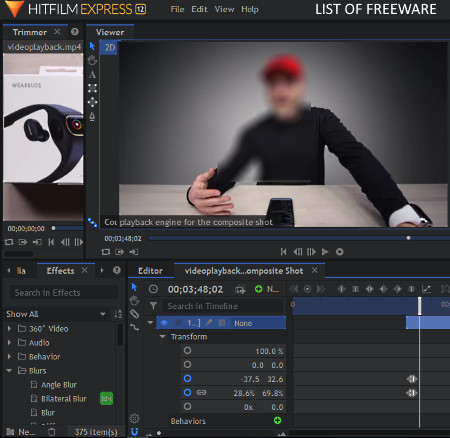
HITFILM EXPRESS is another free software to blur face in video for Windows and MacOS. To blur out faces from a video, this software provides grade layer and blur effect tools which you can apply over the main video by selecting the face which you want to blur out. You need to manually adjust the layer position in each frame of the video so that the face remains blurred across the video.
Besides blurring faces, you can also use this software to create and edit vlogs, short videos, game videos, etc. To perform video editing, it offers tools like Timeline Editor, Slice Tool, Transformation Tools, Transition Effects, Filters, and more.
How to blur face in video using HITFILM EXPRESS:
- Launch this software, create a New Project and specify project properties such as Project Name, Video Resolution, Frame Rate, etc.
- After that, go to the Media section and click on the Add button to load a video clip. The loaded video will add to its Media section.
- Drop the video from the media section over to the timeline.
- Now, click on the New button, present in the Media section to create a new composite shot.
- On the composite shot section, you can view a New Layer button which you need to press in order to add a new Grade layer.
- Grade Layer adds a rectangular outline over the video preview player. You need to place the rectangular outline over the face that you want to hide.
- Next, go to the Effects section and select a type of blur from various available ones (angular blur, bilateral blur, lens blur, etc.) and drop the selected blur effect over the Grade layer.
- Now, play the video and continuously adjust the rectangular outline according to the movement of the face to blur the face from every part of the video.
- Once face blurring process gets completed, go to the Export section and export the video in MP4, MOV, and various web platform-specific (Youtube, Facebook, Vimeo, etc.) formats.
Additional Features:
- History: This feature saves all the steps made by you in a project and lets you view and jump to any previous step.
- Plugins: It is another handy feature of this software as it allows you to add new features to this software by importing external plugins to it.
Limitations:
In this free version of this software, you don’t get features like Doppler Shift, Audio Visualization, Puppet Tool, etc. To get these features, you need to purchase the paid version of this software.
Final Thoughts:
It is another advanced software to blur face in video and to perform other video editing and creation activities.
Note: To get the download link, you need to create an FXHOME account. After installing this freeware, you need to login to this software with the obtained login credentials to avoid watermark in the output video.
Lightworks
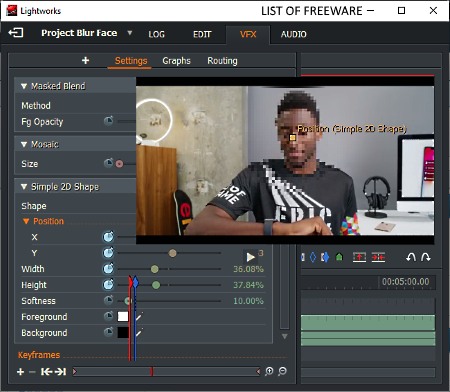
Lightworks is yet another free software to blur face in video for Windows, MacOS, and Linux. This software is primarily a video editing that offers almost all necessary video editing tools along with blur features to hide faces of people present in a video. After editing and blurring out faces from a video, you can export the video in Vimeo (MP4) and YouTube (MP4) supported formats.
How to blur face in video in Lightworks:
- Open the interface of this software, create a new project, and specify project parameters namely Project Name and Frame Rate.
- After that, import a video to this software. The loaded video can be accessed from the Project Contents section.
- Drop the video form the Project Contents section over the Timeline.
- Next, go to the VFX section and click on the Add new effects button and select either Blur or Obscure (mosaic) blur effect. The selected type of blur effect will immediately apply all over the video.
- Now, to only blur the face present in the video, go to the Settings and use the Simple 2D Shape tools such as X, Y, Width, Height, etc., to specify the exact area that you want to blur. Besides this, you also get Masked Blend and Mosaic Tools on Settings panel to adjust the intensity of face and background blur.
- To blur a face across the video, you need to manually adjust the position of blur effect in each frame of the video using Simple 2D Shape tools.
- When done with editing, right-click on the video and select Export option to save video with blurred faces.
Additional Features:
- Color Correction: This software offers many video color pallets in its VFX section using which you can easily correct colors of a video.
- Audio Tools: This video editor also offers some handy audio editing tools like equalizer, crossfade, mic wind reduction, etc.
Limitations:
In this free version of this software, you will have to face some limitations like lack of Full HD video export option, limited video export formats, etc.
Final Thoughts:
It is another handy video editing software through which you can also blur face in video.
VideoPad

VideoPad is another free video editing software that lets you blur face in video. It works on Windows, MacOS, Android, and iOS. This software offers important Censor effect and various Blur effects using which you can easily blur faces in videos.
As it is a featured video editor, hence a lot of video editing tools are present in it like split selected clips, timeline editor, video effects, unlink audio from video, add text, subtitle editor, transform video, etc. Another good thing about this software is that it can handle video files of various formats such as MP4, MOV, AVI, FLV, MKV, WebM, WMV, etc.
How to blur face in video using VideoPad:
- Initiate this software and click on the Add Files option to load one or more videos to this software.
- After that, go to the Video Files section and drop the loaded videos over to the Timeline.
- Now, click on the FX button present on the bottom left corner of the video track to open an Effects window.
- In the Effects window, you get an Add button; click on it and select the Censor effect that adds a small censored area over the video.
- Next, enable the Blur checkbox and adjust the amount of blur you want on the censored area. An option to define the censored area shape (rectangle or oval) is present in the Effects window.
- Now, use your mouse to adjust the size and position of the censored area present over the preview player.
- To blur a face across the whole video, slowly move to next frames of the video and adjust the size and position of the censored area according to the position of the face.
- Lastly, go to its Export section and export the final video in formats like MP4, MOV, 3GP, WebM, WMV, etc.
Limitations:
This software is only free for private use. To use its commercially, you need to purchase the paid version of this software.
Final Thoughts:
It is another good video editing software that you can try if you want to edit videos and to blur out faces present in a video.
Shotcut

Shotcut is a free open source video editing software that can also be used to blur face in video. It works on Windows, MacOS, and Linux operating systems. It is one of the simplest software to use as it offers only essential features which you need for editing and to blur face in video.
How to blur face in video in Shotcut:
- Launch this freeware and create a new project by specifying project parameters like project name, frame rate, etc.
- After that, use the Open File option to load a video to this software.
- Now, click on the three bar menu to add a new track to the Timeline. After that, drop the loaded video over the timeline.
- Next, open the Filters section and select Mask: Simple Shape, Blur, and Mask: Apply filters in this same order. Selected filters will add to the main filter section.
- Now, use Mask: Simple Shape and Blur Filters tools like shape, horizontal, vertical, width, height, etc., to specify the blur area, blur position, and blur intensity over the main video.
- Similarly, you can apply blur over each frame of the video to hide faces present in the video.
- When done, use the Export section of this software to export video in formats like WebM, MPEG, GIF Animation, etc.
Additional Feature:
- This software offers a handy History feature that allows you to view and jump to any previous video editing step.
Final Thoughts:
It is a relatively simple software through which you can easily blur face in video.
Naveen Kushwaha
Passionate about tech and science, always look for new tech solutions that can help me and others.
About Us
We are the team behind some of the most popular tech blogs, like: I LoveFree Software and Windows 8 Freeware.
More About UsArchives
- May 2024
- April 2024
- March 2024
- February 2024
- January 2024
- December 2023
- November 2023
- October 2023
- September 2023
- August 2023
- July 2023
- June 2023
- May 2023
- April 2023
- March 2023
- February 2023
- January 2023
- December 2022
- November 2022
- October 2022
- September 2022
- August 2022
- July 2022
- June 2022
- May 2022
- April 2022
- March 2022
- February 2022
- January 2022
- December 2021
- November 2021
- October 2021
- September 2021
- August 2021
- July 2021
- June 2021
- May 2021
- April 2021
- March 2021
- February 2021
- January 2021
- December 2020
- November 2020
- October 2020
- September 2020
- August 2020
- July 2020
- June 2020
- May 2020
- April 2020
- March 2020
- February 2020
- January 2020
- December 2019
- November 2019
- October 2019
- September 2019
- August 2019
- July 2019
- June 2019
- May 2019
- April 2019
- March 2019
- February 2019
- January 2019
- December 2018
- November 2018
- October 2018
- September 2018
- August 2018
- July 2018
- June 2018
- May 2018
- April 2018
- March 2018
- February 2018
- January 2018
- December 2017
- November 2017
- October 2017
- September 2017
- August 2017
- July 2017
- June 2017
- May 2017
- April 2017
- March 2017
- February 2017
- January 2017
- December 2016
- November 2016
- October 2016
- September 2016
- August 2016
- July 2016
- June 2016
- May 2016
- April 2016
- March 2016
- February 2016
- January 2016
- December 2015
- November 2015
- October 2015
- September 2015
- August 2015
- July 2015
- June 2015
- May 2015
- April 2015
- March 2015
- February 2015
- January 2015
- December 2014
- November 2014
- October 2014
- September 2014
- August 2014
- July 2014
- June 2014
- May 2014
- April 2014
- March 2014








