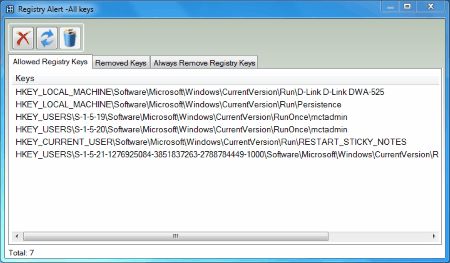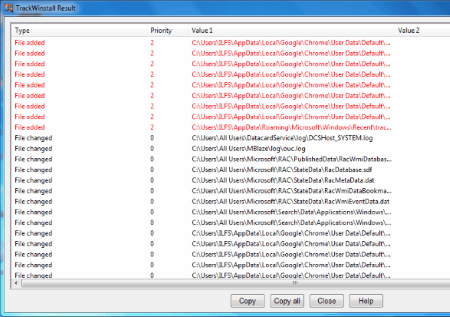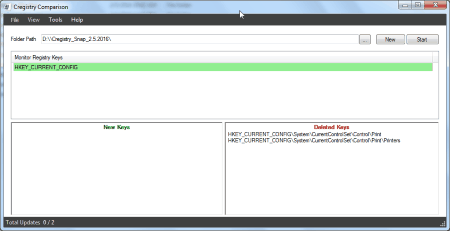11 Best Free Registry Monitor Software For Windows
Here is a list of best free Registry Monitor Software for Windows. These free registry monitors help you identify changes made to Windows registry. Some of these free software to monitor registry also help you get an alert whenever some change is made to Windows registry. Sometimes unwanted software try to make changes to your computer’s registry. Or, intended software try to make unintended changes to registry. The freeware in this list will help you point out if anything unwanted is happening. Some of these also let you stop, or delete the process. There are different ways through which these registry monitor software work. Some of these software take multiple snapshots of your registry, and compare different snapshots to look for changes. Some only scan your system once to look for harmful or unwanted processes, and then alert you.
You can even save registry logs, and reports in various formats, like: TXT, HTML, and CSV.
My Favorite Registry Monitor Software:
I prefer using Reg and FC commands. However, they require the use of command prompt. Regshot is my favorite software, as it pretty light, and performs the comparison to monitor registry very fast. It also lets you save report as TXT and HTML.
You can also checkout the list of best free Registry Backup Software, Registry Cleaner, and Registry Defragmenter for Windows.
Reg and FC
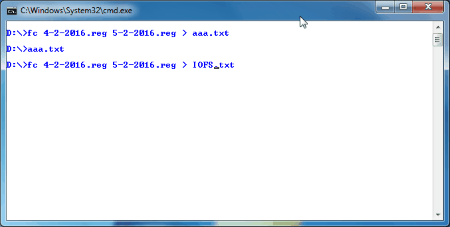
You can use an inbuilt command line tool to compare, and monitor registry. This command line tool is known as File Comparer. To compare registry data of two different times, we first need to generate registry backups. To generate registry backup:
- Go to Start menu, and type Run to open the Run dialogue box.
- Type Regedit in the box, and press Ok to open Registry Editor.
- Click on File, and then click Export to save the registry in .Reg format.
- Generate another .Reg file after making changes to your computer, or after a given amount of time.
Now when the two registry data are generated, you will need to open the Command Prompt window to compare these two registry files. Go to Start> Open Run window from the Start menu. You have to remember where you have saved your registry file. For example, I have saved both the registry at the same location: D:/New folder. All you have to do is replace the name for the drive, and folder in the below steps.
How to Compare Registry:
Step 1: On command prompt, type fc registryfile1.reg registryfile2.reg > result.txt and press enter to execute the process. (Remember to replace registryfile1 andregistryfile2 by the complete path of registry files, followed by their file names. Similarly, add complete path before result.txt to specify where you want to save result file).
Step 2: The resulting report with the comparison data is saved in the folder path you specified. The filename would be result.txt. Open the report to monitor registry. This is one of the simplest ways to compare and monitor registry on Windows. However, it is completely dependent on the fact that you should have an earlier backup of the registry, that you can compare against. Thankfully, there are tons of software that automate the entire process for you, and we have reviewed the best of them here.
regshot
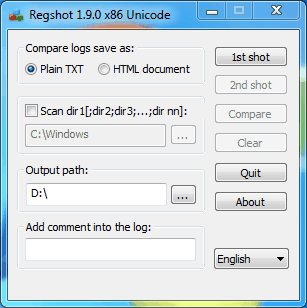
regshot is an open source software to monitor registry changes. It has a simple user interface, and works really fast.
The registry comparison to monitor registry takes place in 3 simple steps:
- 1st Shot: Click on the 1st Shot option to generate the first copy of the registry.
- 2nd Shot: After making changes to your computer, or after a period of time, click on2nd Shot option. This creates another copy of the registry at that moment.
- Compare: Hit the Compare button to compare the two registry files. Before you Compare to monitor registry, there are few parameters that you can change. You can choose the comparison report to be in TXT format, or HTML format. You can also add any comment in the log.
The exported report displays the following comparisons: Keys Added, Values Added, Values Modified, and Total Changes.
You can clear the memory of this software any time you want. Simply click on the Clear option, and you are good to perform new operation.
Registry Alert
Registry Alert is a free software that monitors your registry in real-time for any changes made to the registry. If it detects any changes, it shows an alert that tells you about the process that is trying to change the registry. You can choose to stop or allow that process.
This is perfect software to use if you are installing a new software. If the software tries to make changes to the registry, then this software alerts you. The alert displays the process name, location on disc, and lets you take following actions for the process which triggered alert:
- Always Remove It.
- Always Stop.
- Stop this running process.
Of course, you can click on “No” to let the process run. #
In addition to that, you can view the current running Registry Keys on the UI under theAllowed Registry Keys tab. Other two tabs display Removed Keys, and Always Remove Registry Keys. If you stopped a process for once by selecting “Stop this running process”, then its displayed under Removed Keys Tab. The Always Removed/Stopped process can be viewed under Always Remove Registry Keys. You have the freedom to always restore a Registry Key to original state.
Registry Alert helps you protect your computer from unwanted software that start at the time of system startup, and also takes care of spyware.
WhatChanged
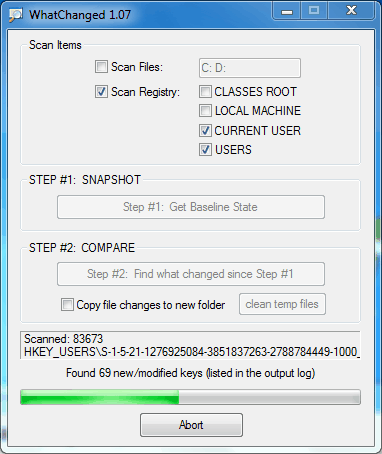
WhatChanged is another good software to monitor registry. You can either monitor Registry or files with this freeware to know What Changed. You can also select either of the following Registries that you want to scan: Classes Root, Local Machine, Current User, and Users. The way this software works is, it lets you take an initial snapshot of the selected registry, and then compare it with the Registry snapshot which you can take later.
How to compare Registry at two different times with the help of What Changed:
- Step 1: Take Snapshoot by clicking on Get Baseline State option. A dialogue box will appear asking to save the registry entries.
- Step 2: Whenever you want to see if something changed in registry, Click on Find What Changed since Step #1 to compare the current registry state to the state when step 1 was clicked.
So, basically this software compares registry data, or files from two different time instances. The user can perform a scan after a certain time, or after making some changes to system. Check mark the Copy File Changes To New Folder option to save a copy of changes in TXT format. The report displays only the changed registry. Click on Clean Temp Files to delete temporary log files.
TrackWinstall
TrackWinstall monitors computer registry files based on MD5 hash value of installed software. The modus operandi of this freeware is that it checks the changes made by a particular software on your computer’s registry. It can also scan your computer’s registry to display all the changes made. This freeware has two different modes of operation.
Find Registry Changes Made by a Specific Software:
This mode of this program lets you test any software to see what changes will be made by it when the software runs.
- On the UI, Click on One Click Protocol. A file browser will open.
- Select the executable file of any software which you want to test for its effects on Registry.
- The software starts creating the snapshot of registry without that software active.
- After creating the snapshot, this registry monitor opens the software which you are testing.
- Another snapshot process is initiated with the test software running. It is then verified with the first snapshot.
- After comparison of registry snapshots with and without the test software running, a new window pops up. It shows the result with changes made to the registry.
Find Registry Changes Made over a Period of Time:
This mode is useful if you want to see what changed in registry over a period of time.
- Click on Two Phase Mode to start creating a registry snapshot.
- Save the snapshot as .SNA file. The program closes after you have saved the file.
- After a given time, re open this registry monitor software to complete phase 2.
- Click on Complete Phase 2 to initiate the second snapshot of the system registry.
- After the snapshot is taken, the software starts the comparison.
- A new window pops up after the with results. The result displays Registry Type, Priority, Value 1, and Value 2.
You can copy the result, and paste it anywhere you want. Go to the options menu, where you can select registry, program files, and updates to scan.
Cregistry Comparison
Cregistry Comparison is another simplistic registry comparer to monitor registry. The interface of this registry monitor freeware displays Monitored Registry, New Keys, and Deleted Keys. To compare registry, click on New. You can either select all Registry Keys, or any of the following Registry Keys to create snapshot:HKEY_CLASSES_ROOT, HKEY_CURRENT_CONFIG, HKEY_LOCAL_MACHINE, HKEY_USERS, HKEY_CURRENT_USER. Create the snapshot by clicking on New option. Select the Registry keys, and then click on Create. The snapshot is saved as .CRE file. After a given time, or after making changes to your system, click on Start button for Registry comparison. After the comparison, New Keys, and Deleted Keys are displayed in their respective boxes. You can even save the result as .TXT file.
RegFromApp

RegfromApp lets you monitor registry changes made by any software. When you start this software, its asks you to select a software from the list of already running processes. It inspects the changes made by that software to the registry, and displays the data in real time on its UI. You can either copy the registry data to clipboard, or save it as .Regfile. The registry report can be viewed in either Registry File Version 4, or Version 5. To inspect another software for registry changes made by it, stop the already running process, then select the new process. You cannot monitor registry changes made by more than one software at a time. If a software is not running, it will not show up in the list of software to inspect, so start a software before monitoring the changes made by it in the registry.
InstallSpy

InstallSpy is a free software to completely monitor the changes that a software makes to your PC during installation. It can monitor registry changes, file changes, and lot more. The way it works is, you start this software, let it scan the system, then install the software that you want to monitor, and then let InstallSpy scan the system again. It will show you the differences in your system before and after installing the software.
In fact, you can use this software to also monitor if a program makes changes to registry while it runs.
The software has simple steps to monitor registry for changes.
How to monitor registry with InstallSpy:
- Step 1: The program will prompt you to Shut down, or pause any non essential program that is running. Click on Yes.
- Step 2: Then InstallSpy will Confirm from you if the software you want to test for registry changes is ready to run, or install. Click Yes.
- Step 3: Click Yes to scan registry. The software takes a snapshot of the registry during this process. This is the base snapshot, which tells the state of the system before you installed the software.
- Step 4: Click Yes and then proceed to run/install the test software.
- Step 5: Click Yes to confirm that you have run/installed the test software.
- Step 6: Permit InstallSpy to take another snapshot of the registry by clicking Yes.
- Step 7: Click on Yes the last time to let this registry monitor compare the snapshot, and generate a report.
The report is generated in HTML format, and includes all the changes that occurred in the registry when the test software was run, or installed. The report includes the name of the software tested, Disc Usage, Registry Changes, File System Changes, and File Scan Changes. The registry changes display changes made to HKEY_USERS, and HKEY_CURRENT_CONFIG along with type of change, time of change, value name, old value, and new value.
Under settings you can set different filters for Shell Events, Registry, and Files.
Tiny Watcher
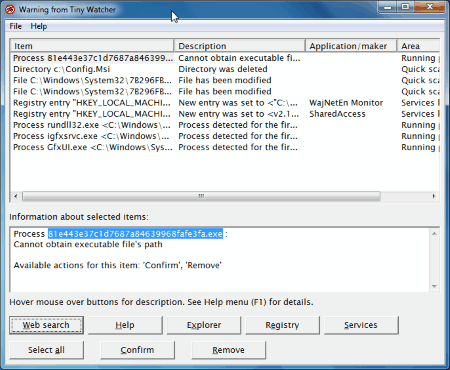
As the name suggests, Tiny Watcher is a small sized registry monitor which scans your registry when you want it to. It only runs a scan when you open it, and displays the changes made in registry. When you run this software for the first time, it takes a snapshot of your system. Reopen Tiny Watcher whenever you want to monitor registry for changes. The freeware performs a quick scan of the system, and displays the result on its GUI. It displays the modified registry, new entries, files, directory along with its name, and description.
This registry monitor cannot make out if a change is good or bad for the system. You have to make the decision yourself whether to keep a change, or discard it. To help you out with it, Tiny Watcher has a discrete solution. Click on a process to highlight it, and then click on Web Search button to perform a query on the internet for that keyword. Click on Confirm to keep the changes, and click Remove to terminate the process. You can configure this registry monitor to check or ignore a list of registry keys, directories, or files.
MJ Registry Watcher
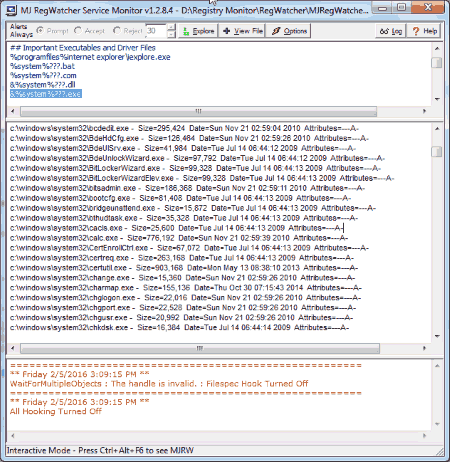
MJ Registry Watcher is another registry monitor in this list, but its a bit different than the others. The feature that I like in this best is that it can send email alert whenever something changes in registry. This can be used in multiple scenarios. Let’s say you are a parent and want to ensure that your unsuspecting kids are not targeted by a friendly looking software, then you can configure registry change email alerts to yourself. Or, if you are an administrator taking care of multiple systems, you can use this to get a quick email whenever some user tries to modify registry.
The way this registry monitor works is that scans the system regularly after a given amount of time, which can be set from 0 to 9999 seconds. Whenever any unwanted program attempts to change the registry such as Startup service, this registry monitor alerts you. This way you can intercept any unwanted changes from being made to your registry. For the times you are not at your workstation, you can set up email alerts. This software notifies you through email if any trojan is attempting to make any changes to your registry.
You can set various levels of security for your system ,like: Light, Default, Medium, High, Highest, and Custom Security.
One of the good features of this registry monitor is, it creates registry backup every 28 days, and the latest 15 backups are kept saved on the system. So, you can restore your computer back to any point you want if any sort of system issue occurs.
Apart from just monitoring registry, it also helps you keep your computer’s registry keys and startup files safe from unwanted trojan attacks.
Process Monitor
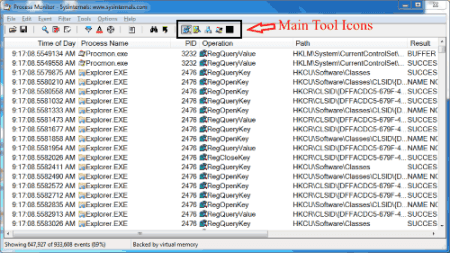
Process Monitor is another free standalone registry monitor. Unlike other Registry Monitors, it does not compares Registry keys from two instances. It displays the real time status of Registry keys, File system, and Processes. Click on the Registry Icon on the tool bar to view the Registry keys. This data includes Process Name, PID, Operation, Path, and Result. The other options let you view File System Activity, and Network Activity. You can view the Registry Summary under Tools> Check Registry. Under Registry Summary, you can view: Registry Time, Total Events, Path of Registry, etc. You also get option to save Registry report as .CSV file, where you can view Process Name, PID, Operation, Path, Details, etc. Go to Options to access features like: Backup Current Key, Backup Registry, Quarantine Directory, etc. The auto scroll feature lets you scroll through the result automatically; it can be turned off.
Harshwardhan Gupta
https://padangtoto-online.s3.wasabisys.com/index.html https://padangtoto.s3.us-west-004.backblazeb2.com/index.html
About Us
We are the team behind some of the most popular tech blogs, like: I LoveFree Software and Windows 8 Freeware.
More About UsArchives
- May 2024
- April 2024
- March 2024
- February 2024
- January 2024
- December 2023
- November 2023
- October 2023
- September 2023
- August 2023
- July 2023
- June 2023
- May 2023
- April 2023
- March 2023
- February 2023
- January 2023
- December 2022
- November 2022
- October 2022
- September 2022
- August 2022
- July 2022
- June 2022
- May 2022
- April 2022
- March 2022
- February 2022
- January 2022
- December 2021
- November 2021
- October 2021
- September 2021
- August 2021
- July 2021
- June 2021
- May 2021
- April 2021
- March 2021
- February 2021
- January 2021
- December 2020
- November 2020
- October 2020
- September 2020
- August 2020
- July 2020
- June 2020
- May 2020
- April 2020
- March 2020
- February 2020
- January 2020
- December 2019
- November 2019
- October 2019
- September 2019
- August 2019
- July 2019
- June 2019
- May 2019
- April 2019
- March 2019
- February 2019
- January 2019
- December 2018
- November 2018
- October 2018
- September 2018
- August 2018
- July 2018
- June 2018
- May 2018
- April 2018
- March 2018
- February 2018
- January 2018
- December 2017
- November 2017
- October 2017
- September 2017
- August 2017
- July 2017
- June 2017
- May 2017
- April 2017
- March 2017
- February 2017
- January 2017
- December 2016
- November 2016
- October 2016
- September 2016
- August 2016
- July 2016
- June 2016
- May 2016
- April 2016
- March 2016
- February 2016
- January 2016
- December 2015
- November 2015
- October 2015
- September 2015
- August 2015
- July 2015
- June 2015
- May 2015
- April 2015
- March 2015
- February 2015
- January 2015
- December 2014
- November 2014
- October 2014
- September 2014
- August 2014
- July 2014
- June 2014
- May 2014
- April 2014
- March 2014