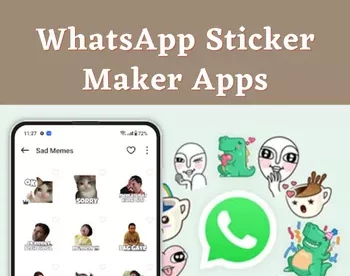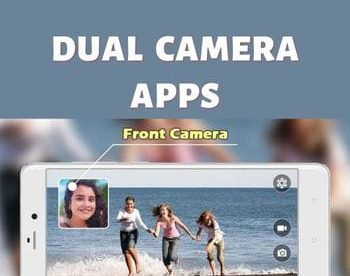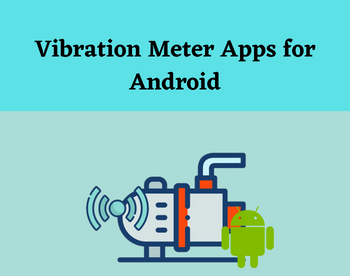6 Best Free Redact PDF Android Apps
Here is a list of best free redact PDF Android apps. PDF redaction is a process to hide sensitive information from a PDF document. The advantage of PDF redaction is its property to hide only a selected part of PDF without hiding or removing an entire page or document. If you also want to redact a PDF document on an Android device, then you can use these Redact PDF Android apps.
Through these apps, you can easily redact selected text and text lines with ease. These apps don’t carry dedicated PDF redaction tools. Thus, to redact PDF documents through these tools these apps offer pen and brush tools. In each app, you can manually adjust the thickness, color, and opacity of a brush to use them as a PDF redaction tool. After redacting a document, you can save all the changes in the native PDF document. Although, some apps also let you export redacted PDF as a separate PDF document. The process to redact a PDF document is quite simple in all these apps. Still, to help novice users, I have included the necessary PDF redaction steps in the description of each app.
In some apps, you can also read PDF documents with ease. To improve the reading environment, these apps offer reading modes, dark mode, page navigation tools, etc. Similarly, you also get editing tools through which you can edit text, overwrite text, insert images, add links, and more. Go through the list to know more about these apps.
My Favorite Redact PDF Android App:
iLovePDF is my favorite app because it also lets you annotate and edit PDF documents apart from PDF redaction. Plus, it offers a lot of additional tools like Merge PDF, Split PDF, Sign PDF, Compress PDF, and more.
You can also check out lists of best free Android DICOM Viewer, Android File Encryption, and Android PDF Annotation app.
iLovePDF
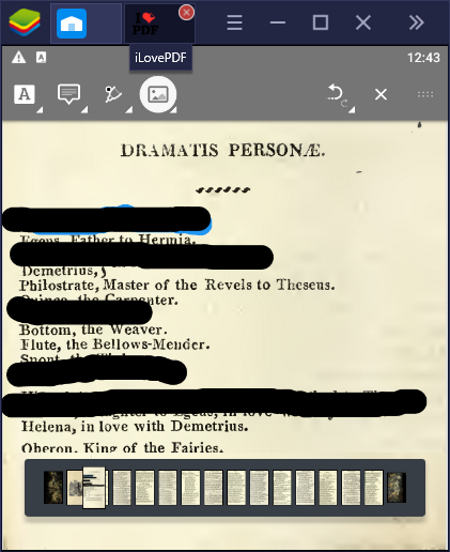
iLovePDF is a free redact PDF Android app. You can also this app to edit and annotate PDF documents. To redact a PDF, you need to use its Annotate PDF section. In this section, you get a Pen tool that you can modify according to your requirements like changing the color of the pen, thickness of pen pointer, opacity of the pointer, etc. Other than that, standard image and text annotation tools are also present in it. Now, check out the below steps to redact PDF documents using this redact PDF Android app.
How to redact PDF on Android using iLovePDF:
- Start this app and tap on the Annotate PDF module.
- After that, select the Device option and browse a PDF document.
- Now, press the Next button to open up the PDF document.
- Next, click on the Pen tool and select black color from the Ink settings.
- After that, set the thickness and opacity of the ink.
- Lastly, redact text lines that you want to hide and exit the document to save all the changes.
Additional Features:
- Merge PDF: Use it to join two or more PDF documents.
- Split PDF: Through this tool, you can easily divide a PDF document into two or more parts.
- Sign PDF: Using it, you can add your signature over a PDF document.
- PDF to JPEG: As its name suggests, it is used to convert PDF to JPEG image format.
- Compress PDF: It is another handy tool through which you can reduce the size of a PDF document.
Final Thoughts:
It is a feature-rich redact PDF Android app through which you can easily redact any part of a PDF document.
Xodo Docs

Xodo Docs is a free redact PDF Android app. Using this app, you can easily redact or hide text behind a black bar on a PDF document. Besides this, it also offers tools to underline text lines, freehand draw over PDF, add text over PDF, add comments, and more. This app also offers a good PDF reading environment in which you can read both single and multi-page PDF documents. To further help you read a PDF, it offers page navigation, a slide bar (to jump between multiple pages), chapter wise navigation, and more. Now, check out the below steps to redact PDF document using this app.
How to redact PDF on Android using Xodo Docs:
- Start this app and click on the Add button to browse and select a PDF document.
- After that, select any page of the loaded PDF file and then tap on the screen to get additional options.
- Now, select the Edit option and then choose the Filled Box tool.
- Next, place the box over a line that you want to redact and increase or decrease its length.
- After that, you will get a Style option that lets you change the color of the filled box, transparency of the box, the thickness of the box, etc.
- In the end, go to the three-dot menu and use the Print option to save PDF with redaction.
Additional Features:
- View Modes: This app offers various viewing modes like light mode, dark mode, reading mode, and more.
- Actions: Using action tools, you can rotate and crop pages of a PDF document.
Final Thoughts:
It is another good redact PDF Android app through which you can easily hide text information behind black bars.
Foxit PDF

Foxit PDF is a free PDF reader app that can also be used as a redact PDF Android app. This app also offers all the necessary editing tools through which you can edit the main text and images of a PDF. To redact the PDF, it provides a Pen tool in the Comments section through which you can black out text that you want to hide. Apart from PDF redaction and editing, you can also read PDF documents in this app. Now, follow the below steps to redact PDF using this app.
How to redact PDF on Android using Foxit PDF:
- Start this app and browse for a PDF file that you want to redact.
- After that, go to the Annotation section and select the Pen tool.
- Now, click on the color icon to specify the pen color, pen thickness, and pen opacity.
- Next, start redacting the text that you want to hide.
- Lastly, go to the Three dot menu and press the Save button.
Additional Features:
- Reduce Size: Using it, you can quickly reduce the size of a PDF document.
- Bookmark: Use it to bookmark favorite pages of a PDF document.
- Signature: Through this tool, you can add your signature over a PDF document.
Final Thoughts:
It is another capable redact PDF Android app that can also be used to edit and read PDF documents.
Sketch on PDF

Sketch on PDF is yet another free redact PDF Android app. As its name suggests, this app mainly lets users sketch over a PDF document using the pen tool. To use its pen tool like a PDF redaction tool, this app lets users increase/ decrease the thickness of the pen pointer. Besides this, users can also choose the standard black or any other color to hide the text of a PDF. Now, follow the below steps to redact PDF using this redact PDF Android app.
How to redact PDF on Android using Sketch on PDF:
- Launch this app and go to the Open option to load a PDF document.
- After that, tap the add a new pen tool to specify the color, thickness, and transparency of the pen.
- Next, manually redact each text like that you want to hide using the pen tool.
- Lastly, go to the three-dot menu and tap the Export PDF option to get the final redacted PDF document.
Additional Feature:
- Undo/Redo: Using these tools, you can move back to previous editing steps and vice-versa.
Final Thoughts:
It is another good redact PDF Android app that any Android user can use to quickly redact a PDF document.
Write on PDF

Write on PDF is the next free redact PDF Android app. It is a straightforward app in which you can read, edit, and redact PDF documents. To redact PDF text, it offers a Drawing tool section that comes with multiple drawing tools like Sketch Pen, Pencil, Brush, Color Palette, and more. To achieve the best text redaction, you need to use the brush tool with the black paint color. Plus, a slider to adjust the thickness of the brush is also present in it. Now, follow the below steps to redact PDF using this app.
How to redact PDF on Android using Write on PDF:
- Launch this app and select a PDF file from its interface.
- After that, select the Pen icon to open up the Drawing tools panel.
- Now, choose a paintbrush and select the black color from the color palette.
- Next, move the size slider to adjust the thickness of the paintbrush according to the text that you want to redact.
- After that, manually redact text lines that you want to hide.
- In the end, press the right tick icon and then tap the Save button to complete the PDF redaction process.
Additional Feature:
- Undo/Redo: Using these tools, you can easily go back to previous PDF redaction steps and vice-versa.
Final Thoughts:
It is one of the simplest redact PDF Android app through which you can hide text lines of a PDF document.
PDF Reader Plus

PDF Reader Plus is a free redact PDF Android app. It is mainly a PDF reading app that offers a great environment to read PDF documents. Along with PDF reading tools, it also comes with various editing tools like text underline, strike, text tool, pen tool, comments, etc. By using the Pen tool, you can also redact a PDF document as this app lets you change the pen color and thickness according to your requirements. Now, check out the below steps to redact PDF through this redact PDF Android app.
How to redact PDF on Android using PDF Reader Plus:
- Launch this app and use its Local section to browse and select a PDF document.
- After that, press the Pen tool and click on the colors circle icon to set the color and thickness of the pen.
- Now, manually redact all the text lines that you want to hide in a PDF document.
- Lastly, tap on the three-bar menu and press the Save button to save all the changes.
Additional Features:
- Stamp: This app also offers multiple stamps (APPROVES, DRAFT, COMPLETED, FINAL, etc.) that you can add to a PDF document.
- Links: Use it to add one or more URLs to a document.
Limitations:
- Some features of this app like add images, clear signatures, set passwords, etc., are locked. To remove all the limitations, you need to purchase its premium version.
Final Thoughts:
It is a good redact PDF Android app through which you can easily edit and redact a PDF document.
Naveen Kushwaha
Passionate about tech and science, always look for new tech solutions that can help me and others.
About Us
We are the team behind some of the most popular tech blogs, like: I LoveFree Software and Windows 8 Freeware.
More About UsArchives
- May 2024
- April 2024
- March 2024
- February 2024
- January 2024
- December 2023
- November 2023
- October 2023
- September 2023
- August 2023
- July 2023
- June 2023
- May 2023
- April 2023
- March 2023
- February 2023
- January 2023
- December 2022
- November 2022
- October 2022
- September 2022
- August 2022
- July 2022
- June 2022
- May 2022
- April 2022
- March 2022
- February 2022
- January 2022
- December 2021
- November 2021
- October 2021
- September 2021
- August 2021
- July 2021
- June 2021
- May 2021
- April 2021
- March 2021
- February 2021
- January 2021
- December 2020
- November 2020
- October 2020
- September 2020
- August 2020
- July 2020
- June 2020
- May 2020
- April 2020
- March 2020
- February 2020
- January 2020
- December 2019
- November 2019
- October 2019
- September 2019
- August 2019
- July 2019
- June 2019
- May 2019
- April 2019
- March 2019
- February 2019
- January 2019
- December 2018
- November 2018
- October 2018
- September 2018
- August 2018
- July 2018
- June 2018
- May 2018
- April 2018
- March 2018
- February 2018
- January 2018
- December 2017
- November 2017
- October 2017
- September 2017
- August 2017
- July 2017
- June 2017
- May 2017
- April 2017
- March 2017
- February 2017
- January 2017
- December 2016
- November 2016
- October 2016
- September 2016
- August 2016
- July 2016
- June 2016
- May 2016
- April 2016
- March 2016
- February 2016
- January 2016
- December 2015
- November 2015
- October 2015
- September 2015
- August 2015
- July 2015
- June 2015
- May 2015
- April 2015
- March 2015
- February 2015
- January 2015
- December 2014
- November 2014
- October 2014
- September 2014
- August 2014
- July 2014
- June 2014
- May 2014
- April 2014
- March 2014