6 Best Free RAR to 7Z Converter Software For Windows
Here is a list of best free RAR to 7Z converter software for Windows. Both RAR and 7Z are popular archiving formats that support data encryption, pre-processing, etc., algorithms. In both of these archiving formats, you can enclose data, files, audio, video, etc., files. However, due to compatibility issues with some archiving software, it is sometimes necessary to convert the format of archives. If you want to convert RAR to 7Z, then you can try these converters. Plus, archive conversion between many other archive formats like ZIP, TAR, CAB, etc., can also be performed in most of these converters. The process of conversion is also quite straightforward in these converters. Still, for novice users, I have included the necessary archive conversion steps in the description of each software.
In most converters, you can also create, extract, and extract archives. Plus, support for a large set of archives is offered by these converters such as BZ2, CAB, DMG, GZ, ISO, TAR, YZ1, and more. Before starting the conversion, you can also choose to compress, split, and encrypt archives in some converters. Besides this, you can find some extra features in these software that may come in handy. Through extra or additional features, you can password-protect archives, generate random passwords, repair corrupt archives, and more. Go through the list to know more about these software.
My Favorite RAR to 7Z Converter Software For Windows:
PeaZip is my favorite software because it can convert multiple RAR archives to 7Z format at a time. Plus, it can also convert RAR to many other archiving formats.
You can also check out lists of best free RAR to EXE Converter, 7Z to ZIP Converter, and ZIP to 7Z Converter software for Windows.
PeaZip
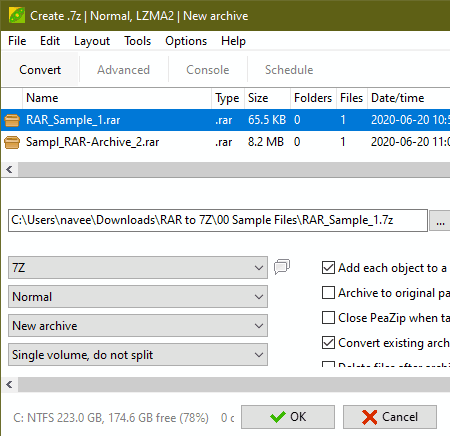
PeaZip is a free open source RAR to 7Z converter for Windows, Linux, and BSD. It is also a popular file archiving software through which you can create and extract archives of various formats like ARC, ARJ, BR, BZ2, CAB, DMG, GZ, ISO, and more. Plus, it is capable of batch archive conversion because of which you can convert multiple RAR archives to 7Z format at a time. I also like its output archive adjustment features through which you can specify compression level, compression method, archive split values, etc., before initiating the conversion. Now, follow the below steps to convert RAR to 7Z using this software.
How to convert RAR to 7Z using PeaZip:
- Launch this software and browse and select one or more RAR archives using its internal file explorer.
- After that, go to the Convert section and select 7Z from the output format menu and specify final archive parameters like compression level, archive split values, etc.
- Next, enter the destination location path in the Output field.
- Lastly, click on the OK button to start the conversion process.
Additional Features:
- Create Random Password: Using it, you can generate random passwords of different lengths.
- Password Manager: As its name suggests, it used to store and manage personal passwords.
- Password Protection: Using it, you can lock archives with a password so that unauthorized users cannot access their data.
Final Thoughts:
It is one of the best free RAR to 7Z converter because it can convert multiple RAR archives to 7Z and other supported formats like ARC, PEA, ZIP, TAR, and more.
IZArc

IZArc is a free archiving utility that can also be used as a RAR to 7Z converter software. It works on Windows. Using it, you can convert one RAR archive to 7Z, BH, BZA, TAR, ZIP, etc., formats at a time. Besides this, it also lets you create and extract archives of various formats. In it, you also get many additional features that may come in handy. Now, check out the below steps to convert RAR to 7Z using this converter.
How to convert RAR to 7Z using IZArc:
- Start this software and go to Tools > Convert Archive section.
- After that, enter the path of input RAR file in the Input field and enter the destination location path in the Output File field.
- Next, select the 7Z format from the Output Type menu.
- In the end, press the OK button to start the conversion.
Additional Features:
- Encrypt: It is a simple archive encryption feature that uses the AES-256 algorithm to encrypt archives.
- UnSFX: Using it, you can convert self-extracting archives to standard archive formats.
- Repair Archive: With its help, you can repair and extract data from corrupt archives.
- Convert CD Image: Through this feature, you can convert BIN, NRG, MDF, and PDI archives to ISO CD image.
Final Thoughts:
It is another simple to use RAR to 7Z converter that can also be used to create and extract archives.
TUGZip
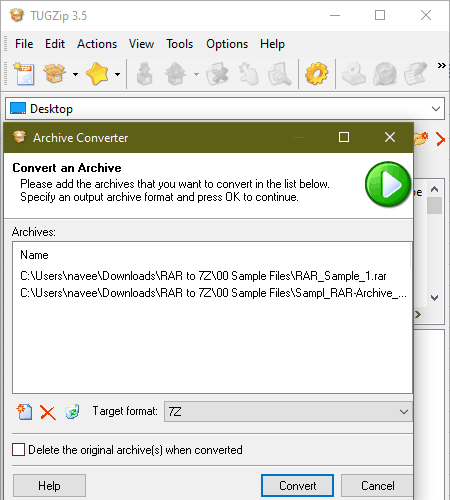
TUGZip is another free RAR to 7Z converter software for Windows. It is mainly an archiving utility through which you can create, extract, and open archives. Plus, it offers support for archives of various formats such as ZIP, 7-ZIP, ACE, ARC, ARJ, BH, BZ2, CAB, CPIO, and more. To convert RAR to 7Z, it offers an archive converter that can also convert multiple archives at once. Now, check out the below steps to convert RAR to 7Z using this converter.
How to convert RAR to 7Z using TUGZip:
- Open the interface of this converter and open up its Archive Converter by going to the Tools tab.
- Next, press the Add button to browse and load one or more RAR archives.
- After that, select the 7Z from the target format and hit the Convert button to start the conversion.
Additional Features:
- Repair Archive: This feature lets you fix the errors of corrupt archives so that you can recover data from them.
- Multi-Extract: It lets you extract data from multiple archives at once.
- Encryption: Use it to encrypt sensitive archives so that unauthorized users cannot access them.
- Self-Extractor: Using it, you can pack data, files, and documents to a self-extracting archive.
Final Thoughts:
It is another capable RAR to 7Z converter that also offers a good set of archive creation and extraction features.
Bister
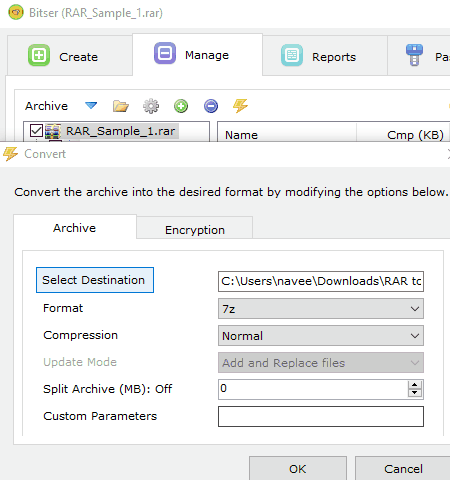
Bister is a free archive creation and management software for Windows. Using it, you can also convert RAR archives to 7Z, ZIP, and EXE archives. Although, at a time, you can only convert the format of one archive at a time. It also lets you compress and split archives if you want. Another good thing about this software is its ability to preview archive content before the extraction. Now, check out the steps of RAR to 7Z conversion.
How to convert RAR to 7Z using Bister:
- Start this software and go to Manage > Open Archive option to load a RAR archive.
- After that, click on the Convert or Encrypt Archive button and select 7Z from the Format menu.
- Now, specify the destination location path and adjust the archive compression and split archive parameters.
- Lastly, hit the OK button to start the conversion process.
Additional Features:
- Encryption: It lets you encrypt archives and their names using the AES-256 bit encryption algorithm.
- Passwords: It is a dedicated section to store and manage all your personal passwords.
Final Thoughts:
It is a beautifully designed RAR to 7Z converter that can also be used to create and manage multiple archives.
Zipware

Zipware is another free archiving software that works as a RAR to 7Z converter. It works on Windows. Like other archiving software, it can create and extract archives of various formats like GZIP, BZIP2, TAR, CPIO, XZ, DEB, DMG, and more. Now, check out the below steps to convert RAR to 7Z.
How to convert RAR to 7Z using Zipware:
- Launch this software and press the Open button to load a RAR archive.
- After that, click on the Convert button to open up the Convert window.
- Next, select the 7Z format from the Format menu and specify other archive parameters (compression, split archive, etc.).
- Lastly, provide the destination location path and press the OK button to start the conversion.
Additional Feature:
- Encryption: Use it to encrypt archives and data through AES-256 or Zipcrypto encryption.
Final Thoughts:
It is another capable RAR to 7Z converter that can also be used to encrypt and create archives.
ArcConvert

ArcConvert is a free open source RAR to 7Z converter software for Windows. As its name implies, it is an archive converter software that can convert archives of various formats such as LHA, TAR, YZ1, TAR GZ, and more. In it, you also get an archive check (to check archives for error) and priority (to set the priority of the conversion) features that you can adjust before starting the conversion process.
How to convert RAR to 7Z using ArcConvert:
- Start this converter and press the Open Archive button to load a RAR archive.
- Next, check the archive and set the conversion priority (Normal, Idle, High, etc.).
- Now, choose the 7-ZIP format from the Convert to menu.
- Lastly, press the Convert button to start the RAR to 7Z conversion.
Additional Feature:
- Password for extract: In it, you can enter the correct password of a password-protected archive to start its extraction process.
Final Thoughts:
It is a straightforward RAR to 7Z converter that anyone can use without much hassle.
Naveen Kushwaha
Passionate about tech and science, always look for new tech solutions that can help me and others.
About Us
We are the team behind some of the most popular tech blogs, like: I LoveFree Software and Windows 8 Freeware.
More About UsArchives
- May 2024
- April 2024
- March 2024
- February 2024
- January 2024
- December 2023
- November 2023
- October 2023
- September 2023
- August 2023
- July 2023
- June 2023
- May 2023
- April 2023
- March 2023
- February 2023
- January 2023
- December 2022
- November 2022
- October 2022
- September 2022
- August 2022
- July 2022
- June 2022
- May 2022
- April 2022
- March 2022
- February 2022
- January 2022
- December 2021
- November 2021
- October 2021
- September 2021
- August 2021
- July 2021
- June 2021
- May 2021
- April 2021
- March 2021
- February 2021
- January 2021
- December 2020
- November 2020
- October 2020
- September 2020
- August 2020
- July 2020
- June 2020
- May 2020
- April 2020
- March 2020
- February 2020
- January 2020
- December 2019
- November 2019
- October 2019
- September 2019
- August 2019
- July 2019
- June 2019
- May 2019
- April 2019
- March 2019
- February 2019
- January 2019
- December 2018
- November 2018
- October 2018
- September 2018
- August 2018
- July 2018
- June 2018
- May 2018
- April 2018
- March 2018
- February 2018
- January 2018
- December 2017
- November 2017
- October 2017
- September 2017
- August 2017
- July 2017
- June 2017
- May 2017
- April 2017
- March 2017
- February 2017
- January 2017
- December 2016
- November 2016
- October 2016
- September 2016
- August 2016
- July 2016
- June 2016
- May 2016
- April 2016
- March 2016
- February 2016
- January 2016
- December 2015
- November 2015
- October 2015
- September 2015
- August 2015
- July 2015
- June 2015
- May 2015
- April 2015
- March 2015
- February 2015
- January 2015
- December 2014
- November 2014
- October 2014
- September 2014
- August 2014
- July 2014
- June 2014
- May 2014
- April 2014
- March 2014








