19 Best Free Picture Quote Maker Software for Windows
Here is a list of Best Free Picture Quote Maker Software for Windows. Using these free software, you can create beautiful pictures quotes on love, friendship, smile, motivation, life, etc.
These are basically image editing software which provide text tool which can be used to insert quote over image. After adding quote text, you can customize it with various options such as font type, font size, font style, alignment, text color, background color, etc. In some of these, you can also set quote opacity, make quote semi-transparent, add border to the quote text box, enable anti-aliasing, apply text effects, etc.
As these are photo editors and drawing software, you can manually draw over pictures or add shapes like rectangle, ellipse, circle, bubble, etc. After adding a shape to the image, you can add quote over it if you want. Apart from that, you get features like basic transformation, effects, filters, color correction and adjustments, watermarking, etc. in these software.
These software can handle a variety of image formats as input and output. Some of these formats include JPEG, BMP, PNG, GIF, ICO, EMF, etc.
My favorite Free Picture Quote Maker Software for Windows:
From this list, GIMP and Paint.NET are my favorite software as these are featured and popular image editing software. I also liked RealWorld Paint as it lets you add quote text with effects.
You may also like some best free Text Animation Maker, Software to Extract Text From Images, and Add Text to Video Software for Windows.
GIMP
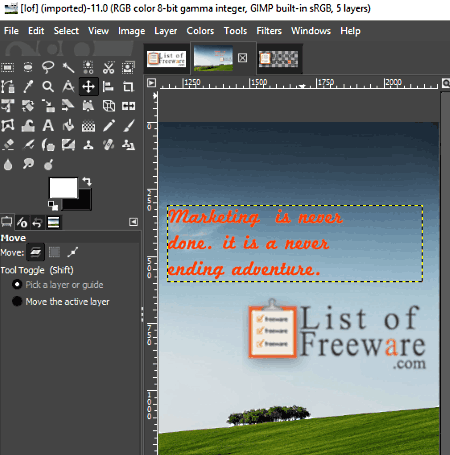
GIMP is a free open source graphics editing software for Windows. It can be used to create photo quote as it provides a dedicated text tool. Using this text tool, you can add quote over an image. The added quote can be customized using options like font, size, text color, opacity, alignment, etc.
Furthermore, you can enhance the image using editing and drawing tools. These tools are Color Tools, Paintbrush Tool, Pencil Tool, Blend Tool, Ink Tool, Eraser Tool, Bucket Fill, Airbrush Tool, Path Tools, Smudge, Blur/Sharpen, Healing, Measure Tool, Dodge/Burn, Clone, Blend, etc. Beasic image adjustment tools like rotate, flip, crop, etc., are also available in this software. It provides various image filters too.
To open and save image, it supports formats JPEG, GIF, PNG, BMP, TIFF, SVG, ICO, WMF, etc.
Paint.NET
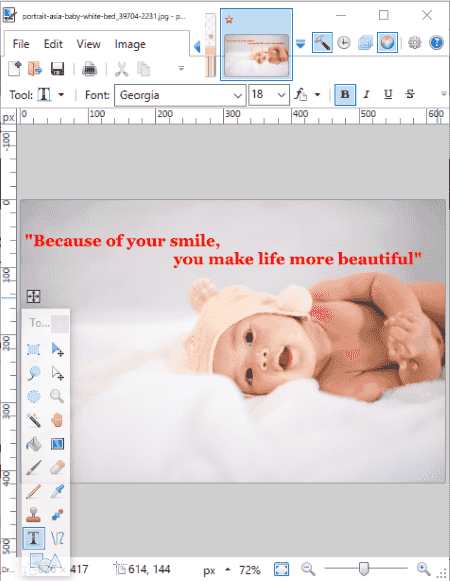
Paint.NET is a famous photo editor which can be used to create picture quote. It has a text tool which can be used to insert text quote over an image. While adding a text quote, you can set font, size, color, typographical emphasis, text rendering mode (smooth, sharp), alignment, enable or disable antialiasing, blending mode, etc.
The background image can also be modified using various editing, drawing, and adjustment tools. For example, selection, crop, resize, rotate, flip, filters, freehand drawing, paint, color picker, magic wand, layers, etc.
It supports PNG, JPG, TIFF, TGA, GIF, BMP, etc. formats to open picture and the save picture quote.
RealWorld Paint
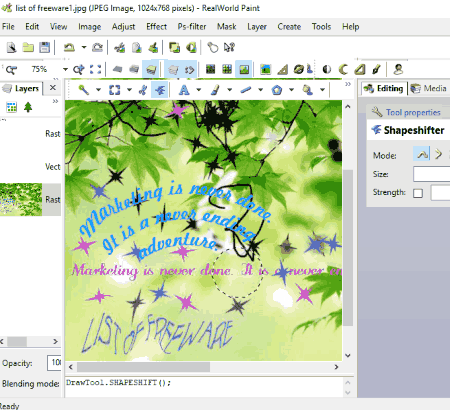
RealWorld Paint is another picture quote maker software for Windows. It provides a text tool to add quotes over a picture. You can add normal text, text with effects, text in bubbles, or text with effects in a bubble. Furthermore, it lets you customize text font, color, alignment, bold, italic, rotation angle, etc. Besides that, the background picture can also be enhanced using various adjustment tools, filters, and effects such as drop shadow, bevel, glow, fill, blur effects, colorize, color saturation, grayscale, etc. It provides layer feature to add and manage individual elements as separate layers.
The picture quote can be exported in the formats of BMP, JPG, GIF, PNG, etc.
It is a nice photo quote maker and an image editing software in general. It can also be used to create GIF animations.
Photo Caption Creator
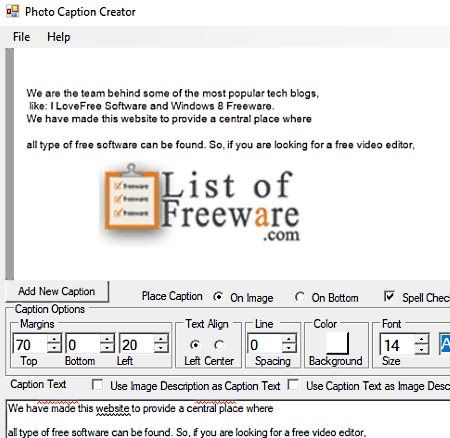
Photo Caption Creator, as the name suggests, is a free software to add caption over image. So, you can use it to create quote pictures. It provides direct options to add a quote to a background image. You can add quote over image or at the bottom of the image. If you want, you can add multiple quotes to an image.
It provides some quote text formatting options such as font style, size, background color, margins, bold, italic, underline, strikethrough, etc. You can align the quote using your mouse too.
To open an image and save output quote picture, it supports JPEG formats only.
IrfanView
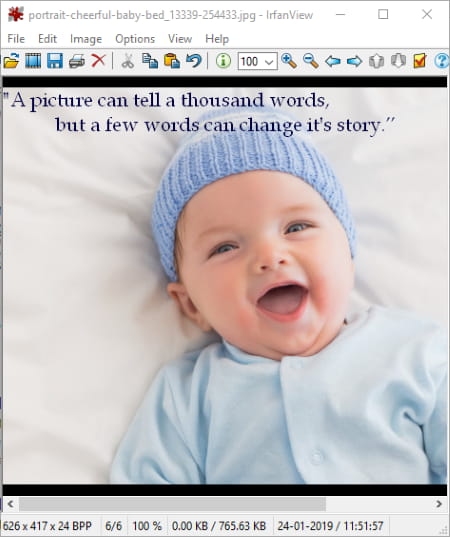
IrfanView is a famous photo editing software for Windows. It also provides an option to add text, hence you can use it as a picture quote maker. Simply import an image and go to its Edit menu > Insert Text option and add the quote. It also provides options to append copyright, date, time, and EXIF date/time to the image. Furthermore, you can customize font, size, color, alignment, text transparency, background transparency, outline, shadow, etc. After adding quote to an image, you can save the output in any supported format such as BMP, EMF, GIF, JPEG, ICO, PDF, TIF, WEBP, etc.
Besides adding text, it contains some more editing features like crop, resize, auto crop border, rotate, flip, color correction, invert image, sharpen, red eye reduction, effects, etc. It also has a batch conversion feature to batch convert images from one format to another.
Chasys Draw IES
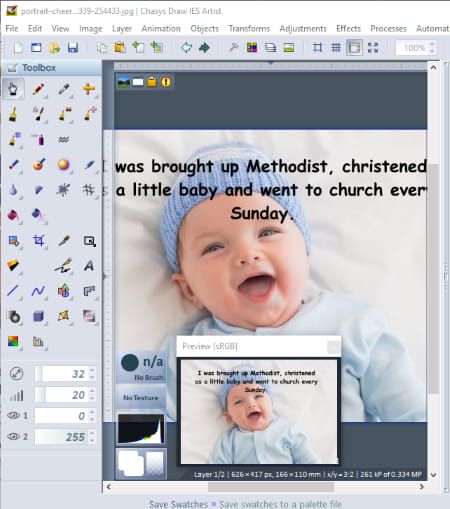
Chasys Draw IES is a software package containing various applications. These applications are Chasys Draw IES Artist, Chasys Draw IES Viewer, and Chasys Draw IES Converter. Using its Chasys Draw IES Artist, you can create various graphics projects. You can also create picture quote using it. Let’s see how.
How to create picture quote using this free software:
- Open an image as background.
- Click on Text tool from its Toolbox and add the text quote in desired font, size, style, fill style, alignment, etc.
- If you want to add quote in some shapes, you can first draw a shape like rectangle, circle, bubble, polygon, etc. After that, you can add the quote using text tool.
- At last, you can the picture quote in various formats like PNG, GIF, JPG, BMP, TIFF, etc.
To mention more of its features, there are color palette, transform options, color adjustments, image effects, layers feature, etc. Overall, it is a really good image editor.
digiKam
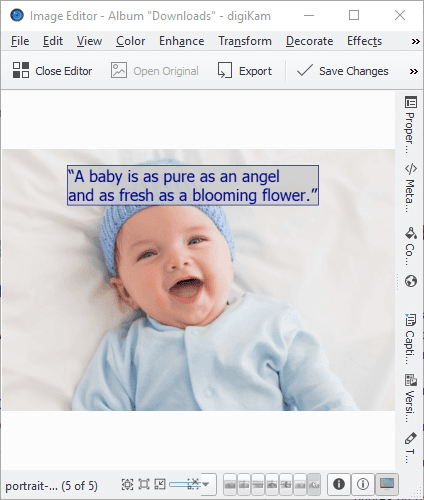
digiKam is an image library manager and raw image processor. You can also import JPEG images and edit them in this software. After importing a JPEG image, use its Decorate > Insert Text option to add quote over the image and create picture quote. When you add quote to a photo, it lets you customize font type, size, style, opacity, alignment, color, etc. You can also make the added quote semi-transparent and add border to text box.
As it contains an image editor, you get to enhance images with effects, texture, transform options, noise reduction, blur, sharpen, color level adjustment, etc.
You can save edited picture quote as a BMP, PNG, ICO, JPEG, WEBP, XBM, or some other image.
DrawPad

DrawPad is the next picture quote maker software on this list. It is an image editor which contains a text tool using which you can create picture quote. You can make basic adjustments to added text quote such as font style, font size, bold, italic, color, distort text, etc. It provides a “Curved Text” tool as well.
It contains a set of all essential drawing and manipulation tools like crop, fill, resize, pen, pencil, brush, marker, draw shapes (rectangle, star, bubble, etc.), magic wand, etc. Each of these elements is added as a separate layer. You can organize and manage these layers as you want. It lets you set opacity of a layer too.
It supports SVG, GIF, JPEG, BMP, ICO, PNG, TIFF, etc. formats to import and export.
Picasa

Picasa is a free picture organizer, viewer, and editor for Windows. It is another alternative to a picture quote maker software. You can import a picture and then add quote over it. To add quote, it provides a text tool. The added quote can customize with font, size, color, alignment, etc. options. Other than that, you get a lot more image enhancing tools like lighting and color fixes, image filters, red-eye removal, etc.
After creating picture quote, you can export it as a JPEG image.
Krita

Krita is a featured painting software for Windows. It can be used to create a beautiful picture quote as well. You can add an image and then place quote over it in desired font. It provides a text tool to add quote to an image. You can format text as per your preference such as font type, font style, size, color, alignment, etc.
It contains features like freehand brush, calligraphy, shapes, freehand path, fill, transformation, pan, move, crop, select, layers, etc. Using these features, you can enhance an image the way you want.
To save a photo quote, it supports formats such as GIF, BMP, JPEG, PNG, TIFF, OpenRaster Image, Heightmap WebP, etc.
Inkscape
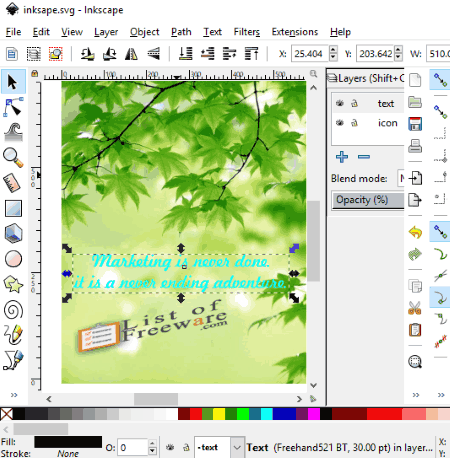
Inkscape is a free open source vector graphics editor for Windows, Mac, and Linux. It can be used to create picture quote as it provides a text tool. So, you can simply add an image and then put a text quote over it. It lets you customize quote font, style, alignment, etc. From its Extension menu, you can find some text related options which include change case, convert to braille, Lorem ipsum, split text, extract, replace font, etc. Using all these options and features, you can create a beautiful picture quote.
It provides a lot more editing as well as drawing tools. To name a few, you get tools like 2D shapes, 3D boxes, freehand drawing, curves and straight lines, sculpting, calligraphic, gradients, fill color, eraser, filters, effects, etc.
For exporting picture quote, it supports formats such as EMF, WMF, PNG, SVG, HTML, PS, PDF, POV, DXF, etc.
LibreOffice
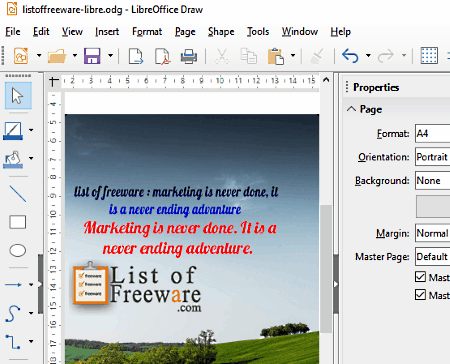
LibreOffice is a popular office suite for various operating systems including Windows, Linux, and Mac. It provides different applications for creation of documents, presentations, spreadsheets, drawings, etc. Its LibreOffice Draw application can be used to create picture quote. In it, you can add an image and then insert your quote on it. From its Insert menu, you can use Text Box option to add a quote over image. It provides options to customize font, size, text color, highlight color, alignment, etc. After creating picture quote, you can save it as an image (GIF, PNG, EMF, EPS, SVG, TIFF, etc.), PDF, HTML, etc.
Autodesk SketchBook
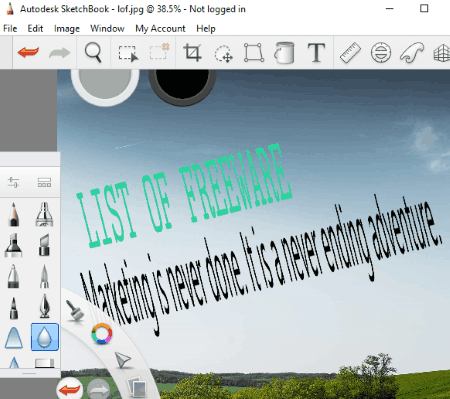
Autodesk SketchBook is another picture quote maker software for Windows. It is a popular drawing and painting software for PC users. Using it, you can add quotes to an image and create picture quote. You can customize quote font type, size, style, color, and alignment. Besides this, you can use tools like pencil, pen, brushes, crop, transform, color palette, Copic color library, etc. It also provides ruler, perspective grid, etc., for precise drawing.
It supports formats like BMP, JPEG, PNG, GIF, TIFF, PSD, etc. formats to open and save image.
Note: The free version of this software can be used by creating an Autodesk account.
Aneesoft Free Image Editor

Aneesoft Free Image Editor, as the name suggests, is a free image editing software for Windows. Like other mentioned software, it also provides a text tool using which you can create picture quote. Just add an image first and then place quote over it using this text tool. You can add quote with desired font, size, color, opacity, alignment, etc. Apart from that, you get features including crop, rotate, and some effects.
When done creating picture quote, save it as BMP, JPEG, or PNG image file.
SmoothDraw
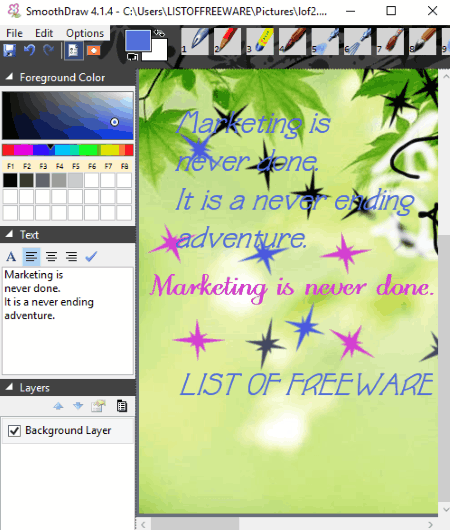
SmoothDraw is a free portable picture quote maker for Windows. It is basically a drawing software which can also be used to edit existing images and create picture quotes.
The process of creating a picture quote is extremely easy. You first need to import a background image in any of supported formats like JPEG, PNG, BMP, GIF, PSD, TGA, etc. After that, from available drawing tools, select text and add your quote. You can customize font type, color, style, and alignment of the quote on the image. When you are done creating quote image, use its save as feature to export it as any supported image such as PNG, BMP, JPEG, GIF, TIFF, etc.
Besides text, it contains more tools like pen, digital airbrush, burn, dodge, sharpen, eyedropper, etc.
PhotoFiltre
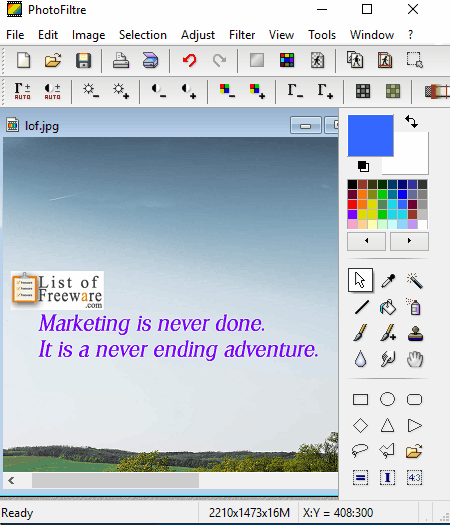
PhotoFiltre is the next free photo quote maker software for Windows. You can import a background image and then insert a quote over it using its Text tool. This tool lets you add quote with customized font, size, color, antialias, etc. You can also apply some text effects to added quotes including opacity adjustment, drop shadow, stroke, blur, outer bevel, negative mode, and fill pattern.
Many image editing features and drawing tools are provided in this software. You can find flip, rotate, resize, filters, color adjustments, paintbrush tool, spray tool, blur, smudge, and other tools in it.
It lets you save the created photo quote in images like JPEG, BMP, PNG, GIF, TGA, etc.
FireAlpaca

FireAlpaca is yet another free picture quote maker for Windows. It lets you import image as background and add quote over it. For adding quote to an image, you can use its text tool and further customize font, size, color, alignment, text spacing, enable antialiasing, etc. If you want, you can further enhance the image using filters, transform, and drawing tools.
The image with quote can be exported to a file like PNG, JPEG, BMP, or CMYK PSD file.
Drawpile

Drawpile is networked drawing software for Windows, Mac, Linux. Apart from basic image editing and drawing, you can use it to create picture quote. It provides an Annotation tool in its Tools menu to place quote over a photo. While adding quote to an image, you can customize font type, font style, font size, text color, background color, alignment, etc.
Apart from text annotation tool, it also provides tools like freehand drawing, line, rectangle, ellipse, laser pointer, bezier curve, flood fill, etc.
To save output picture quote, it supports ORA, JPEG, PNG, and BMP image formats.
Fotografix
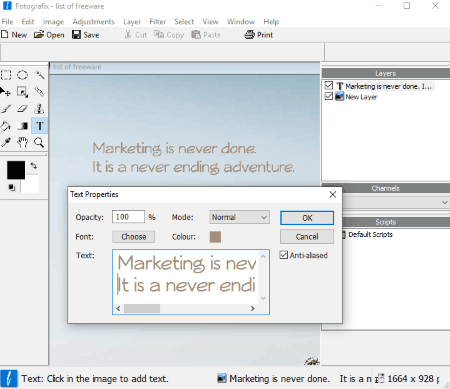
Fotografix is one more picture quote maker for Windows on this list. In it, you can add quote over image in customized font. It provides a text tool on its main interface. Using it, you can place quote on any part of the image and customize its font, opacity, color, mode (multiply, screen, overlay, darken, lighten, pin light, etc.), etc. Other than that, you can find features such as resize, flip, rotate, color adjustments, filters, layers, etc.
You can save output picture quote as an image file. It supports formats like PNG, BMP, JPG, GIF, TGA, TIFF, etc.
About Us
We are the team behind some of the most popular tech blogs, like: I LoveFree Software and Windows 8 Freeware.
More About UsArchives
- May 2024
- April 2024
- March 2024
- February 2024
- January 2024
- December 2023
- November 2023
- October 2023
- September 2023
- August 2023
- July 2023
- June 2023
- May 2023
- April 2023
- March 2023
- February 2023
- January 2023
- December 2022
- November 2022
- October 2022
- September 2022
- August 2022
- July 2022
- June 2022
- May 2022
- April 2022
- March 2022
- February 2022
- January 2022
- December 2021
- November 2021
- October 2021
- September 2021
- August 2021
- July 2021
- June 2021
- May 2021
- April 2021
- March 2021
- February 2021
- January 2021
- December 2020
- November 2020
- October 2020
- September 2020
- August 2020
- July 2020
- June 2020
- May 2020
- April 2020
- March 2020
- February 2020
- January 2020
- December 2019
- November 2019
- October 2019
- September 2019
- August 2019
- July 2019
- June 2019
- May 2019
- April 2019
- March 2019
- February 2019
- January 2019
- December 2018
- November 2018
- October 2018
- September 2018
- August 2018
- July 2018
- June 2018
- May 2018
- April 2018
- March 2018
- February 2018
- January 2018
- December 2017
- November 2017
- October 2017
- September 2017
- August 2017
- July 2017
- June 2017
- May 2017
- April 2017
- March 2017
- February 2017
- January 2017
- December 2016
- November 2016
- October 2016
- September 2016
- August 2016
- July 2016
- June 2016
- May 2016
- April 2016
- March 2016
- February 2016
- January 2016
- December 2015
- November 2015
- October 2015
- September 2015
- August 2015
- July 2015
- June 2015
- May 2015
- April 2015
- March 2015
- February 2015
- January 2015
- December 2014
- November 2014
- October 2014
- September 2014
- August 2014
- July 2014
- June 2014
- May 2014
- April 2014
- March 2014








