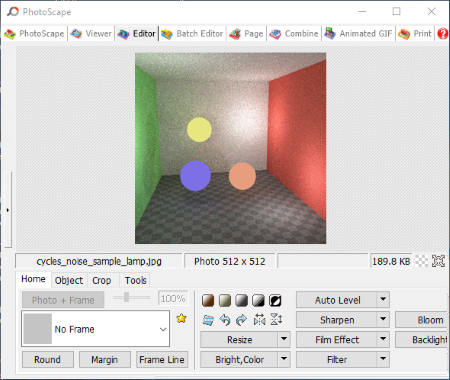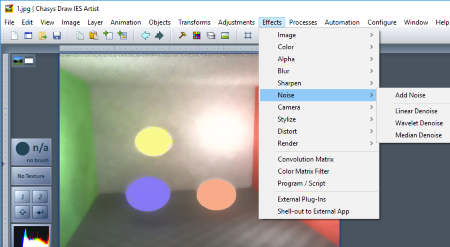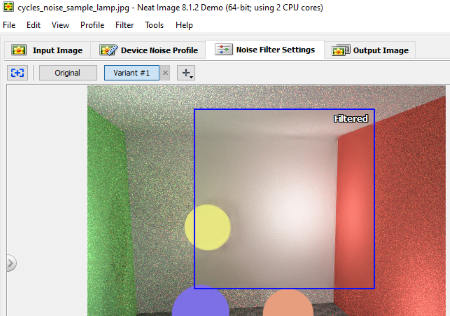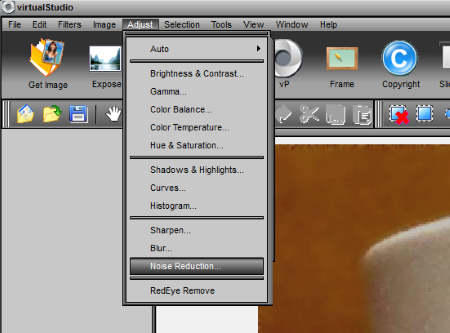10 Best Free Photo Noise Reduction Software
Here is a list of Best Free Photo Noise Reduction Software. These software let you reduce or completely remove noise from photos for free. Some of these software are dedicated Image noise reduction software, while some are image editors with noise reduction tools. These software provide various auto photo noise reduction as well as manual image noise reduction options.
In these software, you can select the auto noise reduction options based upon the amount of noise available. The manual noise reduction options let you manually tweak parameters, such as: Lumiance, Chrominance, and Colors. While you make changes to adjust noise reduction parameters, these software also display real time preview. This way, you will know when to stop and when to increase a parameter while reducing noise and adding details.
Most of these photo noise reduction software follow Median filter for noise reduction, while some follow other photo denoise methods, such as selective Gaussian Blur.
Checkout the list to know more about these software, and you will also know how to reduce noise from photos using these software.
My Favorite Photo Noise Reduction Software:
I like Free Photo Noise Reduction and Chasys Draw IES Artist the most. Free Photo Noise Reduction is a dedicated tool to reduce image noise, and does its job pretty well. Chasys Draw IES Artist is an image editing software and the noise reduction options available here are awesome. You can choose the options based on your image and the amount of noise.
You can also checkout the list of best free Focus Stacking Software, HDR Software, and Graphing Software.
Free Photo Noise Reduction
Free Photo Noise Reduction is a dedicated image noise reduction software for Windows. The best part about this software is that it displays noise reduction tips while you are at it. The options that will help you reduce noise are easy to understand and work with.
How To Reduce Noise from Image using Free Photo Noise Reduction:
- Open a photo from which you want to reduce noise.
- To reduce photo noise, you can change the Amount and Radius of Luminance and Color. Adjust the sliders to get desired result. Real time preview is available, which displays changes as you move the sliders.
- You can also adjust Exposure, Contrast, and Saturation to fine tune an image for noise reduction.
- A floating Show Before button displays the original image when clicked.
- Additionally, you can also rotate or flip a photo here.
It lets you open and reduce noise from a large number of image formats including RAW image formats, such as: bmp, jpg, png, tiff, arw, cr2, crw, dcr, dng, mos, nef, nrw, orf, raf, raw, and sr2. A noise reduced image can only be saved in JPEG format, which can be a set off for some users.
PhotoScape
PhotoScape is a free Image editor, which you can use to reduce noise from a photo. The noise reduction tool is straight forward and hassle free. You do not have to carry out intense tweaking; simply select the amount of noise reduction required in your photo, and it will automatically carry out photo noise reduction.
How To Reduce Noise from Photos in PhotoScape:
Open the photo with noise in the PhotoScape image editor. Go to Filter > Noise Reduction and select the Noise reduction options from Low, Middle, or High. Noise gets reduced automatically. If you do not get desired result, you can simply undo the action, and try out other levels of noise reduction.
During testing, it reduced noise from the test image significantly.
PhotoScape is a very good image editor, and can be used to apply various effects, filters, and edits to images. It supports a large number of image formats.
Chasys Draw IES Artist
Chasys Draw IES Artist is an amazing photo editing tool with noise reduction capability. Open an image, and go to Effects > Noise to access the noise reduction modes.
It provides three different modes for image noise reduction, namely: Linear Denoise, Wavelet Denoise, and Median Denoise:
- Linear Denoise: This mode lets you reduce noise by adjusting the blur level in a photo. You can adjust the Blurring and Threshold with the help of sliders. You can also select the color channels (Red, Green, Blue, and Alpha) that are to be affected by the blurring.
- Wavelet Denoise: If you have selected this mode to reduce image noise, you will get options to adjust Lumiance and Chromiance of the photo. Both the parameters can be adjusted using sliders. Adding more lumiance reduces noise, but adds extra glow to your photo.
- Median Denoise: Median filter is actively used in image processing for noise reduction. It is known for edge preservation of images while blurring out noise. You can increase median radius with the help of a slider. A selective option is available to use Weighted Median while using this photo noise reduction mode.
For all the modes, real time preview is available, so that you can view changes while adjusting sliders to remove noise. After applying the denoise filter, save your photo in desired image filter.
You can use this software for various other purposes, which include image editing, drawing, rendering, adding effects, and much more.
Neat Image
Neat Image is a dedicated photo noise reduction software. The free version of this software is available with full functionalities of the paid version, but you cannot use it for commercial purposes. The best part about this image noise reduction software is that, it can automatically detect and reduce noise, as well as lets you manually tweak noise reduction parameters to get desired result.
Open an image with noise on this software’s interface. There are four tabs on the interface, namely: Input Image, Device Noise Profile, Noise Filter Settings, and Output Image. Click on Output Image tab, and the software automatically detects noise profile, and applies noise reduction filter with appropriate settings. The output image is displayed without noise.
If you want to make more adjustments, you can go to the Noise Filter Settings tab. Here you can select the filter Quality from low, high, or highest. Sliders are available to let you adjust Noise reduction amount, Chrominance, Frequencies, Filter Tuning, Noise Level, Artifact Removal, Detail Recovery, Edge Smoothing, and Sharpening. Real time preview is displayed.
After you have applied desired changes to remove photo noise, you can save you image only in JPEG format in the free version. Also, the image quality of the output file is not high for the free version.
Virtual Studio
Virtual Studio is a free image editor software to enhance photos, and can be used to reduce noise from photos. The noise reduction tool is easy to use, where you have to adjust Window size and Threshold.
Get an image on the interface of Virtual Studio, go to Adjust tab and click on Noise Reduction. A small window opens which lets you adjust Window size and Threshold through sliders. Simply change the parameters and the change will reflect upon your image. Save the image once done.
Noise was reduced significantly using this freeware to reduce photo noise.
Other options let you make changes like adjust exposure, enhance image, adjust color, add frame, and much more.
Paint.Net
Paint.Net is a very famous and versatile image processing tool which can help you with reducing noise from photos. It does not have any complex options to carry out this process, and reduces noise from photos substantially.
How To Reduce Noise from Photos in Paint.Net:
- Open an image.
- Go to Effects>Noise>Reduce Noise. A small box opens up.
- Here you will find sliders to adjust Radius and Strength. Adjust the sliders to get desired result on hit and trial basis. Real time changes happen on the image as you move sliders.
- Save your photo once you get desired result without noise.
Paint.Net is famous for carrying out tricky image manipulations using its inbuilt tools as well as numerous plugins.
Pixelitor
Pixelitor is an open source photo noise reduction software. You can apply basic as well as advanced photo effects and filters on your photos here. To denoise photo, you have to open your photo in this editor, then go to Filter > Noise. Here you will find two noise filters: Reduce Single Pixel Noise and 3×3 Median Filter. Use the Reduce Single Pixel Noise option to reduce noise from photo with less noise, and 3×3 Median Filter for images with more noise. There are no manual adjustable options, hence you have to rely upon auto photo noise reduction options with this software.
You can save your image in a wide variety of image formats, such as: jpeg, png, gif, bmp, tif, etc.
Other options let you add gradient, crop image, paint, resize, smudge, and erase.
FastStone Image Viewer
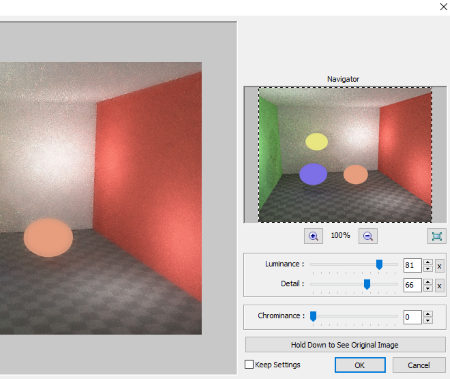
FastStone Image Viewer is primarily an image viewer with various image manipulation tools. One of the tools helps you with reducing photo noise for free.
The Image Noise Reduction Tool is available under Colors> Reduce Noise; you can also use the shortcut Ctrl+J to open the tool. Browse the folder where your noisy image is located, then select the image. Open the Noise Reduction tool. A new window opens up with a preview panel. Here you can reduce noise by increasing the Lumiance with its slider. If you want to regain image Detail, use the respective slider, but it adds noise as you increase it. You can also adjust Chromiance for fine tuning. Zoom option is available to let you zoom and see the noise reduction. Click Ok, then save your image in desired image format.
Various other image tuning, color adjustments, and filters can be applied to manipulate image directly from this viewer.
Photo Pos Pro
Photo Pos Pro is a free image editor, which can be used to carry out simple as well as advanced image editing. The Noise Reduction tool of this software is available as a Filter. It provides auto as well as manual Photo Noise Reduction options.
Based on the noise in your image you can select from the following for auto noise reduction modes: Normal Auto Reduce, Super Auto Reduce, Moderate Median Filter, and Extreme Median Filter.
If you want to manually adjust image noise reduction parameters, go to Filters> Reduce Noise> Advanced. A new window opens up, where you can choose from Median or Masked Median filter types. With the help of sliders, you can adjust the following parameters to get real time preview of the changes being made: Low T.H., High T.H., Inner C.V., and Outer C.V. You can also set blend mode and Opacity for Masked Median mode. Apply changes after getting a noise free image, then save your photo.
A paid version of this software is also available; however, you can carry out noise reduction in the free mode, along with various other image manipulations.
GIMP
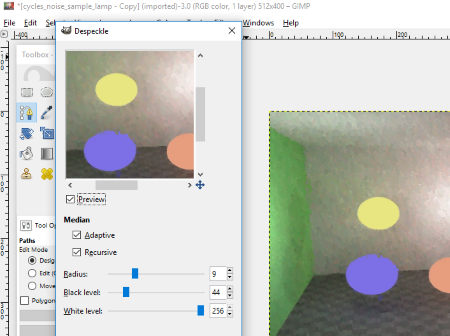
GIMP is a very famous open source and multi-platform image editing software. It is known for its vast array of tools and plugin support. One of the tools available let you easily denoise photos, and is known as Despeckle tool. Lets checkout the process.
How to carry out Photo Noise Reduction in GIMP:
- Open your image.
- Go to Filters > Enhance > Despeckle. A new toolbox opens up.
- Here you can use two types of median noise reduction: Adaptive or Recursive. Adaptive can be used for images with fair noise, and Recursive mode can be used for images with high amount of noise.
- Adjust Radius, Black Level, and White Level with their respective sliders. You can see the preview panel to observe real time changes. Click Ok when done. Save your Image.
There are various other ways, simple as well as advanced, to reduce photo noise. You can checkout the following tutorial to learn how to reduce CCD Noise in GIMP and Reduce Noise with selective Gaussian Blur.
Harshwardhan Gupta
https://padangtoto-online.s3.wasabisys.com/index.html https://padangtoto.s3.us-west-004.backblazeb2.com/index.html
About Us
We are the team behind some of the most popular tech blogs, like: I LoveFree Software and Windows 8 Freeware.
More About UsArchives
- May 2024
- April 2024
- March 2024
- February 2024
- January 2024
- December 2023
- November 2023
- October 2023
- September 2023
- August 2023
- July 2023
- June 2023
- May 2023
- April 2023
- March 2023
- February 2023
- January 2023
- December 2022
- November 2022
- October 2022
- September 2022
- August 2022
- July 2022
- June 2022
- May 2022
- April 2022
- March 2022
- February 2022
- January 2022
- December 2021
- November 2021
- October 2021
- September 2021
- August 2021
- July 2021
- June 2021
- May 2021
- April 2021
- March 2021
- February 2021
- January 2021
- December 2020
- November 2020
- October 2020
- September 2020
- August 2020
- July 2020
- June 2020
- May 2020
- April 2020
- March 2020
- February 2020
- January 2020
- December 2019
- November 2019
- October 2019
- September 2019
- August 2019
- July 2019
- June 2019
- May 2019
- April 2019
- March 2019
- February 2019
- January 2019
- December 2018
- November 2018
- October 2018
- September 2018
- August 2018
- July 2018
- June 2018
- May 2018
- April 2018
- March 2018
- February 2018
- January 2018
- December 2017
- November 2017
- October 2017
- September 2017
- August 2017
- July 2017
- June 2017
- May 2017
- April 2017
- March 2017
- February 2017
- January 2017
- December 2016
- November 2016
- October 2016
- September 2016
- August 2016
- July 2016
- June 2016
- May 2016
- April 2016
- March 2016
- February 2016
- January 2016
- December 2015
- November 2015
- October 2015
- September 2015
- August 2015
- July 2015
- June 2015
- May 2015
- April 2015
- March 2015
- February 2015
- January 2015
- December 2014
- November 2014
- October 2014
- September 2014
- August 2014
- July 2014
- June 2014
- May 2014
- April 2014
- March 2014