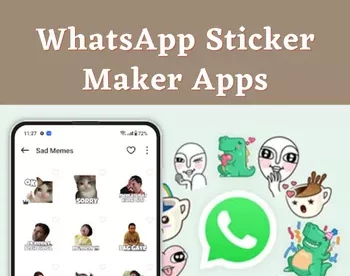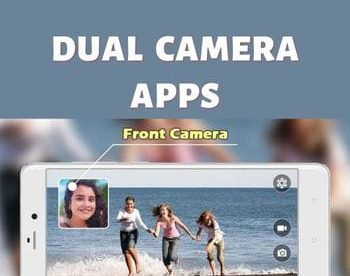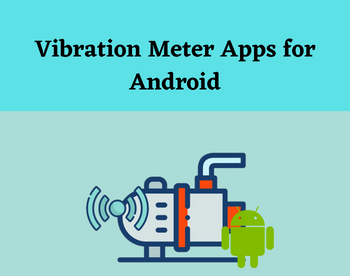13 Best Free PDF Splitter App For Android
Here is a list of best free PDF splitter app for Android. At times it is necessary to split a large PDF document into multiple smaller PDF documents. If you also want to do that on the go, then use these PDF splitter apps. These apps enable users to split large PDF documents within their Android devices. To split PDF documents, these apps offer multiple splitting methods such as split each page, split by size, split by page range, and more. The split each page method converts every page of a PDF file into individual PDF files. The split by size method split PDF based on the size like 1MB, 500 KB, etc. On the other hand, split by page range allow users to select a range of pages ( eg .page 15 to page 30) that they want to split.
All the PDF splitting methods are quite simple to use. Still, to help out new users, I have included the necessary steps to split a PDF in the description of each app. Apart from splitting a PDF, some of these apps also come with many PDF manipulation tools that may come in handy. Using PDF manipulation tools, users can merge PDF documents, password protect PDF documents, compress PDF, and more. Go through the list to know more about these apps.
My Favorite PDF Splitter App For Android:
iLovePDF is my favorite app because it offers three different ways to split a PDF document. Plus, it can also be used to merge, compress, and protect PDF documents.
You can also check out lists of best free PDF Audio Reader, Redact PDF, and JPG to PDF Converter apps for Android.
iLovePDF

iLovePDF is a free PDF utility app that can also be used as a PDF splitter app for Android. Along with many PDF utility tools, it also offers a PDF splitting tool. Its splitting tool offers three different ways to split a PDF namely Split by Ranges, Fixed Ranges, and Extract Pages. Plus, this app can also fetch PDF documents from Google Drive and Dropbox cloud storage services. Now, follow the below steps to split PDF using this app.
How to split PDF on Android using iLovePDF:
- Start this app and go to the Split PDF section.
- After that, click on the Add button to load a PDF file.
- Now, select one of three available PDF splitting methods namely Split by Ranges (use it to specify a range of pages that you want to split), Fixed Ranges (specify a set page interface after which this app will split a PDF file), and Extract Pages (it converts pages of a PDF into individual PDF files).
- Lastly, hit the start icon to initiate the PDF splitting process.
Additional Features:
- A good set of additional tools are present in it such as Merge PDF, Compress PDF, Add Watermark, Unlock PDF, Protect PDF, and more.
Final Thoughts:
It is one of the best free PDF utility apps through which users can split PDF files using various PDF splitting methods.
PDF Utility Lite

PDF Utility Lite is a free PDF splitter app for Android. Using this software, users can quickly split a PDF into multiple parts. To split a PDF, it offers three different methods namely Number of Pages, Number of Files, and Specific Range (two split PDF between two specific pages). Now, follow the below steps to split PDF using this app.
How to split PDF on Android using PDF Utility Lite:
- Launch this app and go to the Split section of this app.
- After that, click on the Select File button to load a PDF file.
- Now, select a Split Type from three available ones.
- Lastly, click on the Split File button to initiate the file splitting process.
Additional Features:
- This app comes with many PDF-specific additional tools like Merge PDF, Add Watermark, Extract Images, Unlock PDF, Merge PDF, and more.
Final Thoughts:
It is another good PDF splitter app through which users can quickly split, merge, and unlock PDF files.
PDF Split by Cometdocs.com

PDF Split is another free PDF splitter software for Android. It is a dedicated PDF splitter app through which users can split PDF files into multiple parts. In this app, users can load both locally stored and cloud-stored PDF files. After loading a PDF file to this app, users can view all the pages present in it. Now, users can manually specify the splitting point between pages and start the PDF splitting process. Now, check out the below steps.
How to split PDF on Android using PDF Split:
- Start this app and click on the Add button to load a PDF file.
- After that, manually specify the splitting points by tapping and holding a PDF page.
- In the end, Tap on the Split button initiate the PDF splitting process.
Limitation:
- The free version of this app takes very long time to split a PDF. To quickly split a PDf file, users need to purchase its premium version.
Final Thoughts:
It is another good PDF splitter software through which users can split a PDF file with ease.
PDF Utility by Futuretech Apps

PDF Utility is another free PDF splitter app for Android. As its name suggests, it is a PDF utility app that contains many PDF manipulation tools along with a Split PDF tool. This app can split PDF using two different methods namely Split from specific page and split a specific range of pages. Now, follow the below steps to split PDF using this app.
How to split PDF on Android using PDF Utility:
- Start this app and go to its Split PDF section.
- After that, tap on the Add button to load a PDF file.
- Now, choose either specific page (specify a page from where you want to split) or specific range (specify a range of pages that you want to split) option.
- In the end, tap in the Tick icon to start the PDF splitting process.
Additional Features:
- This app offers multiple additional tools through which users can merge PDF files, delete PDF pages, extract pages from a PDF, lock PDF, and more.
Final Thoughts:
It is another capable PDF splitter app that anyone can use to split a PDF document into multiple parts.
PDF Split n Merge by Apps by Umair

PDF Split N Merge is another free PDF splitter app for Android. As its name implies, it offers both PDF splitting and merging tools. Using its split tool, users can specify starting and ending pages from where they want to split a PDF. Now, follow the below steps.
How to split PDF on Android using PDF Split N Merge:
- Start this app and go to the Split PDF section.
- After that, click on the Select PDF File to split button.
- Now, specify the start and end page PDF page number from where you want to split.
- Lastly, tap on the Split icon to initiate the PDF splitting process.
Additional Feature:
- History: In this section, users can view the information about previous PDF splitting and merging processes conducted through this app.
Final Thoughts:
It is another capable PDF splitter software that can also be used to merge multiple PDF documents.
File Splitter by Dire Studio

File Splitter is another free PDF splitter app for Android. Apart from PDF, it can also be used to split audio, video, documents, etc., of various formats. To split a file, it offers two methods namely split by number of files and split by size. Now, follow the below steps to split PDF using this app.
How to split PDF on Android using File Splitter:
- Start this app and go to its Split section.
- After that, click on the Folder icon to browse and load a PDF to this app.
- Now, select either Split by number of files or split by size option.
- Next, specify the number of files or file size from where you want to split a PDF.
- Now, specify the name and extension of the output PDF file.
- In the end, hit the split button to start the PDF splitting process.
Additional Features:
- This app also offers tools to merge and view files of various formats.
Limitation:
- The free version of this app shows ads on its interface. Plus, features like dark theme, document search, etc., are also disabled. To remove all the limitations, users need to purchase the premium version of this app.
Final Thoughts:
It is another good PDF splitter app for Android through which users can split files of various formats including PDF.
Alto Split PDF

Alto Split PDF is another free PDF splitter app for Android. Through this app, users can quickly split PDF files into multiple parts. In this app, users can manually split pages that they want to split or specify page numbers from where they want to split a PDF. Now, follow the below steps to split PDF using this app.
How to split PDF on Android using Alto Split PDF:
- Start this app and load a PDF file.
- After that, manually select pages that you want to split or specify the page numbers.
- Next, tap on the Split Now button to initiate the PDF splitting process.
Final Thoughts:
It is a straightforward PDF splitter app that anyone can use to split PDF documents.
Split PDF by Digital Khata Free

Split PDF is another free PDF splitter app for Android. Through this app, users cannot only split PDF documents but also preview all the pages of a PDF document. After previewing PDF pages, users can manually select pages that they want to split and start the PDF splitting process. Now, follow the below steps to split PDF using this app.
How to split PDF on Android using Split PDF:
- Start this app and load a PDF document to this app.
- After that, use the View tool to preview pages of a PDF.
- Now, tap and hold over pages to select them.
- Lastly, go to three-dot button and tap in the Create PDF button to start the PDF splitting process.
Limitation:
- This app shows video ads on its interface.
Final Thoughts:
It is another good PDF splitter app through which users can split a PDF into two or more parts.
PDF Utils by shash9989

PDF Utils is another free PDF utility app for Android. This app contains many PDF utility tools like PDF Merge, Rotate PDF, Extract Images From PDF, SPlit PDF, and more. To split a PDF, users need to use its Split PDF tool. In this tool, users need to specify all the page numbers separated by commas to specify PDF splitting points. Now, follow the below steps.
How to split PDF on Android using PDF Utils:
- Launch this app and go to its Split Section.
- After that, load a PDF file.
- Now, specify the page numbers from where you want to split a PDF file.
- Lastly, press OK to start the PDF splitting process.
Additional Features:
- This app contains a large number of PDF utility tools through which users can merge PDF, extract images from PDF, compress PDF, convert image to PDF, and more.
Final Thoughts:
It is another good PDF utility app through which split PDF, merge PDF, compress PDF, and perform many other PDF manipulation tasks.
Split PDF by keytools inc

Split PDF is another free PDF splitter app for Android. Using this app, users can quickly split a PDF into two or more parts. Plus, it also offers an advanced internal file explorer that automatically detects PDF files present in an Android device. Now, check out the below steps.
How to split PDF on Android using Split PDF:
- Launch this app and select a PDF from its internal file explorer.
- After that, click on its preview thumbnails to view PDF file pages.
- Now, choose the Single option (if you want to divide a PDF into two parts) or Range Option (to split PDF according to range of pages).
- Lastly, tap on the OK button to start the PDF splitting process.
Final Thoughts:
It is another easy-to-use PDF splitter app for Android that anyone can use with ease.
Just Split PDF

Just Split PDF is yet another free PDF splitter app for Android. Using this app, users can split any part of the PDF by specifying the starting and ending page numbers. Now, follow the below steps to split PDF using this app.
How to split PDF on Android using Just Split PDF:
- Start this app and tap on the Open PDF button to load a PDF file.
- After that, specify the start and end page numbers that you want to split.
- In the end, tap on the Split button to start the PDF splitting process.
Apart from splitting PDF documents, it doesn’t offer any other feature.
Final Thoughts:
It is another good PDF splitter app through which users can split a PDF document into multiple parts with ease.
PDF Tools by Weeny Software

PDF Tools is another free PDF splitter software for Android. This app contains many PDF editing and manipulation actions including a Split PDF action. After selecting the split action, users need to specify the page numbers that they want to split. To help users split pages, it also provides an example that users can follow to split a PDF document. Now, check out the below steps.
How to split PDF on Android using PDF Tools:
- Launch this app and choose Split PDF action.
- After that, tap on the Files button to load a PDF document.
- Now, specify the PDF page numbers that you want to split.
- Lastly, hit the Submit button to initiate the PDF splitting process.
Additional Features:
- This app offers multiple additional tools like Merge PDF, Compress PDF, Lock PDF, Unlock PDF, and more.
Final Thoughts:
It is another capable PDF splitter app that anyone can use without putting in much effort.
PDF Add On

PDF Add On is the last free PDF splitter app for Android. Through this app, users can also password protect PDF files. To split PDF, it offers two types of PDF splitting tools namely split each page and split by page range. Now, follow the below steps.
How to split PDF on Android using PDF Add On:
- Launch this app and go to its Split PDF section.
- After that, load a PDF file.
- Now, choose either split each page or split by page range PDF splitting option.
- In the end, tap on the Split File button to start the PDF splitting process.
Additional Features:
- This app offers multiple PDF tools such as Merge PDF, Delete PDF pages, Remove PDF password, and more.
Final Thoughts:
It is another good PDF splitter app through which users can easily split a PDF document.
Naveen Kushwaha
Passionate about tech and science, always look for new tech solutions that can help me and others.
About Us
We are the team behind some of the most popular tech blogs, like: I LoveFree Software and Windows 8 Freeware.
More About UsArchives
- May 2024
- April 2024
- March 2024
- February 2024
- January 2024
- December 2023
- November 2023
- October 2023
- September 2023
- August 2023
- July 2023
- June 2023
- May 2023
- April 2023
- March 2023
- February 2023
- January 2023
- December 2022
- November 2022
- October 2022
- September 2022
- August 2022
- July 2022
- June 2022
- May 2022
- April 2022
- March 2022
- February 2022
- January 2022
- December 2021
- November 2021
- October 2021
- September 2021
- August 2021
- July 2021
- June 2021
- May 2021
- April 2021
- March 2021
- February 2021
- January 2021
- December 2020
- November 2020
- October 2020
- September 2020
- August 2020
- July 2020
- June 2020
- May 2020
- April 2020
- March 2020
- February 2020
- January 2020
- December 2019
- November 2019
- October 2019
- September 2019
- August 2019
- July 2019
- June 2019
- May 2019
- April 2019
- March 2019
- February 2019
- January 2019
- December 2018
- November 2018
- October 2018
- September 2018
- August 2018
- July 2018
- June 2018
- May 2018
- April 2018
- March 2018
- February 2018
- January 2018
- December 2017
- November 2017
- October 2017
- September 2017
- August 2017
- July 2017
- June 2017
- May 2017
- April 2017
- March 2017
- February 2017
- January 2017
- December 2016
- November 2016
- October 2016
- September 2016
- August 2016
- July 2016
- June 2016
- May 2016
- April 2016
- March 2016
- February 2016
- January 2016
- December 2015
- November 2015
- October 2015
- September 2015
- August 2015
- July 2015
- June 2015
- May 2015
- April 2015
- March 2015
- February 2015
- January 2015
- December 2014
- November 2014
- October 2014
- September 2014
- August 2014
- July 2014
- June 2014
- May 2014
- April 2014
- March 2014