9 Best Free PDF Redaction Software For Windows
Here is a list of best free PDF redaction software for Windows. PDF redaction is a process of hiding sensitive and confidential text, images, etc. present in a PDF document. With the use of these software, you can easily hide the sensitive information of a PDF document behind black color strips. To hide text and images, these software provide tools like Highlight, Rectangle tool, Shape Tool, etc. The process of redaction is pretty simple in all software. To further simplify the PDF redaction process, I have mentioned the complete PDF redaction process in the description of each software. Apart from hiding the data, you can use PDF redaction software to perform tasks like text editing, insert images, add forms, highlight text, etc.
Most PDF redaction software are document editing software through which you can also edit documents of TXT, DOC, CSV, ODT, RTF, etc. formats. Plus, various additional tools like Layers, Filters, Annotation, Image, and more are available in these software. After performing the PDF redaction, you can save the changes in the original PDF document, or you can even export output to PNG, ODG, SVG, etc. formats. In general, all of these are versatile software through which you can redact PDF documents and perform a lot more tasks.
Most of these software are PDF editors (listed in this article). So, you can perform a lot more editing operations on a PDF using these software.
My Favorite PDF Redaction Software For Windows:
Inkscape is my favorite software because it allows you to hide every type of data, text, image, etc. present in a PDF document. Plus, it also allows you to edit existing content and add new images, objects, shapes, and more to a PDF document.
You can also check out lists of best free PDF OCR, PDF Signer, and Open Source PDF Editor software for Windows.
Inkscape
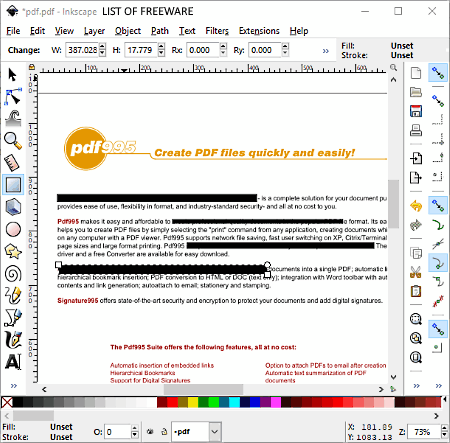
Inkscape is a free open source PDF redaction software for Windows. It is primarily a vector graphics editor software through which you can also hide sensitive text or image. To hide the data, you can use its rectangle or square tool to cover all the sensitive data with black highlight. The process of hiding sensitive data is pretty simple.
How to redact a PDF file using Inkscape:
- Launch this software and import a PDF document.
- After that, select the Create Rectangle and Squares Tool and then select the black color from the Color Palette.
- Now, click at the starting of the text or image and move the mouse to cover the whole line or image with black color.
- Similarly, you can hide any sensitive information that you don’t want to share.
After redacting the PDF document, you can save it in original PDF format or SVG, PNG, DXF, ODG, etc. formats.
Additional features of this software:
- Text Section: This section provides text editing tools through which you can insert new text as well as edit the existing text of a PDF document with ease.
- Layers: It is an advanced feature of this software that allows you to merge multiple layers into one to create complex designs.
- Filters: In this section, you get a lot of filters like color, overlay, bumps, distort, etc., which you can use to enhance the look of vector design. However, this tool has no use in PDF redaction.
Final Thoughts:
It is simple and easy to use PDF redaction software through which you can quickly hide sensitive information present in a PDF document. Plus, it also offers various designing and editing tools which may come in handy.
LibreOffice Draw
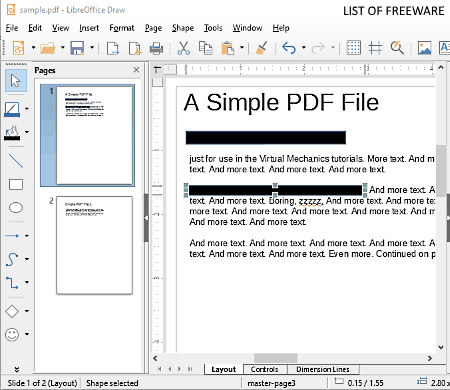
LibreOffice Draw is another free open source PDF redaction software for Windows. This software comes with LibreOffice Suite, in which you get other office software like Writer, Spreadsheet, Presentation, Database, etc. Using it, you cannot only redact and hide sensitive data, but you can also insert shapes, images, objects, and more to PDF. Plus, it also provides various paint tools through which you can manually draw over a PDF document. Along with PDF, you can also edit files of TXT, DOC, XML, ODT, etc. formats with it. The process of PDF redaction is quite simple in this software.
How to redact PDF using this PDF redaction software:
- Open this software and load one PDF document that you want to redact through its Open option. The loaded document will open up in its editing section.
- Select the Rectangle tool from the left tools panel and then cover the text or image with the help of your mouse.
- By default, the covered area contains a blue color. If you want to set the black color, then go to Properties > Area section and replace it with the black color using the Fill field.
After PDF redaction, you can also edit the content of the PDF using multiple available tool tabs. At last, you can save the final PDF document in its native format or GIF, XHTML, TIFF, SVG, and other formats.
Additional Tools of LibreOffice Draw:
- Insert: Using it, you can import images, media, chart, layer, etc. and insert imported elements to PDF.
- Shapes: You can annotate a PDF using various predefined shapes like Circle, Rectangle, Arrow, Symbol, etc.
- Tools: Here, you can find handy tools like Automatic Spell Checking, Autocorrect, Color Replacer, Form Maker, etc.
Final Thoughts:
It is another really good PDF redaction software which also allows proper PDF editing. I also like its straightforward nature that makes PDF redaction and editing much easier.
OpenOffice Draw
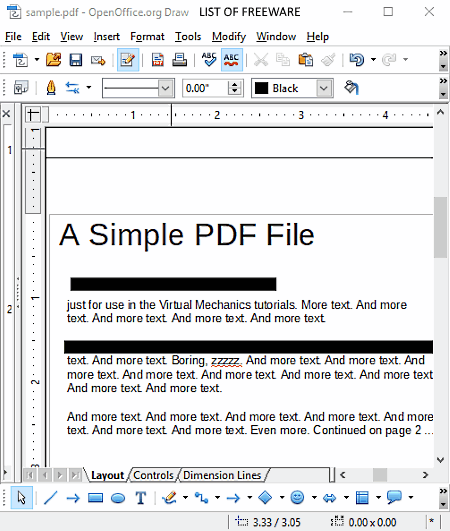
OpenOffice Draw is yet another free open source PDF redaction software for Windows. This software comes as a small part of the Apache OpenOffice that contains various software like Spreadsheet, Presentation, Formula, etc. By default, this software doesn’t support PDF documents, and hence it cannot be used to redact PDF documents. To tackle this problem, first, you need to add a PDF Import extension to this software as it enables PDF editing in OpenOffice Draw. To download and install this extension, go to Tools > Extension Manager section and press the get more extension online link. This link redirects you to OpenOffice Extensions page. On this page, search for ‘Import PDF’ extension and then download it. Now, again go to the Extension Manager Section and use its Add option to attach the Import PDF extension with this software. After adding the Import PDF extension, you can now perform PDF redaction.
How to redact PDF documents using OpenOffice Draw:
- Open this software and add one PDF document at a time.
- After that, select the text or image that you want to hide.
- Now, select the Area Tool and set black as the Fill color and press OK to hide the selected region.
After hiding the sensitive information, you can save changes in PDF, ODG, PCT, PGM, TIFF, SVG, etc. formats. Just like PDF, you can also redact DOC, DOCX, TXT, etc. documents using it.
Additional Features:
- Insert: Using it, you can easily insert images, table, comments, fields, etc. to PDF and to other supported document types.
- Tools: It is a menu that provides various handy features like Spelling Checker, Media Player, Eyedropper (to pick a color), etc.
- Modify: It allows you to arrange and align PDF document content. Plus, tools like flip, rotate, convert (to a polygon, to curve, to 3D etc,), etc. are also present in it.
Final Thoughts:
It is another simple PDF redaction software through which you can quickly hide sensitive information.
Note: I have used the ApacheOffice 3.3 as the latest version of ApacheOffice does not support the Import PDF extension.
PDF-XChange Viewer
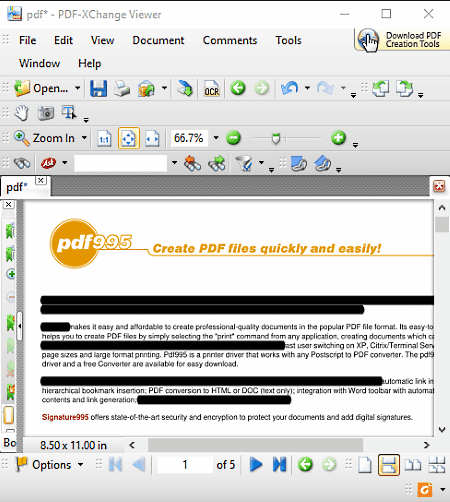
PDF-XChange Viewer is the next free PDF redaction software for Windows. As its name implies, it is primarily a PDF viewer software through which you can edit PDF and also hide sensitive text. However, you will not be able to hide images through this software. To hide the text, you need to use its Text Markup tool.
How to perform PDF redaction using PDF-XChange Viewer:
- Open this software and load a PDF document that you want to redact.
- After that, go to Tools > Comment and Markup Tools > Highlight Text Tool menu. From this menu, open the Show Comments Style Palette section and set black as the highlight color.
- Lastly, just cover the text with black highlight to completely hide the sensitive information.
Besides hiding the text, you can also use this software to add Stamps, Sticky Notes, Text Boxes, Shapes (Rectangle, Oval, Ellipse, etc.) etc., to a PDF document. Plus, tools to underline text, cross out text, draw shapes, erase shapes, and more are also present in it. You can find all the essential tools in the Tools Tab of this software.
Final Thoughts:
It is a simple and effective software to hide sensitive text. However, it also has some limitations namely inability to hide images and lack of common PDF editing features.
Sejda PDF Desktop
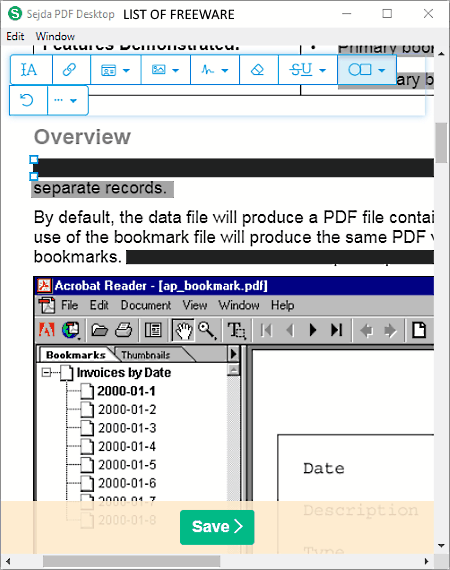
Sejda PDF Desktop is one more free PDF redaction software for Windows. It a dedicated PDF editing software through which you can also hide sensitive text, images, objects, etc. Plus, other PDF editing operations like PDF Signing, Annotation, Text Editing, etc. can also be performed using it. You can quickly add a PDF document by dropping it on its interface and hide text and data.
How to perform PDF redaction using this software:
- Launch this software and import a PDF document.
- After that, open the Shapes Drop-Down menu and choose the Rectangle Shape Tool.
- Now, use your mouse to surround text or image with the rectangular boundary.
- After surrounding the desired area, you get some floating options like background color, border color, duplicate, etc.
- You can use the background and border color options and select the black color to hide the selected region.
You can save all the modifications to the same or in a new PDF document.
Additional features of this PDF redaction software:
- Text Tool: To add new text or edit the existing text of the PDF document.
- Link Tool: To add, edit, and remove links from PDF.
- Forms: To create new forms and to fill existing forms.
- Images Tool: Using it, you can insert new images to PDF.
- Sign Tool: You can use it to add digital signatures to PDF.
- Annotate Tool: To annotate text in various colors.
- Find & Replace: Using it, you can quickly find and replace the existing word or sentence with new ones.
Conclusion:
It is a beautifully designed PDF Redaction software through which you can easily hide and edit confidential information in a PDF. It can also be used as a PDF Shuffler.
Note: This free version of Sejda PDF Desktop has some limitations like 3 tasks per day, support for PDF up to 50 MB or 200 Pages, etc. To remove all limitations, you need to purchase its license.
AbleWord

AbleWord is yet another free PDF redaction software for Windows. You can also use this software to view and edit PDF, TXT, DOCX, RTF, and other documents. To edit the documents, it provides various editing sections namely Edit (cut, copy, paste find, etc.), Insert (insert date, image, text frame, etc.), Table (insert table, merge cells, split cells, etc.), and Format (adjust text font, style, header, footer, borders, etc.).
Using this software, you can easily hide the sensitive text of your PDF document. However, you will not be able to hide images with this software.
How to redact a PDF document using this PDF redaction software:
- Launch this software and open a PDF document using its Open file option.
- After that, select a word or sentence that you want to hide.
- Now, move to change font properties menu by clicking on the A (change font properties) option. From this change font properties option, set the black color as the text color and text background color and press OK to hide the selected text.
You can save the redacted PDF document in formats like PDF, RTF, TXT, DOCX, HTML, etc.
Additional features:
Spelling Checker and Word Counter are two additional features of this software which can come in handy.
Final Thoughts:
It is a decent PDF Redaction software that makes hiding of sensitive text quite easy. Plus, you can also use it to view and edit PDF and other documents.
PDFedit
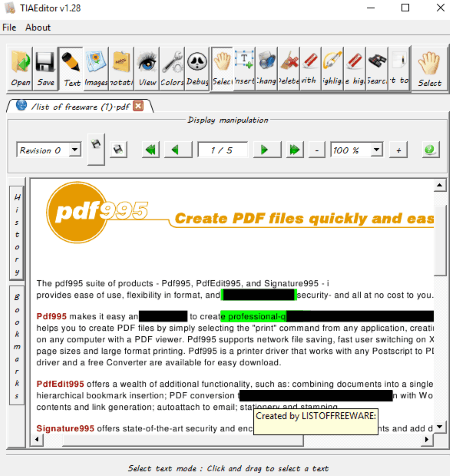
PDFedit is a free open source PDF redaction software for Windows. It is another good PDF redaction software that allows you to quickly edit and hide confidential text present in a PDF document. Apart from PDF redaction, you can also use it to edit text, annotate text, highlight text, and to search text. The good thing about this software is that it allows you to work on multiple PDF documents at a time; thanks to its multi-tab interface.
How to redact PDF text using this PDF redaction software:
- Open this software and load one or more PDF documents.
- After that, go to Colors Menu and set the black color as the default highlight annotation color.
- Now, select a word or sentence with the help of your mouse that you want to hide.
- Lastly, open the Text menu and click on the Highlight tool to hide the selected text.
Limitations:
- It is not a very stable software as it keeps on crashing during my testing.
- It cannot be used to redact images and graphics of a PDF document.
Conclusion:
It is an average PDF redaction software through which you can hide intended text or sentence of a PDF document.
SoftDigi PDF Viewer
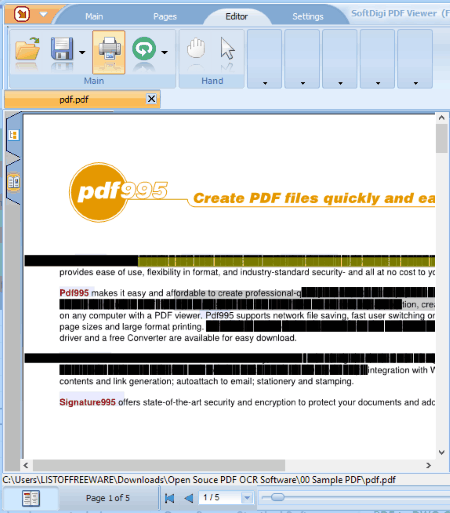
SoftDigi PDF Viewer is another free PDF redaction software for Windows. As its name implies, it is primarily a PDF viewer software through which you can edit as well as redact a PDF document. To edit and redact PDF document, you need to use the tools of its Edit Tab. In the edit tab, you get Drawing Tools (draw rectangle, circle, create text field, etc.), Annotation Tools (highlight text, text color, highlight box, etc.), Fields Tool (checkbox, memo field, and text field), Links (add weblinks, bookmark, etc.), and more. With the use of its highlight tools, you can easily hide any sensitive data.
How to hide sensitive data using this PDF redaction software:
- Open this software and load a PDF document.
- After that, go to Editor Tab > Annotations section. From this section, set the black color in both highlight text and highlight box fields.
- Lastly, click on the Text Annotation tool and start selecting text or sentence to hide them behind black color.
After completing the PDF redaction process, you can export the redacted PDF document in its original PDF format or export it to TIFF file.
Final Thoughts:
It is simple and easy to use PDF redaction software through which you can only hide text. Plus, it also quite a decent PDF editing and viewing software.
Note: This software is only free for non-commerical use.
Nuance PDF Reader

Nuance PDF Reader is one more free PDF redaction software for Windows on this list. Using it, you can easily redact or hide sensitive text and information in a PDF. However, you will not be able to hide images with this software. Apart from PDF redaction, it offers many tools through which you can edit text, add text boxes, highlight text, add forms, draw shapes, etc. All the tools provided by this software are simple and easy to operate. From various available tools, you only need its Highlight tool to hide sensitive text or sentences.
How to hide sensitive data using this PDF redaction software:
- First, start this software and load a PDF document.
- After that, go to the Highlight drop down menu and select the highlight text tool.
- As soon as you select the highlight text tool, a color palette consisting of many colors will open up on its interface.
- From the color palette, select the black color and start selecting sentences or words to hide them.
After hiding the text, you can save the changes in the original PDF document or in a new PDF document.
Conclusion:
If you need a quick and simple PDF redaction software, then you can use this one. But, like many other similar software, this one also does not have features to hide images and objects.
Naveen Kushwaha
Passionate about tech and science, always look for new tech solutions that can help me and others.
About Us
We are the team behind some of the most popular tech blogs, like: I LoveFree Software and Windows 8 Freeware.
More About UsArchives
- May 2024
- April 2024
- March 2024
- February 2024
- January 2024
- December 2023
- November 2023
- October 2023
- September 2023
- August 2023
- July 2023
- June 2023
- May 2023
- April 2023
- March 2023
- February 2023
- January 2023
- December 2022
- November 2022
- October 2022
- September 2022
- August 2022
- July 2022
- June 2022
- May 2022
- April 2022
- March 2022
- February 2022
- January 2022
- December 2021
- November 2021
- October 2021
- September 2021
- August 2021
- July 2021
- June 2021
- May 2021
- April 2021
- March 2021
- February 2021
- January 2021
- December 2020
- November 2020
- October 2020
- September 2020
- August 2020
- July 2020
- June 2020
- May 2020
- April 2020
- March 2020
- February 2020
- January 2020
- December 2019
- November 2019
- October 2019
- September 2019
- August 2019
- July 2019
- June 2019
- May 2019
- April 2019
- March 2019
- February 2019
- January 2019
- December 2018
- November 2018
- October 2018
- September 2018
- August 2018
- July 2018
- June 2018
- May 2018
- April 2018
- March 2018
- February 2018
- January 2018
- December 2017
- November 2017
- October 2017
- September 2017
- August 2017
- July 2017
- June 2017
- May 2017
- April 2017
- March 2017
- February 2017
- January 2017
- December 2016
- November 2016
- October 2016
- September 2016
- August 2016
- July 2016
- June 2016
- May 2016
- April 2016
- March 2016
- February 2016
- January 2016
- December 2015
- November 2015
- October 2015
- September 2015
- August 2015
- July 2015
- June 2015
- May 2015
- April 2015
- March 2015
- February 2015
- January 2015
- December 2014
- November 2014
- October 2014
- September 2014
- August 2014
- July 2014
- June 2014
- May 2014
- April 2014
- March 2014








