6 Best Free Open Source Screen Sharing Software For Windows
Here is a list of best free open source screen sharing software for Windows. These open source screen sharing software are similar to other open source software which allow you to download and modify their source codes. You can check a full list of Free Screen Sharing Software too.
Through these software, you can share your screen with one or more users over the internet. Most of these act as VNC software which let you control and access a computer on another computer. In these VNC based screen sharing software, you generally get two parts namely VNC Server and VNC Viewer. The VNC server is installed in the host computer that shares the screen with another computer. The VNC viewer is installed in the client computer that views the shared screen and also controls the server computer. By providing the IP address of the host computer to the VNC viewer of the client computer, you can easily share the screen of the host computer with the client.
In some screen sharing software, you can also transfer data between client and host computers. Plus, some handy shortcuts to quickly launch the Start Menu, Task Manager, etc. are also present in some software.
My Favorite Open Source Screen Sharing Software For Windows:
TigerVNC is my favorite software because it lets you share the screen while working on heavy video applications too. Plus, it provides various configuration options like security encryption, authentication method, port number, etc. to establish a secure connection.
You can also check out lists of best free Screen Resolution Changer, Open Source Screenwriting, and Scroll Screen Capture software for Windows.
TigerVNC
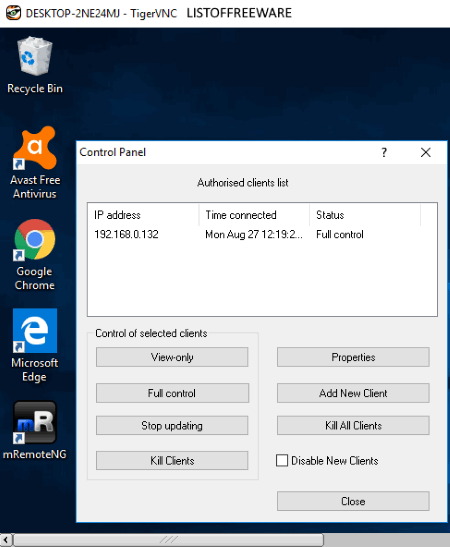
TigerVNC is a free open source screen sharing software for Windows. This software helps you share or access the screen of a host computer. To share screen over the internet, it uses VNC method. This VNC method also enables you to share mouse and keyboard control to other users. However, unlike other similar software, it allows you to work and share 3D and heavy video applications. The only main drawback of this software is its disability to share data between computers. Nonetheless, it works smoothly as a screen sharing software.
This software comes with two main parts namely TigerVNC Server and TigerVNC Viewer. Both server and viewer come in the same package, hence you need to download and install TigerVNC setup on both client and server (host) computers. After the installation, configure the TigerVNC Server in the host server computer. In order to do that, use the Configure VNC server software that comes with this software. In the configuration, you can select security encryption of your choice, authentication method, port number, etc. along with the server password. After the setup, run the TigerVNC Server. On the client side, run TigerVNC Viewer and provide the IP Address and Server Password. Once connected, you can view the screen and control of host computer with the client system.
TightVNC
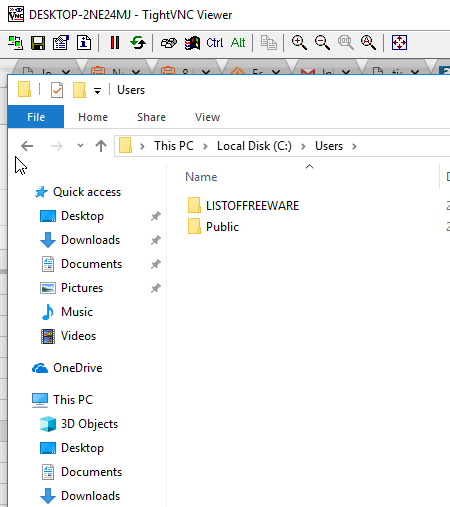
TightVNC is another free open source screen sharing software for Windows. This software is entirely based on VNC or Virtual Network Computing that allows you to share your screen with another user over the internet. Plus, you can also use it to access and control a system over the internet. With it, you can easily perform any task on the host machine just like you perform tasks on your computer. Additionally, this freeware also allows direct data transfer between systems. Besides this, you get some handy tools to adjust the view like Scale-in, Scale-out, Full-Screen Mode, etc. This software needs a small setup after which you can easily the share screen with another user.
Let’s take a look at the setup process of this software:
- The first step is to download TightVNC software in both client and remote server computers.
- After that, install this software on both computers. During installation, this software asks you to specify Remote Password and Admin Password. Specify the required parameters and start the installation process.
- After installation, run the TightVNC Server on the host desktop computer and run TightVNC Viewer in your (client) system.
- Now, enter the IP address and password of the system to share the host system screen with your system.
UltraVNC
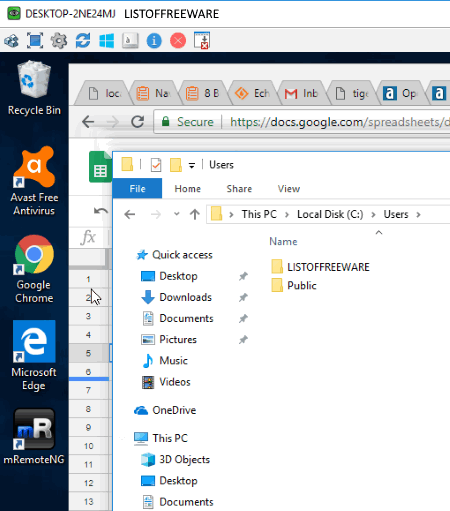
UltraVNC is another free open source screen sharing software for Windows. Using this software, you can easily share the screen of your system with another system over the internet. Along with sharing the screen, you can also share the controls of your system (mouse and keyboard) with another system.
This software consists of two main parts named as UltraVNC Viewer and UltraVNC Server. The UltraVNC Viewer is used in the client computer to view the screen of the remote computer. The UltraVNC Server used in the host computer in order to share screen and securely establish a connection between both host and client systems.
Through this open source screen sharing software, you cannot only share the screen and control the host computer, but you can also directly transfer files between computers. Plus, an inbuilt chat feature also comes with it through which you can communicate with the user of a host computer. Besides this, all basic features like Send, Start Menu Shortcut Key, Full-screen Mode, Connection Options, etc. are present in this software.
mRemoteNG
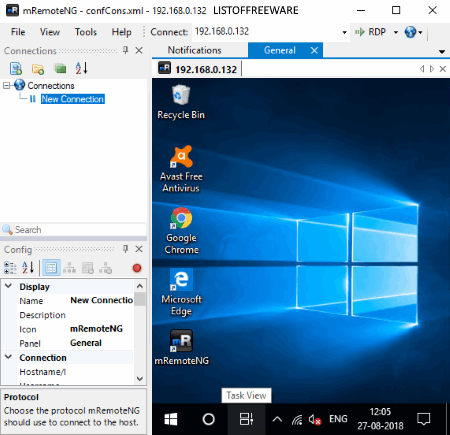
mRemoteNG is the next free open source screen sharing software for Windows. It is another VNC based software that uses various protocols like RDP, SSH1, Telnet, rlogin, etc. to establish the proper connection and share screen with users over the internet. In it, you don’t need a dedicated mRemoteNG server in the host computer to establish the connection as it can use the server of any VNC software. However, you still need to provide the correct IP Address along with the server password in this software to establish the connection. Once the connection gets established, you can view the display of host computer in your system. Additionally, you can run any application, browse internet, or perform any other task on the host computer with ease.
In this screen sharing software, you can also maintain multiple remote server connections. Plus, you can also quickly jump between multiple connections. Details of all the saved connections can be later saved or exported as an XML file. Besides this, it comes with some handy features like Screenshot, SSH file transfer, Port Scan, Quick Connect Toolbar, etc.
EchoVNC

EchoVNC is yet another free open source screen sharing software for Windows. It is a simple and secure screen sharing software that also lets the client system to fully control the host computer. The client computer can perform any task on the host computer without any restriction. Besides this, it also provides handy features like shortcut to open start menu and task manager, full-screen mode, etc.
This software only comes with the EchoVNC viewer that you need to install on the client computer. On the host computer, you can install any VNC server. During testing, I have used the TigerVNC server which worked fine with the EchoVNC viewer. After the installation, start the TigerVNC server on the host computer and EchoVNC viewer on the client computer. Lastly, to establish the connection and share the screen, add the IP address of the host computer in the EchoVNC viewer. And of course, you need to provide the TigerVNC server password too.
Overall, it is simple and easy to use open source screen sharing software.
TurboVNC
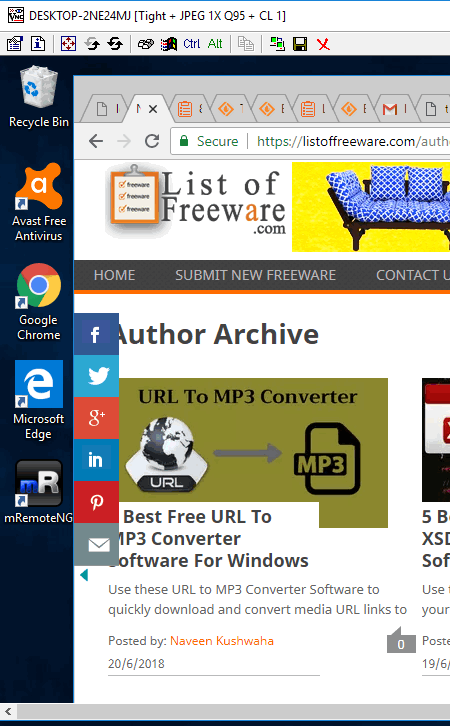
TurboVNC is a free open source screen sharing software for Windows. It is a high-performance, enterprise-quality version of VNC based on TightVNC. Like some other similar VNC based screen sharing software, it also lets you share screen along with the controls of your system.
For a proper connection between the client and host system, you need to install TurboVNC on the client computer and TightVNC server on the host system, as it does not have its own server. It is fully compatible with TightVNC software, so you will not face any problem with the TightVNC server. Now, to establish the connection and start sharing the screen, you need to provide the IP address of the host (server) system to the client computer and server password to share the screen with the client system.
After the successful connection, you can view the screen of a remote computer on the TurboVNC interface. You can use your mouse and keyboard to control and perform any task that you want to. Apart from just sharing the screen, you can also directly transfer files between client and host computers. More useful options that this software provides are Save (to save all information related to connection), Disconnect (to disconnect current connection), New Connection (to establish a new connection), etc. In general, it is quite simple and easy to use screen sharing software which is open source.
Naveen Kushwaha
Passionate about tech and science, always look for new tech solutions that can help me and others.
About Us
We are the team behind some of the most popular tech blogs, like: I LoveFree Software and Windows 8 Freeware.
More About UsArchives
- May 2024
- April 2024
- March 2024
- February 2024
- January 2024
- December 2023
- November 2023
- October 2023
- September 2023
- August 2023
- July 2023
- June 2023
- May 2023
- April 2023
- March 2023
- February 2023
- January 2023
- December 2022
- November 2022
- October 2022
- September 2022
- August 2022
- July 2022
- June 2022
- May 2022
- April 2022
- March 2022
- February 2022
- January 2022
- December 2021
- November 2021
- October 2021
- September 2021
- August 2021
- July 2021
- June 2021
- May 2021
- April 2021
- March 2021
- February 2021
- January 2021
- December 2020
- November 2020
- October 2020
- September 2020
- August 2020
- July 2020
- June 2020
- May 2020
- April 2020
- March 2020
- February 2020
- January 2020
- December 2019
- November 2019
- October 2019
- September 2019
- August 2019
- July 2019
- June 2019
- May 2019
- April 2019
- March 2019
- February 2019
- January 2019
- December 2018
- November 2018
- October 2018
- September 2018
- August 2018
- July 2018
- June 2018
- May 2018
- April 2018
- March 2018
- February 2018
- January 2018
- December 2017
- November 2017
- October 2017
- September 2017
- August 2017
- July 2017
- June 2017
- May 2017
- April 2017
- March 2017
- February 2017
- January 2017
- December 2016
- November 2016
- October 2016
- September 2016
- August 2016
- July 2016
- June 2016
- May 2016
- April 2016
- March 2016
- February 2016
- January 2016
- December 2015
- November 2015
- October 2015
- September 2015
- August 2015
- July 2015
- June 2015
- May 2015
- April 2015
- March 2015
- February 2015
- January 2015
- December 2014
- November 2014
- October 2014
- September 2014
- August 2014
- July 2014
- June 2014
- May 2014
- April 2014
- March 2014








