6 Best Free Open Source PDF Splitter Software For Windows
Here is a list of best free open source PDF splitter software for Windows. These software are similar to standard PDF splitter software that can split a PDF file into two or more parts. The only difference between these and standard PDF splitter software is that they are open source. As you know open source software allows users to download and edit their source codes without any restrictions that you cannot do with non open source software.
Through these software, users can split a PDF document into two or more parts. To split a PDF, these splitters offer multiple methods like split all individual pages, split from a specific page number, split even pages, etc. In a few software, users can also exclude certain pages from the splitting process. The process to split PDF files is quite simple in all these PDF splitters. Still, to help out new users, I have included the necessary PDF splitting steps in the description of each software.
These software also come with many additional tools that may come in handy. Using additional tools, users can merge PDF documents, compress PDF documents, rotate PDF pages, crop PDF pages, etc. Go through the list to know more about these open source software.
My Favorite Open Source PDF Splitter Software For Windows:
PDFsam is my favorite software because it offers multiple ways to split PDF files. Plus, it also offers many PDF-centric tools like PDF Merge, Rotate PDF, Extract PDF, and more.
You can also check out lists of best free Open Source PDF to JPG Converter, Open Source PDF to Word Converter, and Open Source PDF Compressor software for Windows.
PDFsam
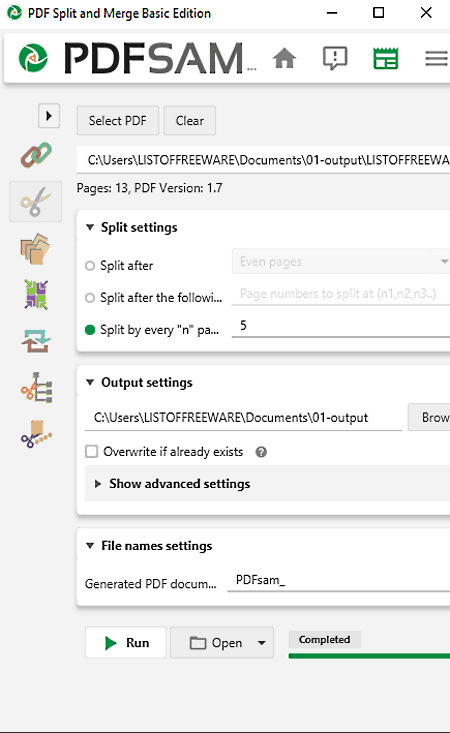
PDFsam is a free open source PDF splitter software for Windows. This software offers multiple types of PDF splitting methods namely split after (every page, even pages, and odd pages), split after the following page numbers, and split after every “n” pages. Plus, it also offers a tool to compress output PDF files. Now, follow the below steps to split PDF using this software.
How to split PDF using PDFsam:
- Start this software and go to the Split section of this software.
- After that, click on the Split PDF button to load a PDF file.
- Now, select one of the various available PDF splitting options.
- Lastly, specify the destination location path in Output Field, and hit the Run button to start the PDF splitting process.
Additional Features:
- This software contains multiple additional tools like Extract PDF, Rotate PDF pages, Split by Size, Merge PDF, and more.
Final Thoughts:
It is one of the best free open source PDF splitter software through which users can easily split, merge, and extract PDF files.
PDF Master

PDF Master is a free open source PDF splitter software for Windows. Using this software, users can quickly split a PDF document into individual pages. It lets users manually select which PDF pages they want to split. Before splitting PDF pages, users can also rearrange and rotate pages of PDF if they want. Now, follow the below steps to split PDF using this software.
How to split PDF using PDF Master:
- Launch this software and select the Split option.
- After that, click on the Select PDF button to browse and load a PDF document.
- Now, users can view page numbers on the left side.
- After that, select PDF pages that you want to split and click on the Split button to start the PDF splitting process.
Additional Features:
- Merge: Using this tool, users can merge multiple PDF files into one long PDF document.
- Extract: Through this tool, users can extract all the images from a PDF document.
Final Thoughts:
It is another good open source PDF splitter software through which users can split a PDF document into individual pages.
PDFTK Builder

PDFTK Builder is a free open source PDF splitter software for Windows. Using this software, users can split a PDF document into individual PDF pages. Although, it doesn’t allow users to manually select which PDF pages they want to split. Now, follow the below steps to split PDF using this open source software.
How to split PDF using PDFTK Builder:
- Start this software and go to the Split File section of this software.
- After that, click on the Source PDF File button to load a PDF file.
- Now, users can add password protection over output PDF pages.
- Lastly, click on the Save button to initiate the PDF splitting process.
Additional Features:
- Join Files: Using this tool, users can join multiple PDF files into one.
- Background/Stamp/Number: Through this section, users can add background, stamp, and page numbers to PDF documents.
- Rotate Pages: As its name suggests, it is used to rotate pages of PDF files.
Final Thoughts:
It is another good open source PDF splitter software through which users can split PDF files.
Sejda PDF

Sejda PDF is another free open source PDF splitter software for Windows, macOS, and Linux. This software contains many PDF manipulation tools along with PDF Splitter. Using the PDF splitting tools, users can split a PDF into individual pages or split a PDF from a specific page according to users’ requirements. Now, follow the below steps to split PDF using this open source software.
How to split PDF using Sejda PDF:
- Launch this software and go to the Split section of this software.
- After that, click on the Choose PDF files button to load a PDF file.
- Now, either choose Extract every page into a PDF or Select pages to split option.
- Lastly, click on the Split PDF button to start the PDF splitting process.
Additional Features:
- This software contains many additional tools like Compress PDF, Edit PDF, Fill & Sign PDF, Merge PDF, and more.
Limitations:
- The free version of this software only allows 3 PDF splitting operations per day. To remove this limitation, users need to purchase its premium version.
Final Thoughts:
It is another good open source PDF splitter software through which users can split PDF documents with ease.
PDF Splice

PDF Splice is another free open source PDF splitter software for Windows. It is also a Java-based software that needs Java to run. Using this software, users can split a PDF document into individual pages. Now, follow the below steps to split PDF using this software.
How to split PDF using PDF Splice:
- Launch this software and select the Split action from the Action menu.
- Next, click on the Add button to load a PDF file.
- Lastly, specify the output directory path and hit the Do it! button.
Additional Features:
- This software also contains many additional actions through which users can perform Join PDF files, Sign PDF files, Crop PDF Pages, etc., operations.
Final Thoughts:
It is another good open source PDF splitter software through which users can split PDF files into individual pages.
PDF Splitter

PDF Splitter is yet another free open source PDF splitter software for Windows. It is also a Java-based software that needs Java software to run. In this software, users can specify the page numbers from where they want to split a PDF document. Now, check out the below steps.
How to split PDF using PDF Splitter:
- Start this software and click on the Browse button to load a PDF file.
- After that, specify starting and ending page numbers from where you want to split a PDF file.
- Lastly, specify the Output file name and hit the Split button to initiate the PDF splitting process.
Additional Features:
- Exclude: Use it to exclude certain pages from the PDF splitting pages.
Final Thoughts:
It is another easy-to-use open source PDF splitter software that anyone can use without much hassle.
Naveen Kushwaha
Passionate about tech and science, always look for new tech solutions that can help me and others.
About Us
We are the team behind some of the most popular tech blogs, like: I LoveFree Software and Windows 8 Freeware.
More About UsArchives
- May 2024
- April 2024
- March 2024
- February 2024
- January 2024
- December 2023
- November 2023
- October 2023
- September 2023
- August 2023
- July 2023
- June 2023
- May 2023
- April 2023
- March 2023
- February 2023
- January 2023
- December 2022
- November 2022
- October 2022
- September 2022
- August 2022
- July 2022
- June 2022
- May 2022
- April 2022
- March 2022
- February 2022
- January 2022
- December 2021
- November 2021
- October 2021
- September 2021
- August 2021
- July 2021
- June 2021
- May 2021
- April 2021
- March 2021
- February 2021
- January 2021
- December 2020
- November 2020
- October 2020
- September 2020
- August 2020
- July 2020
- June 2020
- May 2020
- April 2020
- March 2020
- February 2020
- January 2020
- December 2019
- November 2019
- October 2019
- September 2019
- August 2019
- July 2019
- June 2019
- May 2019
- April 2019
- March 2019
- February 2019
- January 2019
- December 2018
- November 2018
- October 2018
- September 2018
- August 2018
- July 2018
- June 2018
- May 2018
- April 2018
- March 2018
- February 2018
- January 2018
- December 2017
- November 2017
- October 2017
- September 2017
- August 2017
- July 2017
- June 2017
- May 2017
- April 2017
- March 2017
- February 2017
- January 2017
- December 2016
- November 2016
- October 2016
- September 2016
- August 2016
- July 2016
- June 2016
- May 2016
- April 2016
- March 2016
- February 2016
- January 2016
- December 2015
- November 2015
- October 2015
- September 2015
- August 2015
- July 2015
- June 2015
- May 2015
- April 2015
- March 2015
- February 2015
- January 2015
- December 2014
- November 2014
- October 2014
- September 2014
- August 2014
- July 2014
- June 2014
- May 2014
- April 2014
- March 2014








