7 Best Free Online Stop Motion Video Maker Websites
Here is a list of the 7 best free online stop motion video maker websites. Stop motion is a cinematographic technique where the camera is repeatedly stopped and then started again. The entire video is shot one frame at a time. This technique is used in animation as it gives an impression of movement to animated figures.
Online Stop Motion Maker websites mimic the stop motion cinematography technique by omitting frames from the video. Thus, these websites can turn a regular video into a stop motion video.
Some websites only ask you to pick the interval time for picking the frames for stop motion. It picks frames after that specified time interval and combines all the selected frames together. This is how these websites make stop motion videos and play them on a regular time. Some websites let you change the speed as well. These websites also ask you to pick the frame interval time. Along with that, those websites have a speed option that controls the speed of the resulting stop motion video.
My Favorite Online Stop Motion Video Maker
VideoUtils is my favorite online stop motion video maker on this list. It is one of the simplest stop motion video maker tools that you can use. All you have to do is upload your video and select the clip rate interval. It does not offer any additional options. Depending on the video and the speed of playback you need, you can pick the frame interval as per that. In the end, you can download the stop motion video. This website can work with videos up to 500 MB in size. So, you can make lengthy stop motion videos with ease.
You can also check out our lists of the best free Online Audio Speed Changer Websites, Online MP4 Converter Websites, and Online Sound Booster Websites.
VideoUtils
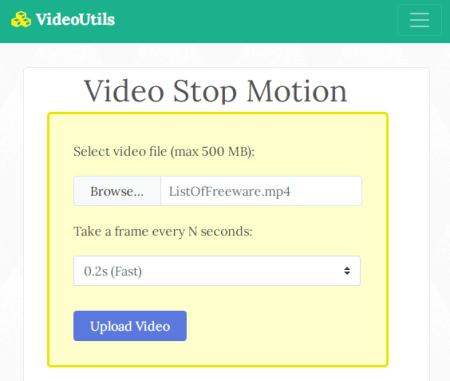
VideoUtils is a free website that offers various types of online tools. This website has a free online stop motion video maker that you can use to convert any regular video into a stop motion video. It is a simple tool where you can upload your video. It supports up to 500 MB of video and offers various speed options for stop motion. You can pick the time interval. Then, this tool takes frames with that constant interval and makes a stop motion video out of it.
How to Make Stop Motion Video with VideoUtils?
- Go to the VideoUtils website and select “Video Stop Motion” under the “Video Edit” section.
- Click on the “Browse” button and select the video.
- Select a time interval for the frame selection. This affects the speed of the video s pick as per your needs.
- Click the “Upload Video” button and let it get converted.
- When converted, click the video name and download the stop motion video.
Additional Features:
VideoUtils offers many online video tools, photo tools, audio tools, PDF tools, and converters. Here are some of the video tools that you can use on this website:
- Resize video width dimensions (width and height)
- Grayscale Video: Convert a video to black and white for a vintage look
- Audio Remover: Remove the sound from a video i.e., mute a video
- Add Music to Video: Replace the sound of a video with a custom MP3 file
- Increase Video Volume: Increase or decrease the volume level of a video
- Convert MP4 to MP3: Convert an MP4 video file to an MP3 audio file
- Compress MP4: Compress MP4 video files to reduce the video file size
FileConverto
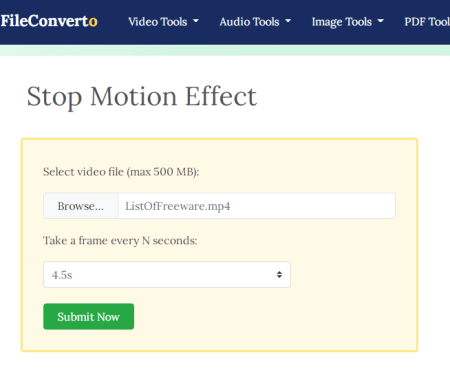
FileConverto is a Software-as-a-Service that offers many video tools, audio tools, photo tools, PDF tools, converts, and other utilities. Among its video tools, there is a “Stop Motion Effect” feature. This feature adds an effect to the video thus making it a stop motion video. The effect lets you choose a time interval for the frames. You can set it in the range of 0.2s to 5.0s. If you want the stop motion to be slow, pick a higher time interval. And if you want the stop motion to be fast then pick a smaller time interval. This website can process a video up to 500 MB in size. You can simply upload the video and apply the stop motion effect.
How to Make Stop Motion Video with FileConverto?
- Go to the FileConverto website and select “Stop Motion Effect” under the “Video Tools” section.
- Click on the “Browse” button and select the video.
- Select a time interval for the frame selection. This affects the speed of the video s pick as per your needs.
- Click the “Upload Video” button and let it get converted.
- When converted, click the video name and download the stop motion video.
Additional Features:
Apart from the stop motion video maker, FileConverto offers dozens of video tools. On this website, you can
- Join Video: Multiple videos into a single video
- Watermark video: Add a watermark or a logo (PNG image) to any video
- Rotate Video: Rotate a video by 90 degrees counter and clockwise, and flip a video
- Instagram Video Resize: Resize a video for Instagram feeds, stories and IGTV
- Add Music to Video: Overwrite the audio track of a video with an MP3 file
- Compress Video: Reduce a video file size maintaining a good quality
Wofox
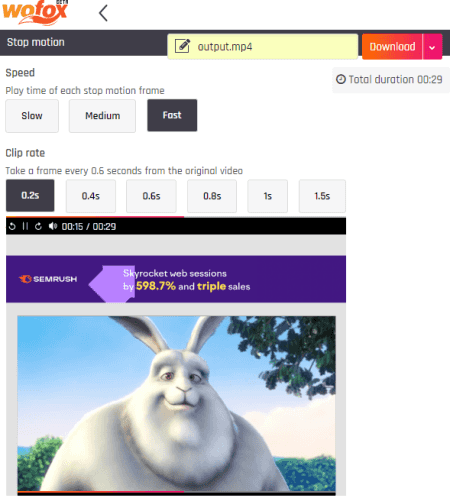
Wofox is a multi-purpose visual content creator website. It offers different video tools including an online stop motion video maker. It has a “Free Online Stop Motion Video Maker” tool. When you upload a video to this tool, it opens it in an online video player. Alongside the player, it shows time and clip rate settings. You can adjust those settings to make a stop motion effect and check the results in the video player. You can use this tool to make stop motion videos up to 30s long. 30 seconds is the video length limit for the free users.
How to Make Stop Motion Video with Wofox?
- Go to Wofox’s Free Online Stop Motion Video Maker tool by following the link given below.
- Click on the “Upload” button and add the video.
- On the next screen, pick the speed and clip rate accordingly. Preview the video alongside to verify the change.
- Click the “Download” button from the top right corner and save the stop motion video.
Additional Features:
Wofox offers templates, assets, and tools for creating visual content online. You can use to make videos, infographics, social media posts, designs, animations, story, intro, outro, slides, photo collage, sermon snippet, and much more. You can access all the templates and assets as a free user for personal use only.
Clideo
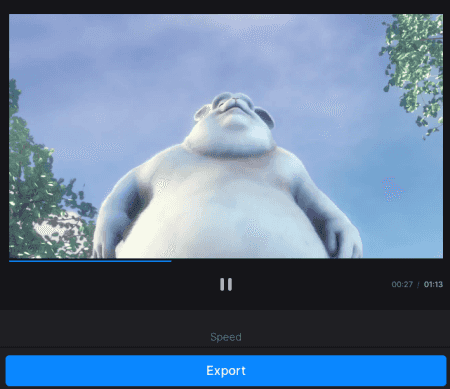
Clideo offers a wide collection of online video tools for various types of needs. A “Stop Motion Maker” is one tool in this collection that you can use. You can add video from local storage, there is no upload size limit. Alternatively, you can use the cloud import options to fetch the video from Google Drive, Dropbox, or URL. It opens the video in an editor where you can adjust the time and clip rate to make a stop motion effect. You can also change the format for the output and append reversed video loop. This tool is free to use but the final video has a watermark. If you want to remove the watermark then you have to subscribe to the Clideo Pro.
How to Make Stop Motion Video with Clideo?
- Open this “Stop Motion Maker” tool by following the link given below.
- Add your video from local storage or fetch from the cloud with the available options.
- On the next screen, select the “Speed” and “Clip rate” for the stop motion.
- (Optional) Loop the video backwards with the “Append reversed video” option.
- Click the export button and save the stop motion video.
Additional Features:
Here are some of the tasks that you can do on Clideo:
- Merge Videos: Merge multiple videos and pictures together in any desired order and add background audio.
- Compress Video: Reduce the size of video of any format with one click.
- Add Subtitle: Add subtitle to video and personalize the text font.
- Resize Video: Resize and crop videos with presets for all social media post types.
- Cut Video: Cut out any or multiple sections of the video.
- Video Maker: Create a video with photos, GIFs, videos, and music.
- Meme Maker: Use free templates to make funny memes with photos, GIFs, videos, text, and emojis.
- Slideshow Maker: Create a slideshow with music and images.
Veed.io
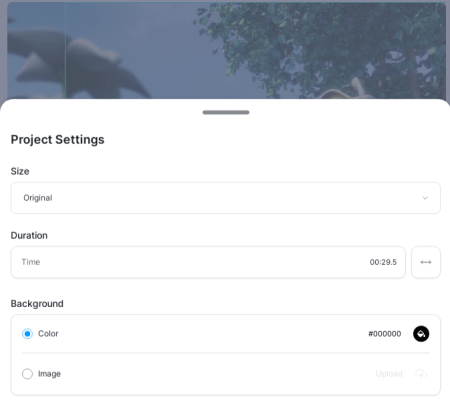
Veed.io is another website that offers a wide range of online video tools. It offers various tools to create, edit, and customize videos, photos, graphics, etc. This website has a “Stop Motion Maker” tool. It lets you upload local video, record, fetch from Dropbox, or use a YouTube video using the link. You get a full online editor where you can pick the time to make the stop motion video. Apart from that, you can use other tools present in the editor and then download your video. The final video has a Veed.io watermark.
How to Make Stop Motion Video with Veed.io?
- Open the Veed.io Stop Motion Maker by following the link given below.
- Click on the “Get Start Now” and add your video on the next screen.
- In the editor, slide on the “Duration” option to set the clip rate time.
- Click the “Export” button from the top right corner and save the stop motion video.
Additional Features:
Veed.io has a feature-packed online video editor. It can add subtitles, transitions, text, filters, elements, and draw. It can also be used to combine photos, videos, and music together. You can use all the features as long as the final video length is under 10 minutes. The final video has a branding watermark that you can remove with a subscription.
Fastreel
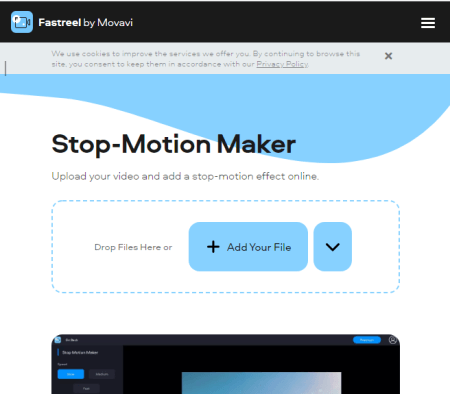
Fastreel is similar to Clideo and Veed.io. It has a collection of online tools to make videos, graphics, social posts, etc. With its Stop Motion Maker tool, you can convert any regular video into a stop motion video. This happens in an editor so you can preview the changes and adjust the effect the way you want. You can pick the speed and select a clip rate of your choice. Apart from that, you can also reverse the video after playing creating a loop. Just like Clideo and Veed.io. the final output has a watermark in the free plan.
How to Make Stop Motion Video with Fastreel?
- Open this Stop Motion Maker by following the link given below.
- Add or drag and drop your video file on the screen.
- In the editor, set a speed and clip rate for the effect.
- Click the “Export” button from the bottom right corner and save the stop motion video.
Additional Features:
Fastreel offers various tools, templates, and assets for online video creation and editing. The assets and most of the templates are paid but you can use all the tools for free as long as you can stand a branding in your video. Here are some of the tools that you can find on this website:
- Video Editor: Make a video from your clips and photos, add transitions, and choose audio tracks
- Video Trimmer: Split your clips and delete unwanted segments
- Compress a Video: Reduce the size of your video
- Slideshow Maker: Upload your files, add music tracks, and join your slides with transitions
- Crop a Video: Cut away the video edges and remove the black bars
- Video Merger: Join video clips and add transitions
- Change Video Speed: Speed up or slow down your video
Pickfrom
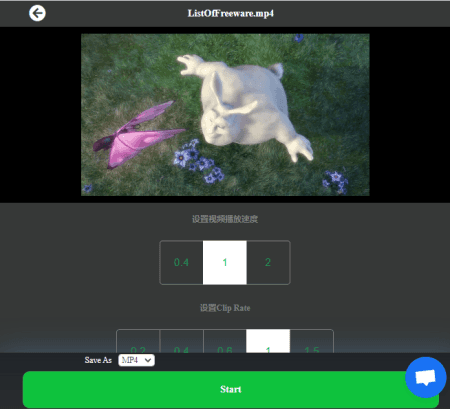
Pickfrom is yet another website for video editing. It offers dozens of tools to edit, combine, cut, crop, rotate, merge, and more. With its Stop Motion Maker tool, you can convert any video into a stop motion video. All you have to do is add your video. It only takes local upload and does not support direct import from the cloud. This tool opens the video in an editor with three options. The two options are for changing the speed and clip rate. And the third option is to pick the output format for the video. After that, you can save the video with a watermark at the bottom right corner.
How to Make Stop Motion Video with Pickfrom?
- Go to the Pickfrom website and expand the list of all the tools.
- Pick Stop Motion Maker from the tool list.
- Add your video file to the tool.
- Select the speed and clip rate for the stop motion.
- Pick output format for the video and click the “Start” button.
- After processing, download the final video and get the link to share it online.
Additional Features:
- Blur Video: Blur part of a video for multiple timelines and regions
- Multi-Screen Video: Make multi-screen videos with 16+ free presets
- Video Filters: Add filter to any format video
- Remove Audio: Mute audio online
- Reverse Video: Instantly add reverse effect to any video
- Improve Old Video Quality: Enhance and Improve the video quality and increase resolution
- Blur Face in Video: Add blur effect to moving faces in video online
About Us
We are the team behind some of the most popular tech blogs, like: I LoveFree Software and Windows 8 Freeware.
More About UsArchives
- May 2024
- April 2024
- March 2024
- February 2024
- January 2024
- December 2023
- November 2023
- October 2023
- September 2023
- August 2023
- July 2023
- June 2023
- May 2023
- April 2023
- March 2023
- February 2023
- January 2023
- December 2022
- November 2022
- October 2022
- September 2022
- August 2022
- July 2022
- June 2022
- May 2022
- April 2022
- March 2022
- February 2022
- January 2022
- December 2021
- November 2021
- October 2021
- September 2021
- August 2021
- July 2021
- June 2021
- May 2021
- April 2021
- March 2021
- February 2021
- January 2021
- December 2020
- November 2020
- October 2020
- September 2020
- August 2020
- July 2020
- June 2020
- May 2020
- April 2020
- March 2020
- February 2020
- January 2020
- December 2019
- November 2019
- October 2019
- September 2019
- August 2019
- July 2019
- June 2019
- May 2019
- April 2019
- March 2019
- February 2019
- January 2019
- December 2018
- November 2018
- October 2018
- September 2018
- August 2018
- July 2018
- June 2018
- May 2018
- April 2018
- March 2018
- February 2018
- January 2018
- December 2017
- November 2017
- October 2017
- September 2017
- August 2017
- July 2017
- June 2017
- May 2017
- April 2017
- March 2017
- February 2017
- January 2017
- December 2016
- November 2016
- October 2016
- September 2016
- August 2016
- July 2016
- June 2016
- May 2016
- April 2016
- March 2016
- February 2016
- January 2016
- December 2015
- November 2015
- October 2015
- September 2015
- August 2015
- July 2015
- June 2015
- May 2015
- April 2015
- March 2015
- February 2015
- January 2015
- December 2014
- November 2014
- October 2014
- September 2014
- August 2014
- July 2014
- June 2014
- May 2014
- April 2014
- March 2014








