13 Best Free Online PDF Page Remover Websites
Here is a list of best free online PDF page remover websites. At times, it is necessary to remove certain pages from PDF documents. If you want to do that without using any software and apps then check out these online PDF page remover websites. All of these websites are free to use and users can access them from anywhere.
Through these online websites, users can select and remove certain pages from a PDF document. A few websites even allow users to remove pages from multiple PDF documents at a time. To remove pages from a PDF, these websites offer two different methods namely manual page selection and page number. In the manual page selection method, users need to manually select and delete one PDF page at a time. The page number method allows users to specify all the page numbers that they want to delete. Apart from removing PDF file pages, some of these websites also let users rearrange PDF pages, rotate PDF pages, and preview the content of PDF pages.
The process to remove PDF pages is quite simple. Still, to help out new users, I have included the necessary PDF page removal steps in the description of each website. These websites also carry additional tools through which users can merge PDF, split PDF, compress PDF, and convert PDF files. Go through the list to know more about these websites.
My Favorite Online PDF Page Remover Website:
Ilovepdf.com is my favorite website because it lets users quickly remove selected pages from a PDF file. Plus, it also offers many PDF tools like Split PDF, Compress PDF, Convert PDF, and more.
You can also check out lists of best free Online PDF to Image Converter, Online PDF Annotation Tools, and Online PDF Editor websites.
Ilovepdf.com

Ilovepdf.com is a free online PDF page remover website. It is mainly a PDF editing and conversion website that can also be used to remove pages from a PDF document. On this website, users can load both the locally stored and cloud-stored (Google Drive and Dropbox) PDF files. Now, follow the below steps.
How to remove PDF pages using Ilovepdf.com:
- Go to this online service and click on the Select PDF file button to load a locally stored PDF file. Users can also choose cloud storage options.
- Now, users can view the thumbnails of all the pages present in the loaded PDF document.
- Next, select one or more pages that you want to remove and click on the Remove Pages button.
- Lastly, click on the download button to load the final PDF file.
Additional Features:
- Convert PDF: It carries many PDF format conversion tools such as PDF to JPG, PDF to Word, PDF to Powerpoint.
- PDF Editing Tools: This service also provides many PDF editing tools through which users can merge PDF files, Split a PDF, Compress PDF, and more.
Final Thoughts:
It is one of the best free online PDF page remover website that offers all the essential tools to remove pages from a PDF document.
Smallpdf

Smallpdf is a free online PDF page remover website. Using this online website, users can quickly remove any page from a PDF document. Apart from removing PDF pages, it can also be used to rearrange and rotate PDF pages. A zoom tool to preview the content of PDF pages is also present in it. Now, follow the below steps to remove PDF pages using this online service.
How to remove PDF pages using Smallpdf:
- Launch this online service and click on the Choose File button to load a PDF file.
- After that, select one PDF page at a time and click on the Delete button to remove it.
- Now, users can also rearrange and rotate pages using available tools.
- Next, click on the Apply changes button to preview the final PDF document.
- In the end, click on the Download button to download the edited PDF file.
Additional Features:
- This online service offers multiple additional tools like Merge PDF, Split PDF, Edit PDF, eSign PDF, and more.
Final Thoughts:
It is a simple-to-use online PDF page remover website through which users can quickly remove one or more PDF pages with ease.
Sejda PDF
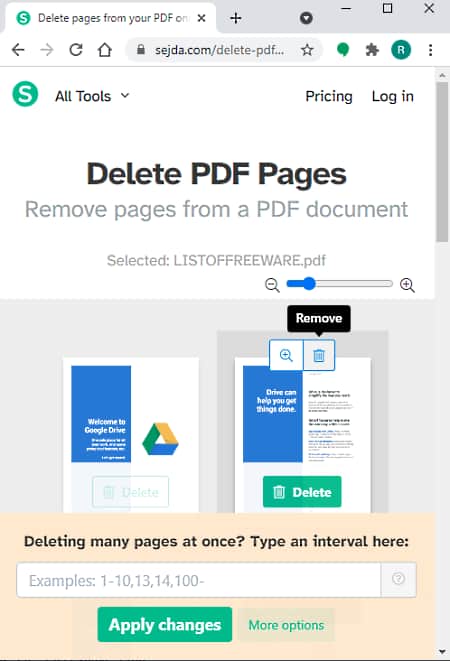
Sejda PDF is another free online PDF page remover website. In this online service, users can also load PDF files from Dropbox, OneDrive, and Google Drive cloud services. Before starting the PDF page removing process, users can also use this service to preview all the pages. A handy multi-page deletion tool is also present in it that allows users to remove multiple pages by specifying the page number sequence. Now, check out the below steps.
How to remove PDF pages using Sejda PDF:
- Go to this online service and click on the Upload PDF Files button to load a PDF file.
- After that, preview the pages of a loaded PDF using the Zoom tool.
- Next, specify the PDF page numbers or remove one page at a time using the delete button.
- Now, click on the Apply Changes button to create a final PDF that users can download using the Download button.
Additional Features:
- This service offers multiple PDF-centric tools such as PDF Merge, PDF Edit, PDF Compress, Crop Pages, and more.
Limitation:
- The free version of this service only supports PDF files of up to 200 pages.
Final Thoughts:
It is another simple to use online PDF page remover website through which users can remove one or more PDF pages at a time.
pdfresizer.com

pdfresizer.com is another free online PDF remover website. As its name implies, it is mainly used to resize the pages of PDF files. Although users can also use it to remove PDF pages, crop PDf pages, and rotate PDF pages. Plus, it also lets users rearrange PDF pages. I also like its ability to supports documents of other formats like DOC, DOCX, ODT, PPTX, and more. Now, follow the below steps.
How to remove PDF pages using pdfresizer.com:
- Visit this online service and click on the choose file button to load a PDF document.
- Now, click on the Upload Files button to view thumbnails of PDF pages.
- Next, users can rearrange PDF pages and use other available PDF editing tools.
- Now, click on the Remove buttons present on PDF pages to remove them.
- After removing all the pages, click on the Generate PDF button to get the final PDF.
Additional Features:
- This service offers multiple additional tools through which users can optimize PDF, split PDF, merge PDF, etc.
Final Thoughts:
It is another good online PDF remover website that allows users to quickly reorder and remove PDF pages.
PDF24 Tools

PDF24 Tools is another free online PDF page remover website. Through this website, users can remove pages from large PDF files as this service doesn’t impose any PDF size limitations. Plus, it also allows users to remove pages from multiple PDF documents at a time. Now, check out the below steps.
How to remove PDF pages using PDF24 Tools:
- Go to this online service and drag and drop one or more PDF documents on its interface.
- Now, users can view the thumbnails of PDF file pages.
- Next, manually select and remove one PDF page at a time by click on the Delete button.
- Lastly, hit the Create PDF button to get the final PDF file with removed pages.
Additional Features:
- This service comes with many additional tools such as Sign PDF, Convert PDF, Unlock PDF, PDF Overlay, and more.
Final Thoughts:
It is another good PDF page remover website through which users can remove PDF pages.
PDF2GO.com
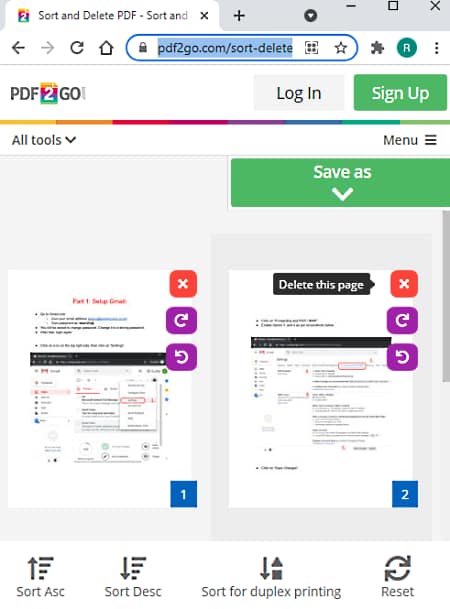
PDF2GO.com is yet another free online PDF page remover website. Through this online website, users can easily remove PDF file pages, sort PDF pages, rearrange PDF pages, and rotate PDF pages with ease. Now, follow the below steps to remove PDF pages using this online website.
How to remove pages using PDF2GO.com:
- Start this online service and load a PDF document from your local storage or from cloud storage.
- After loading a PDF file, users can view thumbnails of all the Pages present in the PDF.
- Now, select and remove pages that you don’t want using the delete this page icon.
- Lastly, click on the Save As icon to download the final PDF file.
Additional Features:
- Using the additional tools of this service, users can merge PDF files, split PDF files, compress PDF files, and more.
Final Thoughts:
It is another capable online PDF page remover website that anyone can use to remove selected pages from a PDF document.
Soda PDF Online

Soda PDF Online is another free online PDF page remover website. In this service, users can load PDF documents from their local storage, Google Drive, and Dropbox services. After loading a PDF document, users can specify the PDF page numbers that they want to remove and start the PDF page removal process. Now, check out the below steps.
How to remove PDF pages using Soda PDF Online:
- Launch this online service and click on the Choose File button to load a PDF file.
- After that, enter the PDF page numbers that you want to remove in the field.
- Lastly, hit the Delete Pages button.
Additional Features:
- Similar to other services, it also offers multiple additional tools like Merge PDF, Compress PDF, e-Sign PDF, and more.
Final Thoughts:
It is another capable online PDF page remover website that anyone can use to quickly remove pages from a PDF document.
PDFChef
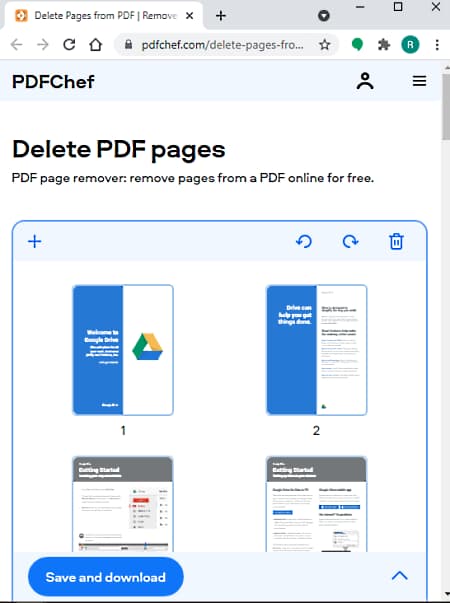
PDFChef is another free online PDF page remover website. Using this website, users can remove one or more pages from a PDF document at a time. Plus, it also lets users preview PDF documents, rotate PDF pages, and rearrange PDF pages with ease. Now, check out the below steps to remove PDF pages using this website.
How to remove PDF pages using PDFChef:
- Go to this online service and click on Choose Files button to load a PDF document.
- Now, users can preview every page of a loaded document.
- Next, select one PDF page at a time and click on the Delete button to remove that page.
- After removing all the desired PDF pages, click on the Save and Download button.
Additional Tools:
- This website carries many online tools through which users can edit PDF, convert PDF to other file formats, and convert files of other formats to PDF.
Final Thoughts:
It is another simple to use online PDF page remover website through which users can preview and rearrange PDF file pages.
AvePDF
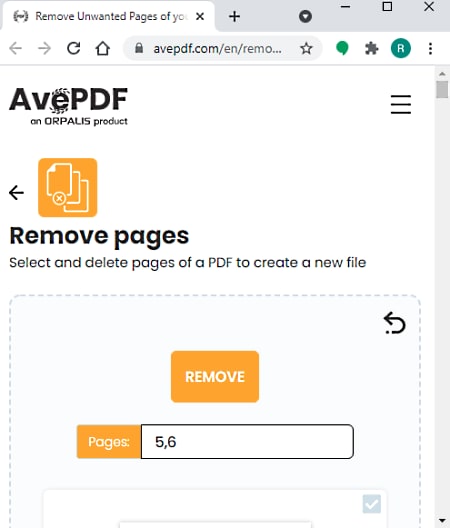
AvePDF is another free online PDF page remover website. Using this website, users can remove pages from multiple PDF documents at a time. On this website, users can also specify individual page numbers as well as starting and ending page numbers to remove selected PDF pages. Now, follow the below steps.
How to remove PDF pages using AvePDF:
- Go to this online website and click on the Choose File button to load open or more PDF files.
- After that, users can view thumbnails of PDF pages.
- Now, specify the page numbers that you want to remove.
- Lastly, click on the Remove button to start the PDF page removal process.
Additional Feature:
- On this website, users can also find additional tools like Hyper Compress PDF, Combine to PDF, Split PDF, eSign PDF, and more.
Final Thoughts:
It is another good PDF page remover website through which users can remove selected pages from PDF documents.
PDFCandy

PDFCandy is the next free online PDF page remover website. On this website, users can load both locally stored PDF documents as well as cloud-stored (Google Drive and Dropbox) PDF documents. Plus, this website ensures the privacy of PDF file content. Now, follow the below steps.
How to remove PDF pages using PDFCandy:
- Go to this website and click on the Add File button to load a PDF document.
- After that, users can preview PDF file content using the Zoom icon.
- Now, specify the PDF page numbers that you want to remove.
- Lastly, click on the Delete Pages button to remove selected pages.
Additional Features:
- Using additional tools of this website, users can rearrange PDF pages, merge PDF, Split PDF, compress PDF, and more.
Final Thoughts:
It is a simple-to-use online PDF page remover website through which users can easily remove any page from a PDF file that they want.
Free PDF Online
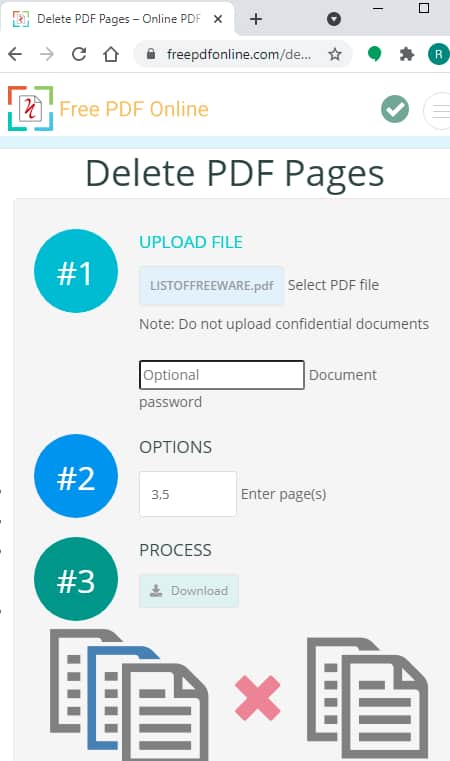
Free PDF Online is another free online PDF page remover website. This website a dedicated Delete PDF Pages tool through which users can remove multiple pages from a PDF document. It also supports password-protected PDF documents. Although, users need to enter the correct PDF password before removing its pages. Now, follow the below steps.
How to remove PDF pages using Free PDF Online:
- Go to this website and click on the Choose File button to load a PDF document.
- After that, enter the PDF password, if it is password protected.
- Next, specify the page numbers that you want to remove.
- Lastly, hit the Start button to initiate the PDF page removal process.
Additional Features:
- This website carries many additional online tools like Rotate PDF, Optimize PDF, Add Watermark, PDF to Word Converter, and more.
Final Thoughts:
It is another good online PDF page remover website that offers all the essential tools to remove specific pages from a PDF file.
Erase PDF

Erase PDF is yet another free online PDF page remover website. On this website, users can drag and drop a PDF document from which they want to remove PDF pages. Plus, this website can also fetch PDF files from Google Drive, Dropbox, and Onedrive online cloud storage services. A handy Enlarge tool is also present in it through which users can preview the content of PDF pages. Now, follow the below steps.
How to remove PDF pages using Erase PDF:
- Launch this app and click on the Add Files button to load a PDF file.
- After that, users can use enlarge tools to preview the content of PDF pages.
- Now, users can also rotate pages of PDF if they want using the rotate tools.
- Next, specify the page numbers that you want to delete.
- Lastly, click on the Delete PDF button.
Additional Features:
- This website contains many PDF manipulation tools like Merge PDF, Unlock PDF, Split PDF, Compress PDF, and more.
Final Thoughts:
It is another good online PDF page remover website through which users can preview, rotate, and remove PDF file pages.
itspdf.com

itspdf.com is the last free online PDF page remover website. Using this website, users can remove pages from multiple PDF files at a time. Plus, it offers a simple process to remove selected pages from a PDF file. Now, follow the below steps.
How to remove pages from PDF using itspdf.com:
- Go to this online website and click on the Browse button to load a PDF file.
- After that, press the Add button to add more PDF documents.
- Now, specify the PDF page numbers that users need to delete.
- Lastly, click on the Delete button to remove specified pages.
Additional Features:
- Conversion Tools: Using conversion tools, users can perform PDF to BMP, BMP to PDF, JPG to PDF, etc., conversions.
- PDF Tools: It carries PDF-specific tools like Merge PDF, Split PDF, Compress PDF, Rotate PDF, and more.
Final Thoughts:
It is another good online PDF page remover website that anyone can use to remove pages from multiple PDF documents at a time.
Naveen Kushwaha
Passionate about tech and science, always look for new tech solutions that can help me and others.
About Us
We are the team behind some of the most popular tech blogs, like: I LoveFree Software and Windows 8 Freeware.
More About UsArchives
- May 2024
- April 2024
- March 2024
- February 2024
- January 2024
- December 2023
- November 2023
- October 2023
- September 2023
- August 2023
- July 2023
- June 2023
- May 2023
- April 2023
- March 2023
- February 2023
- January 2023
- December 2022
- November 2022
- October 2022
- September 2022
- August 2022
- July 2022
- June 2022
- May 2022
- April 2022
- March 2022
- February 2022
- January 2022
- December 2021
- November 2021
- October 2021
- September 2021
- August 2021
- July 2021
- June 2021
- May 2021
- April 2021
- March 2021
- February 2021
- January 2021
- December 2020
- November 2020
- October 2020
- September 2020
- August 2020
- July 2020
- June 2020
- May 2020
- April 2020
- March 2020
- February 2020
- January 2020
- December 2019
- November 2019
- October 2019
- September 2019
- August 2019
- July 2019
- June 2019
- May 2019
- April 2019
- March 2019
- February 2019
- January 2019
- December 2018
- November 2018
- October 2018
- September 2018
- August 2018
- July 2018
- June 2018
- May 2018
- April 2018
- March 2018
- February 2018
- January 2018
- December 2017
- November 2017
- October 2017
- September 2017
- August 2017
- July 2017
- June 2017
- May 2017
- April 2017
- March 2017
- February 2017
- January 2017
- December 2016
- November 2016
- October 2016
- September 2016
- August 2016
- July 2016
- June 2016
- May 2016
- April 2016
- March 2016
- February 2016
- January 2016
- December 2015
- November 2015
- October 2015
- September 2015
- August 2015
- July 2015
- June 2015
- May 2015
- April 2015
- March 2015
- February 2015
- January 2015
- December 2014
- November 2014
- October 2014
- September 2014
- August 2014
- July 2014
- June 2014
- May 2014
- April 2014
- March 2014








