6 Best Free Online Jupyter Notebook Viewer Tools
Here is a list of the best free online Jupyter Notebook viewer Tools. Jupyter Notebook is a web-based and open-source computing environment. This interactive environment allows you to create and share documents called Notebooks. These Notebooks use “*.ipynb” file extension and can contain text, code, equations, visualizations, etc. The advantage of Jupyter Notebook is that you can write, execute and modify the code in real time. This makes it ideal for interactive programming, data analysis, etc.
This post cover 6 free tools where you can open Jupyter Notebooks. These tools allow you to easily view any Jupyter Notebook in the browser without installing any software or program. Most of these tools open the Notebook from a given URL whereas some also support file upload. You can easily add a file or URL and quickly open the Jupyter Notebook. You get a static view of the content of the Notebook. Some of these tools are also capable of computing, executing codes, and allowing you to edit the Notebooks. You can go through the post and explore these tools in detail.
My Favorite Online Jupyter Notebook Viewer
Jupyter.org is my favorite tool on this list to view Jupyter Notebooks online. Jupyter Lab can easily open a Notebook either by file upload or URL. It opens the Notebook is the editor where you can edit the content of the Notebook and get a real-time preview alongside.
You can check out our other lists of the best free online LaTeX Equation Editor Websites, online Markdown Editor Websites, and online CSS Editors Websites.
Comparison Table:
| Name | Input | View/Edit |
|---|---|---|
| Jupyter.org | File/URL/Path | Both |
| nbviewer.org | URL | View |
| DeepNote.com | GitHub URL | View |
| Kokes.github.io | GitHub URL | View |
| Google Colaboratory | File/URL/Path | Both |
| mybinder.org | URL | View |
Jupyter.org
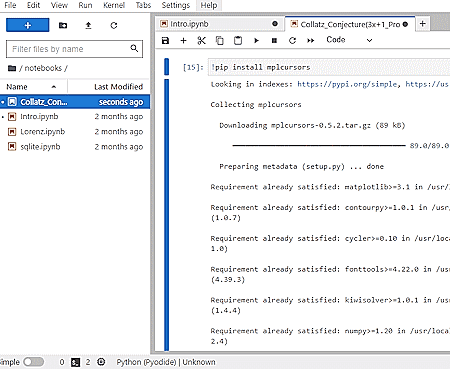
Jupyter.org provides Jupyter provides a browser-based interface called the Jupyter Lab, which allows you to create and edit Jupyter notebooks. It is a flexible and extensible environment for working with Jupyter. JupyterLab offers a set of integrated tools and features, including a file browser, a text editor, a terminal, and more, allowing users to arrange their workspaces according to their needs. The editor is quite simple to navigate and has a multi-tab interface. Whether you have a Notebook file, URL, or path, you can easily open that in this editor. It opens the files in a tree-shape hierarchy. You can open multiple files side by side in separate tabs. The editor provides a complete environment where you can edit Notebooks and run codes.
How to open Jupyter Notebook on Jupyter.org?
- Follow the link given below to try Jupyter Lab in the browser.
- Click on the upload icon from the top left corner and add the Jupyter Notebook file that you want to open.
- If you have a URL then choose Open from URL option from the FILE section and add that URL.
- This way, you can open the Jupyter Notebooks.
Highlights:
- This tool can open Jupyter Notebooks from file, URL, and Path.
- It lets you edit Notebooks and run code.
- The tool has a multi-tab interface that allows you to open multiple Notebooks side by side.
nbviewer.org
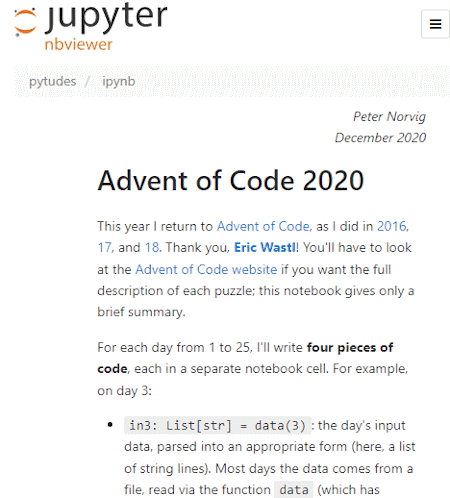
NBViewer.org is a web service that allows you to view Jupyter Notebooks online without the need to install any additional software or run a Jupyter server. It provides a simple way to view notebooks from public repositories. This tool opens Jupyter Notebook files via URLs hosted on platforms like GitHub, GitLab, or Bitbucket. You can enter the URL of a Jupyter Notebook file and it will render and display the notebook in a readable format. NBViewer is to provide a read-only, static view of Jupyter Notebooks. It preserves the original notebook layout, code, and outputs, allowing you to explore and review the content of a notebook without executing any code.
How to open Jupyter Notebook on nbviewer.org?
- Use the direct link given below to open this tool in your browser.
- Enter the URL to the Juptyer Notebook in the box to open that file.
Highlights:
- This tool can open Jupyter Notebooks from a URL.
- It opens the file in a static view-only mode.
- It opens one file at a time.
DeepNote.com
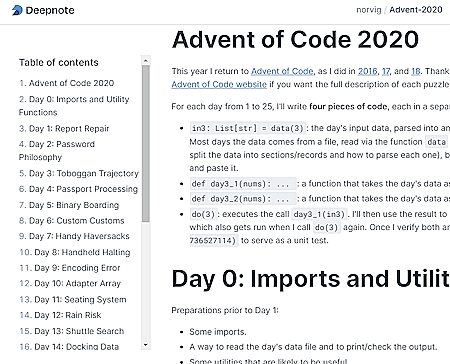
DeepNote.com is an online platform that provides a notebook-based interface for data analysis, coding, and collaboration. It supports popular programming languages allowing users to write and execute code interactively within its web-based interface. DeepNote also provides a notebook interface that you can use to view Jupyter Notebooks. This viewer tool can open Jupyter Notebooks hosted on GitHub. You can simply provide the URL and renders the notebook in a static view-only mode.
How to open Jupyter Notebook on DeepNote.com?
- Follow the direct link given below to open this tool in your browser.
- Enter the GitHub Notebook URL and click the Render Notebook button.
Highlights:
- This tool can open Jupyter Notebooks hosted on GitHub (via URL).
- It opens the file in a static view-only mode.
- This tool also opens one file at a time.
Kokes.github.io
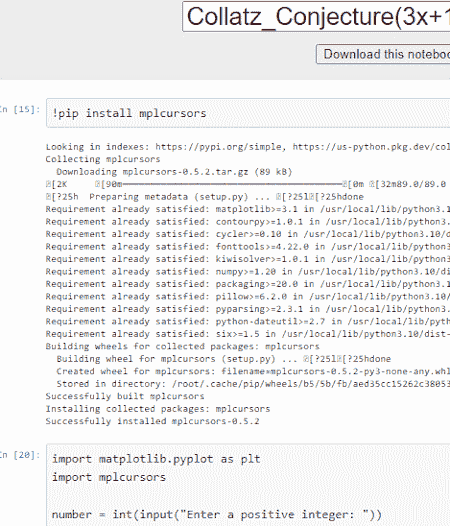
Kokes.github.io is an online Jupyter Notebook viewer tool hosted on GitHub. This is a simple tool that has a text box to provide a URL. It opens Notebooks hosted on GitHub itself. You can simply provide the URL to the Notebook that you want to view. When you do that, it renders that Notebook on the screen. The Notebook has a static view that you can not edit. However, you can easily view and navigate through the Notebook content and use the URL to share that with others.
How to open Jupyter Notebook on Kokes.github.io?
- Open this tool in your browser using the direct link given below.
- Enter the GitHub Notebook URL and click press Enter key to open.
Highlights:
- This tool takes a URL and works with notebooks hosted on GitHub.
- It opens one file at a time and in view-only mode.
- You can copy and use the view-URL to share the Notebook’s static view.
Google Colaboratory

Google Colaboratory is a cloud-based platform that allows users to run and execute Python code in a browser-based environment. This tool offers collaboration, sharing, and experimentation with data and projects. Google Colab provides a Jupyter Notebook-like interface where you can create, edit, and run notebooks. The notebooks can contain code cells, text, and visualizations. You can easily open a Jupyter Notebook with this tool. To do that, you can upload a file, add a URL, or import it from your Google Drive account. It opens the notebook in Colab editor where you can view and edit every aspect of that notebook. You can also invite others for collaboration.
How to open Jupyter Notebook on Google Colaboratory?
- Go to Google Colaboratory using the link given below and sign in with your Google account.
- Go to Upload, GitHub, or Google Drive section and add your Notebook file or URL in the respective section.
- Within seconds, it opens the Notebook in the Colab editor.
Highlights:
- This tool can open Jupyter Notebooks from files, URLs, and Google Drive.
- It lets you edit Notebooks and run code.
- You can easily collaborate with others.
mybinder.org
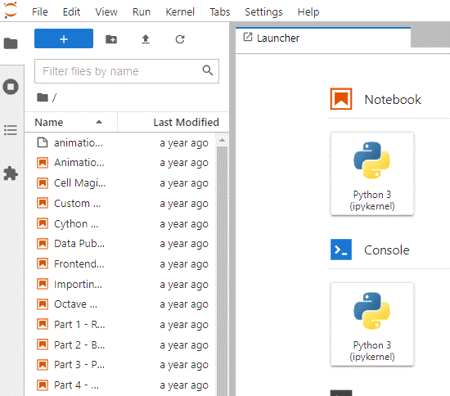
mybinder.org is an open-source web service that allows users to create and share interactive computing environments based on Jupyter Notebooks. You can create a Binder repository by specifying the URL of a repository containing Jupyter Notebooks. Then it builds a Docker image based on the repository’s contents, including the necessary dependencies and packages. Once the Binder repository is created, it has a unique URL that you can share with others. When someone visits that URL, it launches a virtual computing environment that allows them to interact with the code and run the notebooks in a web browser.
How to open Jupyter Notebook on mybinder.org?
- Open this tool in your browser using the direct link given below.
- Select the source and enter the repository name or URL. Add the path to the file you want to open.
- Then click the launch button to open the file.
Highlights:
- This tool takes a URL and works with notebooks hosted on various online hosts.
- It opens one file at a time and in view-only mode.
Frequently Asked Questions
One of the quick ways to open a Jupyter Notebook is by using an online viewer like Jupyter.org. Such a tool allows you to easily open a static view of the Notebook.
Yes, whether you have a Jupyter Notebook file or URL, you can open it online using an online viewer such as Jupyter Lab, NBViewer, etc.
No, Jupyter is not a Python IDE. It is a web application that allows for the creation and sharing of documents called notebooks. While Jupyter supports Python and various other programming languages, its primary focus is on interactive computing and data analysis rather than providing a comprehensive development environment.
About Us
We are the team behind some of the most popular tech blogs, like: I LoveFree Software and Windows 8 Freeware.
More About UsArchives
- May 2024
- April 2024
- March 2024
- February 2024
- January 2024
- December 2023
- November 2023
- October 2023
- September 2023
- August 2023
- July 2023
- June 2023
- May 2023
- April 2023
- March 2023
- February 2023
- January 2023
- December 2022
- November 2022
- October 2022
- September 2022
- August 2022
- July 2022
- June 2022
- May 2022
- April 2022
- March 2022
- February 2022
- January 2022
- December 2021
- November 2021
- October 2021
- September 2021
- August 2021
- July 2021
- June 2021
- May 2021
- April 2021
- March 2021
- February 2021
- January 2021
- December 2020
- November 2020
- October 2020
- September 2020
- August 2020
- July 2020
- June 2020
- May 2020
- April 2020
- March 2020
- February 2020
- January 2020
- December 2019
- November 2019
- October 2019
- September 2019
- August 2019
- July 2019
- June 2019
- May 2019
- April 2019
- March 2019
- February 2019
- January 2019
- December 2018
- November 2018
- October 2018
- September 2018
- August 2018
- July 2018
- June 2018
- May 2018
- April 2018
- March 2018
- February 2018
- January 2018
- December 2017
- November 2017
- October 2017
- September 2017
- August 2017
- July 2017
- June 2017
- May 2017
- April 2017
- March 2017
- February 2017
- January 2017
- December 2016
- November 2016
- October 2016
- September 2016
- August 2016
- July 2016
- June 2016
- May 2016
- April 2016
- March 2016
- February 2016
- January 2016
- December 2015
- November 2015
- October 2015
- September 2015
- August 2015
- July 2015
- June 2015
- May 2015
- April 2015
- March 2015
- February 2015
- January 2015
- December 2014
- November 2014
- October 2014
- September 2014
- August 2014
- July 2014
- June 2014
- May 2014
- April 2014
- March 2014








