7 Best Free Online JNG to PNG Converter Websites
Here is a list of the best free online JNG to PNG Converter websites. PNG stands for Portable Network Graphics. It is a raster image file format with lossless compression and transparency support. JNG is quite similar to PNG. JGN stands for JPEG Network Graphics. It is a raster image format that combines JPEG compression with a limited form of transparency support. PNG is widely used whereas JNG is quite rare and not supported on many devices.
This post covers 7 websites where you can easily convert JNG images to PNG. You get dedicated converters where you can add your files and convert them to PNG. There is no need for any technical knowledge. You can simply visit the converter using the provided link and perform your conversion. Most of these converters are capable of converting multiple files at once and let you directly import files from cloud storage platforms like Google Drive, Dropbox, etc. You can go through the post and check these out yourself.
My Favorite Online JNG to PNG Converter
MiConv.com is my favorite website on this list to convert JNG to PNG online. Whether you have to convert a single file or batches of JNG files, this converter can do it all with ease.
You can check out our other lists of the best free Online PSB to PNG Converter Websites, Online TIFF to PNG Converter Websites, and Online PSD Layers to PNG Converter Websites.
Comparison Table:
| Name | Files per Conversion | Cloud Import | Conversion Limit |
|---|---|---|---|
| MiConv.com | 10 | x | 120 files /hour |
| OnlineConvertFree.com | 7 | x | No limit |
| ImageConvert.org | 1 | x | No limit |
| Vertopal.com | 2 | ✓ | No limit |
| Pro-Convert.com | 5 | x | No limit |
| OnlineConvert.com | 4 | ✓ | 4 files /day |
| SodaPDF.com | 1 | ✓ | No limit |
MiConv.com
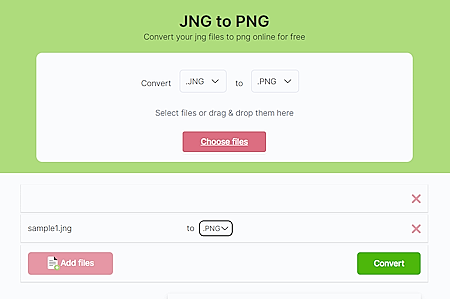
MiConv.com is a a free online platform that supports hundreds of file formats. You can easily convert one file format to another supported file format here. The website offers a JNG to PNG converter. It is a simple converter where you can convert up to 10 JNG files per conversion. The converter supports local file upload with no cloud import option. You can add files up to 50 MB each and perform the conversion. After the conversion, you can directly download the converted PNG images. However, you have to download each converted file separately as there is no direct option to download all files at once.
Steps to convert JNG to PNG online with MiConv:
- Open this converter on MiConv using the link provided below.
- Drag and drop your JNG files to the converter or use the Choose Files button to upload the files.
- Then click the Convert button to start the conversion process.
- After the conversion, use the Download button alongside each file to save the files.
Highlights:
- Files per Conversion: Up to 10 files per conversion.
- Max. Conversion Size: Up to 50 MB per file.
- Cloud Import Support: Not available.
- Conversion Limit: 120 file conversions per hour for free.
- Conversion Output: PNG files (no download all option).
OnlineConvertFree.com
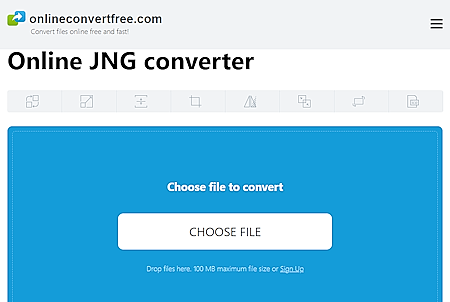
OnlineConvertFree.com is another free website where you can convert JNG to PNG online. It has a simple “Online JNG converter” tool that can process up to 7 files per conversion. It supports local uploads only with cloud storage integration of any type. The same goes for the additional conversion options; it does not have any. You can simply upload your file, pick PNG as the output format and start the conversion. Upon conversion, you can directly download the PNG image files one by one or all at once. Along with the download button, you also get a button to remove the respective file from the server. You can remove the files yourself otherwise files get deleted automatically after 24 hours.
Steps to convert JNG to PNG online on OnlineConvertFree:
- Follow the link mentioned below to open this Online JNG converter tool.
- Click on the Choose File button and add your JNG files.
- Then pick PNG as the output format from the Output format dropdown.
- After that click the Convert button to start the conversion.
- Once done, use the Download button to save the converted PNG image files.
Highlights:
- Files per Conversion: Yes, up to 7 files per conversion.
- Max Conversion Size: up to 100 MB per file.
- Cloud Import Functionality: No cloud import functionality.
- No. of Free Conversions: No limit.
- Conversion Output: PNG files (supports bulk download).
ImageConvert.org

ImageConvert.org offers an online JNG to PNG converter that you can use for free. This is a simple converter that converts one file at a time. You can simply drag and drop your JNG file to the converter and start the conversion. There are no additional options or cloud integration here. However, it does show a preview of the converted PNG file. You also get the size of the image file there along with a download button. From there, you can save the converted PNG image.
Steps to convert JNG to PNG online on ImageConvert:
- Use the direct link mentioned below to access this JNG to PNG converter.
- Drag and drop your JNG file to the converter.
- Then click the Convert button to start the conversion process.
- Once down, use the Download button to save the converted PNG image.
Highlights:
- Files per Conversion: 1 file at a time.
- Max. Conversion Size: Not specified.
- Cloud Import Support: No cloud import.
- Conversion Limit: No limit.
- Conversion Output: PNG file.
Vertopal.com

Vertopal.com is a free online converter with support for hundreds of file formats. It supports JNG to PNG conversion. You can configure a converter for this job. The converter supports local upload with cloud import functionality covering Google Drive, Dropbox, OneDrive, and URLs. You can use the desired method to add your files to the converter. You can add up to 2 files at a time a maximum size limit of 50 MB each. The conversion is a multi-step process here. But it is simple and straightforward to follow. After the conversion, you get to download the converted file. You also get an option to remove the converted file from the Vertopal server after downloading it.
Steps to convert JNG to PNG online on Vertopal:
- Go to this JNG to PNG Converter tool following the link given below.
- Click on the Choose File button and add your JNG file. You can also use the cloud integration options to import files from the web.
- Wait for it to get uploaded and then pick PNG as the output format on the next screen.
- Again, wait for the next screen and click Continue to start the conversion.
- Then click the Convert ALL button from the preview screen and download the converted PNG image files.
Highlights:
- Files per Conversion: Yes, up to 2 files.
- Max Conversion Size: up to 50 MB per file.
- Cloud Import Functionality: Import via URL and integration with Google Drive, Dropbox, and OneDrive.
- No. of Free Conversions: No limit.
- Conversion Output: PNG files (no bulk download).
Pro-Convert.com
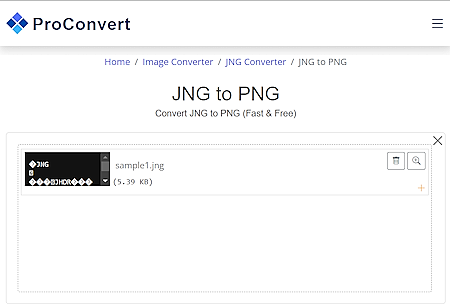
Pro-Convert.com offers free online image, audio, and video converters covering a vast variety of file formats. Under the Image Converter -> JNG Converter, it offers a converter that you can use to convert JNG files to other feasible file formats. You can configure a JNG to PNG converter there. The converter is simple in terms of functionalities. supports local uploads. You can browse your file or drag and drop them directly to upload. It lets you add up to 5 files with a maximum conversion size of ~1oo MB. With that, you can perform the conversion. Upon conversion, it lists all the converted PNG images on the screen. Each image file has a download button that you can use to save each file one by one.
Steps to convert JNG to PNG online with Pro-Convert:
- Go to Pro-Convert’s JNG to PNG converter using the direct link given below.
- Click the Browse button and upload your JNG files to the converter. Or simply drag and drop the files to upload.
- Then click the Conversion button and wait for the conversion to finish.
- Once done, use the Download buttons to save each converted PNG image.
Highlights:
- Files per Conversion: Up to 5 files per conversion.
- Max. Conversion Size: Up to 100 MB.
- Cloud Import Support: Not available.
- Conversion Limit: No limit.
- Conversion Output: PNG files (no bulk download).
OnlineConvert.com
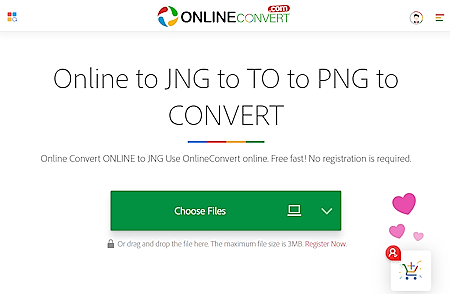
OnlineConvert.com is another website that offers a variety of online tools and converters. You can use their converter to convert JNG to PNG online. This converter has a neat interface with a button to add input files. It lets you upload JNG files directly to the converter. Alongside that, it packs multiple cloud storage integration for file import. You can import files from Google Drive, Dropbox, OneDrive, and via URLs. The converter supports a maximum file size of 3 MB. You can add up to 4 files and convert them in a single instance. However, the converter only offers 4 free file conversions per day for free.
Steps to convert JNG to PNG with OnlineConvert:
- Open this JNG to PNG converter in your browser using the direct link given below.
- Click on the Choose Files button to upload your locally saved JNG files. Or you can use the dropdown menu to import files from Google Drive, Dropbox, OneDrive, or URLs.
- After that, make sure PNG is selected as the output format for the conversion.
- Then, click the Convert button and wait for the conversion.
- After the conversion, use the Download button to save each converted image file.
Highlights:
- Files per Conversion: Up to 4 files.
- Max. Conversion Size: Up to 3 MB per file.
- Cloud Import Support: URL import, Dropbox, and Google Drive.
- Conversion Limit: 4 free file conversions per day.
- Conversion Output: PNG files (no bulk download).
SodaPDF.com

SodaPDF is a collection of online PDF tools. It offers tools to convert, merge, split, edit, rotate, sign, and compress PDF files. Along with that, the website features other file converters that you can use for free. It has a JNG to PNG converter where you can easily convert JNG images to PNG images. You can either upload a local file or fetch it from your Google Drive or Dropbox storage. It can convert one file at a time only. When the conversion is done, you can have the file sent to your email, or you can download the file directly.
Steps to convert JNG to PNG online with SodaPDF:
- Use the link provided below to open this JNG to PNG converter directly.
- Click on the Choose File button and upload your JNG file to the converter. Or use the cloud import option to add a remote file.
- As you add the file, the converter uploads it first and then converts it to PNG.
- Click the Download File button on the next screen to get the PNG images.
Highlights:
- Files per Conversion: 1 file at a time.
- Max. Conversion Size: Not specified.
- Cloud Import Support: Supports import from Google Drive and Dropbox.
- Conversion Limit: No limit.
- Conversion Output: PNG file.
Frequently Asked Questions
You can use an online converter such as MiConv.com or OnlineConvertFree.com to easily convert JNG to PNG online. You can simply upload the JNG files, perform the conversion, and download the converted PNG files.
The JNG (JPEG Network Graphics) format is a raster image format that combines JPEG compression with a limited form of transparency support. It was designed to provide efficient image compression and partial transparency, often used for web graphics.
You can open JNG files using image editing software like GIMP or by converting them to a more common format like PNG.
JNG (JPEG Network Graphics) is an image format that supports lossless compression with transparency, while JPG (JPEG) is a widely used image format with lossy compression, lacking transparency support. JNG provides higher quality images with transparency but larger file sizes compared to JPG.
PNG stands for "Portable Network Graphics," which is a widely used raster image format known for its lossless compression and support for transparent backgrounds, making it suitable for web graphics and digital images.
PNG is a lossless image format, meaning it retains all the original image data without any loss in quality during compression, making it suitable for images requiring preservation of detail and transparency.
PNG (Portable Network Graphics) is a lossless image format with support for transparent backgrounds, best suited for graphics with sharp edges and limited color variation. JPEG (Joint Photographic Experts Group), on the other hand, is a lossy image format ideal for photographs, providing higher compression and smaller file sizes, but without support for transparency.
JPEG encoding involves dividing an image into blocks, converting them to the frequency domain using the Discrete Cosine Transform (DCT), quantizing the coefficients to reduce information, and then employing variable-length Huffman coding to compress the data further, resulting in a lossy compressed image file.
About Us
We are the team behind some of the most popular tech blogs, like: I LoveFree Software and Windows 8 Freeware.
More About UsArchives
- May 2024
- April 2024
- March 2024
- February 2024
- January 2024
- December 2023
- November 2023
- October 2023
- September 2023
- August 2023
- July 2023
- June 2023
- May 2023
- April 2023
- March 2023
- February 2023
- January 2023
- December 2022
- November 2022
- October 2022
- September 2022
- August 2022
- July 2022
- June 2022
- May 2022
- April 2022
- March 2022
- February 2022
- January 2022
- December 2021
- November 2021
- October 2021
- September 2021
- August 2021
- July 2021
- June 2021
- May 2021
- April 2021
- March 2021
- February 2021
- January 2021
- December 2020
- November 2020
- October 2020
- September 2020
- August 2020
- July 2020
- June 2020
- May 2020
- April 2020
- March 2020
- February 2020
- January 2020
- December 2019
- November 2019
- October 2019
- September 2019
- August 2019
- July 2019
- June 2019
- May 2019
- April 2019
- March 2019
- February 2019
- January 2019
- December 2018
- November 2018
- October 2018
- September 2018
- August 2018
- July 2018
- June 2018
- May 2018
- April 2018
- March 2018
- February 2018
- January 2018
- December 2017
- November 2017
- October 2017
- September 2017
- August 2017
- July 2017
- June 2017
- May 2017
- April 2017
- March 2017
- February 2017
- January 2017
- December 2016
- November 2016
- October 2016
- September 2016
- August 2016
- July 2016
- June 2016
- May 2016
- April 2016
- March 2016
- February 2016
- January 2016
- December 2015
- November 2015
- October 2015
- September 2015
- August 2015
- July 2015
- June 2015
- May 2015
- April 2015
- March 2015
- February 2015
- January 2015
- December 2014
- November 2014
- October 2014
- September 2014
- August 2014
- July 2014
- June 2014
- May 2014
- April 2014
- March 2014








