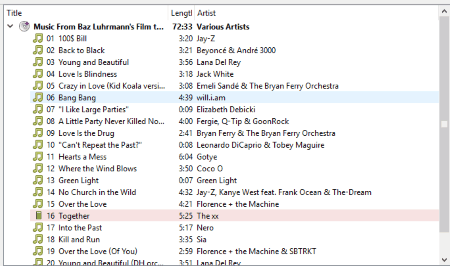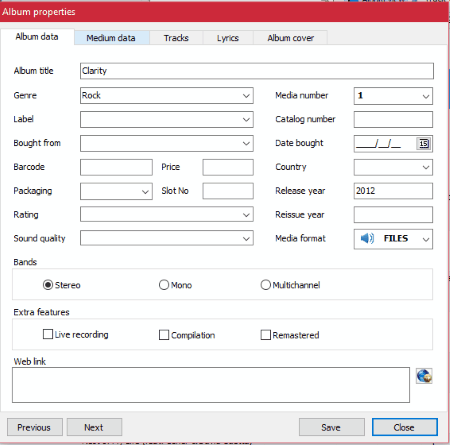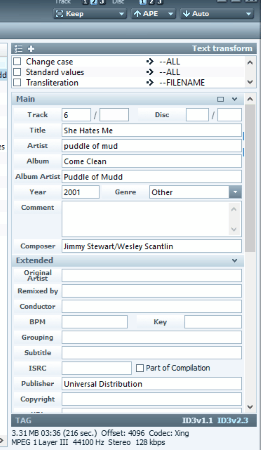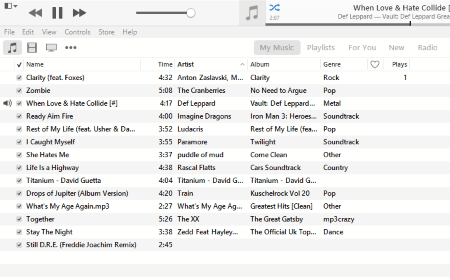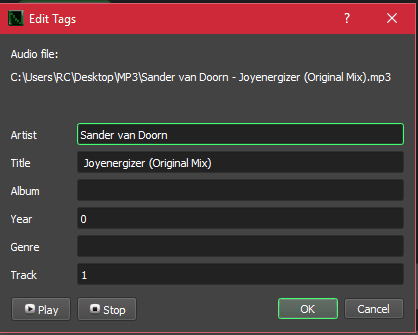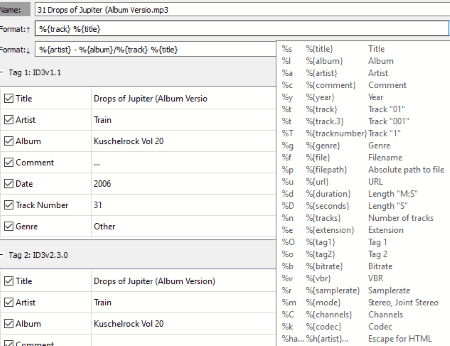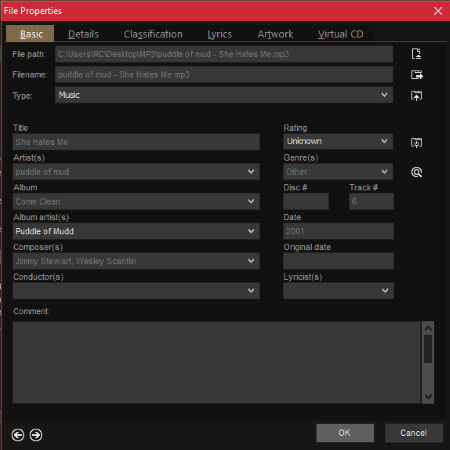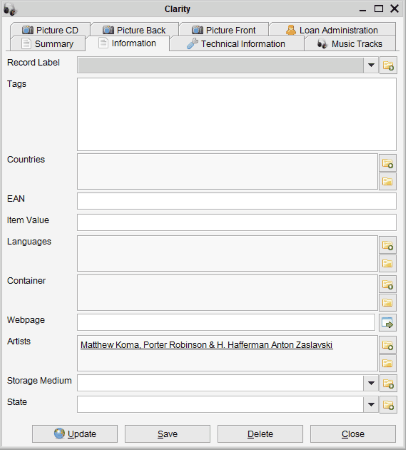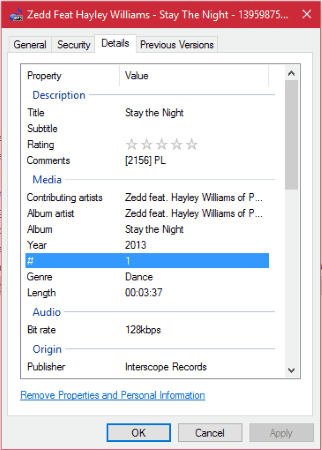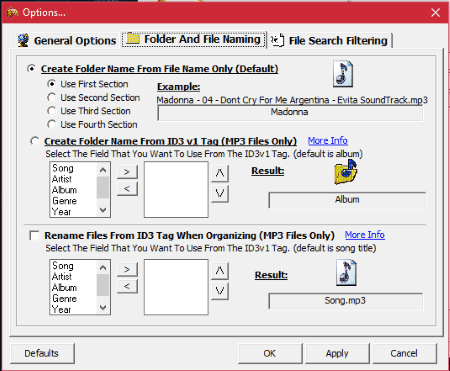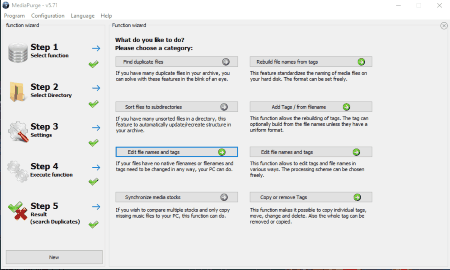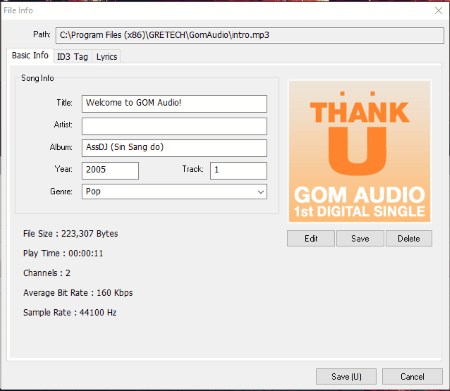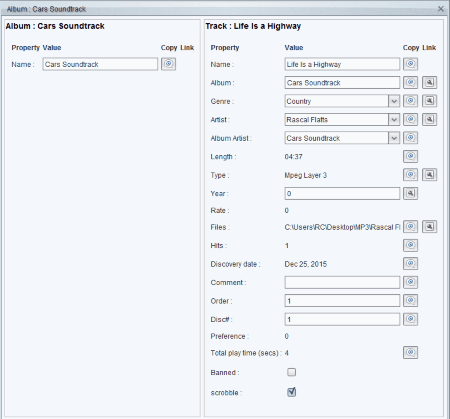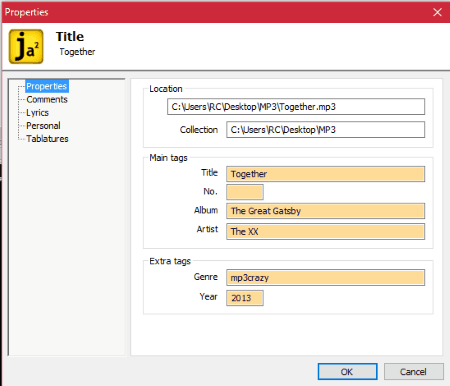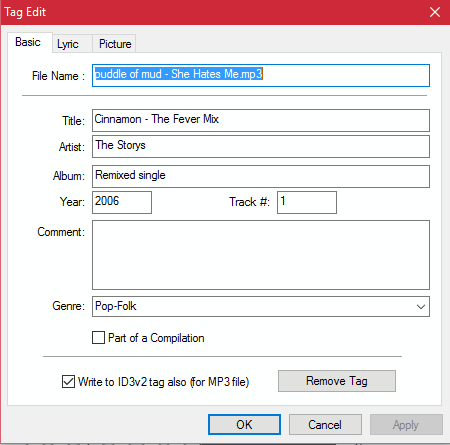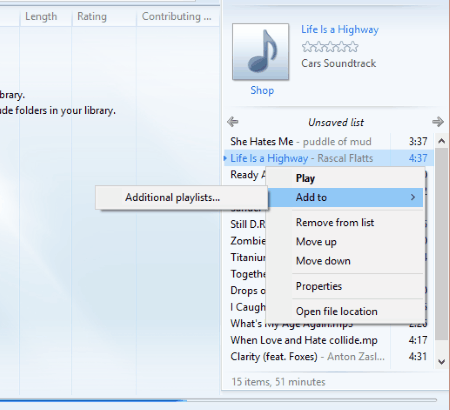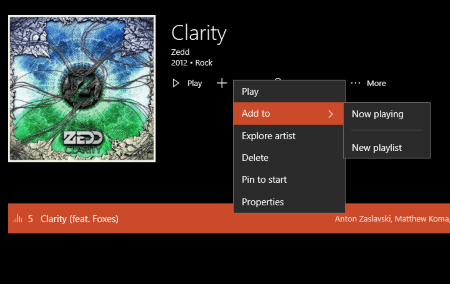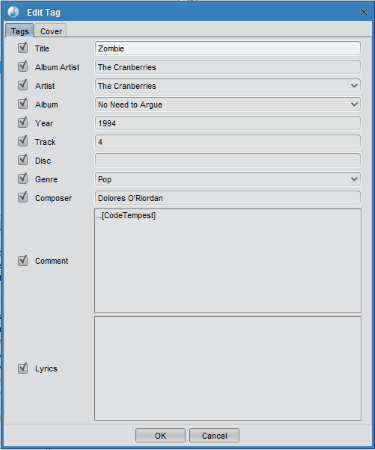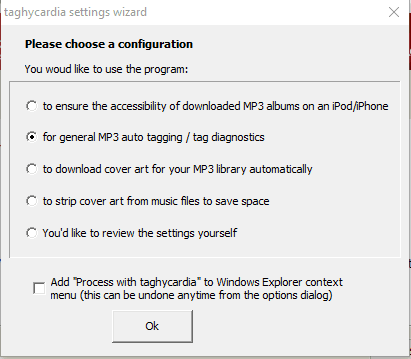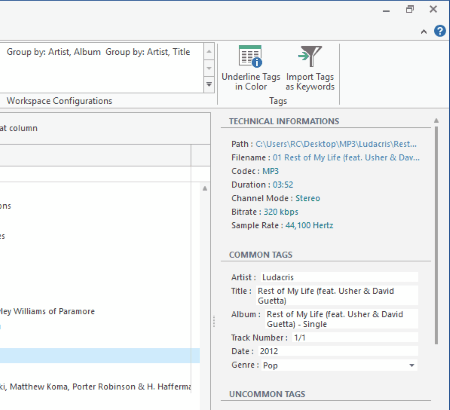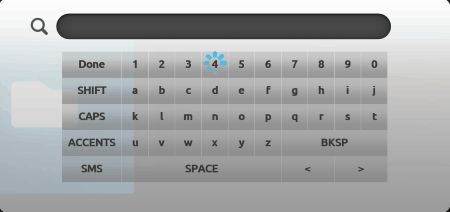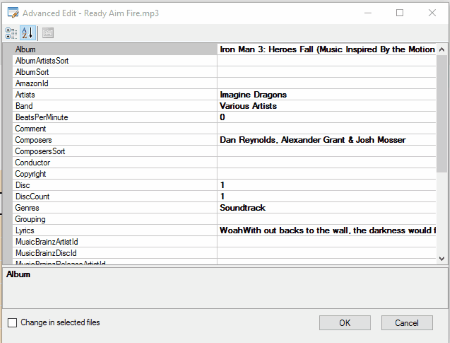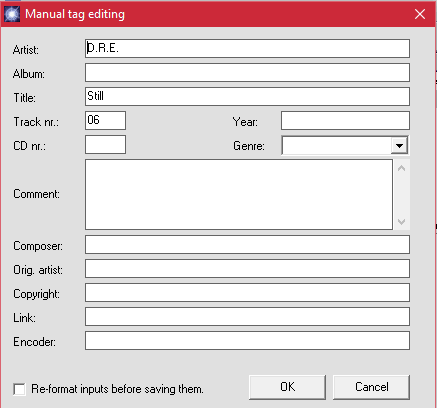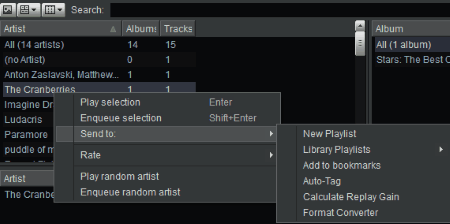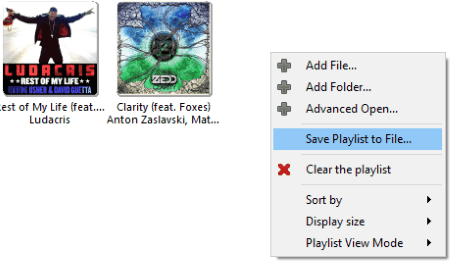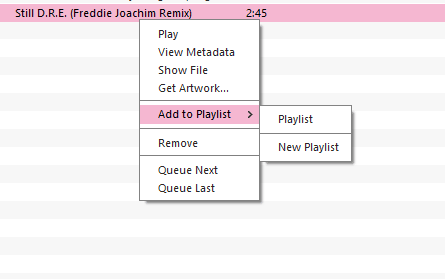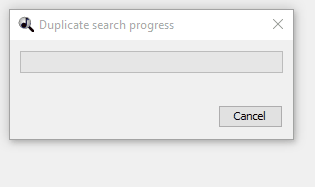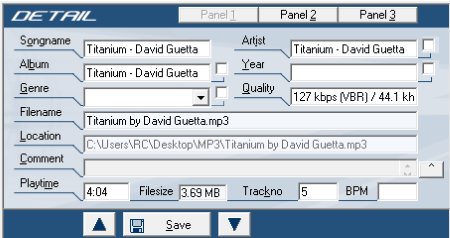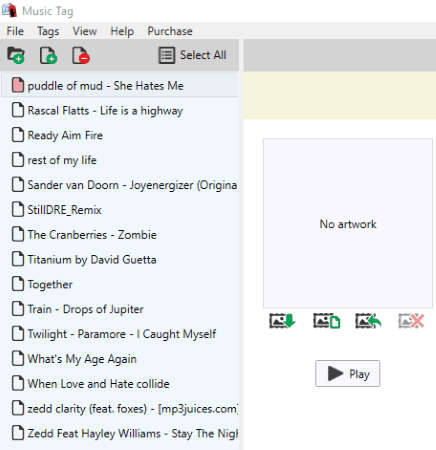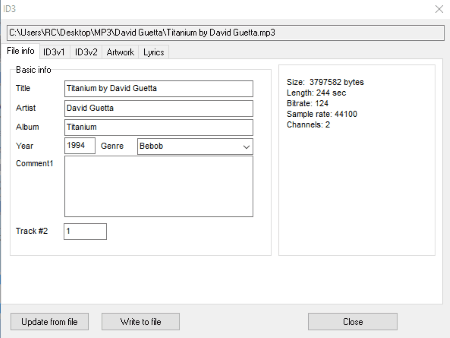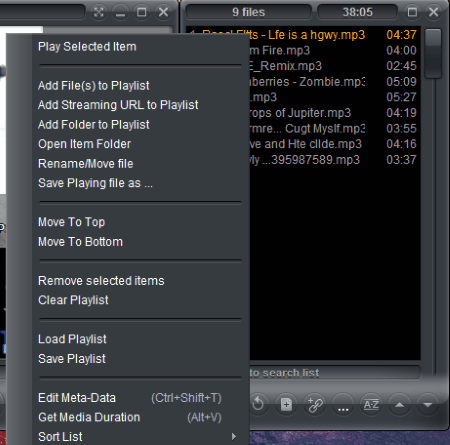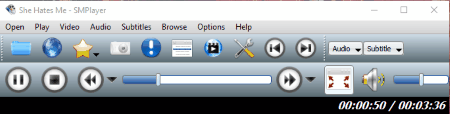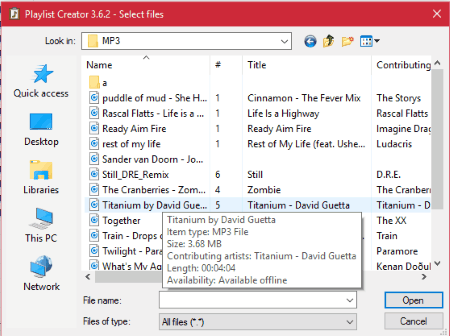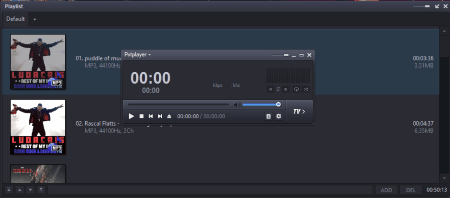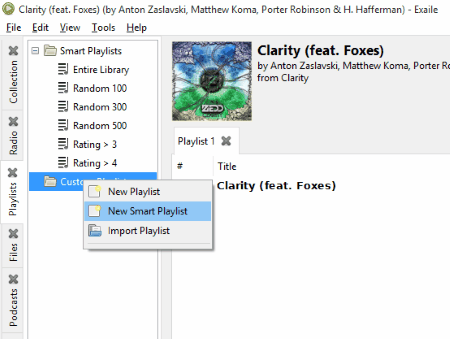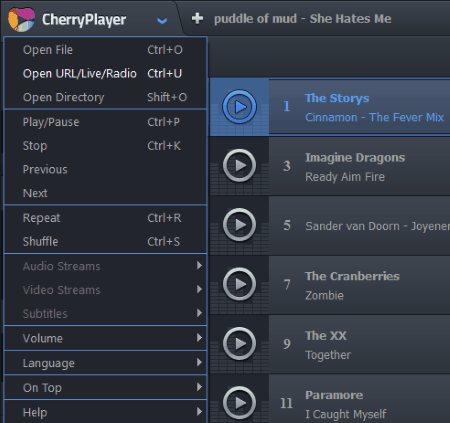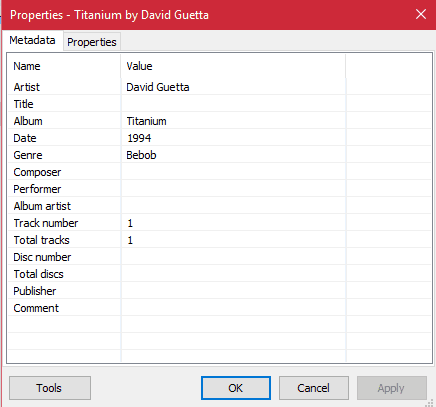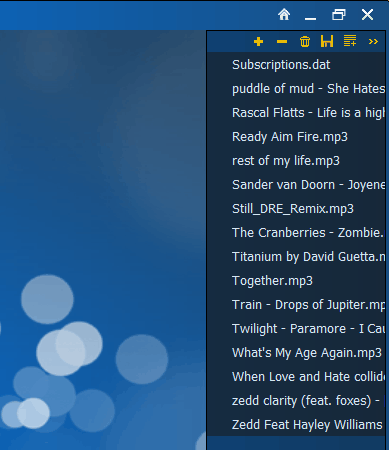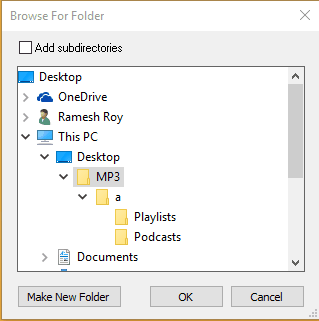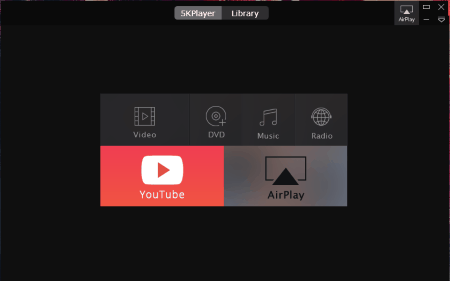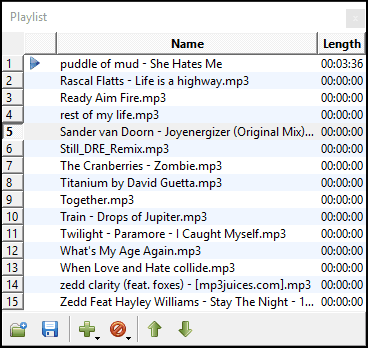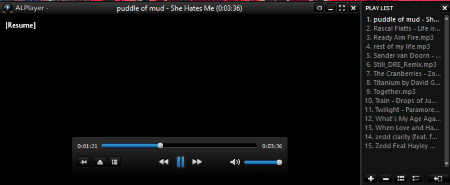60 Best Free Music Manager Software For Windows
Here is a list of the best free music manager software for Windows. These software let you manage your music files for free. Here you can save the music files to the playlist. You can also edit the music tags associated with the music files. The media information can be easily updated. You can choose the options to edit the ID3v1, and ID3v2 tags. Some of these let you easily update the tags associated with it. The tags, lyrics, and album art can be easily updated from different sites, like: Amazon, Discogs, gnudb.org, TrackType.org, and MusicBrainz. These are quite simple to use, and easily let you manage your music.
Best Music Manager Software:
The best Music Manager Software that I like is MusicBrainz Picard. It is due to the fact that it is quite simple, feature rich, and easy to use. The best part of this software is that it makes use of AcousticID audio fingerprints, which lets you to update the file information, even if it has no metadata. So you don’t have to worry about the tags. You can also edit the tags on your own, and update data from MusicBrainz.
Check out the list of Sheet Music Maker Software, Join MP3 files Software, and Beat Maker Software.
MusicBrainz Picard
MusicBrainz Picard is a simple, and elegant freeware that lets you manage your music library for free. It can manage multiple music formats, like MP3, FLAC, OGG, M4A, WMA, WAV, and many more. The best part of this software is that it uses AcousticID audio fingerprints, which lets you update the file information, even if it has no metadata. The information is updated from MusicBrainz website. In order to successfully update your media files information, you have to undertake the following simple steps:
- Add the music files.
- Choose the “lookup” option after right clicking on the song.
- Then the complete details are searched based on album, artist, and track.
- Then on clicking on the song, the song details are displayed. It contains the title, artist, album, track number, length, date, album artist, album artist sort order, artist sort order, artist, barcode, compilation (iTunes) disc number, ISRC, media, MusicBrainz artist ID, MusicBrainz recording ID, MusicBrainz release artist ID, MusicBrainz release group ID, MusicBrainz release ID, MusicBrainz track ID, original release date, original year, record label, release country, release status, release type, script, total discs, and total tracks.
- It can also be used to get the album art. You can then choose to save the information, or to make your own edits, and save the information.
- You can also make use of plugins to perform any special task.
Music Collection
Music Collection is a good music manager software which lets you manage your music collection for free. It is quite easy to use. In order to successfully manage your music collection, you have to simply undertake the following steps:
- Choose the option to add albums.
- Scan for audio files.
- Click the audio file and choose the option album properties.
- Here you can change album information, like: album title, genre, media number, label, catalogue number, bought from, date bought, bar-code, price, packaging, slot number, country, release year, rating, reissue year, sound quality, media format, bands, and extra features.
- You can also update medium title, performer, group, composer, orchestra, musicians, credits, state, tracks, duration, and notes.
- The tracks can be added, edited, and deleted.
- The tracks can be downloaded, loaded from file, and saved.
- You can also choose the option to update the album cover from file, remove cover, and search for covers in Google, and Amazon.
- You can also manage the artists, albums, and songs.
- You can also repair the database, and track for the tracks.
- The music collection can be saved as MDB.
- You can also choose the option to import data from CSV, and TXT.
- The albums can be exported as TXT, CSV, EXCEL, and HTML.
- The statistics of your data collection can also be displayed from field chart, and field data.
TAGSCANNER
TAGSCANNER is a simple freeware that can be used as a music manager software. It helps you manage your music by:
- Providing the option to rename music files, edit tags, process tags, and make list.
- Under the music renamer tab, you can choose various options that lets you change the format of the file name.
- You can make use of the placeholders to personalize your music name.
- Different text transform option can be chosen, like: change case, standard values, transliteratio, untransliteration, Discogs cleanup, FTP format, and general Latin.
- You can also choose to trim filenames for a specified maximum length.
- Under the “TAG EDITOR” tab you can easily change some of the tags associated with the music files, like: title, artist, album, album artist, year, genre, comment, composer, track, disc, original artist, remixed by, conductor, BPM, key, grouping, subtitle, ISRC, publisher, copyright, URL, encoded by, cover art, lyricist, and lyrics.
- Under the tag processor tab you can choose the option to get tag data from online sources, like: FreeDB, TrackType, Amazon, Discogs, and MusicBrainz.
- You can then choose the option to save the album info, and cover image into tag.
- The option can be chosen to generate tags from file name, use tag field mixture, and get tag data from text file.
MusicBee
MusicBee is a very beautiful, and feature rich media player. Out of the number of features available, it also lets you manage your music library. In order to do so you have to just undertake the following steps:
- Choose the music folder that you want to arrange.
- You can save it to the playlist.
- On choosing the option to edit the music file you can choose the option to change the properties, tags, artwork, lyrics, and other settings.
- You can change the track title, artist, album, album artist, publisher, year, track, disc, composer, conductor, genre, comments, grouping, artwork, track rating, album rating, added date, encoding, quality, tempo, BPM, mood, occasion, keywords, sort artist, sort album artist, and many more.
- You can also add different artwork, and lyrics.
- The lyrics may be either unsynchronised, or synchronized.
- The option can also be chosen to rename the file.
- The tag inspector makes the process far much easier.
- Auto tag also lets you update the media file information via internet.
- You can choose the option to either embed the picture in music file or link the picture in the music file.
- You can also search for the artist and song information on the internet, which can be searched on Last.fm, Wikipedia, and YouTube.
iTunes
iTunes is a good and aesthetic media player that also let’s you manage media files on your computer.
- You can choose the option to search for media files, which automatically updates the media files available on your computer.
- This then displays the media files in the music library which are then beautifully classified by name, time, artist, album, genre, favorites, rating, equalizer, bit rate, bits per minute, category, comments, description, release date, and many more.
- You can also choose the option to update the media file information, like: name, artist, album, artist, composer, grouping, genre, year, track, disc, compilation, rating, comments, artwork, lyrics, and many more.
- Also the music is sorted in different playlists like 90’s music, classical music, my top rated, recently added, recently played, and top 25 most played.
- You can also create your own playlists, and add songs to it.
- The songs can be rated, and added to the favorites list.
- You can also browse the file location of the song.
NeatMP3
NeatMP3 is a simple music manager software that that lets you update your music tags. It is quite easy to use.
- Just select the music file / folder that you want to manage.
- Then the complete list is displayed and you can choose the option to fix incomplete / invalid tags which can be done both automatically, and manually as per your wish.
- You can also choose the option to only edit incomplete / invalid tags.
- On clicking the start button, it searches for the missing tags in artist, title, album, year, genre, and track.
- You can then update the music file information.
- You can also choose the output folder, and also choose the option to delete original files.
- You can also choose the option to batch edit tags, and also remove tags.
- The files can be organized based on artist, year, and genre.
- You can also choose the option to rename the files based on title, and artist combinations, and also custom names.
Kid3
Kid3 is a simple music manager software that lets you manage your music files for free. In order to do so you have to undertake the steps described below:
- Open the folder containing the music files that you want to manage.
- Choose the music file that you want to edit.
- Then you can choose to change the media file information that you want to enter.
- The option can be chosen from the set of different formats, and tags can also be put to use.
- Different information can be added and edited, like: title, artist, album, comment, date, track number, genre, album artist, composer, disc number, and picture cover.
- You can also choose the option to download album information from Amazon, Discogs, gnudb.org, TrackType.org, and MusicBrainz.
- This freeware supports a number of music files, like: MP3, Ogg/Vorbis, DSF, FLAC, MPC, MP4/AAC, MP2, Opus, Speex, TrueAudio, WavPack, WMA, WAV, AIFF.
- Finally you have to save the changes in order to successfully keep the changes.
MediaMonkey
MediaMonkey is a very good media player freeware, that can be used to manage music library as well. During installation you are asked whether you want to search for media files in the PC or not. When you do so, the media files are automatically updated and added to the list. Here you can also choose the option to add the media file information and update it.
- In order to do so, simply select the song whose information you want to edit, and click on the properties tab.
- Then you can edit some of the details like: title, rating, artist, album, composers, genre, disc, track, date, lyricist, and comments.
- You can also add several other details, lyrics, classification, and artwork.
- Apart from a number of inbuilt playlists you can also create your own playlists.
- You can also choose the option to auto-tag from web, auto-tag from file name, and auto organize files.
- The tags can also be cleaned using this software.
Data Crow
Data Crow is a simple tool that can be used to successfully manage the music files available on your computer. In order to so you have to simply add the media files to the playlist, and then choose the option to update its information.
- Double click on the file that you want to update.
- Then you can update information like: title, description, year, rating, genres, record label, tags, countries, EAN, item value, language, container, webpage, artist, storage medium, state, external references, modified date, created date, service, and service URL.
- The picture CD, back picture, and front picture can be added. You can also choose the option to automatically update the media file information from Amazon, and MusicBrainz.
- In case you wish to change the order of the image to be displayed you can choose option sort order and achieve desired results.
Windows Explorer
Windows Explorer is a basic file explorer tool that comes along with the Windows operating system. It can also be used to manage your music library. In order to do so you have to undertake the following steps:
- Browse to the folder location that you want to change the details.
- Then after right clicking on the music file, choose the option Properties, and then go to the details tab.
- Here you can then edit, and change different tags and information details associated with the music file, like: title, subtitle, rating, comments, contributing artist, album artist, album, year, song number, genre, length, bitrate, publisher, encoded by, author URL, copyright, parental rating reason, composer, conductor, group description, mood, part of set, initial key, beats per minute, protected status, part of a compilation, and many more.
- You can also choose to arrange different music files in different folders in order to properly manage them.
Rampage Media Organizer
Rampage Media Organizer is a simple freeware that lets you organize your music files for free. After the installation you have to choose the option and personalize the settings for the media files.
- You can choose the options to either create folder name from file name only, create folder name from ID3v1 tag, or rename files from ID3 tag while organizing files.
- In case you choose the option to create folder name from file name you can choose the option to either use the first, second, third, or fourth section.
- Under the option to create folder name, or rename file from ID3 tag while organizing you can choose the option to select the fields, like: song, artist, album, genre, year, and track.
- Then after you select the source media folder, and organize into folder option, you are good to go.
- The list can also be exported to TXT and HTML.
ALSong
ALSong is a very simple, and beautiful media player freeware, that also let’s you manage your media files for free. With this freeware you can also choose the option to batch edit file name, and batch edit tags.
- While using the option of “batch edit file name” you have to specify the format, sorting order, and sort by option.
- While using the option of “batch edit tags” you can change different tags, like: image, album art, set auto track, artist, album, year, and genre.
- Here you can also choose the option to view, and edit file name.
- Here also you choose the option to change file image, title, artist, year, genre, album, track, comments, composer, original artist, copyright, URL, and encoded by.
- You can also save the files in playlist as ALS, M3U, and PLS.
MediaPurge
MediaPurge is a simple freeware which can be used to manage your music files. In order to do so you have to undertake the following steps:
- Choose the function edit file name and tags from function wizard.
- Here you can choose any option from the list, i.e. rebuild file name from tags, add tags from file name, edit file names and tags, and copy or remove tags.
- Add the files and folders.
- Then you can choose various options to delete ID3v1 tag, delete ID3v2 tag, delete cover, cover export, save as image file, copy ID3v1 tag to ID3v2 and vice versa.
- Then on clicking the “Start” button the recommended settings are changed.
- You can also choose the option to find duplicate files, sort files to subdirectories, edit file name and tags, and synchronize media stocks.
foobar2000
foobar2000 is a simple media player software, which can also be used to manage your media libraries as well. In order to do so, you have to simply undertake the following steps:
- Add the music files to the library.
- Then the music files can be saved to the playlist, and can also be removed from the playlist.
- You can also choose the option to change tags, change pictures, and change song properties.
- The tags can be automatically updated from freedb.
- You can choose the tag types, which may be either ID3v1, ID3v2, or APEv2.
- You can also choose to override ID3v2 revision.
- Under the properties tab you can choose to update different properties, like: artist, track, album, date, genre, composer, performer, album artist, track number, total tracks, disc number, total disc, and comment.
XiX Music Player
XiX Music Player is a simple media player software, which can also be used to manage your music media files for free. In order to do so you have to undertake the following steps:
- Select the music file, for which you want to change the media information.
- Then choose the information to either rename item, or tag/rename selected songs.
- Here you can change information like: artist, title, track number, album, year, genre, comment, composer, copyright, and original artist.
- In case you choose the option to tag/rename selected songs you can set other item details as well, like: group title, sub title, encoded, original title, original artist, original album, and original year.
- The orchestra, conductor, interpreter/remixer, cover image, and lyrics as well.
- You can also create a booklet for the selected songs.
Aural Probe
Aural Probe is a very simple, and small freeware which lets you manage your music files.
- After the installation you have to save the configuration settings where you have to specify some general settings, like: sample display size, option to choose while rescanning folders, and include file paths when searching.
- In categories tab you have to select a category, name, search criteria, and the option to use regular expression, and click on the insert button.
- In the search folders you can choose the option to add the folders, and choose default folder, from where the songs will be selected.
- You can also select which file types to include, i.e. WAV,AIFF, FLAC, MP3, WMA, and OGG.
- Based on the configuration the music files are properly oriented.
GOM AUDIO
GOM AUDIO is a simple, and popular audio player that can also be used as an audio editing software. In order to successfully edit the audio files and manage your music you have to undertake the following steps:
- Add the music files to the library.
- Click the “i” button next to the music file.
- Then you can edit the song info as you wish.
- Here you can add title, artist, album, year, track, genre, cover art, notes, original artist, copyright, URL, encoded by, and language.
- You can also choose the option to change ID3v1, and ID3v2 tags.
- The tags can also be copied to ID3v1, or ID3v2.
- You can also add your own lyrics.
- You can also save the playlist, and export the playlist.
Jajuk
Jajuk is a simple music player software that let’s you manage your music files for free. In order to do so you have to simply select the folder containing the media files that are to be updated, and managed.
- Then right click on the music file, and choose the properties.
- Then you can add your own values to different properties, like: name, album, genre, artist, album artist, length, type, year, rate, files, hits, discovery date, comment, order, disc, preference, total play time, and any more.
- If you choose the option to make the table editable, you can easily edit the table contents.
- You can also choose the option to update tags online, and you can also update cover art.
Jaangle
Jaangle is a simple and beautiful media player software, that also lets you manage music files. In order to do so you have to undertake the following steps:
- Add the media file folder.
- Then you can choose different modes to organize the files, like: album, year, genre, artist, and many such modes.
- You can also choose different filters to sort, like: sort, filter, item grouping, and style.
- Different information of the media file is displayed like: album, artist, rating, number, location, size, collection, size, duration, bitrate, year, genre, and many more.
- You can also edit the media file details, and also choose the option to download lyrics, and update music file information from the internet.
jetAudio Media Center
jetAudio Media Center is a beautiful media player which also lets you manage your music. It lets you edit the information associated with media files.
- You can choose the option to automatically update the music file list.
- Then you can sort these items and save the playlist, as per your choice.
- Here you can choose the option to change the properties of tracks, like: the title, artist, album, year, comment, genre, track, category, rating, tempo, and situation.
- You can also edit various MP3 tags associated with it like: name, title, artist, album, year, track, comment, genre, lyrics, and album image.
- You can also make use of its lyrics maker feature for synchronized lyrics.
Windows Media Player
Windows Media Player is a free media player that comes pre installed with Windows operating system. Here you can easily manage the music files available on your system.
- When you add music files, they are classified based on artist, album, genre, year, rating, contributing artist, composer, parental rating, and folders.
- In case you wish to add songs to your playlist, you can easily do so.
- You can also choose the option to remove the songs from the playlist, rate songs, and move the songs in the playlist on and off.
- You can also edit the song details on your own, or choose to update it from the internet.
Groove Music
Groove Music is a music app that comes pre installed in Windows 10. You can also avail it on Windows 8, and Windows 8.1.
- When you add music to it it automatically sorts the music as per the artist, songs, genres, release year, date added, and many more.
- You can also choose the option to create playlist, and add the items to your own playlist.
- You can also choose the option to browse and update the album info.
- If the songs are uploaded on OneDrive you can easily choose the option to listen music on any device, i.e. on Windows 10 PC, on web, Xbox, Android, iPhone, Windows Phone, and SONOS.
aTunes
aTunes is a very simple looking and feature rich freeware that can be used to organize the music library. In order to do that:
- Click on the music file, and choose the option to edit tag under the tags tab.
- Here you can edit different information of the music file, like: title, album artist, artist, album, year, track, disc, genre, composer, comment, and lyrics.
- You can also choose the option to view the media file information from internet to update the media information.
- You can also view the similar songs, and search for the song on YouTube.
- You can also change its cover.
- The playlist can be saved as M3U.
Helium Music Manager
Helium Music Manager is a simple software which helps you manage the music on your PC for free. During installation you are provided with the option to choose the option to either install the free version or the premium version. It has a beautiful interface which lets you easily manage the music files.
- On adding the music files to the library, the music files are automatically sorted as per the library folders, library location, artist, album, album artist, title, genre, rating, release year, recording year, mood, situation, release type, quality, file date, added date, collection/volume, and playlists.
- You can also create your own playlists, and add songs to it.
Mp3 Organizer pro
Mp3 Organizer pro is a simple tool that is used to manage your media files for free.
- Here you can choose the option to edit the ID3 tags.
- For this you have to simply select the media file, and choose the option to edit ID3 tags, or simply double click the media file.
- Here you can change the title, artist, album, year, genre, and comment.
- You can also change the attributes like read only, hidden, archive, and system.
- You can also choose the option to update the album cover, album info, and lyrics.
- Here you can also find the mistakes, and compare it with other music files.
iMediaSincro
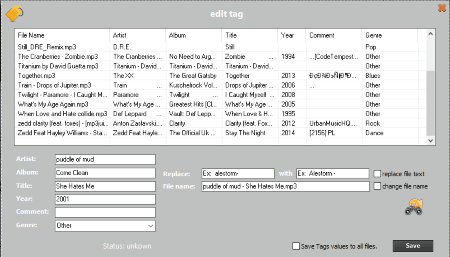
iMediaSincro is a simple freeware where you can easily choose the option to manage your music files for free. It is quite easy to use.
- Firstly you have to select the folder that you want to edit.
- Then you have to choose the option to either edit selected album tags, edit selected file options, and many more of such options.
- Then you can choose the option to edit the artist, album, title, year, comment, and genre.
- If required you can also choose the option to replace the file text, and change file name.
- You can also search for lyrics online from “lyrics.wikia.com” and get them.
taghycardia
taghycardia is a simple music manager software that lets you manage your music automatically. In order to do so on startup you have to choose one of the option from the list:
- To ensure the accessibility of downloaded MP3 albums on iPod / iPhone.
- For general MP3 auto tagging / tag diagnostics.
- To download cover art for your MP3 library automatically.
- Strip cover art from music files to save space.
- Review the settings yourself.
- You can also add the “Process with taghycardia” to Windows Explorer context menu.
- You can automatically remove discrepancies, and remove cover art.
- The cover art can also be fetched from Discogs.
Metatogger
Metatogger is a simple application that can be used to manage your music files. It can be used to edit most common tags, edit uncommon tags, and edit user tags.
- Add the media files, and folder to the library.
- Here you can edit information like, artist, title, album, track number, date, genre, album artist, disc number, lyricist, composer, original date, artist, album artist, label, comment, artist, barcode, catalog number, ISRC, media, CS, country, and many more such tags.
- You can also choose the option to get lyrics, and update covers.
MediaPortal
MediaPortal is a beautifully aesthetic media player which helps you to manage music files on your computer. In this freeware you can make use of the database to make changes which can be accessed from the MediaPortal Configuration icon.
- Here you can easily add folders to the database to create playlists.
- This can be further changed.
- You can also view the basic information of the music files.
- You can choose the items based on name, artist, album, track, title, file, year, rating, time, composer, and many more.
- This can also be used to update the media information, and updating the cover art.
Tigo Tago
Tigo Tago is a simple software that can be used to manage your music.
- Choose the folder to be managed.
- Click on the song to be edited, and then choose the option “Advanced edit“.
- Then you can change information associated with the music file, like: album, artist, band, comment, composers, conductor, genres, title, track, year, Amazon ID, beats per minute, copyright, disc, disc count, grouping, lyrics, MusicIpId, track count, MusicBrainz artist ID, disc ID, artist ID, release country, release ID, release status, release type, track ID, and sorting options.
Magic MP3 Tagger
Magic MP3 Tagger is a simple software that let’s you change the music file tags from MusicBrainz, freedb2, and internal offline database.
- Various information of the ID3v1, and ID3v2 tags is displayed.
- You can also choose the option to update the file information on your own.
- Under the set tagging mode you can choose the option of automatic, file name as data source, ID3v1, and ID3v2 tag as data source.
- You can also set the tags manually where you can add the artist name, album, title, track number, year, CD number, genre, comment, composer, original artist, copyright, link, and encoder.
WINAMP
WINAMP is a very beautiful and powerful music player. It can also be used as a music library manager.
- Here you have to just add the music files to the playlist.
- Then it is already sorted as per the artist, year, albums, tracks, size, and length if the details are available.
- You can also add song details on your own, and rate the songs.
- You can also add songs to the playlist if you feel the need to do so.
- You can also browse the song based on most played, top rated, recently added, recently modified, and recently played.
Waf Music Manager
Waf Music Manager is a simple software that can be used as a media player, and can also be used to manage music files. Managing music files using this software is quite easy.
- When you add a music file containing folder, the complete details of the music files are displayed.
- It shows you the artists, title, rating, genre, year, album, track number, and length.
- You can also edit the details of the music files.
- You can also search for the music files, by entering the details, like: artist, title, album, year, genre, and rating.
VLC media player
VLC media player is a very popular media player that is available for free. It can also be used to manage music files. In order to do so you have to undertake the following steps:
- Add the music files that you want to add to the playlist.
- Choose the option “save playlist to file“.
- Choose the playlist name, and playlist type which may be XSPF playlist file, M3U playlist file, M3U8 playlist file, and HTML playlist file.
- You can also change the media information like title, artist, album, date, genre, publisher, copyright, and comments.
Songbird
Songbird is a simple and beautiful media player freeware.
- Here you can easily create playlists, and add songs to it.
- It also lets you select the folder to be added to the playlist.
- Based on the folder added, different details of the music file is displayed, like: title, time, artist, album, genre, rating, source, bit rate, beats per minute, description, file location, sample rate, size, and many more.
- You can also add ratings to the songs.
- Based on the criteria, the playlists display the highest rated, recently added, and recently played songs.
Playlist maker
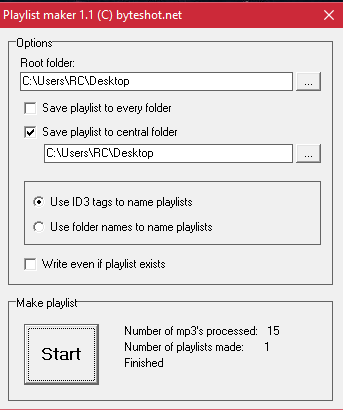
Playlist maker is a simple playlist maker freeware which is quite easy to use.
- Select the root folder.
- Choose the option to either “save playlist to every folder“, or “save playlist to central folder“.
- You can choose the option to use ID3 tags to name playlists, or to use folder names to name playlist.
- You can also choose the option to write even if the playlist exists.
- Then click on the start button, and the playlist is created as M3U.
fre:ac
fre:ac is a simple freeware that lets you manage your media files for free. In order to do so, you have to undertake the following steps:
- Add the media files to the playlist.
- Then choose the option to title info by clicking on the button “Show title info“.
- Change the media details, like: artist, album, title, track, year, and genre.
- You can also create and save the playlist as M3U.
- You have the option to create cue sheet, and encode the music files to a single file.
iTunes Duplicate Song Manager
iTunes Duplicate Song Manager is a simple freeware which lets you manage the music files on your PC.
- In order to do so you have to add the music files to the iTunes library.
- Then run the program, and choose the option to clean music, and click on “Find Duplicates” button.
- Then you can choose the option to backup selected duplicates to a folder, or choose the option to delete selected duplicates from music folder.
- Using this freeware you can also add tracks to iTunes.
MP3 Observer HOME
MP3 Observer HOME is a simple freeware which lets you manage your media files available on your PC. In order to do that, you have to simply choose the option to import files.
- Then you can add the song details, like: song name, album, genre, file name, location, comments, artist, year, quality, situation, tempo, lyrics, bios, preference, mood, composer, copyright, encoded by, original artist, and URL.
- You can also search for the songs using the same set of tools.
- The information can be then updated as CSV file.
Music Tag
Music Tag is a simple music manager freeware, which can also be used to play the music files.
- You can also choose the option to update the music file information directly from the Internet.
- Here you can choose to update different information associated with the music files, like: title, artist, album, genre, track number, disc number, composer, and comments.
- In the free version of the Music Tag you can only save the music information to one of the music file per run.
Mp3tag
Mp3tag is a simple application that is used to manage the media files for free.
- Here you have the option to change the music tags, like: title, artist, album, year, track, genre, comment, genre, comment, album artist, composer, disc number, and album cover.
- You can also bulk edit the music files.
- You can choose the option to update tags and cover art from websites, like freedb, Amazon, discogs, and MusicBrainz.
- You can also create playlists, and save it as M3U.
BS.Player
BS.Player is a simple music manager and player software. In order to do so you have to simply undertake the following steps:
- Add the files whose information you want to edit.
- Then after selecting the song click on the properties tab.
- Here you can change various song information, like: title, artist, album, year, genre, comment, and track number.
- Here you can also change ID3v1, ID3v2, artwork, and lyrics.
- You can also choose the option to update from file, and write to file.
Tuniac
Tuniac is a small and simple media player, which also lets you do the music management of your PC.
- Here after you add the music files to the player, it sorts the music files based on title, artist, album, track, time, year, genre, kind, size, date added, rating, bitrate, sample rating, BPM, and many more criteria.
- You can also create your own playlists and add the music files of your choice to it.
Zoom Player
Zoom Player is a simple media player that can be used to manage your music files. In order to do so, you have to undertake the following steps:
- Add the media files to the library.
- Add the media files to the playlist.
- Choose the option to edit meta-data of the song.
- Here you can change media information, like: title, genre, track, language, artist, album, year, author, encoder, comment, URL, and copyright.
JSound
JSound is a very feature rich music player software which can also be used to manage your music files, and can be used as music manager software.
- Here you can choose the option to update media file tags, like: title, artist, album, genre, track, year, comment, composer, disc, and ratings.
- You can also choose the option to find lyrics, and cover art.
- You can also save the playlists.
KMPlayer
KMPlayer is a very beautiful and powerful media player freeware. It can also be used to manage media files.
- Though it doesn’t create playlists on its own, but you are provided with the option to create playlists, where you can add different media files.
- During playing the music files the information of the music file is displayed.
- You can also delete the playlist, and remove songs from it.
CometPlayer
CometPlayer is a very beautiful audio player that comes bundled with the MpcStar. Here you can also manage your music library.
- You can choose the option to add new playlist, and add several music files to it as per your choice.
- You can also choose the option to change the music file properties like name, title, artist, album, track number, genre, year, album cover image, and comments.
SMPlayer
SMPlayer is a good media player freeware. Here you can also choose the option to manage the media files. In order to do so you have to undertake the following steps:
- Add the media files that you want to the playlist.
- Then save the playlist, and you can easily manage the contents of the playlist.
- The playlist is saved as M3U, M3U8, and PLS.
Playlist Creator
Playlist Creator is a freeware that is used to quite easily create playlist for free.
- Here you can add folder, files, and playlist.
- You can choose to move the files up, or down, and remove the files also.
- Then you have to select the playlist location, playlist name, and type.
- The playlist can be saved as PLS, and M3U.
Potplayer
Potplayer is a simple media player, which can also be used as a music manager software.
- Here you can add the files to the playlist.
- In the playlist you can easily add and remove files, and also sort the order of the playlist.
- The playlist can be saved in different formats, like: DPL, PLS, M3U, and ASX.
Exaile
Exaile is a simple music player freeware which lets you organize your music collection.
- As the songs are added, the details are updated and are categorized based on artist, album, genre, and date.
- You can also create your own playlists, and add or remove songs from it.
- Details of different songs can also be updated and changed.
CherryPlayer
CherryPlayer is a simple media player software. It also provides you the option to manage your media files.
- In order to do so you have to just add the media files to the library.
- You can also create the playlist and choose the files that is to be added to a particular playlist.
Boom Audio Player
Boom Audio Player is a simple audio player software that can be used to manage your music library.
- Here you can update the tags under the properties tab.
- The tags to be updated, are: artist, title, album, date, genre, composer, performer, album artist, track number, total tracks, disc number, total discs, publisher, and comments.
FreeSmith
FreeSmith is a simple media player software that lets you organize your music files for free by letting you create playlist. In order to do so you have to simply select the media files that you want to add to the playlist. Then you can save the playlist as FS.
GOM Player
GOM Player is a simple media player software. It can also be used to manage media files. In order to do so you have to simply add the music files to the playlist. Then you can save the chosen media files as playlist which can be saved as ASX.
5KPlayer
5KPlayer is a sleek looking media player that can be used to organize your music. In order to do so you have to create a new playlist, and add the music files to the playlist. You can also choose the option to mark some of the items as favourite.
FrappsyPlayer
FrappsyPlayer is a simple and sleek interface media player which also lets you manage your music files.
- Here you can add music files in the playlist.
- The playlist can be saved as FPLX.
- You can also choose the option to add music files, remove music files, and reorder them.
UMPlayer
UMPlayer is a simple media player which can also be used to manage media files for free. In order to do so you have to undertake the following steps:
- Add the media files that you want to add to the playlist.
- Save the playlist as M3U, or PLS.
realplayer
realplayer is a simple and popular media player that lets you organize your media files for free. Here you have to simply add the media files to the player, and then you can change the option to save the media files to the playlist.
ALPlayer
ALPlayer is a simple media player which can also be used to manage your music library. Here you can add the playlist in files. The playlist can be saved in the ASX format.
About Us
We are the team behind some of the most popular tech blogs, like: I LoveFree Software and Windows 8 Freeware.
More About UsArchives
- May 2024
- April 2024
- March 2024
- February 2024
- January 2024
- December 2023
- November 2023
- October 2023
- September 2023
- August 2023
- July 2023
- June 2023
- May 2023
- April 2023
- March 2023
- February 2023
- January 2023
- December 2022
- November 2022
- October 2022
- September 2022
- August 2022
- July 2022
- June 2022
- May 2022
- April 2022
- March 2022
- February 2022
- January 2022
- December 2021
- November 2021
- October 2021
- September 2021
- August 2021
- July 2021
- June 2021
- May 2021
- April 2021
- March 2021
- February 2021
- January 2021
- December 2020
- November 2020
- October 2020
- September 2020
- August 2020
- July 2020
- June 2020
- May 2020
- April 2020
- March 2020
- February 2020
- January 2020
- December 2019
- November 2019
- October 2019
- September 2019
- August 2019
- July 2019
- June 2019
- May 2019
- April 2019
- March 2019
- February 2019
- January 2019
- December 2018
- November 2018
- October 2018
- September 2018
- August 2018
- July 2018
- June 2018
- May 2018
- April 2018
- March 2018
- February 2018
- January 2018
- December 2017
- November 2017
- October 2017
- September 2017
- August 2017
- July 2017
- June 2017
- May 2017
- April 2017
- March 2017
- February 2017
- January 2017
- December 2016
- November 2016
- October 2016
- September 2016
- August 2016
- July 2016
- June 2016
- May 2016
- April 2016
- March 2016
- February 2016
- January 2016
- December 2015
- November 2015
- October 2015
- September 2015
- August 2015
- July 2015
- June 2015
- May 2015
- April 2015
- March 2015
- February 2015
- January 2015
- December 2014
- November 2014
- October 2014
- September 2014
- August 2014
- July 2014
- June 2014
- May 2014
- April 2014
- March 2014