19 Best Free Multipage TIFF Viewer Software
Here is the list of Best Free Multipage TIFF Viewer Software for Windows, which let you easily view multipage TIFF files. Most of these come loaded with a wide range of viewing and image editing tools to easily edit TIFF in a multipage TIFF file.
There are several viewing tools available in the listed multipage Tiff viewers. These tools let you zoom, pan, flip, rotate, resize, print preview, etc. The availability of print preview options means that you can also print multi page TIFF files.
The availability of image editing tools allow you to make changes to TIFF files. You can adjust colors, contrast, brightness, remove red eye, grayscale, add effects, filters, and do much more. As we will be focusing on the vewing options, I have not highlited the editing options available in detail.
In this article, we will be discussing 19 great multipage TIFF viewers, which will easily let you open and view multipage TIFF files. You will also get to know how to open multipage TIFF file with these software.
TIFF stands for Tagged Image File Format. It is used as a standard format in printing and publishing industry and considered to be a great choice for archiving bit-mapped images. TIFF uses lossless compression method to store images, that means all the images can be extracted and used later in time with no loss of data being done on any image.
My Favorite TIFF Viewer
I consider XnView and IrfanView to be the best software to view multipage TIFF files. They feature simple-to-use and intuitive interface with tons of tools available to view images. On the top of that, they also let you create your own multipage files (including TIFF). You can even edit loaded TIFF files here.
You can also checkout the list of best free Bulk Image Resizer Software, Bulk Crop Image Software, and Image Resizer Software.
XnView
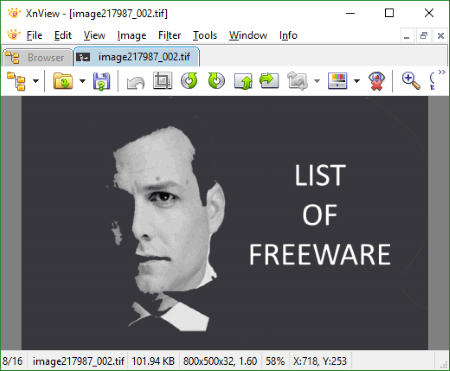
XnView is one of the most popular image viewers that you can use as multipage TIFF viewer. It features a simplistic file browser to help manage and organize a large collection of TIFF or any other image files. You can view multipage TIFF files in different modes, like Thumbnail view, Fullscreen view, and FilmStrip view.
To view a Multipage TIFF, simply open the file with XnView or use simple drag & drop process. You can conveniently navigate through all the images in your multipage TIFF file.
The available toolbar also allows you to perform some basic functions on the current selection, such as Rotate, Flip, Adjust Brightness/Contrast/Gamma/Balance, Red eye removal, Zoom, Fetch complete image metadata, and Take a printout.
You can also create a multipage TIFF of your own by simply importing multiple image files (of any format). Additionally, by using the hot-key Ctrl + J, you will be able to perform some edits to TIFF file, like Add/Remove pages and Compression.
The best part that I liked the most about this multipage TIFF viewer is that you can extract all the images from a TIFF and have them all open up in separate tabs. You can extract all the images not only in TIFF, but into other image formats like JPEG, PNG, GIF, BMP, etc.
IrfanView
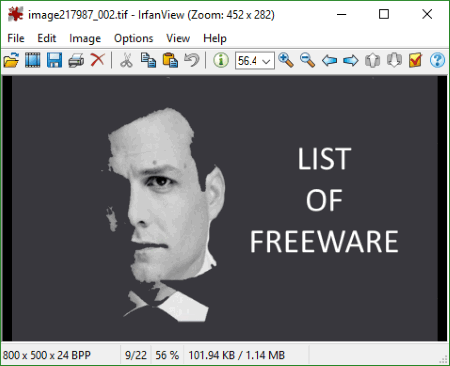
IrfanView is another popular free photo viewer and editor which you can use to easily open and view multipage TIFF files. It has an easy to use interface and features numerous tools related to viewing and image editing.
To view a TIFF file, you can either open your image file with IrfanView or you may simply use drag and drop approach. It will quickly display the very first TIFF page of a TIFF file. The moment you scroll down with your mouse wheel, you can see all the TIF images coming up one by one. You may also toggle through these pages simply by clicking next page and previous page buttons displayed in the toolbar.
You can also edit multipage TIFF files here simply by using the hotkey Ctrl + Q. You can Add/remove pages, Move pages up or down, and even Compress images individually. The changes that you make, can either be applied to the same file or can be saved as a new file. It also allows you to make individual copies of any page of a multipage TIFF file in any supported format.
Apart from viewing an image file, it also has various quality effects that you may like to apply on an image. You can zoom, set your image to grayscale, increase/decrease color effects, apply red-eye reduction, blur, pixelize, add noise, etc.
You can create your own multipage image file in three different formats: TIFF, PDF, or JPM. For PDF and JPM, you first have to get plug-ins which are available on the plugin page of IrfanView.
You can expand IrfanView’s functionalities by installing other plugins.
TIFF Viewer Utility
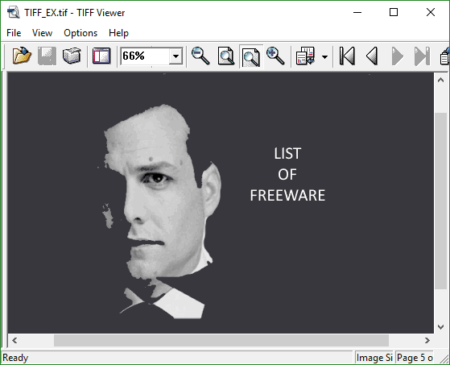
TIFF Viewer Utility is a small and quite a handy multipage TIFF viewer, designed only for viewing singlepage or multipage TIFF files. It has all the required viewing options available to easily view a multipage TIFF file.
Once you load your image, you will see the very first page of your TIFF file being displayed on the application. You can easily toggle through all the pages by using Page up & Page down keys. You can also switch to Thumbnail view mode, where all the pages of your TIFF will be displayed separately as thumbnails while keeping the original viewing panel on the side.
Moreover, you can Zoom in or out, Rotate right or left, or Take a Printout. You can also obtain the complete image attributes such as height, width, compression, format, etc. with this software to view multipage TIFF files.
JPEGView

JPEGView is a lightweight and portable image viewer, using which you can easily view multipage TIFF files and some other image files like JPEG, BMP, CRW, GIF, etc.
This multipage TIFF viewer initializes with a black screen, so you can either drop your TIFF file or just right click browse and open a file.
It features a very clean and flexible interface, containing many buttons which automatically hide when there is no movement. Also, the interface window is auto-adjustable, so whenever you are toggling through the images (for TIFF file as well) in Window mode, you can see the entire window adjusting as per the size of the image. You can also switch to Full screen mode, which is far more convenient.
Aside from viewing, you can always access some additional features as well, such as color modifications, image transformation, or zoom & rotate, simply either by right clicking or by pointing your cursor to the bottom of the application window to make the tools visible.
It also display EXIF info, along with the image Histogram. You can also batch rename images here.
It is a must-have application, especially if you are looking for a lightweight TIFF (single or multipage) viewer with limited but quality and handful features to work with.
FastStone Image Viewer

FastStone Image Viewer is a free image viewer which you can use to view, edit, and print a multipage TIFF file. It has a simple user interface with top notch viewing options. It has a friendly file browser that displays thumbnails of your images with a preview panel right next to it.
You can pick from different view modes to view multipage TIFF files. The full screen mode is the most convenient and interactive one. In this mode, you will see different panels appearing just as you move your cursor in different directions. It has various editing options, which you will view as you move your cursor around. These editing options available are:
- Color effects: Lighting, brightness, sharpness, etc.
- Transformation tools: Rotate, crop, and resize.
- Annotation: Sketch, lens, watermark, etc.
It also showcases different image related information including image metadata.
This multipage TIFF viewer also allows you to create your own multipage TIFF files, PDF, and animated GIFs. Using Alt + m, you can quickly enter a mode where you can: add/remove as much image files (of any format), change image quality, and can resize your image as well.
You can also split your multipage files here and save them in the parent format.
WildBit Viewer
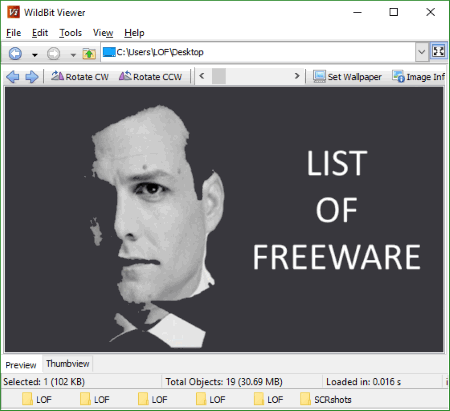
WildBit Viewer is another free photo viewer which you can use to view multipage TIFF files. This image viewer supports almost all the major image file formats like BMP, RAW, JPEG, PNG, GIF and up to 70 image formats. Using this application, you can conveniently view or print multipage TIFF files. It has a simple user interface which consists of all the tools required to view TIFF files (single or multipage) easily.
To view a multipage TIFF file, it features a multipage view mode which enables you to view all the TIFF pages at once. In this mode, three basic options are provided, which are: Display, Options, and Visible Frame. With these options, you can simply assign the number of Grid Columns or you can set it to Auto display. You may also set the thumb Width and Height to a desired size. And lastly, the third option will let you switch between different thumbs using next and previous buttons.
Viewing tools let you Zoom in or out, Change view modes, Rotate image, Set as a wallpaper, and Obtain image info including metadata.
Along with being able to display an image, it also features a slideshow, a feature-rich image editor, and a thumbnail browser. So, you can edit and manage your TIFF files with ease here. One of the best features of its editor is that, it can add new pages to TIFF file, remove pages from TIFF, as well as copy pages.
HoneyView Viewer

Honeyview is the simplest photo viewer in this list, which you can use to view multipage TIFF files. It is very simple in terms of its interface and functionalities that it introduces. Honeyview is lighting fast and opens up images real quickly while supporting plenty of formats including TIFF, PCX, PPM, etc. Like other viewers in the list, it doesn’t have any file browser or any image editing options. You can simply use it to view single or multipage TIFF files or any other supported image files.
This multipage TIFF viewer has various view modes, such as: Original size, Fit in window, Fit to width, and Smart double page.
You can view multiple images here as slideshow with custom time interval, but this does not works while viewing multipage TIFF files.
It supports a wide range of RAW image formats as well. It does not provide an inbuilt photo editor, but you can always use a third-party image editor by setting up an appropriate executable file while configuring. It also supports basic image conversion as well.
I would recommend this image viewer to those, who are looking to simply open and view multipage TIFF files, and are not excepting to edit images.
STDU Viewer

STDU Viewer is another simple, fast and lightweight mu;tipage TIFF viewer, which can be used to view or print TIFF files. It has an easy to use File Navigator with different view supports, like Thumbnail view, Search view, and Bookmarks view. This small application doesn’t features a lot of compelling tools other than color adjustment and rotation tools, although is really fast and responds very smoothly.
To view TIFF file, simply open it with this viewer or you may drag n drop it here. Other than viewing, you can: Select image, Zoom Selection, Copy, Change color quality, and Change layouts.
You can also export TIFF as BMP, JPEG, GIF, or PNG. Simply right click on a TIFF page and click export.
SDR Free TIFF Viewer
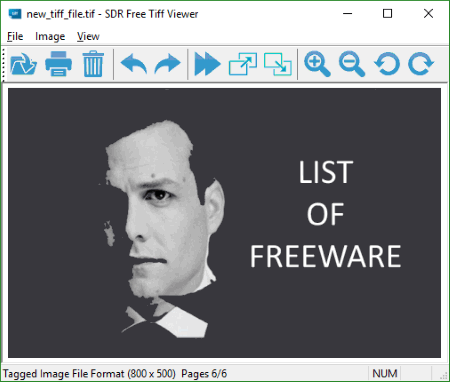
SDR Free TIFF Viewer is the one of the most simple and interactive multipage TIFF viewer software. It has a very clear and easy interface and does not have any complex mechanism to load or to work with TIFF files.
You can load a TIFF simply by dropping it onto the main window or you can just browse the images from the toolbar. Once you load your TIFF, you can switch through the pages of your multipage TIFF file. Page toggle buttons can be found on the menu, and you may also use Page up and Page down buttons to toggle through the pages.
You can Zoom, Rotate, Change view mode, and Play a slideshow here. You will find all these features right on the toolbar at the top.
Pic View
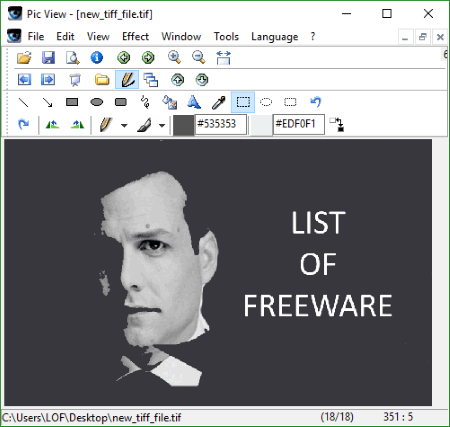
Pic View is a simple and intuitive photo viewer that you may use to view multipage TIFF files. To open a multipage TIFF file, simply drag and drop it here or browse to open a TIFF file.
You can toggle through all the images in your TIFF using the Toggle up and down keys displayed at the top of this application. You can also use the hot-keys: Shift + Alt + F1 for page forward and Shift + Alt + F2 for page backward.
The viewing tools let you zoom, rotate, and pan to view images.
Other tools let you add effects to images, like: changing color bit values, mirror, Blur, add noise, etc. It also has many tools to do some basic editing and to make changes to each of the open TIFF page individually without affecting other images in the same TIFF file.
FreeVimager
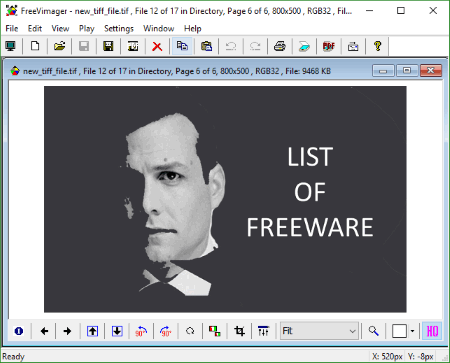
FreeVimager is another simple image viewer, you can use to view multipage TIFF files. The interface that it provides is plain and extremely easy to work with. You can easily import TIFF files to view here.
Once you load your image file, it allows you to easily navigate back and forth through TIFF pages using Page up and Page down keys. You can switch to full screen mode as well as Zoom in and out of an image.
You can rotate, resize, crop, apply various effects (like grayscale, negative, brightness/contrast, redeye, etc.), perform color conversion, and use various other features on your images.
You can also use batch rename TIFF and batch resize TIFF files. You can also obtain complete image info with this multipage TIFF viewer, including image metadata.
Free TIFF/PDF Viewer
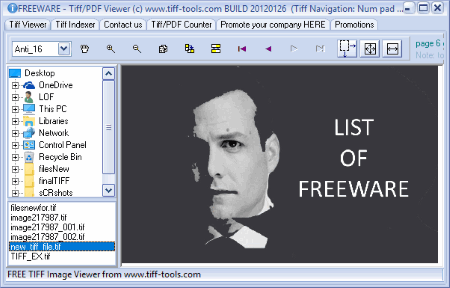
Free TIFF/PDF Viewer is another portable multipage TIFF viewer designed specifically to view TIFF and PDF files. Once you load your TIFF file, you can easily switch through its pages using the available toggle buttons.
Moreover, you can comfortably Zoom in or out, Copy your image to clipboard, Rotate image, and switch to different view modes as well.
DIMIN Viewer
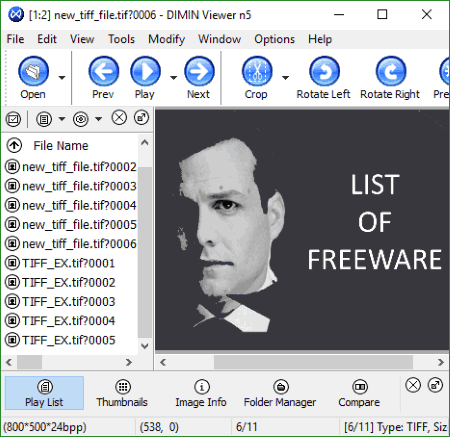
DIMIN Viewer is an intuitive multipage TIFF viewer available for free. It has various quick view modes you can choose to view images in different ways.
You can quickly load a TIFF file by dropping it onto the Play List window, where you can see all the images of a multipage TIFF file. You can toggle through your images simply using navigation keys (right and left).
You can also perform some quick modifications to each of the images in your TIFF file, such as: Color modifications, Adjusting brightness, Adjusting histogram, etc. Perform image modification to rotate and crop images if you want.
Nico’s Viewer

Nico’s Viewer is a small application that lets you open and view multipage TIFF files. Its a simple viewing tools with few tools for image modification.
Once you locate and load a multipage TIFF, you can toggle through the pages using Num + and Num – keys. You can also use next & previous buttons in the dropdown menu bar to toggle.
You may also apply some changes to TIFF files, such as: Flip, Mirror, and Rotate.
ReaViewer
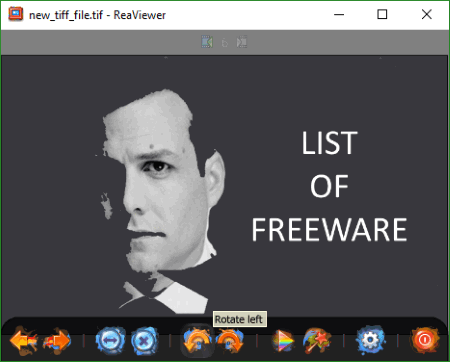
ReaViewer is another lightweight photo viewer that you may use to view multipage TIFF files.
To toggle through TIFF pages, simply use the next and previous buttons that will appear at the top the moment you load a multipage TIFF file.
Right clicking your mouse will display the following features to: Obtain Image info including EXIF and XMP, View image histogram, Edit (not with an in-built editor but your system’s default one), and Take a printout.
FuturixImager
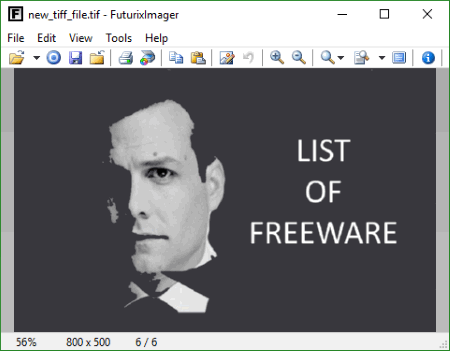
FuturixImage is another great photo viewer with few but very handy and useful features.
You can view multipage TIFF files and use hot-keys: Ctrl+K and Ctrl+L to toggle through multipage TIFF.
You can save any TIFF page as a separate image (in any of the supported formats), take a printout, zoom, rotate, alter display options, etc.
Just by pressing F2, you will be able to access an in-built image editor with simple tools.
MDI Viewer
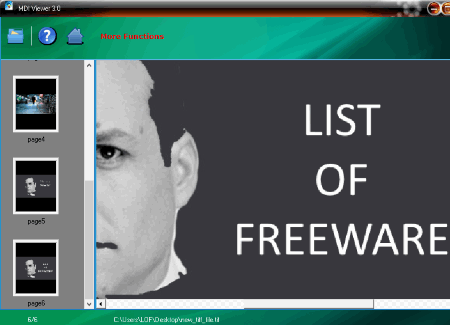
MDI Viewer is really simple image viewer whose only function is displaying variety of image files. You can use this as a multipage TIFF viewer as well.
There is no way you can zoom in or out of your images. You can only toggle through the pages simply using the thumbnail view provided at the left side on the interface. You may also just scroll down to view all the pages of a multipage TIFF file one by one.
Free OCR
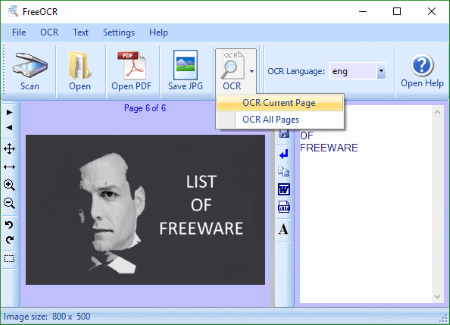
Free OCR is an optimal character reader whose main function involves reading characters in an image. It may sound a bit off-track, but you can also use this amazing application to view multipage TIFF files. It works really fine and has all the required features to view multipage TIFF. Apart from TIFF, it also supports other formats, like: JPG, PNG, BMP, and GIF.
The interface displays two separate adjustable windows, one to display and the other to show the content (characters).
You can navigate through the images using next and previous buttons.
You may save each page (in your TIF) as a separate JPG file as well.
You can also perform OCR on all the pages or the current selection. It will simply read all the characters in a multipage TIFF file and display them on the content panel.
Universal Viewer
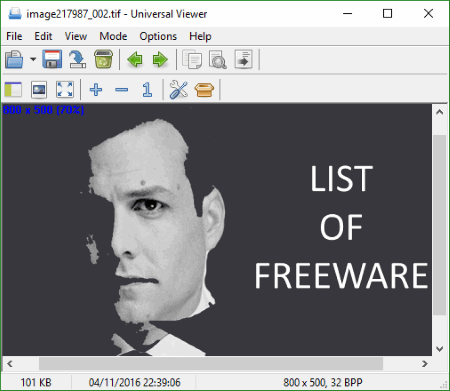
With Universal Viewer, which is simple yet extremely useful file viewer, you can easily view a multipage TIFF file. Not only TIFF and other image formats, but this application is able to support a wide range of other file formats (which include multimedia, word, open office, RTF, and internet file types). It comes with an interactive and a really friendly interface to work with.
You can easily load your TIFF file by using the file browser or by using drag n drop method. Once your TIFF file is loaded, it allows you to toggle through all the images with the help of toggle next and previous buttons available at the top-right corner of the application’s interface.
In addition to that, the toolbar that this application has, includes all kinds of basic tools to choose from such as: save image/page, delete, toggle through different files, search tool, change to different view modes, zoom in or out, and configuration.
The configuration panel provides different options to change or alter different interface related settings, multimedia setting, file types, and many other options.
You can also view your files in different modes, such as binary, hex, multimedia, Unicode, etc.
About Us
We are the team behind some of the most popular tech blogs, like: I LoveFree Software and Windows 8 Freeware.
More About UsArchives
- May 2024
- April 2024
- March 2024
- February 2024
- January 2024
- December 2023
- November 2023
- October 2023
- September 2023
- August 2023
- July 2023
- June 2023
- May 2023
- April 2023
- March 2023
- February 2023
- January 2023
- December 2022
- November 2022
- October 2022
- September 2022
- August 2022
- July 2022
- June 2022
- May 2022
- April 2022
- March 2022
- February 2022
- January 2022
- December 2021
- November 2021
- October 2021
- September 2021
- August 2021
- July 2021
- June 2021
- May 2021
- April 2021
- March 2021
- February 2021
- January 2021
- December 2020
- November 2020
- October 2020
- September 2020
- August 2020
- July 2020
- June 2020
- May 2020
- April 2020
- March 2020
- February 2020
- January 2020
- December 2019
- November 2019
- October 2019
- September 2019
- August 2019
- July 2019
- June 2019
- May 2019
- April 2019
- March 2019
- February 2019
- January 2019
- December 2018
- November 2018
- October 2018
- September 2018
- August 2018
- July 2018
- June 2018
- May 2018
- April 2018
- March 2018
- February 2018
- January 2018
- December 2017
- November 2017
- October 2017
- September 2017
- August 2017
- July 2017
- June 2017
- May 2017
- April 2017
- March 2017
- February 2017
- January 2017
- December 2016
- November 2016
- October 2016
- September 2016
- August 2016
- July 2016
- June 2016
- May 2016
- April 2016
- March 2016
- February 2016
- January 2016
- December 2015
- November 2015
- October 2015
- September 2015
- August 2015
- July 2015
- June 2015
- May 2015
- April 2015
- March 2015
- February 2015
- January 2015
- December 2014
- November 2014
- October 2014
- September 2014
- August 2014
- July 2014
- June 2014
- May 2014
- April 2014
- March 2014








