9 Best Free MP3 to WAV Converter Software For Windows
Here is a list of best free MP3 to WAV converter software for Windows. MP3 is one of the most popular audio file formats that carry digital audio signals. This format is supported by almost all types of audio devices and audio software. WAV or Waveform Audio File Format is also an audio file format that carries digital audio data. The WAV file format is developed by Microsoft and IBM to store audio bitstreams. If you want to convert MP3 to WAV, then check out these converters.
Through most of these converters, users can convert multiple MP3 audio files to WAV audio at a time. Users can also use most of these converters as standard audio converter software as they can convert audio files of many formats. Some of the audio formats supported by these converters are MP3, AIFF, AAC, AC3, WAV, and WMA. A few converters also allow users to manually adjust some audio parameters like audio bitrate audio quality, sample rate, channels, etc. After making all the changes to audio, users can start the conversion process. To help out new users, I have included the necessary conversion steps in the description of each software.
These converters also carry some additional tools such as DVD Ripper, Audio Downloader, Audio Effects, and more. Go through the list to know more about these software.
My Favorite MP3 to WAV Converter Software For Windows:
Any Audio Converter is my favorite software because it allows users to adjust various audio parameters according to their requirements. I also like its ability to batch convert audio files of various formats.
You can also check out lists of best free AAC to MP3 Converter, MP3 to OGG Converter, and OGG to WAV Converter software for Windows.
Any Audio Converter

Any Audio Converter is a free audio converter software that can also be used as an MP3 to WAV converter software. It works on Windows. Through this software, users can convert multiple MP3 audio files to WAV audio at a time. Apart from MP3 and WAV, it can also convert audio files of FLAC, AC3, AAC, OGG, AMR, etc., formats. This software is also capable to preview and convert video files of various formats. Before starting the conversion process, users can use its Audio Options to manually adjust Audio Codec, Audio Bitrate, Sample Rate, Audio Channel, etc. Now, follow the below steps to convert MP3 to WAV using this software.
How to convert MP3 to WAV using Any Audio Converter:
- Start this software and click on the Add button to load one or more MP3 audio files.
- After that, use the internal media player to preview loaded audio files.
- Now, go to Audio Options to specify the output audio parameter.
- Next, go to the output format menu and select WAV audio format.
- In the end, hit the Convert Now button to start the conversion process.
Additional Features:
- Add URLs: Through this tool, users can download online videos using their URLs.
- Burn DVD: Use it to write data to a CD or DVD drive.
Limitation:
- This software is only free for non-commercial use.
Final Thoughts:
It is one of the best free MP3 to WAV converter software that also supports batch audio conversion for various audio formats.
MediaHuman Audio Converter

MediaHuman Audio Converter a free MP3 to WAV converter software for Windows. It is mainly an audio converter software that can convert audio files of various formats like WAV, FLAC, OGG, AAC, WMA, and more. It also possesses the batch audio conversion capability that allows faster conversion in the case of multiple audio files. It also contains a Settings panel using which users can manually adjust Sample Rate and Audio Channel audio parameters. Now, follow the below steps.
How to convert MP3 to WAV using MediaHuman Audio Converter:
- Launch this converter and click on the Add button to load one or more MP3 audio files.
- After that, go to the Format menu and select WAV format
- Now, go to Settings to manually specify audio properties.
- In the end, click on the Start Conversion button to initiate the conversion process.
Additional Feature:
- Search Cover Art: Using this tool, users can search and download cover arts of various songs.
Final Thoughts:
It is another good MP3 to WAV converter software through which users can adjust audio parameters and convert MP3 audio files to WAV, OGG, etc., audio formats.
Daniusoft MP3 WAV Converter

Daniusoft MP3 WAV Converter is another free MP3 to WAV converter software for Windows. It can also be used as a standard audio converter software as it can convert audio files of various formats including MP3 and WAV. To speed up the audio conversion process, it supports batch audio conversion. It also lets users manually adjust some output audio parameters like Sample Rate, Audio Encoder, Channel, and Bitrate. Now, follow the below steps.
How to convert MP3 to WAV using Daniusoft MP3 WAV Converter:
- Start this software and click on the Add button to load one or more MP3 audio files.
- After that, go to Settings to manually adjust some output audio parameters.
- Next, choose the WAV format from the Convert Audio to field.
- Lastly, hit the Start button to initiate the conversion process.
Additional Feature:
- Audio Player: Using it, users can listen to input audio files before initiating the conversion process.
Final Thoughts:
It is another good MP3 to WAV converter software that anyone can use to quickly convert MP3 audio files to WAV audio format.
fmedia
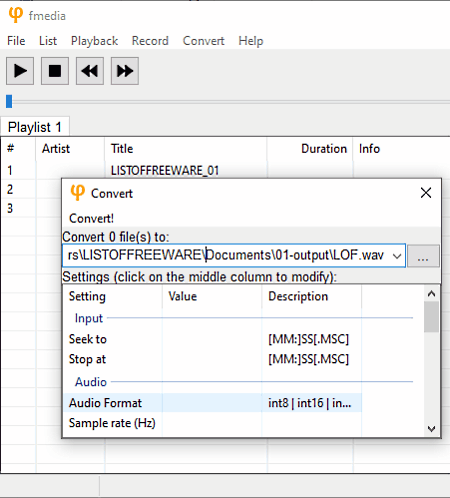
fmedia is a free open source media player and converter software for Windows, Linux, and FreeBSD. It also lets users convert MP3 audio files to WAV, OGG, OPUS, MPC, FLAC, etc., audio formats. Unlike most other converters, it also lets users convert a specific part of audio files to another format. As it is mainly a media player, thus users can also use it to enjoy video and audio files. Now, follow the below steps to convert MP3 to WAV using fmedia.
How to convert MP3 to WAV using fmedia:
- Start this software and go to the File > Add button to load one MP3 audio file.
- After that, go to the Convert menu and use Seek position tools to select a specific part from the input MP3 audio file.
- To convert the entire audio file choose the Convert option.
- Now, specify the output location path, output file name, and output file extension(.wav).
- In the end, click on the Convert button to start the conversion process.
Additional Features:
- Record: Using this tool, users can record microphone audio and save it in various supports audio file formats.
- Add URL: Through this tool, users can fetch audio files from various online sources.
Final Thoughts:
It is another good MP3 to WAV converter software that offers essential audio conversion tools.
Quick Audio Converter

Quick Audio Converter is another free MP3 to WAV converter software for Windows. It is mainly an audio converter software that supports a large number of audio formats such as AIF, ASF, M4A, WAV, AAC, and more. It can also batch convert multiple MP3 audio files to WAV at a time. Before starting the conversion, users can adjust the audio bitrate of output audio files according to their requirements. Now, follow the below steps.
How to convert MP3 to WAV using Quick Audio Converter:
- Launch this software and click on the Add Files button to load one or more MP3 audio files.
- After that, go to the Audio Bitrate menu to specify the output audio bitrate.
- At last, press the Convert Files button to start the conversion process.
Additional Features:
- Filename: It is a simple batch audio file renaming tool.
- Metadata: Use this tool to view and edit existing metadata of audio files like Album Name, Title, Artist Name, etc.
Final Thoughts:
It is another good MP3 to WAV converter software that comes with all the required audio conversion tools.
Audacity
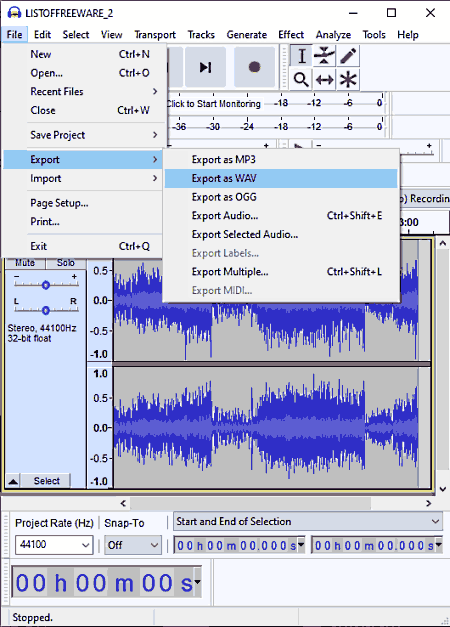
Audacity is a free open source MP3 to WAV converter software for Windows, Linux, and macOS. Using this software users can also edit and enhance audio files of various formats. Some of the audio formats that it supports are WAV, ACC, MP3, WAV, and AIFF. It also comes with advanced editing tools like timeline editor, audio mixing, and audio effects. Now, follow the below steps to convert MP3 to WAV using this software.
How to convert MP3 to WAV using Audacity:
- Launch this software and go to File > Open option to load an MP3 audio file.
- Now, you can edit input MP3 audio using the available timeline editor and either audio editing tools.
- After making all the changes go to File > Export menu and choose Export as WAV option.
- In the end, click on the Save button to start the conversion process.
Additional Features:
- Generate: This section contains various tools through which users can generate tones, noise, DTMF tones, etc.
- Recorder: Use it to record input audio sound signals.
Final Thoughts:
It is another good MP3 to WAV converter through which users can edit as well as convert MP3 audio files to WAV format.
Hamster Free Audio Converter

Hamster Free Audio Converter is another free MP3 to OGG converter software for Windows. It is a beautifully designed audio converter software through which users can convert audio files of various formats like MP3, MP2, AC3, LAC, WMA, AAC, and more. Plus, it can also be used to optimize audio files for audio devices of various companies like Apple, Sony, Philips, HTC, and more. Another good thing about this software is its ability to batch convert MP3 audio to OGG. Now, check out the below steps.
How to convert MP3 to WAV using Hamster Free Audio Converter:
- Start this audio converter and load one or more MP3 audio files.
- After that, select the WAV from the Format and Devices section.
- Lastly, click on the Convert button to start the conversion process.
Additional Features:
- Merge: It is an audio merging tool through which users can merge up to 3 individual audio files into one audio file.
Final Thoughts:
It is another simple and effective MP3 to WAV converter through which users can convert and optimize audio files of various formats.
FVB Audio Converter

FVB Audio Converter is another free MP3 to WAV converter software for Windows. This audio converter can also be used to convert audio files of other formats like FLAC, MKA, MP3, AAC, AU, AC3, AIFF, and more. In addition to that, it also lets users adjust the quality of the output audio. Although, this converter has one drawback that is its ability to batch convert MP3 audio to WAV. Now, follow the below steps.
How to convert MP3 to WAV using FVB Audio Converter:
- Start this software and click on the Input Browse button to load an MP3 audio file.
- After that, select the output audio quality from the Audio Quality menu.
- Now, choose the WAV format from the Convert to menu.
- In the end, specify the destination location path and hit the Convert button.
Final Thoughts:
It is another simple-to-use audio converter software that can easily convert MP3 audio files to WAV audio files.
Ultimate MP3 to WAV Converter

Ultimate MP3 to WAV Converter is the last free MP3 to WAV converter software for Windows. It is a dedicated MP3 to WAV converter as it can only convert MP3 audio files to WAV format. To speed up the conversion process, users can drop multiple MP3 audio files on its interface to initiate the batch conversion. It also gives users the option to manually adjust the output audio quality and audio bitrate. Now, follow the below steps to convert MP3 to WAV using this software.
How to convert MP3 to WAV using Ultimate MP3 to WAV Converter:
- Launch this software and right click over its floating interface and choose the Encoding Options.
- Now, manually specify the output audio quality and bitrate according to your requirements.
- Lastly, select and drop one or more MP3 audio files on its interface to start the conversion process.
Final Thoughts:
It is another free MP3 to WAV audio converter software that anyone can use without much hassle.
Naveen Kushwaha
Passionate about tech and science, always look for new tech solutions that can help me and others.
About Us
We are the team behind some of the most popular tech blogs, like: I LoveFree Software and Windows 8 Freeware.
More About UsArchives
- May 2024
- April 2024
- March 2024
- February 2024
- January 2024
- December 2023
- November 2023
- October 2023
- September 2023
- August 2023
- July 2023
- June 2023
- May 2023
- April 2023
- March 2023
- February 2023
- January 2023
- December 2022
- November 2022
- October 2022
- September 2022
- August 2022
- July 2022
- June 2022
- May 2022
- April 2022
- March 2022
- February 2022
- January 2022
- December 2021
- November 2021
- October 2021
- September 2021
- August 2021
- July 2021
- June 2021
- May 2021
- April 2021
- March 2021
- February 2021
- January 2021
- December 2020
- November 2020
- October 2020
- September 2020
- August 2020
- July 2020
- June 2020
- May 2020
- April 2020
- March 2020
- February 2020
- January 2020
- December 2019
- November 2019
- October 2019
- September 2019
- August 2019
- July 2019
- June 2019
- May 2019
- April 2019
- March 2019
- February 2019
- January 2019
- December 2018
- November 2018
- October 2018
- September 2018
- August 2018
- July 2018
- June 2018
- May 2018
- April 2018
- March 2018
- February 2018
- January 2018
- December 2017
- November 2017
- October 2017
- September 2017
- August 2017
- July 2017
- June 2017
- May 2017
- April 2017
- March 2017
- February 2017
- January 2017
- December 2016
- November 2016
- October 2016
- September 2016
- August 2016
- July 2016
- June 2016
- May 2016
- April 2016
- March 2016
- February 2016
- January 2016
- December 2015
- November 2015
- October 2015
- September 2015
- August 2015
- July 2015
- June 2015
- May 2015
- April 2015
- March 2015
- February 2015
- January 2015
- December 2014
- November 2014
- October 2014
- September 2014
- August 2014
- July 2014
- June 2014
- May 2014
- April 2014
- March 2014








