5 Best Free Movie Credits Generator Software for Windows
Here is a list of best free movie credits generator software for Windows. These are basically video editing software (check full list) which let you create and then add opening or closing credits to a video. These movie credits basically include a list of cast and crew who have contributed in creation of a video or movie, such as producer, director, writer, camera person, actors, etc. The movie credits mostly roll during the start or end of a video. You can easily add these movie credits while customizing various related parameters such as font name, font size, text color, text alignment, scroll speed, shadow effect, background, etc.
Many of these software provide some credits templates using which you can quickly add opening or end credits to movies. Apart from that, you can add normal text, 3D text, and subtitles to videos in most of these software. Furthermore, as these are featured video editors, you can find a set of multiple video editing tools. Some of the video editing features include video compositing, timeline editor, transformation (rotate, resize, flip, zoom, etc.), color grading, video effects, audio effects, and video transitions.
These movie credits generator software work well with a variety of input video formats such as MP4, MOV, WMV, AVI, ASF, WebM, MKV, etc. To save the output, most commonly supported video formats in these software include MP4, MOV, and AVI. Some software also let you create videos with movie credits for websites like YouTube, Facebook, Vimeo, etc.
My favorite Movie Credits Generator Software for Windows:
HitFilm Express is one of my favorite movie credits generators as it is an advanced video editor. You can create professional videos with opening and end credits using it.
I also liked Easy Video Maker as it provides some great movie credits templates which you can quickly use.
You may also like some best free Lyric Video Maker, Subtitles Adder Software, and Video Background Remover for Windows.
HitFilm Express
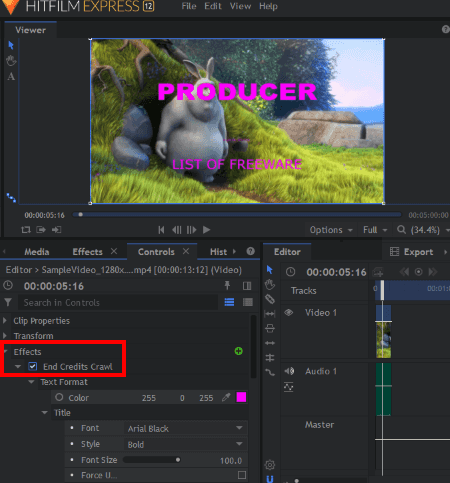
HitFilm Express is an advanced video editor for Windows and Mac. It can also be used as a movie credits generator to add movie credits to videos. Along with various tools and video effects, you can find a dedicated option to add end credits in it. Let’s see how.
How to add movie credits to videos in HitFilm Express:
- Firstly, create a new project while setting up output configurations including width, height, frame rate, audio sample rate, etc.
- Now, from its Media section, import videos that you want to edit and drag and drop them over the timeline.
- Next, go to the Effects tab and scroll down to the Generate > End Credits Crawl option, and drag and drop this effect to the video on the timeline.
- After that, customize the added effect by entering specifications like text scrolling speed, number of elements (number of movie credits), width, horizontal position, text formatting, etc. In each movie credits element, you can add title, role, and names of the involved people.
- If you want to further edit the video, you can do that by using various tools and features provided in it such as zoom, rotate, slice, change speed, color grading, audio effects, etc.
- When done with editing, you can right click on the video and add it to the export list. In the Export section, you can select an inbuilt preset to save video such as YouTube, Vimeo, Facebook, etc. Or, you can create your own video preset and export video. It supports MP4, MOV, and AVI video formats to save the output.
Additional Features:
- It supports various plugins to enhance its functionality.
- You can find a History section in it using which you can easily view editing steps.
Limitations:
Some features are disabled in this free version which can only be unlocked by purchasing the pro version of HitFilm Express.
Conclusion:
It is one of the most featured video editor which also lets you add movie credits to your videos. It can be used to create high quality videos with a fascinating look and feel.
Note: You need to register a free account to get its download link. Also, use this registered account to activate the software. Else, it forces a watermark on output without software activation.
Shotcut
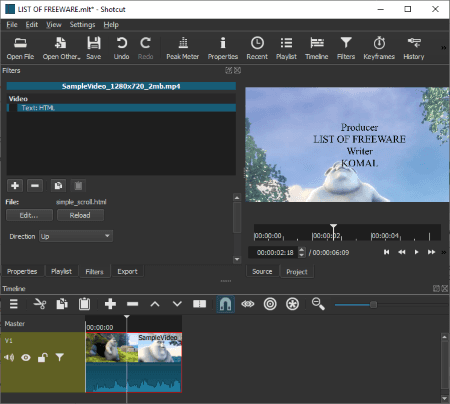
Shotcut is a free open source movie credits generator software for Windows, Linux, and Mac. It is a featured video editor which lets you edit and create videos using tools like multi-track timeline editor, crop, rotate, zoom, trim, merge videos, various effects, etc. Along with these features, it also lets you create opening or end credits and add them to your videos. Let’s checkout how.
How to create and add movie credits to videos in Shotcut:
- Create a new project and add your videos using the Open File option.
- Drag and drop videos to the Timeline one by one.
- Now, go to the Filters section and click on the Plus icon to open up all filters. Scroll down to Text: HTML filter and select a respective template such as simple scroll, blank with web animations, creative commons, etc.
- Next, you can add movie credits with role and names and then format credits using various options. For example, font type, font size, alignment, text style (heading, paragraph, address, etc.), bold, underline, etc.
- After that, you can further edit video with available tools and then move to its Export tab to save the output video. Here, you can select a desired output format (WebM, MP4, MOV, SWF, OGV, etc.) and configure some other output settings like codec, resolution, framerate, audio sample rate, etc.
Additional Features:
- You can find advanced video editing features in it including color grading, chroma key (advanced and simple), video glitch effect, key spill, video stabilize feature, etc.
- It provides a History feature using which you can quickly move to any of the editing steps you previously performed.
Conclusion:
It is another feature rich video editor which also provides an option create and add opening and end credits to videos.
Easy Video Maker
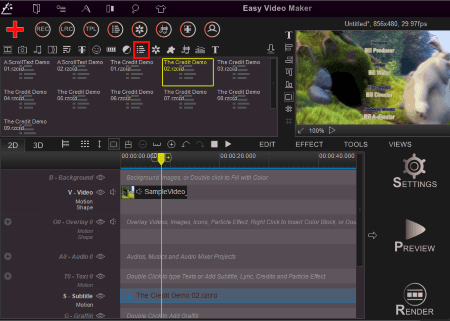
Easy Video Maker is one of the simplest movie credits generator for Windows. It provides direct options to add rolling credits to your videos. You get a lot of credits templates in it which you can quickly modify to insert movie credits. Let’s checkout a sorted procedure to make it even easier for you.
How to create movie credits and add them to a video in Easy Video Maker:
- Firstly, add your videos to it and drag and drop them over the timeline.
- Now, from the toolbar, click on the Credits option (highlighted in Red in above screenshot) which will open up different movie credits templates.
- Select any of the credits template and drag and drop it over the Subtitle track on the timeline.
- You can now edit movie credits accordingly and then save it. You can customize various parameters such as text, font, layout, scroll effect, duration, loop, etc.
- The edited video with rolling credits can be previewed using the dedicated option.
- At last, customize Settings like output format (MP4, AVI, MPG, FLV, 3GP, WMV, etc.), quality, frame rate, audio parameters, etc., and then press the Render button.
Additional Features:
- It contains a lyrics editor to created and add lyrics to a video.
- It comes with various video transition effects, text effects, particle effects, inbuilt icons, audio mixer, recorder, and many more video editing tools.
Limitations:
There are various limitations in this free version. For example, maximum length of output video can be 5 minutes, maximum output resolution can be 480p, etc. To overcome these limitations, you need to upgrade to its pro version.
Conclusion:
It is one of the best movie credits generators as you get direct templates to create movie credits in it. But, its limitation to export video up to 5 min duration only makes it non-ideal for a larger section of users. Although, you can purchase its pro version to remove this limitation if you want.
DaVinci Resolve
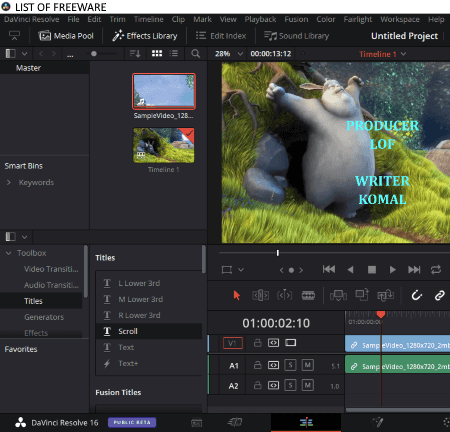
DaVinci Resolve is an advanced video editor which lets you create movie credits too. You can find a dedicated feature in it to generate opening or end credit and add them to a video.
How to add movie credits to videos in DaVinci Resolve:
- First, create a new project and import videos to it in its Media Pool section. And then, drag and drop videos to its timeline in a desired sequence.
- Next, go to its Effects Library tab and from the Toolbox > Titles and select Scroll option and drag and drop it on the video over the timeline.
- Now, select Scroll Text effect from the timeline and customize respective settings from the Right panel. It lets you enter the movie credits and format font, alignment, color, shadow effect, and background.
- Furthermore, from its Video tab at right, you can customize additional rolling credits parameters including opacity, zoom, rotation angle, flip, dynamic zoom, etc.
- You can further edit the video with various available video editing tools.
- After video editing, go to its Deliver tab and setup output video profile to export video with movie credits. You can export a video in formats like MP4, MOV, etc. Plus, it allows you to create videos compatible with YouTube and Vimeo.
- At last, click on the Add to Render Queue option and then hit the Start Render button to save the video.
Additional Features:
- It can be used for applying color grading to your videos.
- You can add various visual effects to videos using it.
- It contains a Fairlight feature which acts as a digital audio workstation.
Conclusion:
It is one of the best video editing software which also lets you add movie credits. But, make sure you have a higher configuration device to utilize it without hiccups at it consumes a lot of system resources.
Lightworks

Lightworks is one more movie credits generator software for Windows, Linux, and Mac. It is also a video editor which is used to create vlogs, short films, ads, etc. You can add a list of involved people in video creation with a rolling effect. Let’s check how you can do that.
How to add movie credits to videos in Lightworks:
- Start with creating a new project and import media files using its inbuilt file explorer.
- Now, go to its Edit tab and drag videos down to its Timeline Editor, over video track.
- Next, go to its VFX tab and click on the plus button to open the effects library.
- From the effects library, move to the Text tab and select the Roll effect to add movie credits. You need to drop the selected Roll effect over the video present on the timeline.
- After doing that, customize the rolling text in its Settings tab. It lets you add text and customize font and other configurations like appearance, position, progress speed, anchor point, show effect, outline, etc.
- At last, right click on the video, go to the Export > H.264/ MP4 option, and save the output video.
Additional Features:
- In its VFX tab, you can find a lot of visual effects such as color correction, color temperature, picture in picture, chrome key, blue screen, green screen, mosaic, glow, etc.
- You can find various audio enhancement tools too, like Equalizer, Crossfade, etc.
Limitations:
In this free version of Lightworks, some advanced features are locked such as multiple output formats, output video resolution can be up to 720p only, etc. To unlock all these and more features, upgrade to its pro version.
Conclusion:
It is a nice movie credits generator which can be used without much hassle.
About Us
We are the team behind some of the most popular tech blogs, like: I LoveFree Software and Windows 8 Freeware.
More About UsArchives
- May 2024
- April 2024
- March 2024
- February 2024
- January 2024
- December 2023
- November 2023
- October 2023
- September 2023
- August 2023
- July 2023
- June 2023
- May 2023
- April 2023
- March 2023
- February 2023
- January 2023
- December 2022
- November 2022
- October 2022
- September 2022
- August 2022
- July 2022
- June 2022
- May 2022
- April 2022
- March 2022
- February 2022
- January 2022
- December 2021
- November 2021
- October 2021
- September 2021
- August 2021
- July 2021
- June 2021
- May 2021
- April 2021
- March 2021
- February 2021
- January 2021
- December 2020
- November 2020
- October 2020
- September 2020
- August 2020
- July 2020
- June 2020
- May 2020
- April 2020
- March 2020
- February 2020
- January 2020
- December 2019
- November 2019
- October 2019
- September 2019
- August 2019
- July 2019
- June 2019
- May 2019
- April 2019
- March 2019
- February 2019
- January 2019
- December 2018
- November 2018
- October 2018
- September 2018
- August 2018
- July 2018
- June 2018
- May 2018
- April 2018
- March 2018
- February 2018
- January 2018
- December 2017
- November 2017
- October 2017
- September 2017
- August 2017
- July 2017
- June 2017
- May 2017
- April 2017
- March 2017
- February 2017
- January 2017
- December 2016
- November 2016
- October 2016
- September 2016
- August 2016
- July 2016
- June 2016
- May 2016
- April 2016
- March 2016
- February 2016
- January 2016
- December 2015
- November 2015
- October 2015
- September 2015
- August 2015
- July 2015
- June 2015
- May 2015
- April 2015
- March 2015
- February 2015
- January 2015
- December 2014
- November 2014
- October 2014
- September 2014
- August 2014
- July 2014
- June 2014
- May 2014
- April 2014
- March 2014








