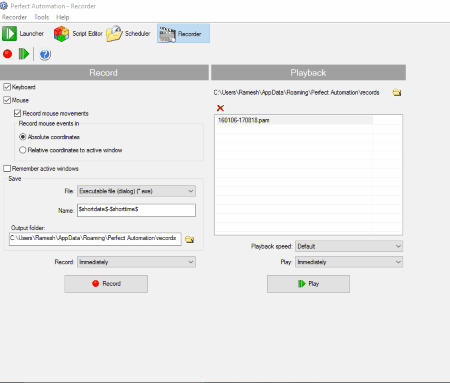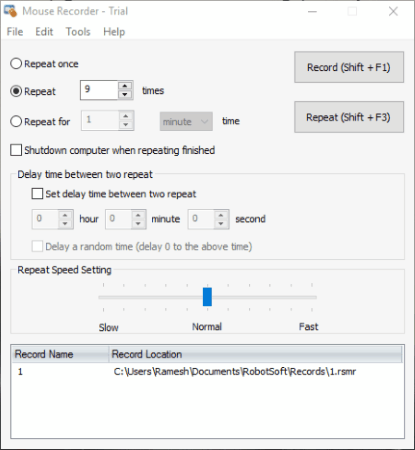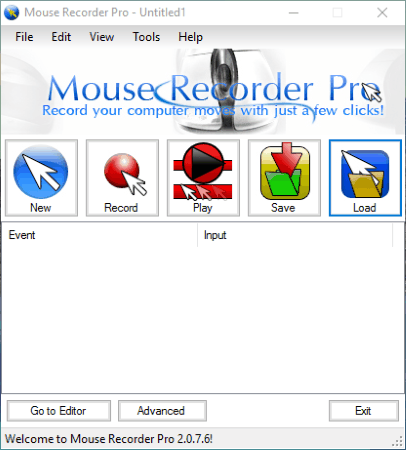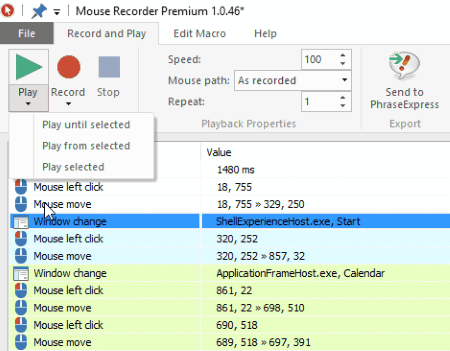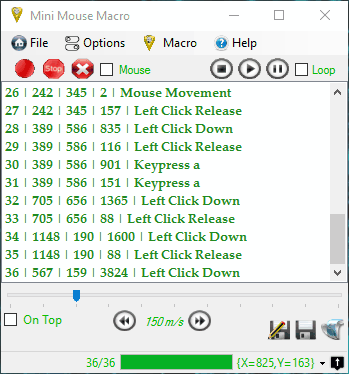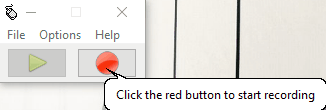17 Best Free Mouse Recorder Software
Here is a list of the best free mouse recorder software which let you record the mouse movements, mouse clicks and delays. It can also be used to record the keyboard clicks. After you record the events you can choose the option to replay the events recorded again and again. You can also choose the option to add the events manually. The events can be edited and removed. The events can be recorded either based on absolute coordinates (Screen Coordinates), coordinates relative to active window, or coordinates relative to current mouse position. The EXE files can also be created so that you do not need to install the software on every PC, and can run the same events on any PC.
Best Free Mouse Recorder Software:
Out of the list of mouse recorder software, the software that I liked the most is Macro Toolworks. It is due to the fact that it is quite easy to use, and provides different options that are not available in other software. You can record keyboard and mouse clicks, mouse movements. Here you are provided with the freedom to choose from different options to record either based on absolute coordinates (Screen Coordinates), coordinates relative to active window, or coordinates relative to current mouse position. The script can also be played repeatedly. You can also make use of certain macro triggers to make the automation of the mouse even easier.
Also check out the list of Key Mapping Software, Online Typing Speed Test, and On-Screen Keyboards.
Macro Toolworks
Macro Toolworks is a good software that is used to automate the task. It also has a freeware version that can be used to record and replay mouse actions. The undermentioned steps provide you a basic idea of how to use this feature:
- Click on the “Insert” button, and choose the option to record macro.
- Perform the steps that you want to repeat, and click on the stop button.
- Then you can choose the option to either save the script or not. After you save the script you can play the script anytime, any number of times, and at different speeds.
- You can also edit the commands, and add any new commands on your own if required.
- You can also choose the option to import, or export macro.
- Here you can choose to record either keyboard and mouse clicks, mouse movements. If required, you can choose to not to record mouse, or keyboard click.
- The recording options can also be set to record either the absolute coordinates (Screen Coordinates), coordinates relative to active window, or coordinates relative to current mouse position.
- You can also choose the option to either record the mouse movements, or the timing information.
- You can also make use of certain macro triggers, like: keyboard, mouse, macro buttons, time, window, file, folder, drive, idle, window shutdown, or display pixel.
- The macros are saved as 4TW.
Auto Click Typer
Auto Click Typer is a software that lets you manage the mouse and keyboard click. But here you have to add everything manually at first. In order to make proper use of this freeware you have to undertake the following steps:
- Click in the “Add” button where you can choose the option to add mouse and keyboard actions, and delay.
- In case you choose to add the mouse action, you can choose to add mouse cursor, left click, right click, or double click.
- In case of the move cursor option, you have to hover to the cursor position where you want it to be clicked. Then click on the F11 button to set the location. Here you can also add the comments.
- In the mouse left click, right click, and double click option you have to select the number of times to repeat, time delay between each click, and add the comment.
- In the keyboard action you are provided the choice to choose between press keyboard option, and type text.
- Here you can also add time delays.
- Different actions can be moved up or down as per the requirement. It can also be edited or deleted.
- The script can be run by pressing the “Run or F9” button. It can be stopped by pressing the “Stop or F10” button.
- Finally the script can be saved as AUTOCT file.
Perfect Automation
Perfect Automation is a simple software that can also be used as a mouse recorder software. In order to successfully carry out this task using this freeware you have to go through a series of steps:
- Click on the “Recorder” tab.
- Then choose between different record settings, like:
- To select or deselect keyboard or mouse.
- To record mouse movements.
- The mouse movements can be recorded in either absolute coordinates, or relative coordinates to active window.
- In case you choose the option relative coordinates, the playback of the mouse events will be correct even if the active window is in some other place.
- Set the saving options.
- Click the “Record” button, and record the events. You can choose the option to record immediately or after 3 or 5 seconds.
- After you click on the “Stop” button the script is automatically saved as PAM, PA, or EXE as specified in saving options.
- You can then choose the option to play the recorded events. Here you can set the playback speed, and to either play immediately, or to wait for 3 or 5 seconds.
It also features some other tools as well, like: launcher, script editor, and scheduler.
Free Mouse and Keyboard Recorder
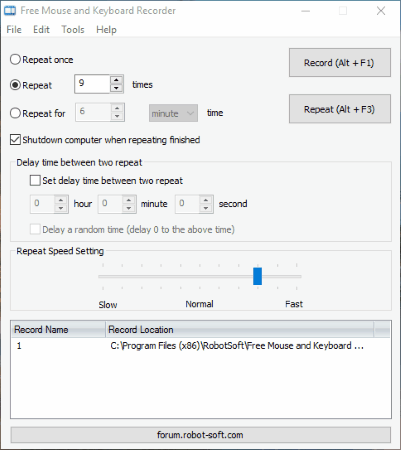
Free Mouse and Keyboard Recorder is a simple software that can be used to record mouse and keyboard clicks, and mouse movement. In the trial version there is a limitation that lets you repeat any script five times each time, and you are not allowed to use the option to schedule the tasks.
- Click on the record button, or press Shift+F1 button in order to start recording.
- After you are done recording press stop button, or Shift+F2 button to stop recording.
- The records can be saved as RSMR file, and you can also play it.
- You can also choose the option to edit or delete the record.
- The option can be chosen to repeat the playback, where you have to enter the repeat times, or the repeat duration.
- On clicking the repeat button, or pressing Shift+F3 button you can easily choose the option to repeat a given script.
- The computer can be shutdown when repeating finishes.
- A delay time can be set between two repeat.
- You can also choose the repeat speed setting by moving the slider.
AutoHotkey
AutoHotkey is a good freeware that lets you easily automate computer tasks, but in order to successfully carry out the task you must have the scripting knowledge. One of the task that it can do is that it can work as mouse recorder software. It adds a Window Context menu. So a series of steps has to be taken in order to successfully carry out the task:
- Right click on the desktop or the file explorer.
- Choose the option to create new AutoHotkey script in the AHK format.
- Add the appropriate code successfully and save the changes.
- When you run the AHK file the script runs, and produces the desired changes.
- In case you wish to use the script on a PC on which the AutoHotkey software is not installed you can run it by making the EXE file of the AHK by running “Convert .ahk to .exe”.
- Here you can add multiple hotkeys per file.
- Here you can use commands, functions, variables, objects, and many more such objects to carry out your tasks.
Mouse Recorder
Mouse Recorder is a simple software that can be used to record mouse clicks and mouse movement. In the trial version there is a limitation that lets you repeat any script five times each time.
- Click on the record button, or press Shift+F1 button in order to start recording.
- After you are done recording press stop button, or Shift+F2 button to stop recording.
- The records can be saved as RSMR file .
- RSMR file can also be played using this software.
- You can also choose the option to edit or delete the record.
- You can also choose the option to repeat the playback, where you have to enter the repeat times, or the repeat duration. On clicking the repeat button, or pressing Shift+F3 button you can easily choose the option to repeat a given script.
Different options can be set to:
- Shutdown computer when repeating finishes.
- Set delay time between two repeat.
- Choose repeat speed setting.
Mouse Recorder Pro
Mouse Recorder Pro is a simple software that can be used as a mouse click recorder, and mouse movement recorder. It is very simple and easy to use.
- Click on the record button, and perform the tasks that you want to do.
- Then in case you want to play the recording you can easily do so.
- Here you can also add functions and events on your own.
- The new scripts and projects can be added any time.
- You can also choose the option to save the event as M2S.
- This freeware can also be used to open M2S file.
- By choosing the button “Go to editor” you can edit the events and change them.
- In the “Advanced Options” button you can change play count, playing speed.
- It also features calendar and editor to automatize different tasks.
- Different plugins can be added and put to use to achieve desired results.
iMacros
iMacros is a popular Firefox extension that lets you automate the browser tasks. It can also be used as a mouse recorder software but it works only in the browser.
- Firstly click on the iMacros button available.
- Then under the “Rec” tab click on the “Record” button.
- Perform the task that you want to record, and finally click the stop button.
- Then you can also save the macros, and then choose the option to play it a specified number of times in case you choose “Play (Loop)” option.
- You can also edit, and share macro, refresh macro list, choose replay speed, visual effects, timeout limit, and many more such settings in the settings tab.
- iMacros is also available for Chrome and Internet Explorer.
It can also be used to save pages and take screenshots.
Mouse Recorder Premium
Mouse Recorder Premium is a simple software that lets you record your mouse movements and mouse actions for free.
- Click on the “Record” button and undertake the steps that you want to record.
- After the recordings are done click on the “Stop” button.
- You can also play the recordings using “Play” button.
- You can change the speed, mouse path, and repeat options.
- The steps are displayed citing the actions, and values.
- Here you can add, edit, and delete the actions.
- You can add click, wheel, move, key, text, wait, and wait for pixel color.
- The options can be chosen to either select or deselect the mouse movements, mouse clicks, key presses, wait times, and window changes.
- Finally the whole process can be saved as MRF.
Auto Click Typer
Auto Click Typer is a simple, light weight freeware that lets you record and play mouse and keyboard actions and automate various tasks. The steps specified below helps you to successfully achieve desired results.
- Click on the “Record” button and perform the task that you want to automate.
- Click on the “Stop” button after you are done.
- Enter the loop number and click the “Play” button in order to play a specified number of times.
- The list can be saved as ACT, and you can also choose the option to open ACT files.
- Here you can also add different “Auto Script Keys”, and “Hot Keys”.
- If required you can also choose to change delays.
TinyTask
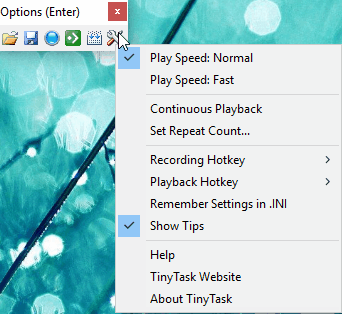
TinyTask is a very simple and small freeware that can be used to record your mouse clicks, mouse movement, and keyboard clicks.
- Just click on the Rec button, and perform the tasks that you want to be recorded.
- Click on the same button to stop the recording.
- The recordings can be saved as REC file, and you can also open REC files in it.
- The task can be compiled as EXE, which then helps it to run on any computer which doesn’t have TinyTask installed.
- In the settings tab you can choose the options to set the play speed, continuous playback, repeat count, and hotkey options.
Mini Mouse Macro
Mini Mouse Macro is a simple freeware that acts as a mouse and keyboard recorder software. It is quite simple and easy to use.
- Just click on the record button and do whatever tasks you want to be repeated.
- In the end click on the stop button.
- The macros are saved in the macro entry table.
- Here you can also add your own macro entries, and edit and delete macro entries.
- The macros can finally be saved as MMMACRO.
- The task can further be speed up using hotkeys.
- You can also play the recorded clip, and loop it.
GhostMouse
GhostMouse is a simple lightweight software that can be used as a mouse recorder software. It is quite simple and easy to use.
- After installation you have to just click on the record button in order to start recording.
- Then you can use the play button to replay the events again.
- Finally the script can be saved as RMS.
- It can also be used to open RMS script files.
- Under the options tab you can also personalize the playback speed, and recording options, where you can choose the options to either include or exclude; keyboard, delay, mouse click, and mouse move.
WeeScript automation
WeeScript automation offers a freeware version of the software that lets you record mouse and keyboard clicks, mouse movement, and mouse wait times. It can also be used to automate different processes.
- Go to the automation tab and choose the option Macro Recording.
- Then click on the record button, and press “CTRL+SHIFT+ENTER” button to start recording.
- Again click on “CTRL+SHIFT+ENTER” button to stop recording.
- Then you can choose the option to either ignore mouse movements, or not, and choose the playback speed.
- You can also add, remove, copy, and paste different commands.
- Finally you can run the commands saved.
Mouse Recorder
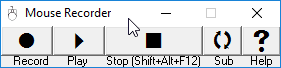
Mouse Recorder is a simple small freeware that can be used to record your mouse functions.
- Click on the Record button, and perform the tasks that you want to record.
- Then click the stop button after you are done.
- You can also choose the option to play the recorded sequence.
- After a sequence is recorded, pressing the “Sub” button records the recorded sequence as a subroutine.
- The recorded sequence is stored in file “MouseRecorder.txt“.
- The subroutine is recorded in the file “MouseRecorder1.txt“.
- You can also edit it in Notepad.
KeyControl
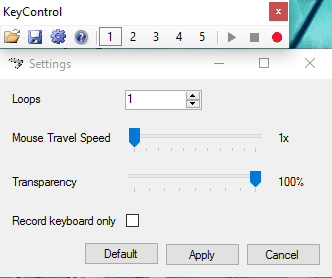
KeyControl is a very simple software which can be used to record your keyboard and mouse actions.
- Just click on the record button, and perform the activities that you want to do.
- You can also play the recorded clip and the same steps are repeated.
- The scripts can be saved as MCR.
- Here you can also choose the option to set the loops, mouse travel speed, transparency.
- In case you want to choose the option to record only the keyboard clicks, you can easily do so.
Do It Again
Do It Again is a simple freeware that lets you record your mouse and keyboard actions. It can also be used to create some other automated tasks.
- Simply click on the button “Create a New Task”, and then carry out the tasks that you want to be repeated again and again.
- Then click on the “Screen Lock” that lets you stop the recordings, after which you can save the script.
- Here you can also choose the option to normalize all pauses.
About Us
We are the team behind some of the most popular tech blogs, like: I LoveFree Software and Windows 8 Freeware.
More About UsArchives
- May 2024
- April 2024
- March 2024
- February 2024
- January 2024
- December 2023
- November 2023
- October 2023
- September 2023
- August 2023
- July 2023
- June 2023
- May 2023
- April 2023
- March 2023
- February 2023
- January 2023
- December 2022
- November 2022
- October 2022
- September 2022
- August 2022
- July 2022
- June 2022
- May 2022
- April 2022
- March 2022
- February 2022
- January 2022
- December 2021
- November 2021
- October 2021
- September 2021
- August 2021
- July 2021
- June 2021
- May 2021
- April 2021
- March 2021
- February 2021
- January 2021
- December 2020
- November 2020
- October 2020
- September 2020
- August 2020
- July 2020
- June 2020
- May 2020
- April 2020
- March 2020
- February 2020
- January 2020
- December 2019
- November 2019
- October 2019
- September 2019
- August 2019
- July 2019
- June 2019
- May 2019
- April 2019
- March 2019
- February 2019
- January 2019
- December 2018
- November 2018
- October 2018
- September 2018
- August 2018
- July 2018
- June 2018
- May 2018
- April 2018
- March 2018
- February 2018
- January 2018
- December 2017
- November 2017
- October 2017
- September 2017
- August 2017
- July 2017
- June 2017
- May 2017
- April 2017
- March 2017
- February 2017
- January 2017
- December 2016
- November 2016
- October 2016
- September 2016
- August 2016
- July 2016
- June 2016
- May 2016
- April 2016
- March 2016
- February 2016
- January 2016
- December 2015
- November 2015
- October 2015
- September 2015
- August 2015
- July 2015
- June 2015
- May 2015
- April 2015
- March 2015
- February 2015
- January 2015
- December 2014
- November 2014
- October 2014
- September 2014
- August 2014
- July 2014
- June 2014
- May 2014
- April 2014
- March 2014