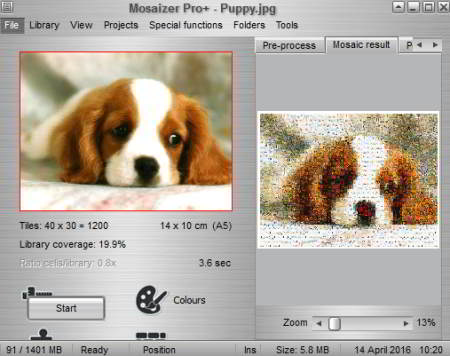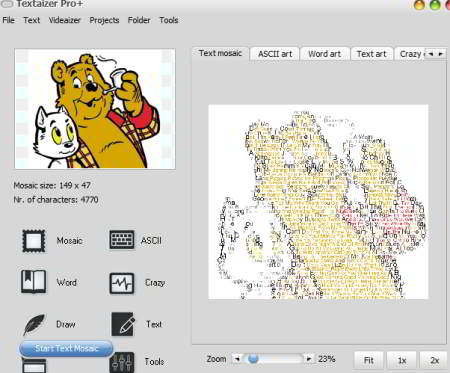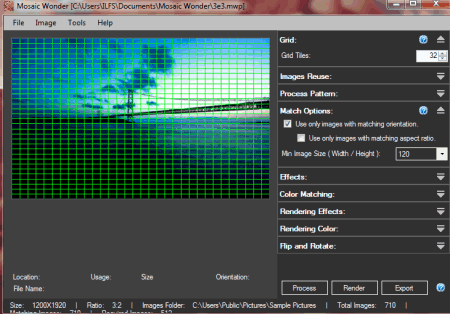13 Best Free Mosaic Maker Software For Windows
Here is a list of best free Mosaic Maker Software for Windows. These photo mosaic maker software let you create photo mosaic in seconds. Some of these software are specifically for creating mosaics, while some are actually photo editors with an additional feature to create mosaics. These software let you create mosaic in different styles. For example, some of them use images collection for tiles image while some of them use different colors for this. Also, you can create image collection with your own images in some mosaic creator software, while some of them have their own image collection. Some software use word or text instead of image tiles to create the mosaic image. You can edit and add many effects in mosaic in some software. You can print, save, or share the output mosaic images.
Some mosaic maker software are so simple that they let you create photo mosaic in few clicks without any fancy options. But, some mosaic creator software have many advanced options that let you create mosaic in different different styles, like Mosaizer software lets you create picture mosaic with lots of editing options and Textaizer creates mosaic with words or text.
Go through description of these software and know how to make mosaic easily using these software.
My Favorite Mosaic Maker Software:
I like Mosaizer software most to create photo mosaic. This photo mosaic maker lets you create tiles library with your own images. You can also edit the properties of tiles, like size, number, density, etc. to create beautiful photo mosaic.
You can also check out the list of Online Photo Editors, Image viewer software, Free Image editor software.
Mosaizer
Mosaizer is free photo mosaic maker software to create photo mosaic. It has a great combination of different tools that help you to create mosaic of photos and videos. It Supports various image as well as video formats like JPEG, PNG, BMP, AVI, MPG, MOV, WMV, etc.
How to make Photo Mosaic with Mosaizer:
It lets you create a photo mosaic from its own set of pictures. You can upload your image and create its mosaic image in few seconds. This image mosaic generator lets you adjust criteria for creating mosaic, like: tiles size, tiles shape, intensity, density, transparency, etc.
This photo mosaic generator has various tools: Mask, Quality, Colors, Patterns, Smart patterns, and Specials. Mask lets you change the shape of tiles, transparency, rotate them, alternate their position, etc. Quality can change cell size, cell number, range, etc. Colors is capable of changing colors of the grid and background. Special changes the cell size, cell pictures, etc. Patterns and Smart Patterns let you make changes in tile patterns. The output image can only be saved in JPEG format.
How To Make Video Mosaic with Mosaizer:
This video mosaic generator can easily create mosaic videos. To convert a video into mosaic video, go to the Mosaic Video menu. It creates mosaic videos based on frame number and size.
This video mosaic creator provides details of uploaded video, like: frame size, and available frame number. You can either create mosaic photos of selected frames of the video or create mosaic video by combining those frames of video. Mosaic Video Output Options let you set various output video parameters. Select the type of output: Movie or Frame. Movie creates a mosaic video, while Frame generates mosaic pictures of each frame.
All the mosaic properties which you can set for mosaic images can be set in video mosaics as well, such as: Mask, Quality, Colors, Patterns, Smart patterns, and Specials. Other than that, you can select the total number of frames for output video with the desired frame number. It also has options to control sensitivity, frame rate and video codec. Supported formats are AVI, MPG, MOV, and WMV video formats.
AndreaMosaic

AndreaMosaic is free mosaic picture maker. You can create photo mosaic using your own photos. Start by uploading the photo for which you want the mosaic to be created. After that, select that photos from your PC that you want to use to create the mosaic. Remember the basic rule for every mosaic is that more the input images, more closely the mosaic will match the source photo.
This mosaic maker lets you specify lot of settings for your mosaic:
- Size: You can choose the page size of the mosaic, like, A3, A4, etc. This is useful if you want to later print the mosaic to some standard size of paper.
- Mosaic Resolution: You can specify the mosaic resolution in DPI. The more the resolution, the clearer the mosaic will be. What this means is that the images that you uploaded will be visible more clearly. Sometimes this might be advantageous (if you want to clearly highlight that the photo has been made from different source photos), and sometimes you might not want it (especially if you did not upload lot of photos to be used in the mosaic).
- Tile Size: This specifies the number of tiles that you can use in the mosaic. More the tiles, better the mosaic will look. It is recommended that as page size or resolution increase, you should correspondingly increase the Tile size as well.
- Pattern: This specifies the pattern that will be used in the mosaic. Default is Square (3 rows). This should be good enough for most of the cases.
- 1/2 Tiles and 1/4 Tiles: These options specify if you are ok with using 1/2 photos or 1/4 photos in your mosaic. Using this option will make mosaic look better, but you end up with incomplete photos being used. So, choose wisely.
- Use Same Tile Upto: This option specifies if you are ok in using an image multiple times.
- Color Change: This is an interesting option, and some might say that it defeats the whole concept of mosaic. This option basically lets you specify if you are ok in letting this software modify the color of the input photos to more closely resemble the final mosaic photo. If you are looking for a good looking mosaic, you might go with this option. But if you are like me and want to preserve the originality of input photos, then you can set this to 0%
- Other options include choice to rotate and flip tiles.
As you can see from above, this is really a feature rich mosaic maker that provides you tons of options to get a mosaic as per your liking.
Foto-Mosaik-Edda
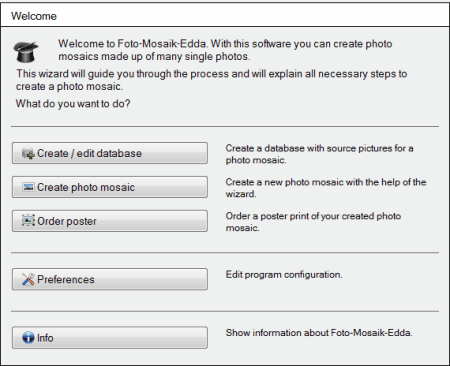
Foto-Mosaik-Edda is free software to create photo mosaic. It has a user friendly interface which lets you create mosaic photos in few simple steps.
It supports various image formats: JPEG, PNG, GIF, BMP, TIFF, etc.
It lets you set various parameters for output image in the following steps:
Step1: Create database for mosaic tiles.
Step2: Select tile pattern.
Step3: Select theme image and output file name with output mosaic format. It lets you create photo mosaic in multiple images, which means that the image will be divided into several parts. This is useful if you want to make a big poster like Mosaic. You can also set image’s height and width.
Step4: Select paper size, resolution, tiles number, and tiles format (like landscape, portrait, and quadratic), the number of repetition of single tiles, tiles border width, border color, and transparency of original pictures in percentage.
One interesting option in this software is that you can force it to use all the input images in your final mosaic.
Some of the options are not available in the free version of this image mosaic generator. All restricted options for free versions are grayed out. Even though it has limited options, you can create beautiful mosaic photos with this free mosaic generator software.
PhotoMosaique
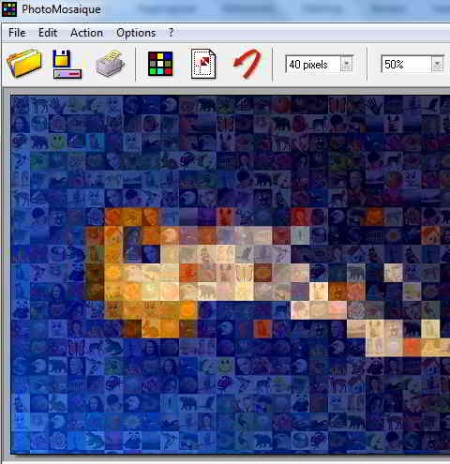
PhotoMosaique is an image mosaic generator software to create photo mosaic with the collection of photos. It has a collection of 40 thumbnail images to create mosaic, and you can also add your own photo folder to make mosaic images. Upload a theme image and convert it to a mosaic with selected images.
It lets you choose 4 different pixel size for mosaic tiles: 10, 15, 20 and 40 pixels. Select the size of photo mosaic and add smoothness to the edges of tiles of the mosaic using Antialias option.
It supports various image formats like: JPEG, BMP, SGI, PMG, TIFF, etc., and provides output image in JPEG, BMP, PNG, GIF, TARGA, RLE, and TIFF formats.
Mosaikify
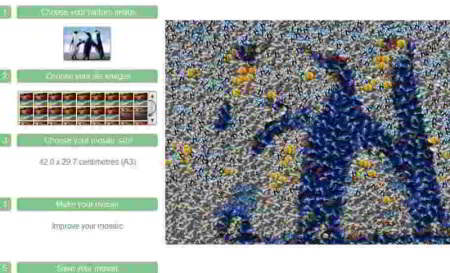
Mosaikify is another good mosaic maker freeware. In the above screenshot you can see that mosaic photo can be created in five simple steps:
Step1: Select an image that you want to turn into the mosaic image.
Step2: Select the folder containing mosaic tile images. This folder must contain at least 100 images.
Step3: Adjust mosaic size in inches or centimeters. You can select landscape as well as portrait layout of the image. You can also adjust the height and width of the mosaic image manually.
Step4: Select mosaic tiles’ shape and pattern. You can also add faded background colors. The colors appear automatically where it suits better than tiles image. Mosaikify Now button lets you preview the mosaic. Here you can zoom and view the mosaic image.
Step5: Save your mosaic image.
Note: Please note that some features are not enabled in free version, and are enabled in Mosaikify Plus, which is the paid version.
Wordaizer
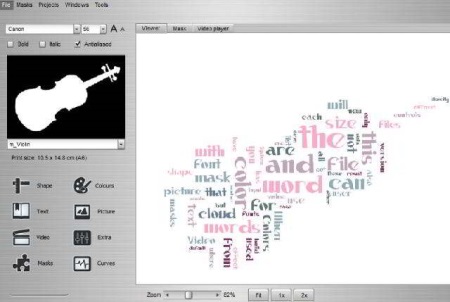
Wordaizer is another free mosaic maker. Well, it does not truly create mosaic in the true sense of the word, but it does something different. Instead of creating mosaic from photos, it creates mosaic from input text. Like, a word cloud. So, you select the photo that you want the final mosaic to look like, and you select the text that you want to use in the mosaic, and then it will create word cloud from that text that will resemble the shape of the input photo.
This text mosaic maker fits defined text according to the image or mask and converts your image in word mosaic. You can adjust or add following options in your mosaic image:
- Choose and create Text, Text colors, Font size, Font orientation, Font styles, Text density, Word length, etc.
- Add text outline in different colors.
- Adjust text density, font size, font styles, size range, text thickness, etc.
- Customize your own text.
- Adjust background colors in different shades, text colors.
- Change text case, invert text, add special characters, etc.
- Adjust transparency.
How to create Video Mosaic with Wordaizer:
You can create video mosaic only with different masks. You cannot use image colors to create a video. Simply click on the video option, click on Activate Video button, and set various video parameters, like: Frame rate, Length, Explosion size, Codec, Size, Text dynamics options, and Video character path. Once the parameters are set, click on Start option to process the video mosaic.
ExcelArt

ExcelArt is free image mosaic generator software. This software is specifically meant to embed mosaic in an Excel sheet. It does not takes images to create mosaic tiles; instead, it colors the cells of the Excel to match the image that you have selected.
So, you start by selecting the image for which you want to create mosaic, and then size of the mosaic. It will then color the cells of the Excel accordingly to match the input image. The best part is that it shows you a preview of the mosaic on its interface, before you actually add it to Excel.
You can set resolution, and effects like sepia, color, and black & white.
It requires Microsoft Excel 2007 (or higher) and NET framework 2.0 (or higher) to work.
Immosaic
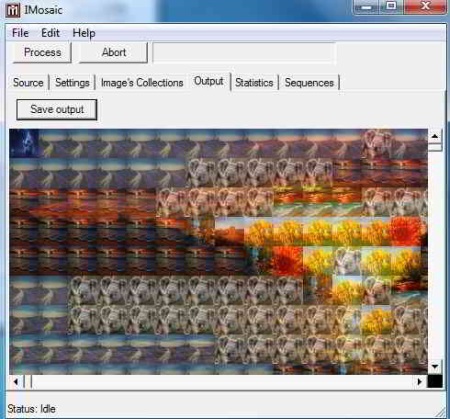
Imosaic is an another free mosaic creator software. It lets you create photo mosaic with a collection of images.
Start creating a mosaic by uploading a theme/source image. You have to add a collection of images to this image mosaic creator to be used as tiles for the mosaic. To make an image collection go to Edit>Image Collection. The Image collection editor lets you add multiple files and directory of the images.
Click on View Tiling Over The Image option to preview the tiles blocks grid. You can adjust tiles properties, such as: tile height and width, output scale, color correction, image quality, etc. in the Settings tab. Finally after setting all the parameters, you can save output in JPEG, PNG, GIF, TIFF, and BMP formats.
PhoXo
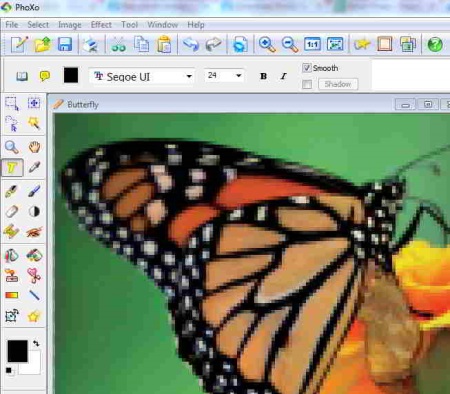
PhoXo is a free photo editor software where you can edit your images and create mosaic easily. It does not actually makes a photo mosaic, but gives your photo mosaic like effect. This effect is created by adding colored tiles to your image. To make a photo mosaic, Go to Image>Color>Mosaic. Select the size of tiles as per your requirement and PhoXo generates mosaic with color tiles. The preview section lets you view the output image clearly, thus helps you to set appropriate tiles size. It also lets you add several effect like blur, distortion, crop, color, etc.
So, Phoxo is a simple image mosaic generator to create mosaic like image with not many fancy options; however, it creates beautiful mosaic images. It supports various formats of images like PNG, BMP, JPEG, GIF, etc.
There are other image editors which can help you to create mosaic images with color tiles. These software are:
Mosamic

Mosamic is a mosaic maker software to create photo mosaic with Flickr photos or you can simply add images from your computer. It lets you create mosaic images in two different ways. Either you can create mosaic by image tiles or by color tiles:
Step1: Choose a theme image to create a photo mosaic.
Step2: Select either Photo Mosaic or Color Mosaic option.
Step3: Photo Mosaic option needs a collection of tiles images which can be created and managed through Tiles Library. You can also import photos from Flickr. You can adjust tile size, number of tiles, the distance between tiles, tiles distribution density, colors blending, etc. In Color Mosaic option you just have to adjust the tiles size and number.
Step4: Save the output image
It supports JPEG, PNG, and XPM image formats.
Textaizer
Textaizer is also a free mosaic photo maker software to create mosaic images and videos using text, just like Wordaizer. You can use your own text, words, or alphabets in any order instead of mosaic tiles.
This mosaic picture maker software lets you create beautiful mosaic images with your own text. You have options to change text, text fonts, font size, font style, font angle, font colors, text density, transparency of text, etc.
To create video mosaic, upload a video of your choice through the Videaizer tool. Now go to the video icon on the left panel to select if you want Text Mosaic or ASCII art. Here you can also change the FPS, begin time, end time, and video coded. Do not forget to select the Apply the effects option. After you have set all the parameters, click on the Videaizing option to render the video mosaic.
The supported formats are: JPEG, PNG, ICO, EMF, WMF, etc.
Richmosaic
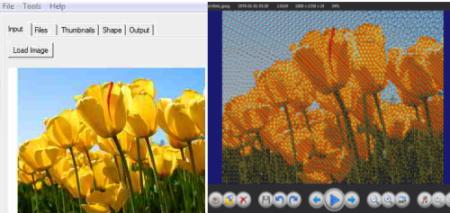
Richmosaic can create mosaic images from thumbnail images. It can also create photo mosaic from your own set of pictures or frames of a movie. VirtualDub is required to capture the frames of any movie.
It has five menu options for various settings to create a photo mosaic: Input, Files, Thumbnails, Shape, and Output. A theme image has to be upload to create photo mosaic and can be previewed in Input section. Files let you create the database for tiles images. Thumbnail has several options to change tile size, tiles border, the gap between tiles, etc. Shape option lets change width, color details, and contours. Go to the Output tab to change options like: output type, output size, fit, format, color model, tint, and file name.
The supported image formats are: JPEG and PNG.
Mosaic Wonder
Mosaic Wonder is a freeware to create photo mosaic. The basic process to create photo mosaic is almost same as in the mosaic maker software discussed above. The best thing about this software is that it lets you create mosaic from Facebook photos and Flickr photos. Import photos from Facebook and Flickr through this mosaic maker and start making mosaic from them.
First of all, this photo mosaic maker shows you a demo on how to make mosaic images. You have to select a folder with at least 512 images for mosaic tiles. This can be increased according to tiles number, tiles size, and the number of duplicate images. Upload a theme image to create photo mosaic. Set the below-mentioned options to create mosaic images:
- Select grid tiles number up to 64.
- Adjust number of mosaic tile copies with selected distance between them.
- Use different tile patterns like: Random, Circular, Top to Bottom, and Left to Right.
- Image size and its orientation like landscape or portrait.
- Adjust image margin, tiles border size, and change border color.
- Apply other effects, like: grey scale, sepia, color, etc.
- Adjust transparency and hue.
- Adjust rendering color.
- Rotate and flip images in different styles.
About Us
We are the team behind some of the most popular tech blogs, like: I LoveFree Software and Windows 8 Freeware.
More About UsArchives
- May 2024
- April 2024
- March 2024
- February 2024
- January 2024
- December 2023
- November 2023
- October 2023
- September 2023
- August 2023
- July 2023
- June 2023
- May 2023
- April 2023
- March 2023
- February 2023
- January 2023
- December 2022
- November 2022
- October 2022
- September 2022
- August 2022
- July 2022
- June 2022
- May 2022
- April 2022
- March 2022
- February 2022
- January 2022
- December 2021
- November 2021
- October 2021
- September 2021
- August 2021
- July 2021
- June 2021
- May 2021
- April 2021
- March 2021
- February 2021
- January 2021
- December 2020
- November 2020
- October 2020
- September 2020
- August 2020
- July 2020
- June 2020
- May 2020
- April 2020
- March 2020
- February 2020
- January 2020
- December 2019
- November 2019
- October 2019
- September 2019
- August 2019
- July 2019
- June 2019
- May 2019
- April 2019
- March 2019
- February 2019
- January 2019
- December 2018
- November 2018
- October 2018
- September 2018
- August 2018
- July 2018
- June 2018
- May 2018
- April 2018
- March 2018
- February 2018
- January 2018
- December 2017
- November 2017
- October 2017
- September 2017
- August 2017
- July 2017
- June 2017
- May 2017
- April 2017
- March 2017
- February 2017
- January 2017
- December 2016
- November 2016
- October 2016
- September 2016
- August 2016
- July 2016
- June 2016
- May 2016
- April 2016
- March 2016
- February 2016
- January 2016
- December 2015
- November 2015
- October 2015
- September 2015
- August 2015
- July 2015
- June 2015
- May 2015
- April 2015
- March 2015
- February 2015
- January 2015
- December 2014
- November 2014
- October 2014
- September 2014
- August 2014
- July 2014
- June 2014
- May 2014
- April 2014
- March 2014