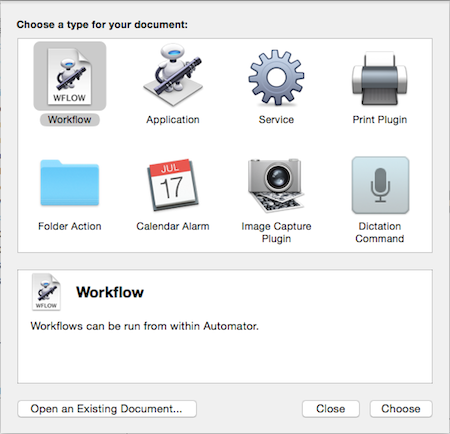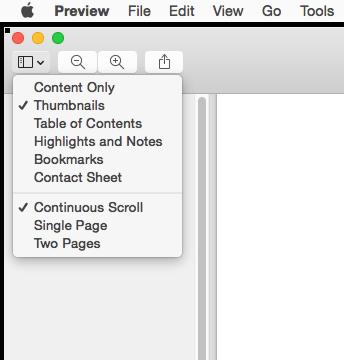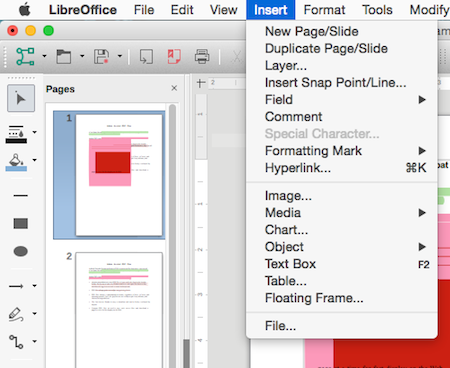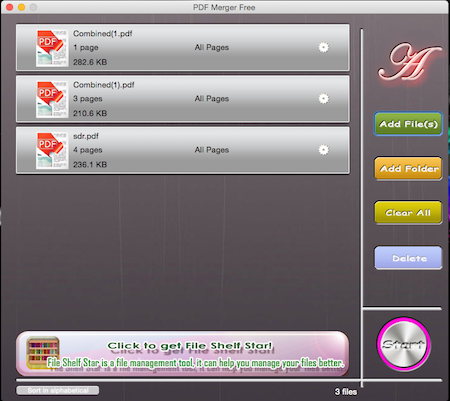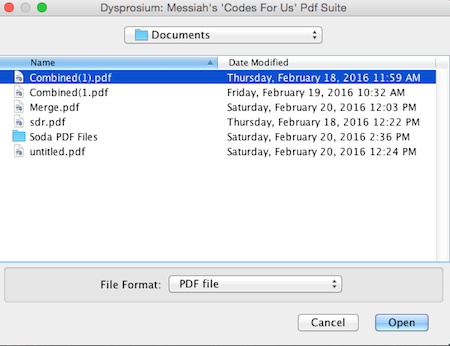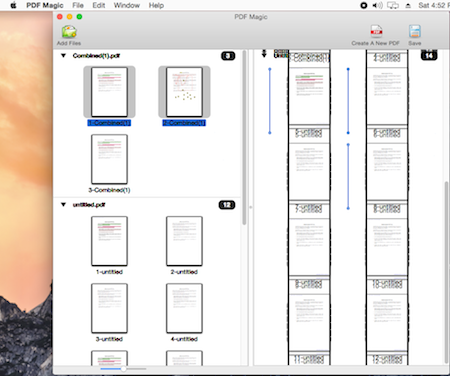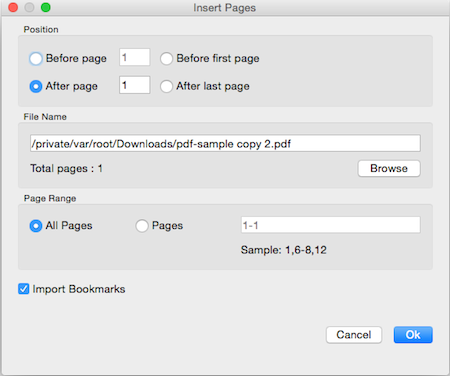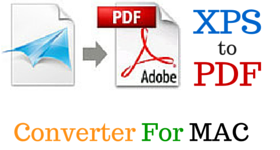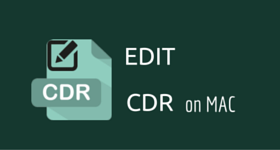13 Best Free Merge PDF MAC Software
Here is a list of the best free merge PDF MAC software. These software let you merge two or multiple PDF files on Mac for free. You can easily choose to merge multiple PDF files into one. Merging files using these free software is quite easy. You can also merge PDF using commands, and typing it in the Terminal. OSX provides two native software to merge PDF on MAC, i.e.: Preview and Automator. Apart from these, there are a number of freeware for Mac to merge PDF.
Best Free Merge PDF MAC Software:
Out of the complete list of PDF Merge Software for MAC, I like pdfsam the most. It is due to the fact, that it lets you merge PDF file, sort PDF file, choose the pages of the PDF file to be merged, enter the password for the PDF file, and merge PDF file containing forms. Here you can also choose the option to specify the output PDF version.
You can also check out MAC PDF Editor Software, Online PDF Editor, and PDF Files Merge Software.
Automator
MAC OS X features an Automator software that can be used to merge PDF files. It requires you to carry out some steps on your part in the beginning, so that you can create an Application or a Service that lets you merge PDF files. After you create the Application or Service once, you can then choose to merge the PDF files on MAC anytime you like. It was introduced in OS X Tiger version, and can be used later versions as well, like: OS X Leopard, OS X Snow Leopard, OS X Lion, OS X Mountain Lion, OS X Mavericks, OS X Yosemite, and OS X El Capitan.
How to merge PDF files on MAC using Automator:
- Open Automator. Choose the Application or Service option as per your choice.
- Under the Library tab browse to the “PDFs” option, and then choose the option “Combine PDF Documents” option. Drag it to the empty side and choose the option of either appending pages, or shuffling pages.
- Under the “Library” tab browse to the “Files & Folders” tab and then select the “Move Finder Items”. Drag it to the other side and choose the saved location of the PDF file. You can also choose to whether replace existing files. Then save the Application/ Script in its native format and select the location and the name.
- In case you choose the option to create the application, you have to select the PDF files that you want to merge, and then you have to drop the PDF files on the application.
- In case you have created the script, you have to select the files to be merged in the finder, right click and choose the created service from the Services submenu.
- Then the merged file appears at the specified location.
Preview
Preview is a built in Mac software that can be used to combine PDF files for free. After being introduced in OS X Lion, it carries out a number of tasks, on: OS X Mountain Lion, OS X Mavericks, OS X Yosemite, and OS X El Capitan.
How to Use Preview to Merge PDF on Mac:
- Open both the PDF files in Preview.
- Then go to the view option, and choose the option to show thumbnails in both the documents.
- Then select the pages of the thumbnails that you want to copy from one PDF file to the other. Drag the thumbnails from one PDF file to the other.
- You can also choose the option to reorder the pages, and choose the option to rotate the pages.
- Finally you can save the PDF file, and also make some minor edits to the PDF file if required.
pdfsam
pdfsam has a freeware version for Mac to combine PDF files for free. It runs on all OS X version that support Java Runtime Environment 8.
How to merge PDF files on MAC using pdfsam:
- Open pdfsam software on your Mac, and click on Merge/Extract button.
- Click on Add button, and add PDF files that you want to merge.
- You can also remove the PDF file, and choose to move the PDF files up/down.
- The PDF files can be sorted with respect to the file name, path, number of pages, and version.
- You can also enter the password for the PDF files, and choose the pages to be merged.
- You can tick mark in the merge option, in case you wish to choose the option if PDF documents contain forms. This helps to keep the form properties intact, else helps in faster combining.
- Specify the destination output file, and choose the option to overwrite if the file already exists, or compress output file.
- The option can also be chosen to specify the output document PDF version.
- Finally on clicking the Run button, the files are merged and saved to the desired file location.
iSkysoft PDF editor
iSkysoft PDF editor is a PDF editor software that also lets you combine PDF files on Mac for free. It is quite simple and easy to use. It works on OS X Lion, OS X Mountain Lion, OS X Mavericks, OS X Yosemite, and OS X El Capitan.
How to combine PDFs using iSkysoft PDF editor software:
- Open iSkysoft PDF editor.
- Click on the button Combine Files.
- Then click on Add Files button, and select the files that you want to combine. You can also move the files up and down to set the location of the PDF in the final merged PDF file.
- Under the options tab you can choose the option of the PDF file size from original size, A4, A3, U.S. letter, U.S. legal, or custom.
- Finally click on the combine button, and enter its name, and the location to be saved. This in turn combines the files, and saves it to the specified location.
- This software can also be used to convert PDF and create PDF.
Ghostscript
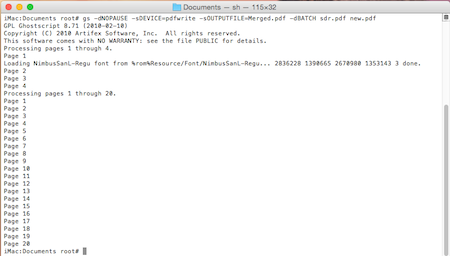
Ghostscript is a good software that can be used to merge PDF files. It is a bit tricky and requires you to type some commands on your part.
How to merge PDF files on Mac using Ghostscript:
- Install Ghostscript.
- Open Terminal, and type the command.
- A simple command to merge 2 PDF’s on my MAC is (
gs -dNOPAUSE -sDEVICE=pdfwrite -sOUTPUTFILE=Merged.pdf -dBATCH sdr.pdf new.pdf)This merged the files: Merged.pdf, and sdr.pdf into new.pdf. - Then command is executed, and the detailed process is displayed showing you the processing, and finally the merged file is displayed.
- It can also be used to print PDF files, display PDF files, rasterize and render PDF files, change PDF file names, add backgrounds, and colors, and many more such options.
- Learn the complete set of Ghostscript commands.
LibreOffice
LibreOffice is a good freeware office application that lets you merge PDF files on MAC for free. It works on almost all versions of MAC OS. Plus, it also supports the Windows operating system.
Merge PDF Files on Mac using LibreOffice:
- Open the PDF files that you want to merge in LibreOffice.
- Choose the option to view the thumbnails. Copy the thumbnails of the PDF file that you want to merge, to the file where you want to merge.
- You can further edit the PDF file if required.
- Then you can save the merged PDF file as PDF, or ODG, OTG, and FODG.
PDFtk Server
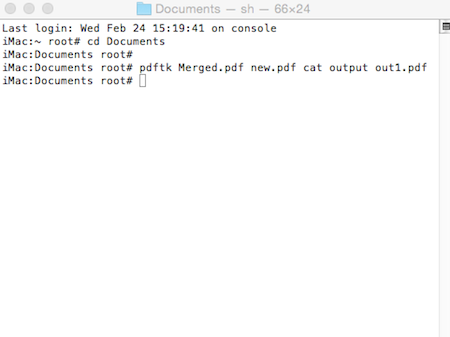
PDFtk Server is a simple freeware for Mac which you can use to Merge PDF files for free. But in order to do so you have to have a basic idea of the Scripting language. It can be used on OS X Snow Leopard, OS X Lion, OS X Mountain Lion, OS X Mavericks, OS X Yosemite, and OS X El Capitan.
How to use PDFtk Server to merge PDF on MAC:
- Download the MAC version of PDFtk server.
- Open Terminal and browse to the location where PDF files are stored.
- Then input the PDF merging command, along with the file names to be merged, and the final file name. Here you can also choose different options that are to be incorporated into the file.
- After the command is run, the merged file is displayed.
- It can also be used to perform different tasks, like collate PDF page scans, split PDF, rotate PDF, decrypt input, encrypt output, fill PDF forms, add watermark, attach files, unpack PDF, break PDF into single pages, uncompress, recompress, and repair corrupted file.
PDF Merge from GOTOES.ORG
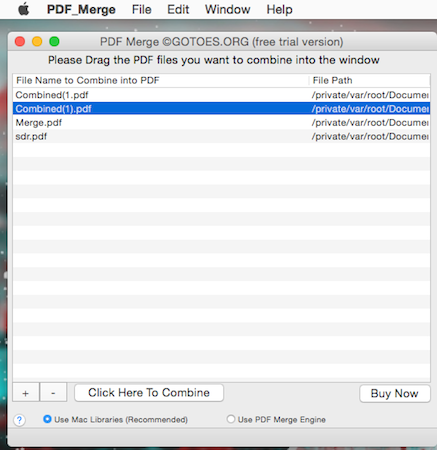
PDF Merge from GOTOES.ORG is a simple software that lets you merge PDF files. You can edit PDF files on OS X Panther, OS X Tiger, OS X Leopard, OS X Snow Leopard, OS X Lion, OS X Mountain Lion, OS X Mavericks, OS X Yosemite, and OS X El Capitan.
How to merge PDF files on MAC using PDF Merge from GOTOES.ORG:
- Open PDF Merge from GOTOES.ORG. Then click on the “+” button and add the files, or drag and drop the PDF files in it.
- You can also choose the option to remove the PDF file by clicking on “-” button.
- Choose the option to either using Mac Libraries, or the PDF Merge by clicking the appropriate checkbox.
- Finally click on the Click Here To Combine button, and provide the final PDF file name, and file location.
- On clicking the save button, the merged PDF file is saved to the specified location.
In the Demo version there is a limitation that lets you merge up to 3 PDF files.
PDF Merger Free
PDF Merger Free is another good freeware app to combine multiple PDF files easily on Mac. PDF can be edited using PDF Merger Free on Mac having either OS X Lion, OS X Mountain Lion, OS X Mavericks, OS X Yosemite, or OS X El Capitan.
How to merge PDF files on MAC with PDF Merger Free:
- Open the software, and choose the option to add files or folders containing the PDF files.
- Here you can further choose the option to move the PDF files up/down by dragging the PDF files.
- If required, you can also choose the option to select the pages.
- You can also remove the PDF files by clicking the delete button, or clicking the clear all button.
- On clicking the Start button, you have to choose the option to save the PDF file name and location. After that the PDF file is saved to the specified location on your Mac.
Icecream PDF Split & Merge
Icecream PDF Split & Merge offers a free version that lets you merge and split PDF files on Mac. It requires OS X Mavericks, and OS X Yosemite.
How to merge PDF files in MAC using Icecream PDF Split & Merge:
- Open Icecream PDF Split & Merge. Then you are displayed with a drop zone menu to add PDF files to merge, or split PDF files.
- Drop the PDF files that you want to merge.
- You can choose the option to move the PDF file up/down. If required you can also choose to remove the PDF file.
- You can also specify the folder to save the PDF file, and the language option.
- Clicking on the Merge button merges the PDF file.
Dysprosium Pdf Suite
Dysprosium Pdf Suite is a good freeware that can be used to merge PDF files for free.
How to use Dysprosium Pdf Suite to merge PDF files:
- Click on the Browse button, and select the PDF files that you want to merge.
- Further you can choose the option to move the PDF file up/down, or remove the PDF file. You can further choose the option to resize or rotate the pages of PDF file.
- Further you can choose the size, size option, zoom option, and page numbers option.
- You can also add signatures and add bookmarks.
- Finally clicking on the merge files button, the PDF files are merged on Mac.
PDF Magic
PDF Magic is a simple freeware app that helps you merge PDF files for free. It can work on OS X Snow Leopard, OS X Lion, OS X Mountain Lion, OS X Mavericks, OS X Yosemite, and OS X El Capitan.
How to use PDF Magic to merge PDF files:
- Open PDF Magic on Mac, and drop the PDF files to merge.
- Then click on the PDF files, and select the pages that you wish to join and move it to the other sidebar window.
- Then click on the button, Create A New PDF where you have to enter the PDF file name, and its location.
- Clicking on the save button finally saves the PDF file.
Master PDF Editor
Master PDF Editor is a good PDF editor software which can be used to merge PDF files on MAC. But it is a bit tricky to use. It can work on OS X Mountain Lion, OS X Mavericks, OS X Yosemite, and OS X El Capitan.
Use Master PDF Editor to merge PDF files on Mac by following these steps:
- Open a PDF file in Master PDF Editor.
- Go to Document tab and choose the option to insert pages. Using the Browse button, choose the PDF file that you want to insert. Then you can choose the option to insert the PDF before page, or after page, before first page, or after last page.
- You can also choose the page range, and whether choose the option to import bookmarks or not.
- Then click on the OK button. Finally you can save the PDF file.
During saving as PDF this adds a watermark at the top and bottom of each page.
How to combine PDF Files MAC
You can use any one of the above-mentioned freeware to combine or merge PDF files. However, I personally like the LibreOffice freeware as it is cross-platform and easy to use. Now, check out the below steps.
How to combine PDF Files MAC using LibreOffice:
- Open the PDF files that you want to merge in LibreOffice.
- Choose the option to view the thumbnails. Copy the thumbnails of the PDF file that you want to merge, to the file where you want to merge.
- You can further edit the PDF file if required.
- Then you can save the merged PDF file as PDF, or ODG, OTG, and FODG.
Frequently Asked Questions
Preview, the default PDF viewer on macOS, can perform basic PDF editing functions: Open the PDF file you want to edit with Preview. Click the "Show Markup Toolbar" button, which looks like a pencil icon in the top toolbar. This will reveal a set of annotation and editing tools. Use the annotation tools to add text, shapes, and comments to the PDF. You can also highlight text, underline, or strike through content. To edit existing text, click on the "T" icon in the markup toolbar and then click on the text you want to edit. You can make changes to the text. To insert, delete, or rearrange pages, go to "View" > "Thumbnails" to see the page thumbnails, and drag pages to rearrange them. To delete pages, right-click on a thumbnail and select "Delete." Save your edited PDF by going to "File" > "Export as PDF."
To merge or combine files in a folder on a Mac, you can use the Terminal and various commands, depending on your specific needs. Here are a few examples: If you have multiple text files (e.g., .txt files) in a folder that you want to merge into a single file, you can use the cat command in the Terminal: Open the Terminal app (you can find it in the Utilities folder within the Applications folder). Navigate to the directory where your text files are located using the cd command. For example, if your files are in a folder named "myfolder," you can use the following command to change to that directory: cd /path/to/myfolder. Use the cat command to merge the text files into one. For example, if you have several text files (file1.txt, file2.txt, file3.txt), you can merge them into a new file (merged.txt) with the following command: cat file1.txt file2.txt file3.txt > merged.txt. This command concatenates the contents of the specified text files into a new file called "merged.txt."
The Preview app is a default application on macOS and is typically located in the "Applications" folder on your Mac. To find and open the Preview app, you can follow these steps: Click on the "Finder" icon in your Mac's Dock. It looks like a blue and white smiley face. In the Finder window, navigate to the "Applications" folder. You can usually find this in the left sidebar under "Favorites," or you can click on "Go" in the top menu and select "Applications." Once you're in the "Applications" folder, scroll through the list of applications until you find "Preview." Double-click on the "Preview" icon to open the app.
"Preview" is a built-in application on macOS (Apple's operating system for Mac computers) that serves as a versatile document and image viewer, as well as a basic PDF editor. It is often used for viewing and performing simple operations on documents, images, and PDF files.
About Us
We are the team behind some of the most popular tech blogs, like: I LoveFree Software and Windows 8 Freeware.
More About UsArchives
- May 2024
- April 2024
- March 2024
- February 2024
- January 2024
- December 2023
- November 2023
- October 2023
- September 2023
- August 2023
- July 2023
- June 2023
- May 2023
- April 2023
- March 2023
- February 2023
- January 2023
- December 2022
- November 2022
- October 2022
- September 2022
- August 2022
- July 2022
- June 2022
- May 2022
- April 2022
- March 2022
- February 2022
- January 2022
- December 2021
- November 2021
- October 2021
- September 2021
- August 2021
- July 2021
- June 2021
- May 2021
- April 2021
- March 2021
- February 2021
- January 2021
- December 2020
- November 2020
- October 2020
- September 2020
- August 2020
- July 2020
- June 2020
- May 2020
- April 2020
- March 2020
- February 2020
- January 2020
- December 2019
- November 2019
- October 2019
- September 2019
- August 2019
- July 2019
- June 2019
- May 2019
- April 2019
- March 2019
- February 2019
- January 2019
- December 2018
- November 2018
- October 2018
- September 2018
- August 2018
- July 2018
- June 2018
- May 2018
- April 2018
- March 2018
- February 2018
- January 2018
- December 2017
- November 2017
- October 2017
- September 2017
- August 2017
- July 2017
- June 2017
- May 2017
- April 2017
- March 2017
- February 2017
- January 2017
- December 2016
- November 2016
- October 2016
- September 2016
- August 2016
- July 2016
- June 2016
- May 2016
- April 2016
- March 2016
- February 2016
- January 2016
- December 2015
- November 2015
- October 2015
- September 2015
- August 2015
- July 2015
- June 2015
- May 2015
- April 2015
- March 2015
- February 2015
- January 2015
- December 2014
- November 2014
- October 2014
- September 2014
- August 2014
- July 2014
- June 2014
- May 2014
- April 2014
- March 2014