14 Best Free Memory Card Recovery Software For Windows
Here is a list of best free memory card recovery software for Windows. Using these software, you can recover all the lost, accidentally deleted, or intentionally deleted data from a memory card. Apart from memory card, these software can also recover data from HDD, SSD, Flash Drive, and other data storage devices.
To recover data from different types of storage devices, these software need to support various file systems. Some of the popular file systems used by memory cards are FAT and FAT32, but many storage devices also use file systems like NTFS, ExFAT, etc. These software support all popular file systems and hence, are capable of recovering data from various types of storage devices including memory cards. In order to recover data, these software first scan the memory card to detect all possible lost data files. After detecting lost data files, these software provide you a list consisting of detected lost data. From the detected list of lost files, you can select those files which you want to recover. After selecting the desired data, you can use the recover feature of these software to restore data back to memory card.
In some software, you can view variations in scanning techniques like quick scan, deep scan, etc., which you can use according to your requirement. Some additional features like search bar, thumbnails, and more are also present in some software. These features further help you find and identify desired data. In general, all of these software are quite simple, straightforward and yet very capable. You can use them without much hassle and I have also included all the steps to recover data from memory cards. Just go through this list to find your favorite memory card recovery software.
My Favorite Memory Card Recovery Software For Windows:
Undelete Navigator is my favorite software because it can easily recover data from memory cards of different file systems. Plus, the process of recovering the lost data is quite simple in this software. It also comes with useful Find and View mode features.
iCare Data Recovery Free is another very good software because it comes with multiple memory card scanning methods. Plus, some handy additional features like thumbnail, preview, search file, etc., are also present in it.
You can also check out lists of best free File Recovery, Chrome Password Recovery, and Data Recovery software for Windows.
Undelete Navigator
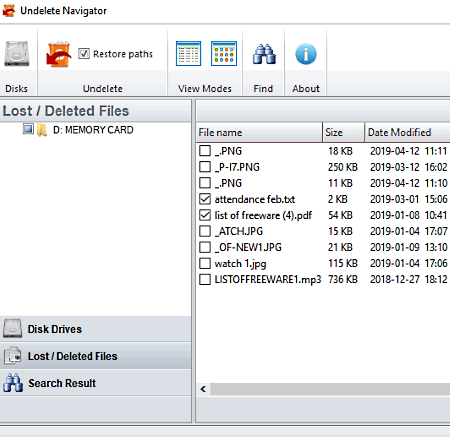
Undelete Navigator is a free memory card recovery software for Windows. With the use of this software, you can recover all the accidentally deleted or intentionally deleted data from a memory card of FAT, FAT32, and NTFS file system. The good thing about this software is its ability to recover all types of data from a memory card such as photos, videos, documents, files, folder, etc. This software can also be used to recover data from a hard drive, flash drive, and any other type of data storage device.
How to recover data from memory card using Undelete Navigator:
- Open the interface of this software and select the memory card drive from the disk drive section.
- After that, press the scan button to find all the lost data of the memory card. Once the scan gets completed, you can view all the recovered data along with thumbnails on the interface.
- Now, select the files from the lost data list and press the Undelete button to start data recovery process.
Additional Feature:
- Find: Using it, you can search files from the list of detected lost data files by using their name or just file extension.
- View Mode: It lets you toggle between details and icon view. In details view, you can view the name, size, and modified date of detected lost data files, whereas icon view only shows thumbnails of detected files.
Final Thoughts:
Overall, it is a very effective memory card recovery software through which you can quickly detect and recover lost data from memory card.
iCare Data Recovery Free
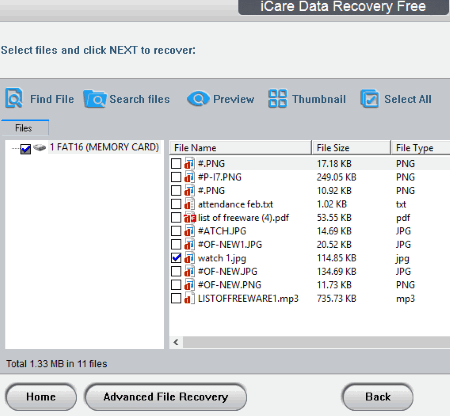
iCare Data Recovery Free is a free data recovery software that you can also use as a memory card recovery software. The free version of this software is designed to work on Windows platform. As it is primarily a data recovery software, hence you can also use it to recover data from different types of storage devices like flash drive, memory card, hard disk drive, etc.
Like other similar software, this software also provides scanning methods namely Deleted File Recovery and Advanced File Recovery. Through the deleted file recovery method, you can scan and recover data which is wiped or deleted accidentally. The advanced file recovery method is used to scan and recover data that got lost due to some error. After scanning the memory card through any of the two available methods, you can view a list of deleted files, video, photos, etc. Before actually recovering the data, you can also preview thumbnails of photos, view the text of text files, and view hex code of detected files.
How to recover data from memory card using iCare Data Recovery Free:
- Launch this software and select either deleted file recovery or advanced file recovery scan mode.
- After that, select the memory card drive from the partition window and press the next button to start scanning.
- Once the scan gets finished, you can view a list of deleted or lost data files.
- Select those files which you want to recover and again press the next button.
- Lastly, specify the destination folder and again press the next button to start the memory card data recovery process.
Additional Features:
- Find File: It is a simple search feature that lets you find a file by its name.
- Search File: It is an advanced search option that allows you to search for files using their size, modified date, and file extension.
- Preview: It allows you to preview the data before actually recovering it.
- Thumbnail: This feature shows you thumbnails of the detected lost files so that you can easily identify the right file that you want to recover.
Final Thoughts:
It is free and feature-rich software that makes the task of scanning and recovering lost data from a memory card really easy.
Disk Drill
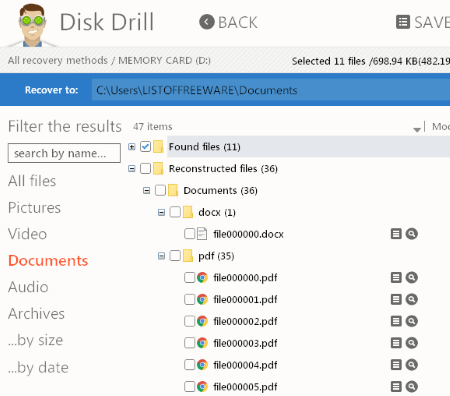
Disk Drill is a free memory card recovery software for Windows and MacOS. Using this software, you can recover lost or deleted data, files, media, etc., from a memory card. Apart from memory card, this software also works with other storage devices like HDD, SSD, Flash Drive, etc. This software also supports a wide variety of file systems that a storage device might have like NTFS, FAT, ExFAT, EXT4, and more. In order to recover data, this software first scans the memory card from which you want to recover data to find lost or deleted data files. After the scan, it shows you a list of lost data that you can easily select and recover.
To scan the system, this software provides three different scanning methods namely Quick Scan, Deep Scan, and Run all recovery methods. The Quick scan method takes the least time to scan, but it also misses many lost data files. The Deep scan takes time but is able to detect almost all the lost data. The Run all recovery methods uses both quick and deep scan techniques to find as many lost files as possible.
How to recover data from memory card using Disk Drill:
- Launch this software and select the memory card from its interface.
- After that, go to its Recovery option and select one of the recovery methods to immediately start the scanning process.
- Once scanning gets finished, it shows all the recoverable video, audio, document, and other data on its interface.
- Select files which you want to recover and press the Recover button to recover your lost data.
Additional Features:
- Protect: This feature lets you protect your memory card and other storage devices in order to prevent data loss in the future.
- Backup into recoverable disk image: Using it, you can create a backup of recovered data in the form of an ISO image file.
Limitations:
- In this free version of Disk Drill, you can only recover data of up to 500 MB size.
- Some features like undelete protected data, universal partition search, etc., are locked in the free version.
Final Thoughts:
It is a handy memory card recovery software that comes with a beautiful and easy to use interface that anyone can use with ease.
Wise Data Recovery
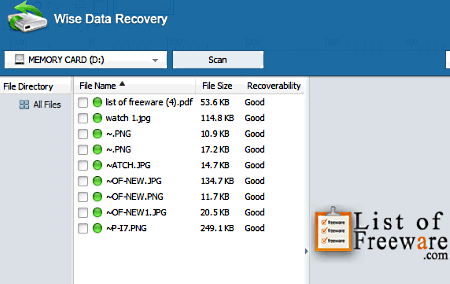
Wise Data Recovery is another free memory card recovery software for Windows. It is primarily a data recovery software through which you can recover data from memory cards, hard drives, solid state drives, and other types of data storage devices. Plus, all popular file systems which different storage devices incorporate are supported by it like NTFS, FAT, ExFAT, etc.
In order to recover data, this software first scans the memory card and shows you all the lost files on its interface. Each detected file is marked with Green, Yellow, or Red color to indicate the recoverability status. Green means you can fully recover the data. Yellow means data is partially recoverable. Red means data may not be recovered.
How to recover data from memory card using this free memory card recovery software:
- Launch this software and select the memory card drive from its main drive menu.
- After that, press the scan button to find all the lost files, videos, audio, documents, etc., which have been lost or deleted from the memory card.
- As the scanning is completed, you can view names, file size, last modified date along with recoverability status of detected files on the main interface.
- Lastly, just select the files from its interface which you want to recover and click on the Recover button.
Additional Features:
- Input Keyword: It is basically a search bar in which you can enter the name of a file to quickly find it from the list of detected files.
Final Thoughts:
It is a simple and straightforward memory card recovery software through which you can quickly recover the lost data from memory card.
QPhotoRec
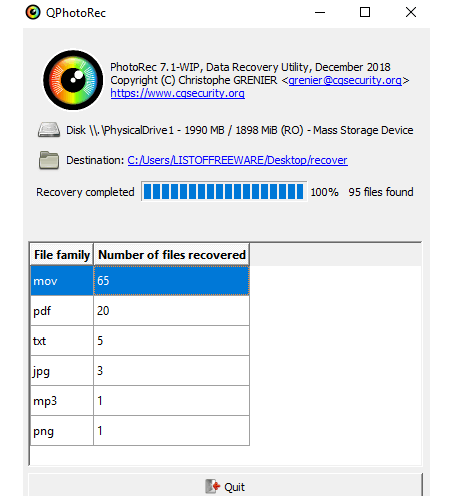
QPhotoRec is a free open source memory card recovery software for Windows, Linux, and MacOS. This software is also portable and comes inside a TestDisk package in which you can find two more command line based software namely TestDisk and PhotoRec.
This software is capable of recovering data from different types of storage devices including Memory cards. Plus, different types of file systems like NTFS, FAT, HFS+, EXT4, etc., are also supported by it. However, unlike other similar software, this does not give you the choice to select the exact data which you want to recover. Instead, it recovers all the lost or deleted data that it is able to detect.
How to recover data using this portable memory card recovery software:
- Open the interface of this software and select the memory card drive from drive menu.
- After that, select the file system type (NTFS, FAT, etc.) of your memory card from file system type section.
- Now, specify the destination directory where you want to put all the recovered data.
- Lastly, click on the Search button to start the memory card data recovery process.
Final Thoughts:
This software can easily recover data from memory card, but the lack of options to select which files you want to recover is the only drawback of this software.
Undelete 360
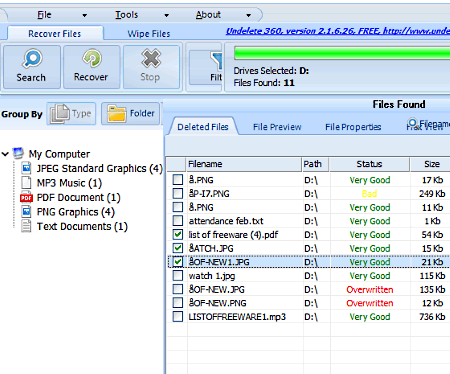
Undelete 360 is yet another free memory card recovery software for Windows. Apart from memory cards, this software can also recover data from flash drives, hard disk drive, portable hard disks, etc. Plus, it is also capable of recovering accidentally deleted data along with the data which gets lost due to errors or virus intervention. Another good thing about this software is that it can recover almost all types of files.
How to recover data from memory card using Undelete 360:
- Open the interface of this software and press the Search button.
- The search button leads you to the partition section where you can view all the system drives along with the connected memory card drive. Select the memory card drive and press start button to scan the memory card.
- After scanning the memory card drive, this software shows you all the detected lost data files on its interface. Status of files like very good, poor, etc., is also provided by this software, to let you know which files can be properly recovered and which cannot.
- Lastly, select files which you want to recover and press the Recover button to start data recovery from memory card.
Additional Features:
- Filename Search: Using it, you can quickly find out the exact file from the list of detected files using the file name.
- Group By: This feature automatically groups files according to their extensions and also shows how many files of each type are there in the detected list of lost data files.
Limitations:
- In this free version of Undelete 360, you will face various limitations like disabled folder recovery option, disabled preview feature, disabled file properties viewing feature, etc.
Final Thoughts:
In general, it is a decent memory card recovery software. However, its limitations ruin the overall data recovery experience.
Piriform Recuva
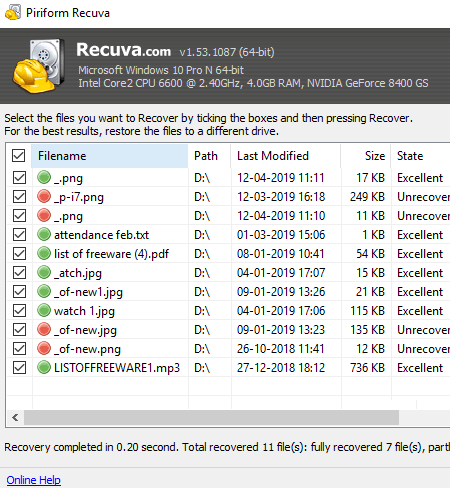
Piriform Recuva is another free data recovery software that can be used as a memory card recovery software. This software is designed for Windows and can run on different iterations of Windows including the Windows 10.
Through this software, you can easily recover data from different types of data storage devices including a memory card. Plus, it is capable of recovering all types of files such as audio, video, documents, etc. However, the main advantage of this software is its ability to recover data even from a damaged drive. To recover the data through this software, you need to follow some simple steps which are listed below.
How to recover data from memory card using this free memory card recovery software:
- Launch this software and specify file types which you want to recover or select all file types and press the next button.
- After that, specify the location of your memory card in its File location section and again press the next button.
- Now, this software asks you if you want to perform the deep scan (it can detect almost all the deleted data) or standard scan (it quickly scans the drive, but does not detect all deleted data). Specify the type of scan you want to perform and press the Start button to start deleted data scanning.
- After the scan, you can view a list of lost data. Select the files from this list which you want to recover and click on the Recover button to start data recovery.
Additional Features:
- Preview: It lets you preview the content of a selected file from the lost data list before actually recovering the data.
- Info: It shows basic information about a selected lost data file like name, size, last modified date, etc.
Limitations:
Some advanced features like virtual hard drive support, automatic updates, etc., are not present in this free version of this software.
Final Thoughts:
It is another capable memory card recovery software that anyone can use to recover data from memory card or any other type of data storage device.
WinUtilities Undelete
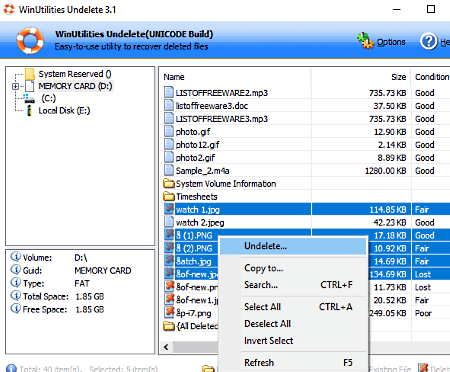
WinUtilities Undelete is another completely free memory card recovery software for Windows. This software can recover data from memory cards of both NTFS and FAT file systems. Not just from memory card, but data recovery from flash drive, hard disk drive, and other types of data storage devices is also possible.
How to recover data from memory card using WinUtilities Undelete:
- Launch this software and select the memory card drive from the side panel.
- As soon as you select the memory card drive, this software starts scanning it and shows you all the deleted as well as existing files.
- Select the deleted files which you want to recover and open the right-click menu.
- From the right-click menu, select the undelete option to recover deleted data back.
Apart from the basic file recovery feature, this software does not offer any other additional feature.
Final Thoughts:
It is a straightforward software through which you can quickly recover lost data and files from memory card.
Undela
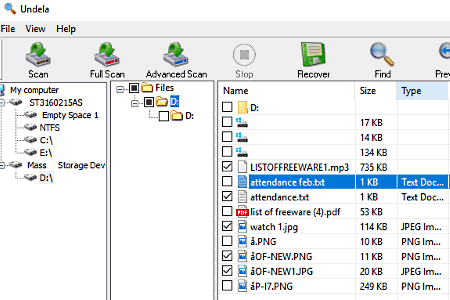
Undela is the next free memory card recovery software for Windows. With the use of this software, you can recover lost data, accidentally deleted data, intentionally deleted data, and data lost due to virus or some error. You can also use this software with many other data storage devices like HDD, Portable USB data storage device, Flash drive, etc. It also supports multiple file systems like NTFS, FAT, XFS, HFS, etc., which gives you the flexibility to recover data from storage devices with varying file systems.
How to recover data from memory card using this memory card recovery software:
- Start this software and select the memory card drive from the side panel.
- After that, select one of the drive scanning methods namely Scan (for quick drive scanning), Full Scan (to scans all the sectors of a drive), and Advanced Scan (to detect severely damaged data) to start the scanning process.
- Once the scan is finished, you can view all lost files and documents.
- Select those files which you want to recover and click on the Recover button to immediately start the data recovery process.
Additional Features:
- Find: It lets you find files from the list of lost data files using their file name, file size, file date, or file ID.
- Preview: You can use it to preview the content of a lost data file at a time before actually recovering the data.
Final Thoughts:
It is another handy memory card recovery software that allows you to recover all types of data from memory cards as well as other types of data storage devices.
EassosRecovery Free
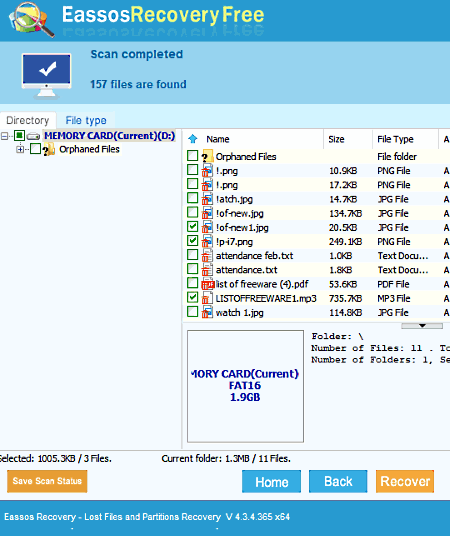
EassosRecovery Free is a full-fledged data recovery software that can also be used to recover data from a memory card. It is built for Windows and supports various versions of it.
In this software, you get four data recovery methods namely Recover files from partition, Recover files from disk, Recover deleted files, and Recover whole partitions. The Recover files from partition method is used to recover data from a formatted drive. Using Recover files from disk method, you can recover data from any drive including the memory card drive. The Recover deleted files method lets you recover intentionally deleted or accidentally deleted data from any data storage device. The last Recover whole partition method is used to recover lost, merged, or deleted disk partitions. To recover lost data from a memory card, you can use either Recover files from disk or Recover deleted files method.
How to recover data from memory card using EassosRecovery Free:
- Launch this software and select Recover files from disk or Recover deleted files method.
- After that, select the memory card drive that you want to scan.
- Now, press the next button to start memory card scanning to detect lost data.
- Once scanning gets completed, you can view all the lost files on its interface.
- At last, select some or all lost data files and press the Recover button to initiate the data recovery process.
Additional Features:
- Preview: Using it, you can preview the content of deleted files.
- File Type: It sorts the detected lost files according to their file extensions so that you can easily find desired files.
Final Thoughts:
It is a simple yet powerful data recovery software through which you can easily recover lost data from memory card and also from other data storage devices.
GreenUndelete

GreenUndelete is yet another free memory card recovery software for Windows. Apart from data recovery from a memory card, this software can also recover data from a damaged or completely lost partition of a system. This software is also capable of recovering lost data from memory cards of different file systems like NTFS, FAT, FAT16, FAT32, ExFAT, etc.
How to recover data from memory card using GreenUndelete:
- Open the interface of this software and click on the Undelete Recovery button to view the drive partitions and attached memory card drive.
- After that, select the memory card drive and press the Next button to scan the memory card for lost or deleted data.
- Now, you can view a list of lost data files and folders on its interface.
- Just select files and folders which you intend to recover and press the Save button.
- The Save button opens up the windows explorer using which you need to select the destination file path to start the data recovery process.
Additional Features:
- Thumbnail: This feature shows the thumbnails of detected lost data files, to help you quickly identify correct files.
- Find File: It is used to locate a particular file by using its name.
- Search Files: It lets you search a group of files with similar extensions, file size, date, etc.
Final Thoughts:
It is another standard memory card recovery software that you can use to find and restore lost data from a memory card.
Lazesoft Recovey Suite Home

Lazesoft Recovery Suite Home is a free data recovery suite that can be used as a memory card recovery software. This software only works on a Windows platform.
In this suite, you can find multiple data recovery modules namely Burn CD/DVD disk (it is used to burn bootable recovery CD), Windows Recovery (used to repair any boot or crash error, Disk Image & Clone (it is used to clone or to take backup of a drive), Password Recovery (used to recover Windows lost password), and Data Recovery (it is used to recover data from a disk).
To recover lost data from a memory card, you only need its Data Recovery module. Through this module, you can recover lost files, documents, audio, video, etc. To find lost or deleted data from a memory card, this module offers two scanning methods namely Fast Scan and Undelete. Fast Scan method, takes the least amount of time to scan a drive, but it is also least effective as it is not able to detect all the lost files. The Undelete method can detect almost all the lost or deleted data from a memory card. After detecting lost data, you can easily recover it.
How to recover data from memory card using this memory card recovery software:
- Launch this software and select the Data Recovery module.
- After that, select a scanning method and then the memory card drive.
- Now, press the search button to start the scanning process.
- Once the scan gets finished, you can view all the detected lost files on its interface.
- At last, select those files which you want to recover and click on the Start Recovery button.
Additional Features:
- File Type: This software automatically sorts files according to their file extension.
- Filter: It lets you filter detected lost files according to file size, modified date, and state.
Final Thoughts:
It is another feature-rich memory card recovery software that offers all essential features to recover data from memory card.
IUWEshare Free SD Memory Card Recovery
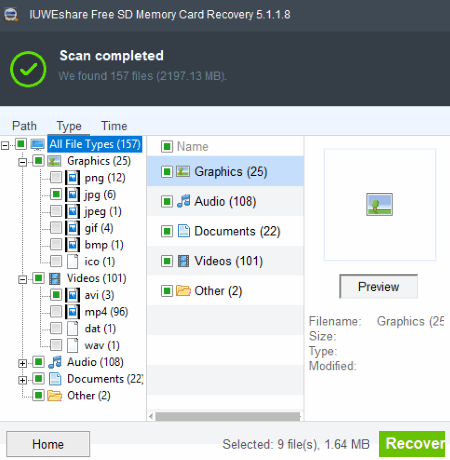
IUWEshare Free SD Memory Card Recovery is a free and dedicated memory card recovery software for Windows and MacOS. Through this software, you can recover lost images, videos, audio files, emails, documents, etc., from a memory card. Besides memory card, this software cannot recover data from any other type of data storage device.
How to recover data from memory card using this memory card recovery software:
- Launch this software and select the types of files which you want to recover (documents, email, images, etc.) and press the Start button.
- Now, select the memory card drive and press the Scan button.
- After the scan, you can view all the detected lost files and data.
- Next, you can either start recovering the data by pressing the Recover button or start the Deep Scan by clicking on the deep scan button to properly scan the memory card.
- Lastly, select files which you want to recover and press the Recover button to recover lost data.
Additional Features:
- Preview: Through this feature, you can take a look at the content of lost files before actually recovering them.
- Search: It is a simple search feature that lets you search for a lost file by using its name.
Limitations:
- In this free version of this memory card recovery software, you can only recover data of up to 200 MB size.
Final Thoughts:
This dedicated memory card recovery software makes the whole data recovery process from a memory card really easy.
iBeesoft free Data Recovery
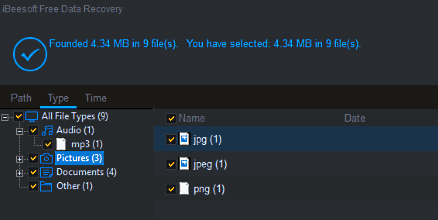
iBeesoft free Data Recovery is yet another free memory card recovery software for Windows. Using this software, you can recover data from Memory Card, SSD, HDD, Flash Drive, and from other data storage devices. Plus, it is capable of recovering multiple types of data such as documents, pictures, audio, videos, archives, etc. The process of recovering data through this software is also quite easy.
How to recover data from memory card using this memory card recovery software:
- Start this software and select the type of data that you want to recover (pictures, documents, archives, etc.).
- After that, press the Start button and select the memory card drive.
- Now, click on the Scan button to scan the memory card drive to find deleted data.
- As the scanning is done, you can view a list of lost data files.
- Select some or all files which you want to recover.
- At last, click on the Recover button and you will get the selected lost data.
Additional Features:
- Preview: Use it to take a look at the contents of a lost data file.
- Search: Use it to find a desired lost data file by using its name.
Limitations:
In this free version of this software, you can only recover data of up to 200 MB size.
Final Thoughts:
It is another standard memory card recovery software that you can use to find and recover all your lost data from a memory card.
Naveen Kushwaha
Passionate about tech and science, always look for new tech solutions that can help me and others.
About Us
We are the team behind some of the most popular tech blogs, like: I LoveFree Software and Windows 8 Freeware.
More About UsArchives
- May 2024
- April 2024
- March 2024
- February 2024
- January 2024
- December 2023
- November 2023
- October 2023
- September 2023
- August 2023
- July 2023
- June 2023
- May 2023
- April 2023
- March 2023
- February 2023
- January 2023
- December 2022
- November 2022
- October 2022
- September 2022
- August 2022
- July 2022
- June 2022
- May 2022
- April 2022
- March 2022
- February 2022
- January 2022
- December 2021
- November 2021
- October 2021
- September 2021
- August 2021
- July 2021
- June 2021
- May 2021
- April 2021
- March 2021
- February 2021
- January 2021
- December 2020
- November 2020
- October 2020
- September 2020
- August 2020
- July 2020
- June 2020
- May 2020
- April 2020
- March 2020
- February 2020
- January 2020
- December 2019
- November 2019
- October 2019
- September 2019
- August 2019
- July 2019
- June 2019
- May 2019
- April 2019
- March 2019
- February 2019
- January 2019
- December 2018
- November 2018
- October 2018
- September 2018
- August 2018
- July 2018
- June 2018
- May 2018
- April 2018
- March 2018
- February 2018
- January 2018
- December 2017
- November 2017
- October 2017
- September 2017
- August 2017
- July 2017
- June 2017
- May 2017
- April 2017
- March 2017
- February 2017
- January 2017
- December 2016
- November 2016
- October 2016
- September 2016
- August 2016
- July 2016
- June 2016
- May 2016
- April 2016
- March 2016
- February 2016
- January 2016
- December 2015
- November 2015
- October 2015
- September 2015
- August 2015
- July 2015
- June 2015
- May 2015
- April 2015
- March 2015
- February 2015
- January 2015
- December 2014
- November 2014
- October 2014
- September 2014
- August 2014
- July 2014
- June 2014
- May 2014
- April 2014
- March 2014








